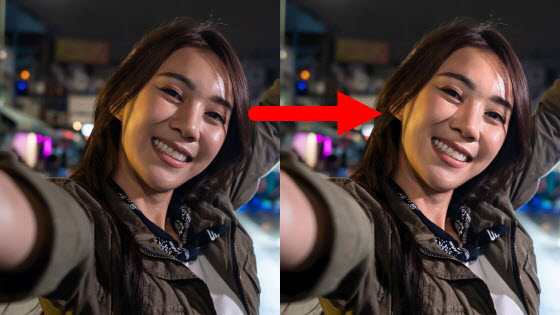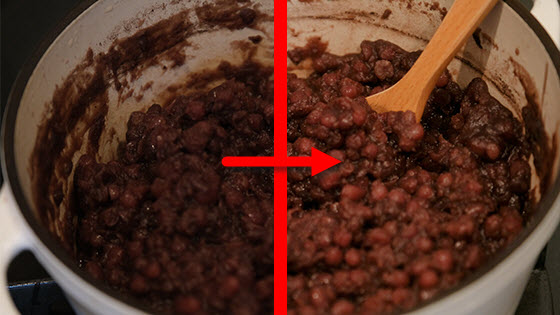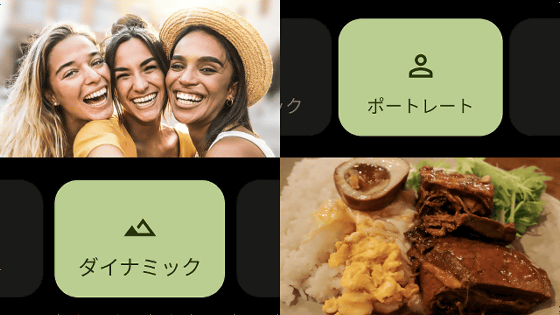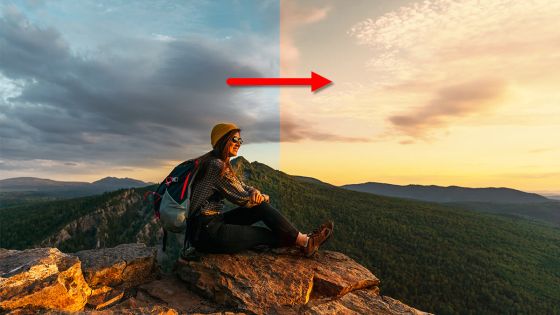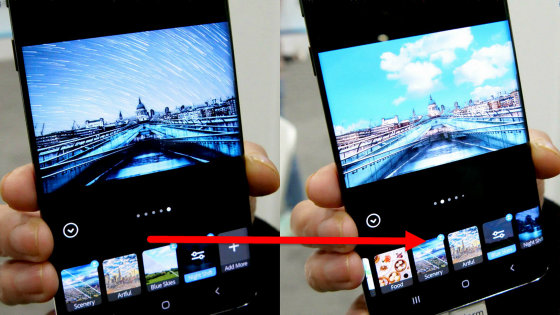How to use ``color focus'' that makes people stand out by dropping the background color in Google Photos, it is also possible on Android other than iPhone and Pixel
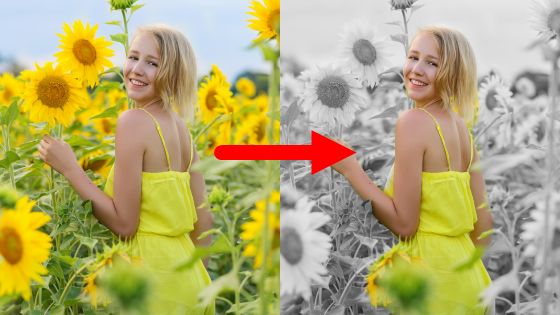
Google's image management service 'Google Photos' is equipped with 'color focus' that recognizes the person and background in the photo and changes only the background to a color that does not stand out. Previously, Color Focus was only available on Google's smartphone 'Pixel' series, but from February 23, 2023, '
Edit your photos - Google Photos Help
https://support.google.com/photos/answer/6128850
To use color focus, display the edited photo in Google Photos and tap 'Edit'.

Then tap Tools, then tap Color Focus.
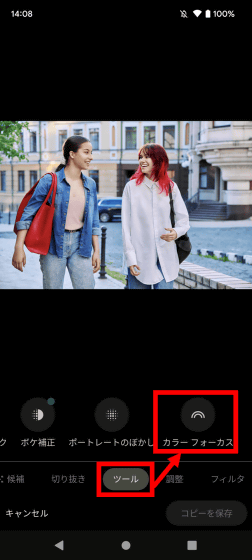
Then, a bar is displayed at the bottom of the screen that allows you to adjust the color focus effect in the range of 0 to 100, so move the bar to adjust it to your liking.

When I set the degree of effect to 100 as a trial, the parts other than the person became monochrome. Tap 'Done' when adjustment is completed.
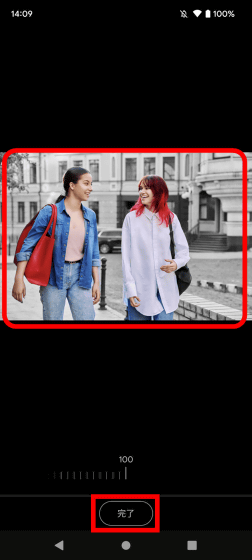
Editing is completed when 'Saved' is displayed.

In the movie below, you can see how photos are edited using color focus.
By moving the bar on the image below left and right, you can compare before editing (left) and after editing (right). The hair and hand parts that are difficult to specify the range manually are also color-coded.
However, if you set the degree of effect to 100, the background will become an unnatural monochrome photo, so if you want to make the person stand out but want to keep the natural state, it is recommended to adjust the degree of effect as appropriate. . In the photo below with the degree of effect set to 70, the person can be emphasized without feeling unnatural.

I also checked the effect of color focus on other photos. Even in a selfie with four people, the person and the background can be distinguished without any problems.
Even with a picture taken from behind four children, I was able to color code perfectly.
In the photo below, it was difficult to distinguish between the person and the background, and the gold color of the background remained even after editing.
It automatically analyzes the content of your photos and displays only the available tools. For this reason, color focus may not be available for some photos. For example, in the photo below, which shows a large number of people, 'Color Focus' was not displayed in 'Tools'.
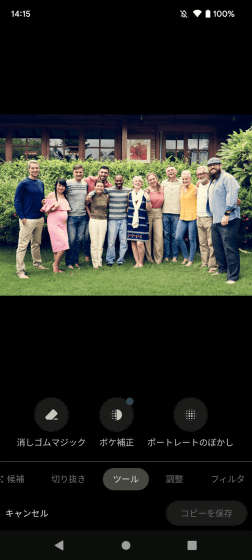
I also didn't see 'color focus' in the photo below.
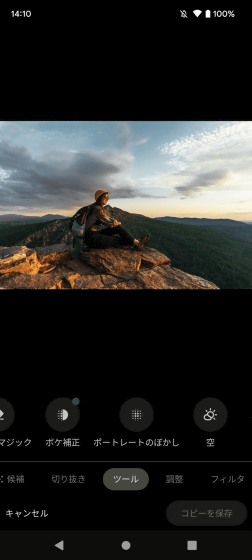
When I tried using the color focus, it was not available in some photos, but in the available photos it was very easy to make people stand out. When you say ``I was able to take a picture with good composition, but the background is too bright and the person is not noticeable,'' only the person can be made to stand out, so it seems to be useful in situations where re-shooting is difficult.
Related Posts: