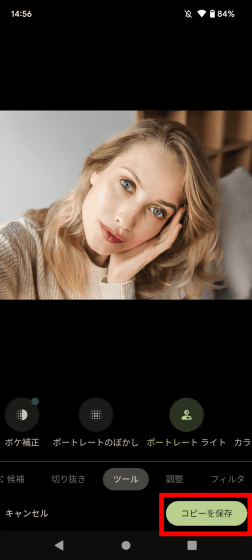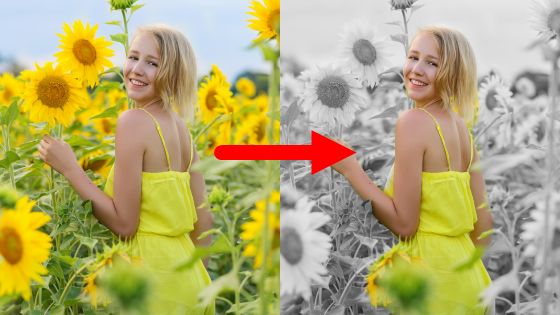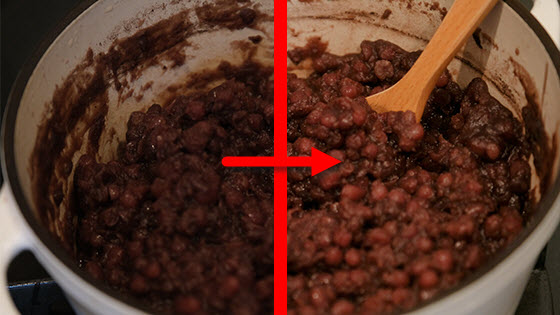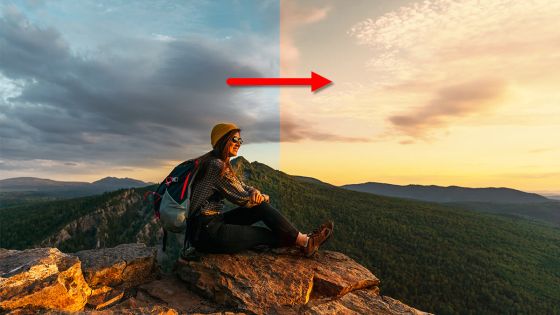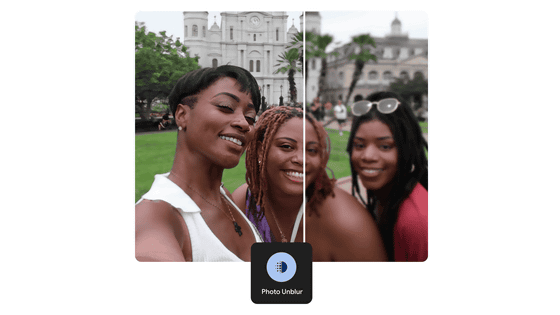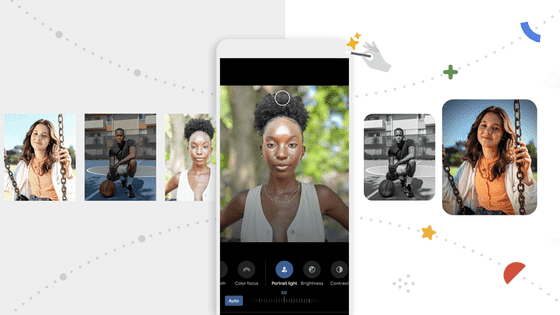How to use Google Photos ``Portrait Light'' that allows you to quickly create photos that shine on SNS by changing the ``lighting position'' of selfies and portraits later
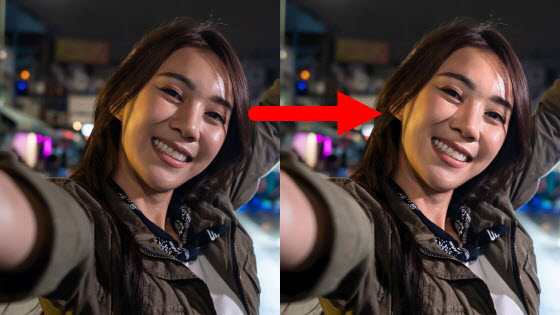
There should be many people who have experienced that 'the position of the lighting was bad and the face became dark' when taking a self-portrait or a commemorative photo with the face. By using the editing tool ' Portrait Light ' installed in Google Photos, you can change the position of the lighting after shooting to brighten the face or emphasize shadows. It seemed to be very convenient for editing portraits, so I actually used it to check the usage procedure and effect.
Edit your photos - Google Photos Help
To use Portrait Light, open the photo you want to edit in Google Photos and tap 'Edit'.

Then tap Tools, then tap Portrait Light.
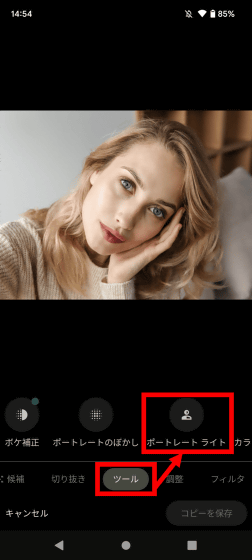
Then, a white circle that specifies the position of the light source is displayed above the photo, and a slide bar that adjusts the intensity of the light is displayed at the bottom of the screen.
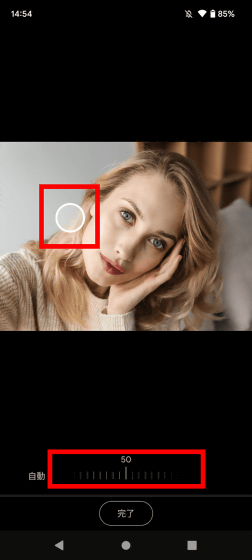
After adjusting the position and intensity of the light source, tap 'Done'.

Editing is completed when 'Saved' is displayed.

In the movie below, you can see how editing is done using portrait light. If you move the position of the light source, you can see that light and shadows are drawn according to the unevenness of the nose and forehead.
How to adjust the lighting that hits the face with Google Photos' 'Portrait Light' - YouTube
By moving the bar on the image below left and right, you can compare before editing (left) and after editing (right). Before editing, the light was coming from the left side of the face, but after editing, it looks like the light is coming from the front of the face.
I also tried the effect of portrait light on various photos. In the case of the following photos taken outdoors at night, the face was dark before editing (left), but after editing (right), the photo was finished as if it were illuminated from the right side of the face.
Even photos with multiple people can be edited without discomfort. Looking at the example below after editing (right), you can see that the brightness of the background remains the same and the faces of the two people are brightened.
There is no problem even for people with dark skin. Portrait light brightens only the face and clothes without changing the background color, making the subject stand out.
In the past, Portrait Light was a function limited to Google's smartphone 'Pixel' series, but from February 2023, ' Google One ' subscribers can use it on Android smartphones and iPhones other than Pixel.
Related Posts: