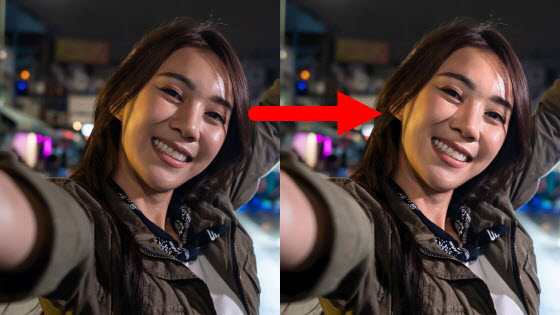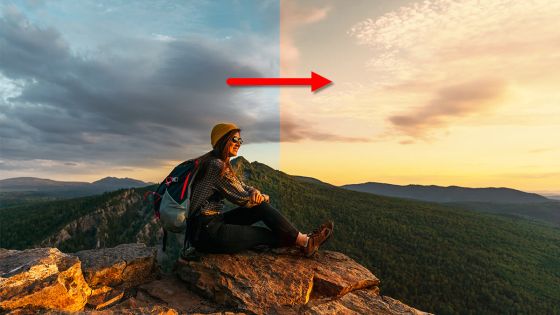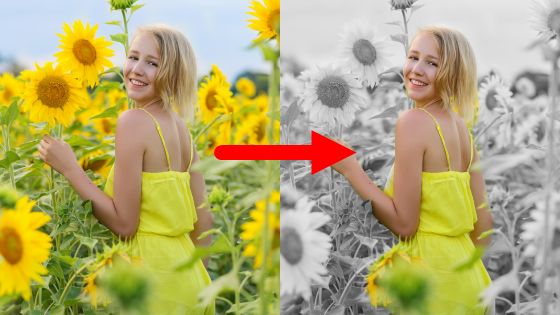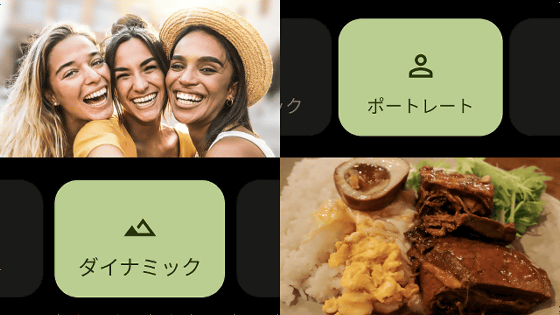How to use Google Photos 'HDR' to vividly revive darkened failure photos, even on Android smartphones other than iPhone and Pixel
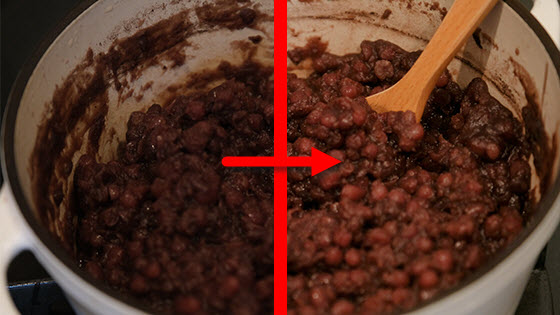
There should be many people who have experienced that 'the main subject has become dark when shooting a place with a large difference in brightness'. If you use the ' HDR ' function installed in Google's photo management service 'Google Photos', it will correct the darkened parts of the photo to be brighter without discomfort. It seemed to be useful for reviving failed photos, so I tried to check the actual procedure and effect.
Edit your photos - Google Photos Help
Ordinary cameras are not good at scenes with a large difference in brightness. For example, in the photo below, the contents of the pot appear dark as a result of the ``white gas can'' and the ``dark pot & curry'' entering the angle of view at the same time.

I will edit the above photo with the HDR function of Google Photos. First, open the photo in Google Photos and tap 'Edit'.

Then tap Adjust, then tap HDR.
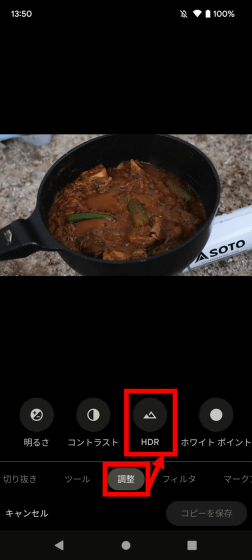
Then, the HDR effect adjustment bar is displayed at the bottom of the screen, so move the bar left and right to adjust the effect.
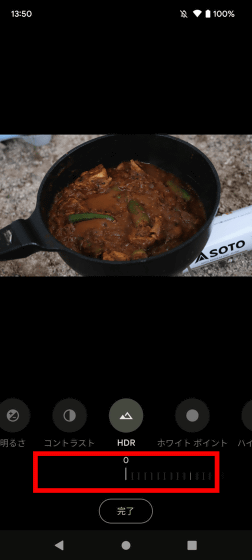
Tap 'Done' when adjustment is completed.
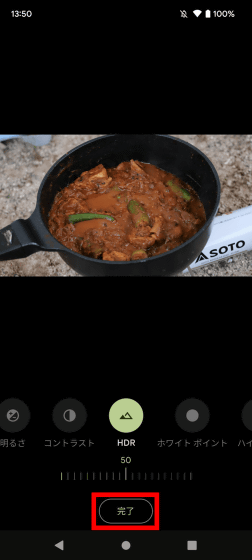
Then tap 'Save a copy'.
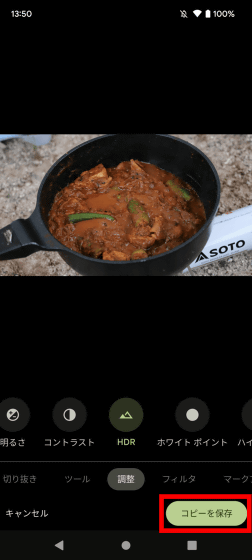
Editing is completed when 'Saved' is displayed.

By moving the bar on the image below left and right, you can compare before editing (left) and after editing (right). I was able to correct the brightness of the contents of the pot without feeling uncomfortable with the surroundings.
I also tried HDR on other photos. In the photo below, which shows how to make red bean paste in a white pot, the inside of the pot was dark before correction (left), but after correction (right), the color became closer to the original color.
I corrected the photo of biryani. At restaurants, it is difficult to shoot with the correct colors because the position of the light source cannot be changed, but with HDR, you can correct the color to a state close to the original color later.
The result of correcting the photograph of the whale skeleton specimen taken at the museum is as follows. In this museum, the skeletal specimen was illuminated from directly above, so before correction (left), a shadow fell on the beard, but after correction (right), the beard became clearly visible.
A picture of a river taken in the summer. The green of the trees is more vivid after correction (left) than before correction (right).
As a result of correcting the photo taken at night, the overall result is a very bright photo. It's not a realistic finish, but it's an ant as a work.
Previously, HDR was only available on Google's smartphone 'Pixel' series, but from February 2023, ' Google One ' subscribers can use it on Android smartphones and iPhones other than Pixel.
Related Posts: