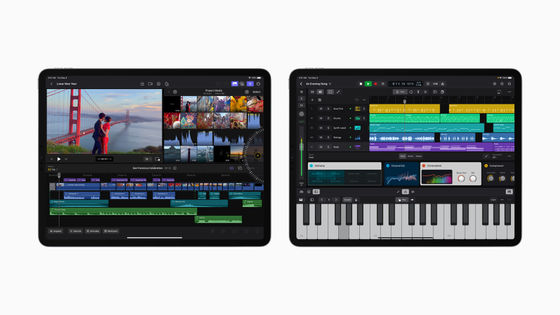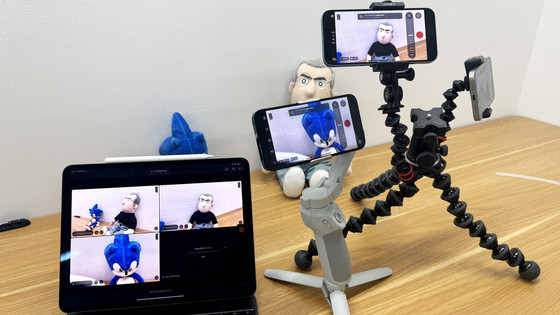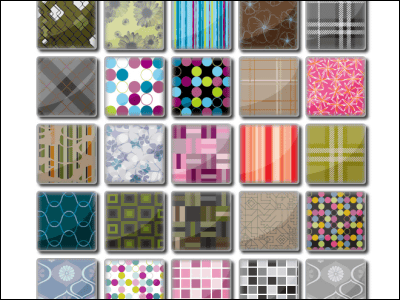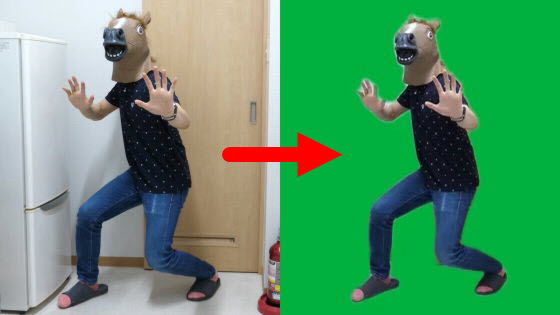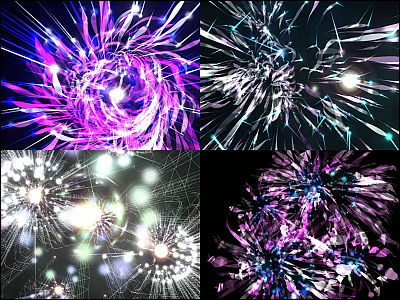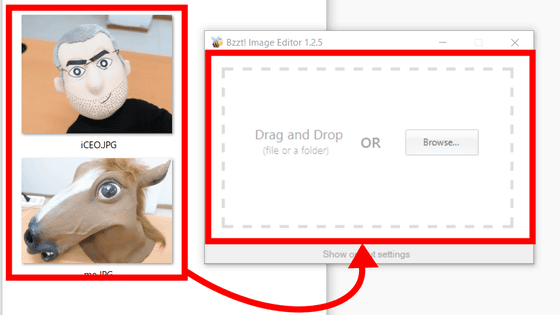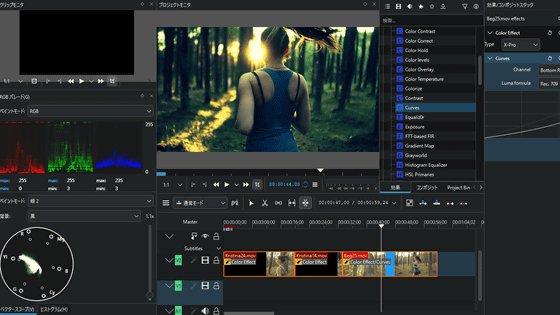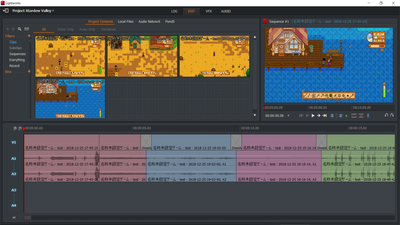I touched the iPad version 'DaVinci Resolve for iPad' of free and multifunctional video editing software
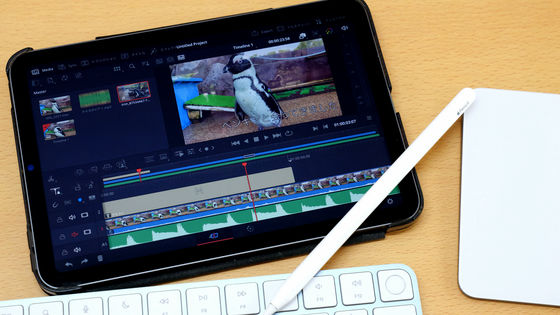
`` DaVinci Resolve for iPad '', the iPad version of the video editing software `` DaVinci Resolve '' developed by Blackmagic Design, was released on December 22, 2022. It is said that it can be used for free like the PC version, so I actually tried using it.
'DaVinci Resolve for iPad' on the App Store
Devices that support DaVinci Resolve for iPad are iPadOS 16.0 or later and iPads with A12 Bionic chip or later. However, BlackMagic Design recommends using it with an iPad Pro with an M1 or M2 chip. This time I will install it on the 6th generation iPad mini equipped with the Apple A15 Bionic chip. In addition, it is convenient to have an Apple Pencil or a keyboard and pointing device to operate the application.

Open the
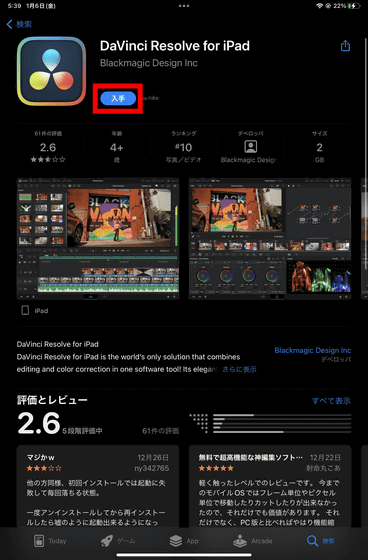
After installing, launch the app.
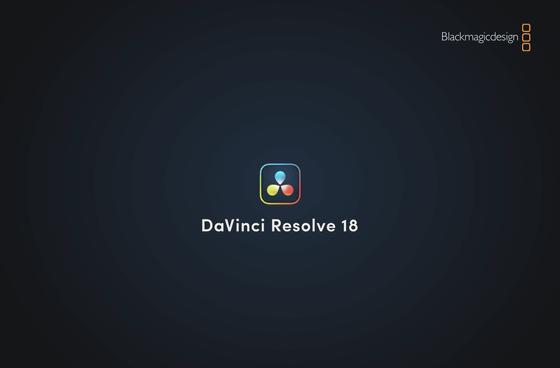
Since you are asked to use Bluetooth, tap 'OK'.
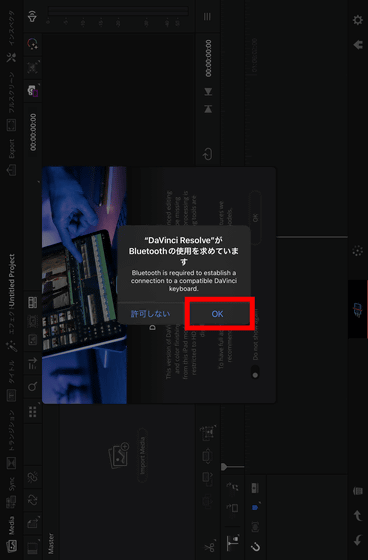
The following window will appear at the first start. If you have an iPad Pro with M1 or M2, you can access the full function, otherwise some restrictions such as AI function and export will be applied. Turn on the left switch and tap 'OK'.
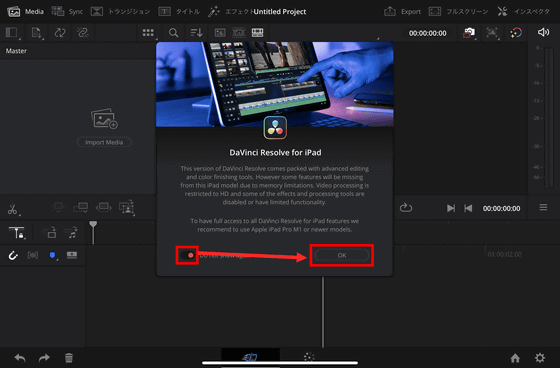
The screen of DaVinci Resolve for iPad looks something like this. When you tap the second icon from the left in the upper left of the screen, there are three, 'Import Media', 'Import Folder' and 'Import from Photos', from which you can load the material of the video you want to edit.
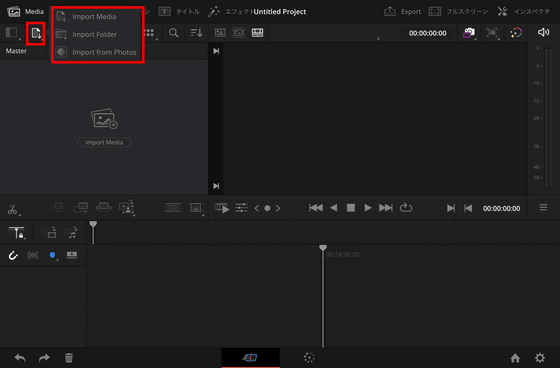
This time, I loaded the following video and audio files.
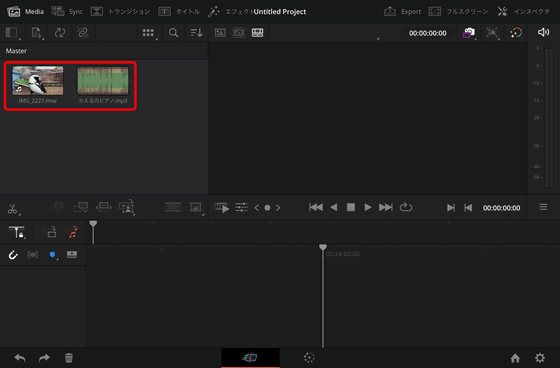
The bottom of the screen is a timeline, and the image is to create a video by arranging, cutting, connecting, and overlapping videos. Drag and drop the loaded video file or audio file as it is.
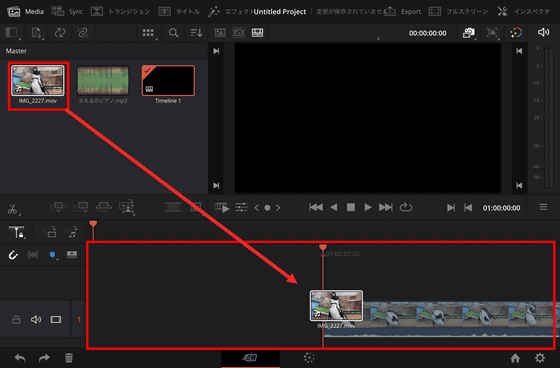
A preview of the timeline is displayed on the right side of the screen.
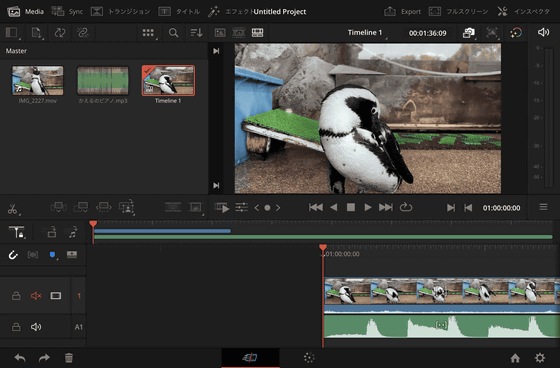
Video editing software requires a lot of PC specs, so it tends to be slow, and if the machine is poor, preview playback often fails. However, I thought that the 6th generation iPad mini would be lacking in specs, but when I actually moved it, the operation was very smooth, and even the 6th generation iPad mini moved smoothly. The following movie is where you actually play the video preview and move the seek bar.
Also, in the case of iPad, the point is that it can be operated with Apple Pencil. The iPad can be operated more intuitively than a mouse or trackpad.
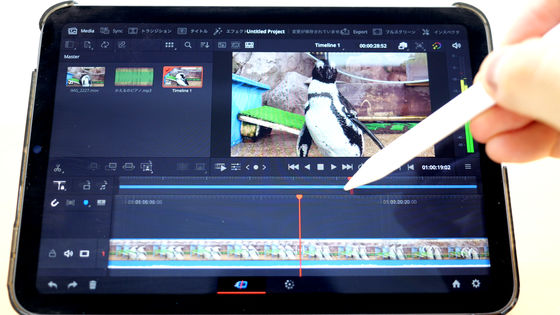
By creating a new layer on the timeline, you can overlay other videos and texts. For example, create a new layer on the timeline, select 'Title' from the top menu, and drag and drop 'Text' onto the timeline.
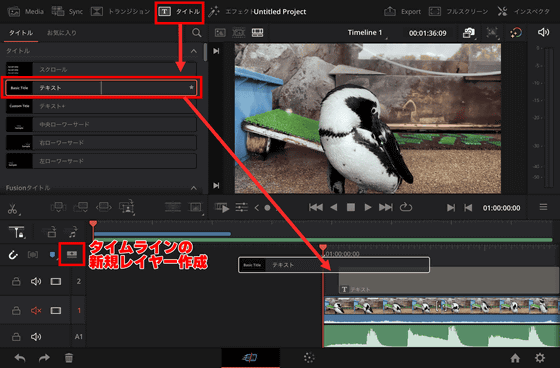
Select text on the timeline and tap 'Inspector' at the top right of the screen to edit the contents of the text.
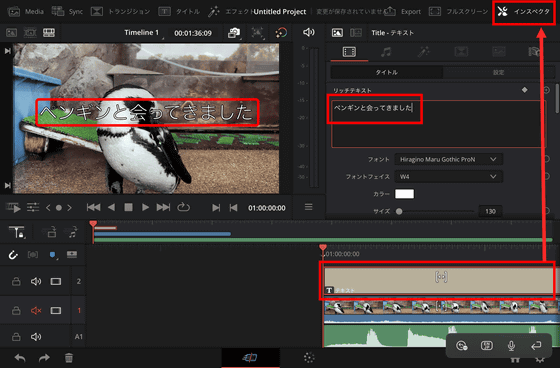
Numerical input such as font size appears with a virtual numeric keypad so that it can be done with touch input. Of course, if a keyboard is connected, you can enter numbers directly with the keyboard.
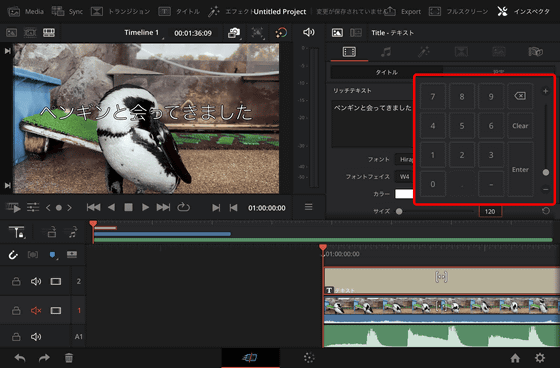
You can change the length of files on the timeline by dragging the edge of the ribbon, allowing intuitive video editing.
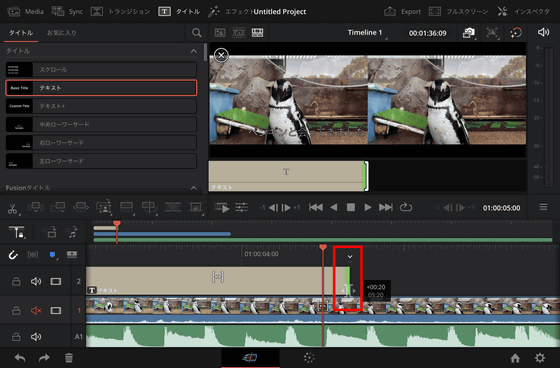
I loaded the second video file and added it to the timeline.
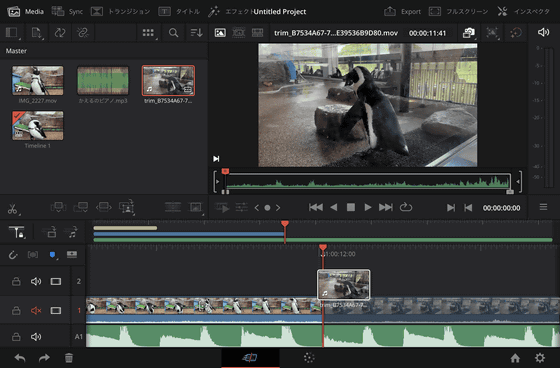
If you leave the seams between videos as they are, they just switch videos, but you can set effects at the seams with transitions. Just tap 'Transition' on the top menu, set your favorite transition, and drag and drop it to the joint.
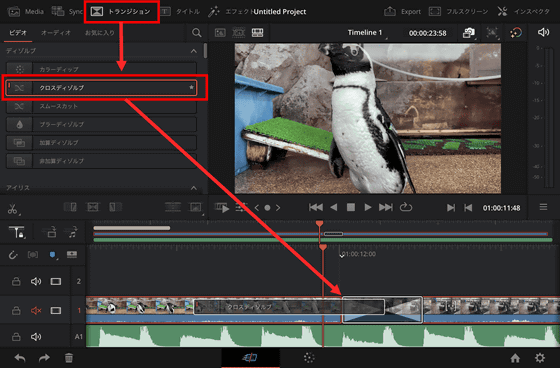
You can play the preview in full screen by tapping 'Full Screen'.
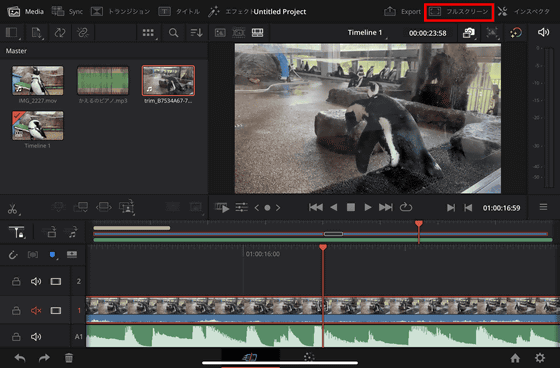
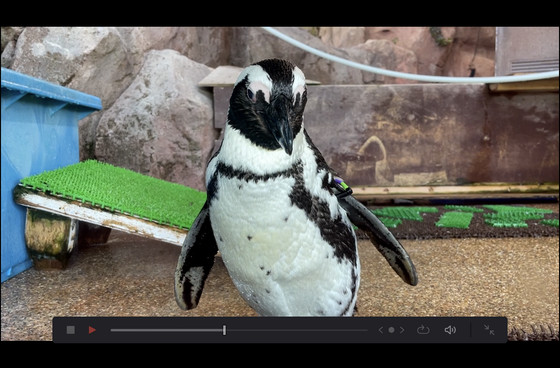
DaVinci Resolve for iPad has two modes: 'Cut Page' for cutting and editing videos, and 'Color Page' for setting video color tone. To switch to the color page, click the right side of the icon at the bottom center of the screen.
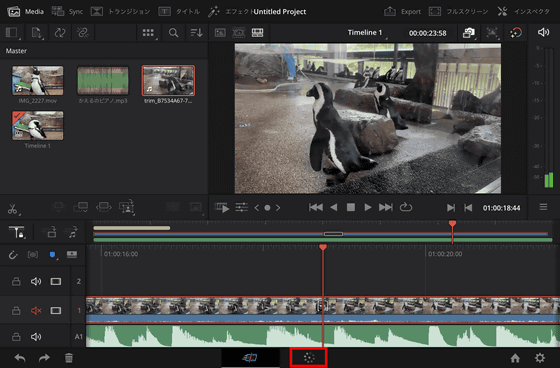
The Color page offers a wide variety of color settings.
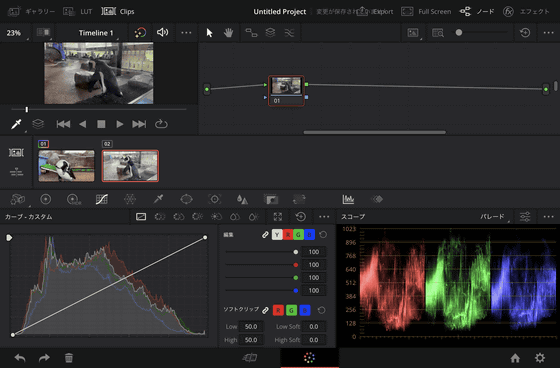
And to export the edited video, tap 'Export' at the top of the screen.
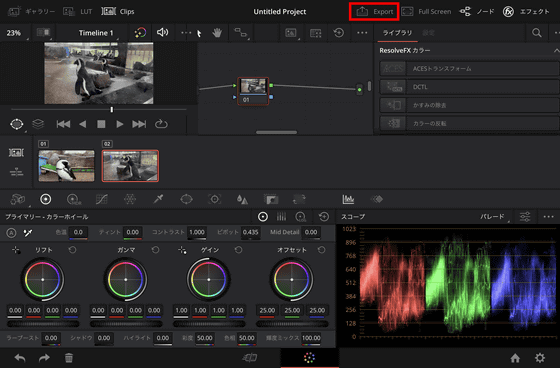
The default codecs are H.264, H.265 and Apple ProRes. There is also a function to post the exported video to YouTube, Vimeo, Twitter, DropBox as it is. This time I tried exporting with 'H.265 / 1080p / 60fps / AAC Stereo'.
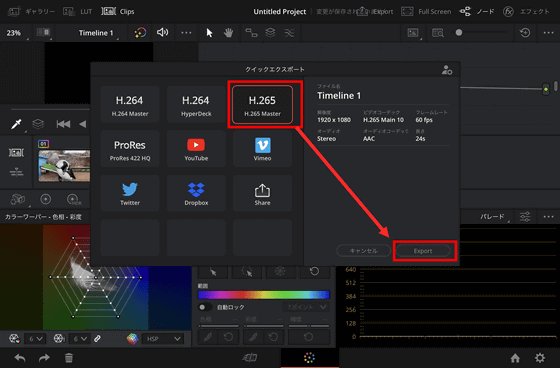
Specify the save destination and file name of the video, and tap 'Save' in the upper right.
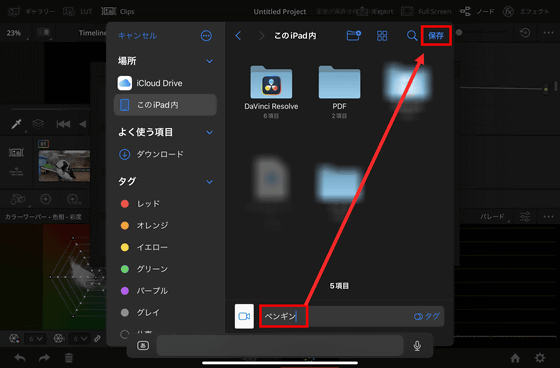
Exporting the video was only about 12 seconds for a 24 second video.
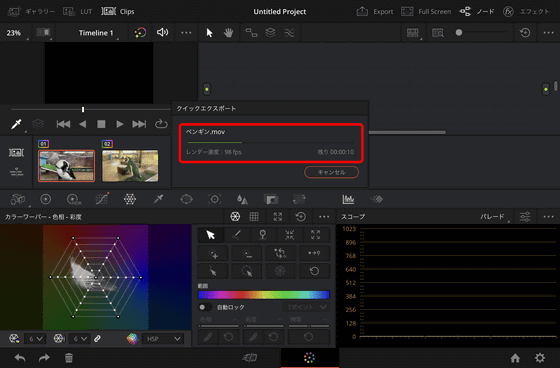
DaVinci Resolve for iPad is an app that allows you to perform basic cut editing and multifunctional color editing for free. I was able to edit videos without problems on the 6th generation iPad mini equipped with the A15 Bionic chip, rather than the M1 and M2, which are known for their high-performance SoC. In particular, color editing can be set quite finely even on the iPad. The video editing and exporting functions are more limited than the desktop version, but it's still a good app for quick video editing on the iPad.
However, it was somewhat difficult to make detailed settings on the iPad mini's 8.3-inch display. When actually using it, it is better to do it with a larger 12.9 inch or 11 inch iPad Pro. The iPad version also has a paid version of 'DaVinci Resolve Studio for iPad', which adds functions such as effect tools, noise removal tools, HDR10 + and Dolby Vision grading and rendering to make the images more beautiful. The paid version is 15,000 yen including tax, and you can purchase a license from within the free version of the app.
Related Posts:
in Video, Software, Smartphone, Review, Posted by log1i_yk