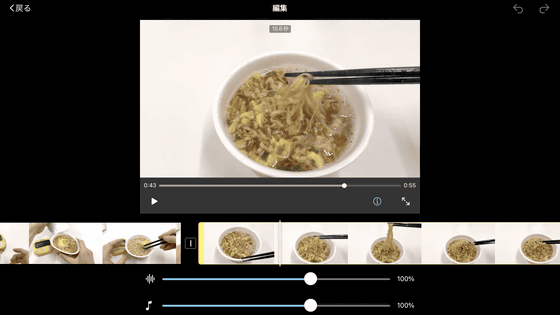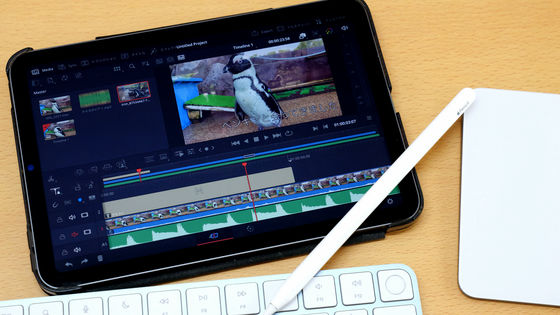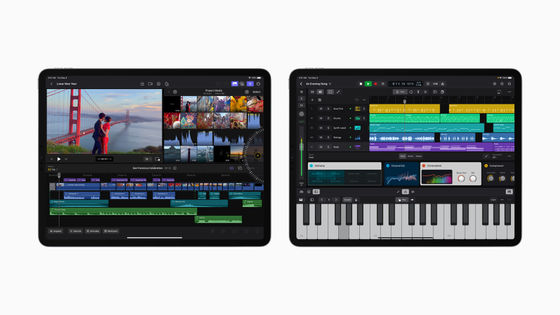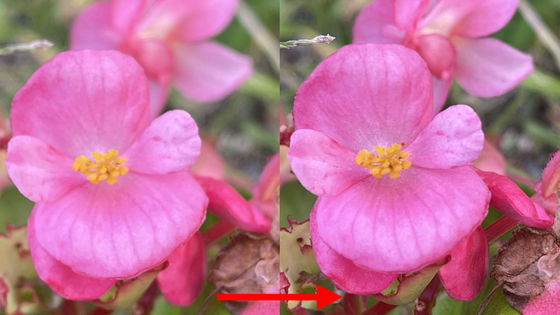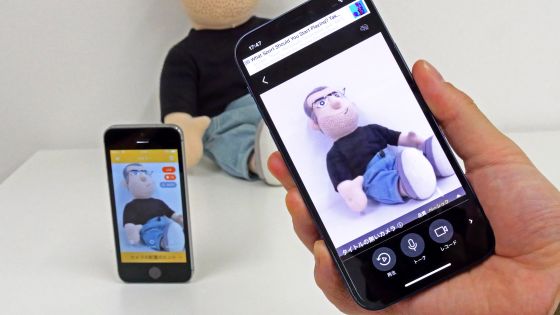I tried using the 'Live Multicam Function' which connects Apple's original free video shooting app 'Final Cut Camera' for iPhone and iPad with Final Cut Pro for iPad to transfer video from up to four iPhones in real time
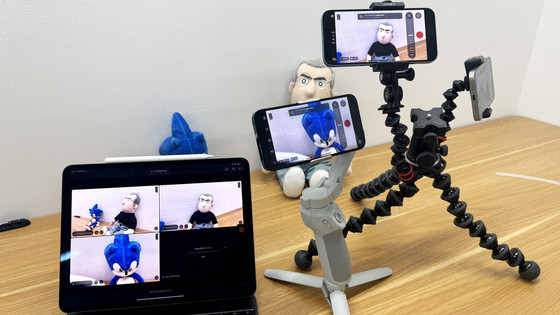
At
Final Cut Pro for Mac - Apple (Japan)
https://www.apple.com/jp/final-cut-pro/
Final Cut Camera Overview - Apple Support (UK)
https://support.apple.com/ja-jp/guide/final-cut-pro-ipad/dev154067693/ipados
·table of contents
◆Installing Final Cut Pro for iPad
◆Installing Final Cut Camera
◆ Try connecting the iPhone's Final Cut Camera to the iPad's Final Cut Pro
◆Installing Final Cut Pro for iPad
First, install Final Cut Pro for iPad.
'Final Cut Pro for iPad' on the App Store
https://apps.apple.com/jp/app/ipad%E7%94%A8final-cut-pro/id1631624924
Tap Get it on the App Store and install Final Cut Pro for iPad.
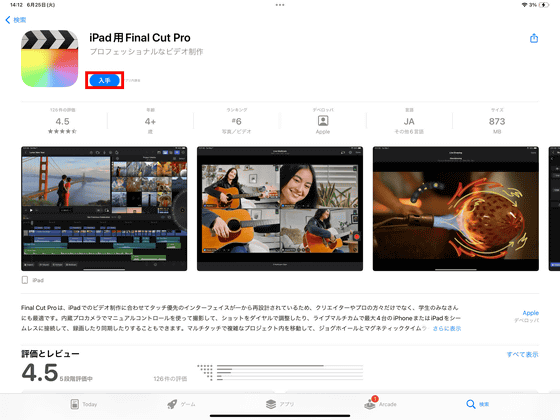
Launch Final Cut Pro for iPad. Tap 'Continue.'
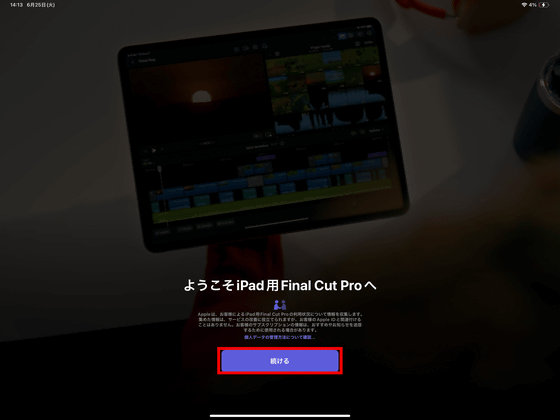
Final Cut Pro for iPad requires a paid subscription, and you can experience all the features for free for one month. This time, tap 'Try it for a month' to register for a monthly subscription.
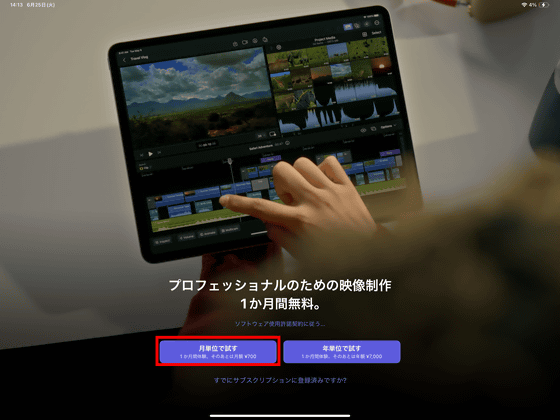
I tapped 'Subscribe'. If you don't want to continue the plan, you can cancel your subscription from 'Subscriptions' in your Apple ID before the one-month free trial ends.
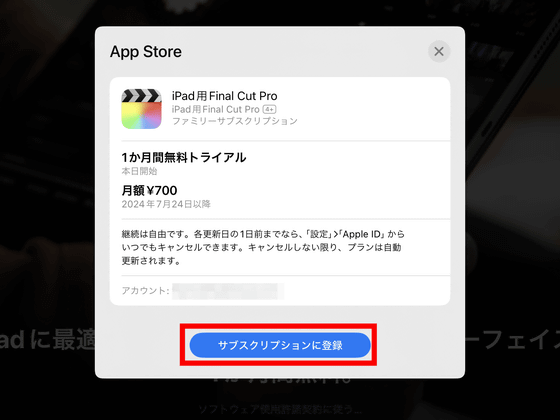
The function will be unlocked, so tap 'Continue'.
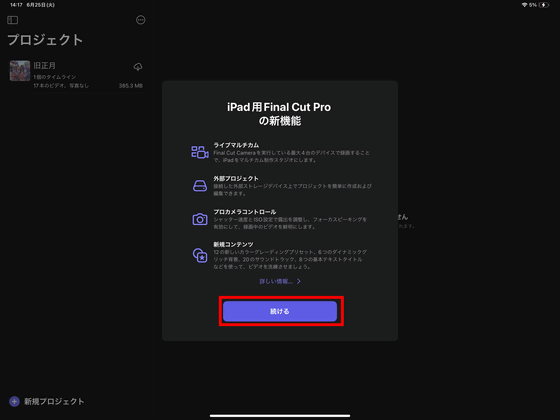
Tap 'New Project' at the bottom left of the screen.
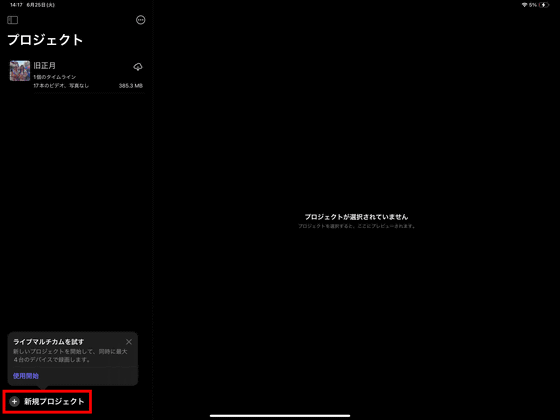
After setting the project name, timeline settings, and storage, tap 'Continue.'
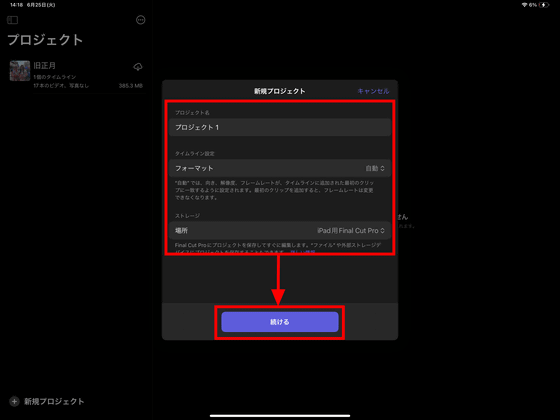
The project screen will open, so tap 'Live Multicam.'
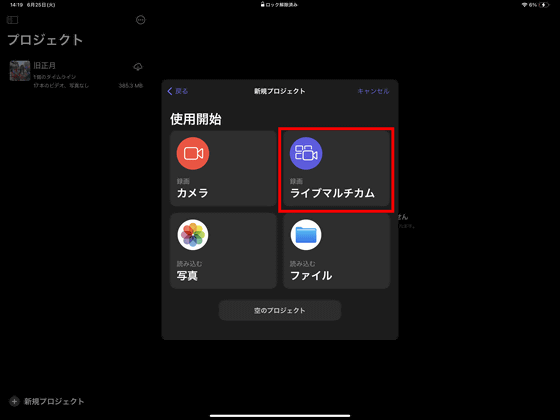
A pop-up will appear saying 'Welcome to Live Multicam', so tap 'Continue'.
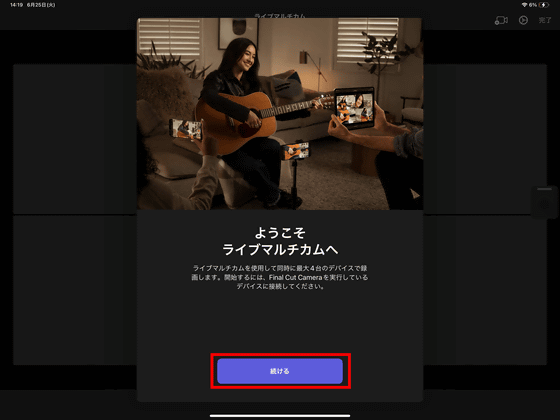
Live Multicam is a function that allows you to connect your iPhone or iPad via Wi-Fi or Bluetooth and transfer audio and video. Tap 'Continue'.
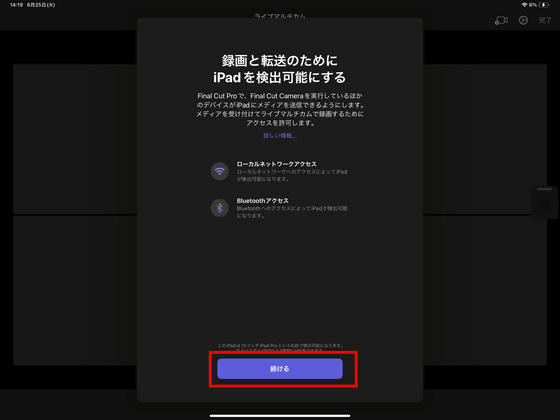
You will be asked to 'Search for and connect to devices on the network', so select 'Allow'.
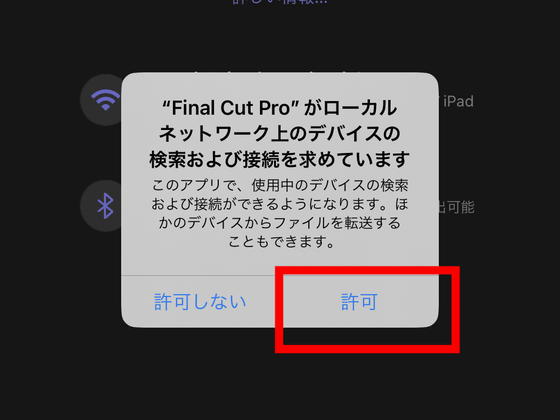
You will be asked to 'Use Bluetooth', so tap 'Allow'. Your iPad is now ready to go.
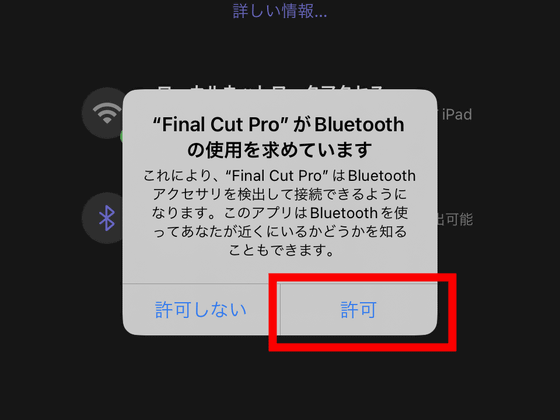
◆Installing Final Cut Camera
Final Cut Camera can be installed from the App Store page below.
'Final Cut Camera' on the App Store
Tap 'Get' to install. Note that to install Final Cut Camera, you must update your iOS to version 17.4 or later.
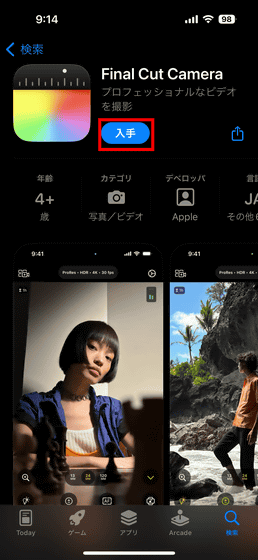
Launch the installed Final Cut Camera and tap 'Continue'.

A description of the access permissions will be displayed, so tap 'Continue'.
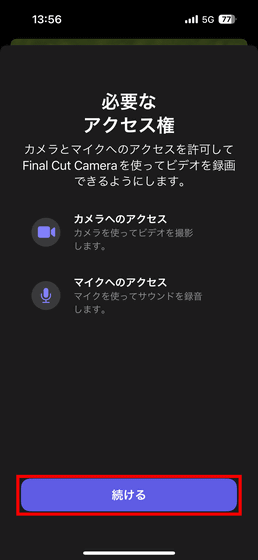
Select 'Allow' for camera access.
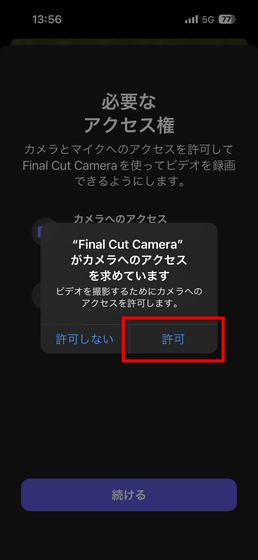
Select 'Allow' for microphone access as well.
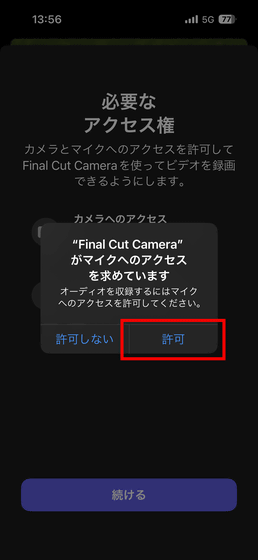
You will be asked to allow location information. This time, I chose 'Allow while using the app.'
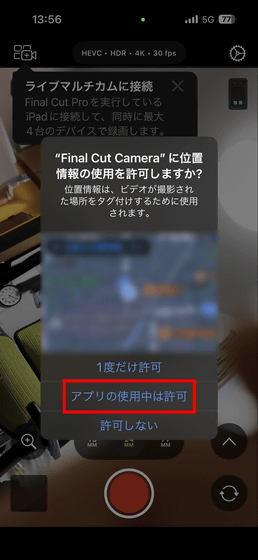
You will be asked whether you want to allow the recorded data to be saved to external storage, so tap 'Allow'. This completes the initial settings.
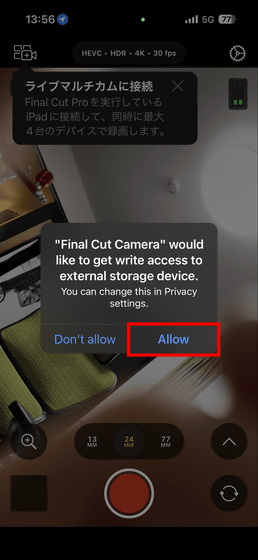
◆ Try connecting the iPhone's Final Cut Camera to the iPad's Final Cut Pro
Next, tap the camera icon in the top left of the Final Cut Camera UI to connect to the live multicam.

The message 'Welcome to Live Multicam' will appear, so tap 'Continue'.

You will be asked for permission to connect to the local network, so tap 'Allow'.
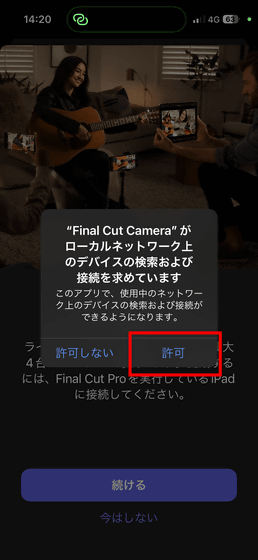
You will be asked to use Bluetooth, so tap 'Allow'.
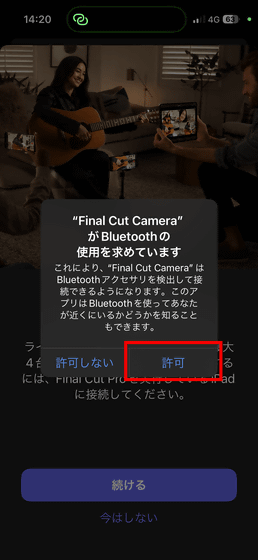
The following screen will then be displayed: Under 'Other Devices,' the device name of the iPad Pro running Final Cut Pro for iPad will be displayed, so tap on it.
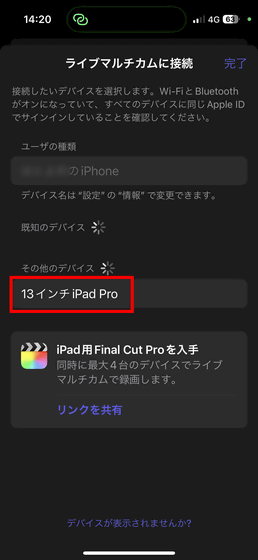
Then, a four-digit pairing code was displayed on the iPad Pro screen.
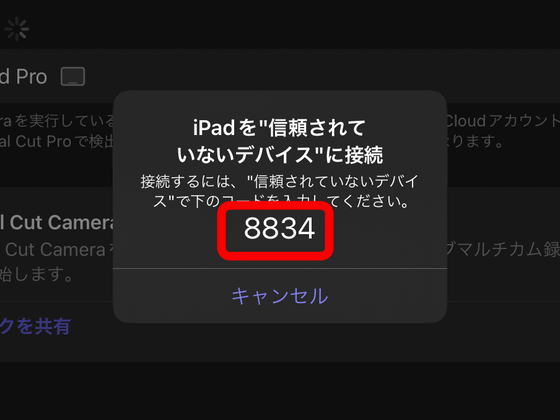
Enter the code displayed on your iPad Pro into Final Cut Camera and tap OK.
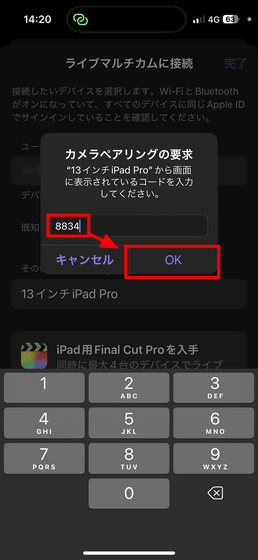
Then, the device name of the connected iPhone was displayed on the iPad Pro as shown below. Tap 'Next' in the upper right.
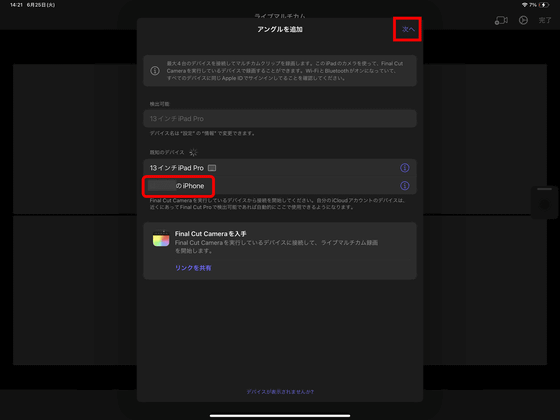
A setting screen for camera format, dynamic range, etc. will be displayed. Tap 'Done'.
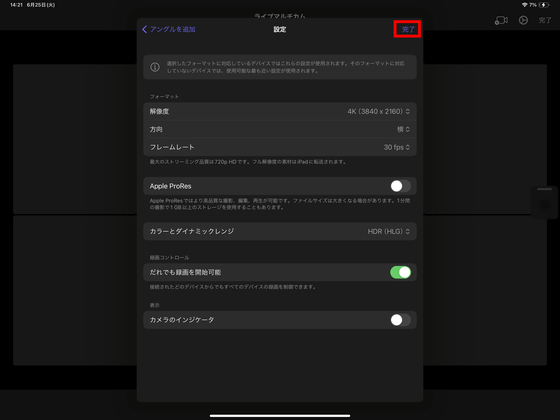
You will be asked to allow remote camera control on your iPhone, so tap 'Allow.'
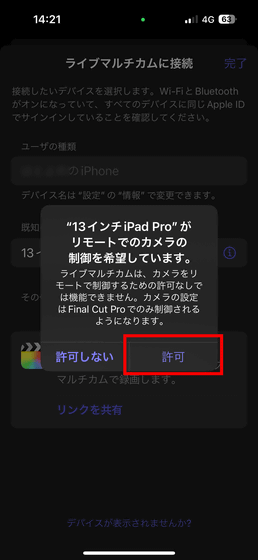
Below is the screen of Final Cut Camera, where an iPad Pro running Final Cut Pro for iPad was shot. The image shot with the iPhone camera is displayed on the screen of Final Cut Camera for iPad in real time. The lag until the image is displayed is about 0.3 to 0.5 seconds when connected via Bluetooth, which is not completely delay-free, but the live view function can be used without any problems.
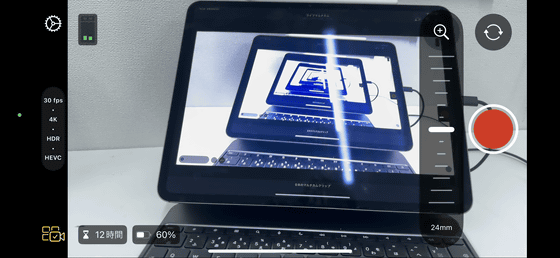
I also pulled out an iPhone, installed Final Cut Camera, and tried connecting multiple iPhones and iPad Pros at the same time. Once you set up the device connection the first time, you can launch the live multicam function in Final Cut Camera on the iPhone and Final Cut Pro for iPad, and they will automatically connect.
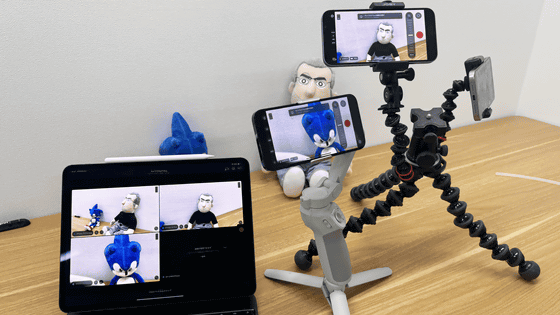
When you press the record button on one camera, the other cameras automatically start recording. When shooting with multiple cameras at the same time, it can be a hassle to time-sync the footage, but with Final Cut Camera and the live multicam feature in Final Cut Pro for iPad, this can be done automatically.
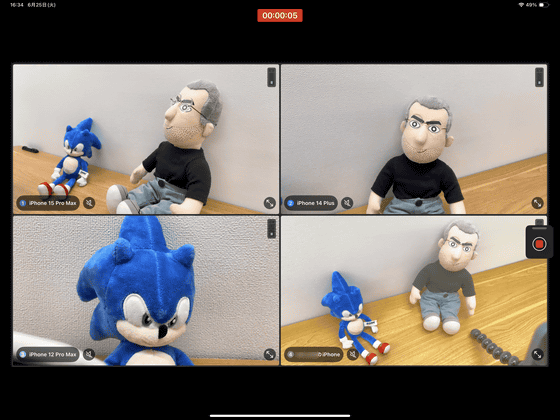
When you're done shooting, tap 'Done' in the upper right corner of Final Cut Pro for iPad.
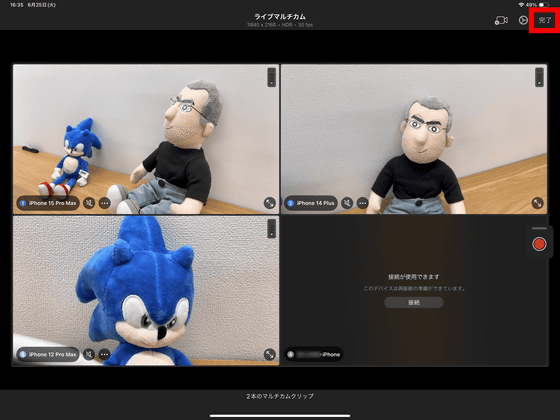
The footage from the four cameras will then be compiled into one media. Add the media to the timeline and select 'Edit Angle' from the menu that appears when you long-tap the media.
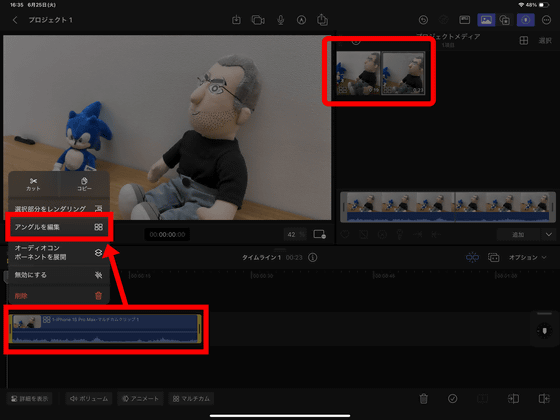
The angle editor will then open, and you will see that the footage from the four cameras is captured. As you can see from the audio waveforms of each camera, time synchronization is automatically performed, so there is no need to make any complicated settings.
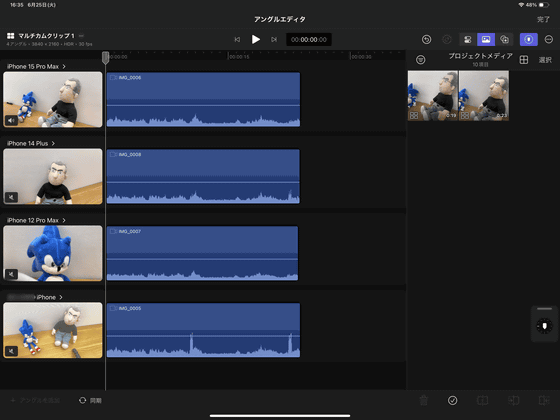
You can choose the angle of your media by selecting it on the timeline and tapping 'Multicam' at the bottom.
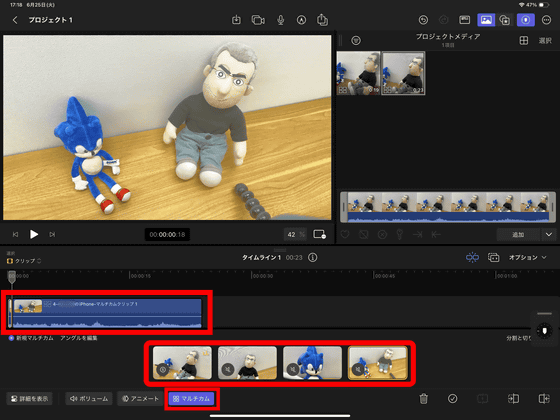
Multi-camera shooting, which involves 'using multiple cameras to sync up and create a single media material, then selecting angles during editing,' used to require expensive equipment and complex settings. However, it's great that it can be done easily with Final Cut Pro and Final Cut Camera for iPad. Even students and amateur creators who don't have expensive cameras or special software can now create professional-quality productions and shooting plans.
In order to use Final Cut Pro, you need a paid subscription, which costs 700 yen per month or 7,000 yen per year.
Related Posts: