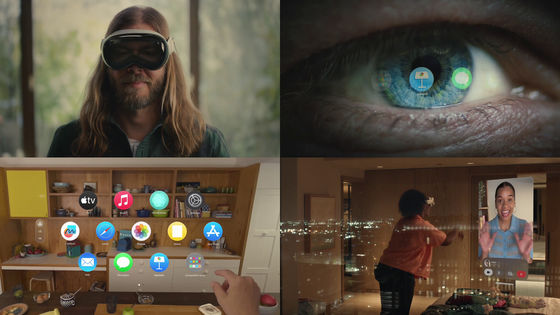Summary of how to set up the 'Guest User' mode, which allows you to easily lend your Apple Vision Pro, which is full of personal information, to family and friends

Apple's headset-type spatial computing device '
Allow others to use your Apple Vision Pro - Apple Support (UK)
https://support.apple.com/ja-jp/guide/apple-vision-pro/dev57f3c667e/visionos
You can get a good idea of what Apple Vision Pro looks like and how to set it up by looking at the following article.
Apple's first high-end MR headset 'Apple Vision Pro' for about 600,000 yen has finally been released in Japan, so I opened it and set it up - GIGAZINE

Switching to guest user mode is easy; first, access the Control Center.
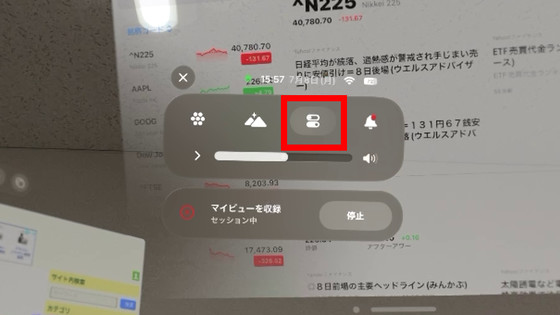
Tap the human icon at the bottom of the Control Center.
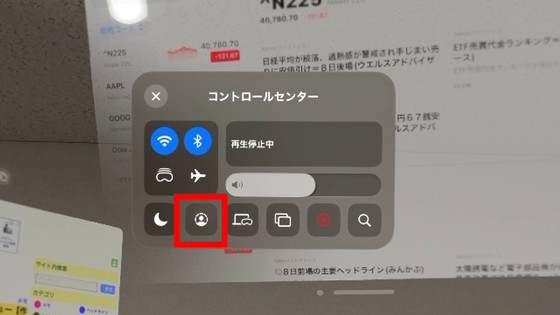
In guest user mode, you can set 'Allowed Apps' to choose the apps that guest users can access, and 'View Mirroring' to project the image you are viewing on another device.
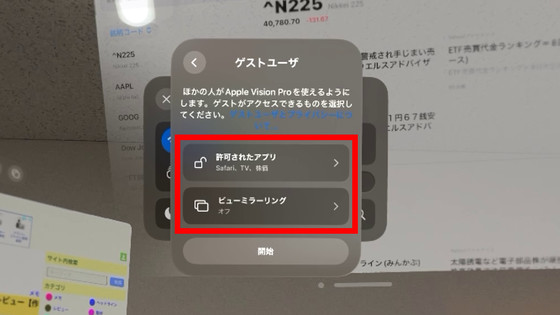
In 'Allowed Apps,' you can choose to allow access only to apps that are currently open, or to all apps. In this example, I selected 'Open apps only' with Safari, AppleTV, and ' Stocks ' open.

View Mirroring allows you to mirror the image to a Mac or iPad connected to the same Wi-Fi. This time, we will mirror to
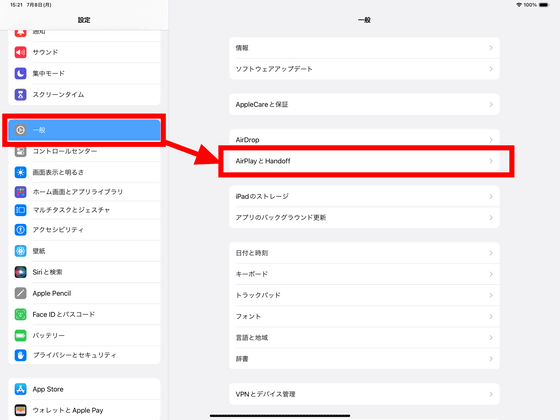
Turn on the 'AirPlay Receiver' section.
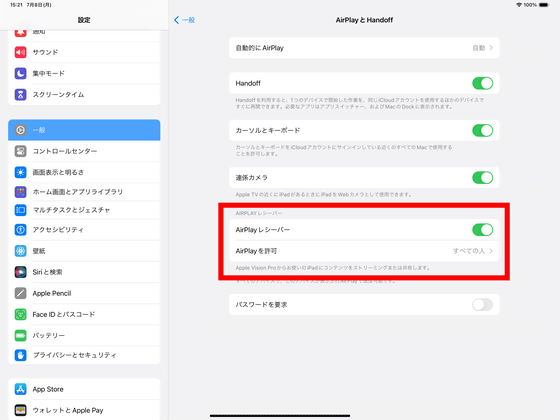
When you tap 'View Mirroring' on Apple Vision Pro, the devices that can be mirrored will be displayed. iPad Pros connected to the same Wi-Fi will be displayed, so select them.
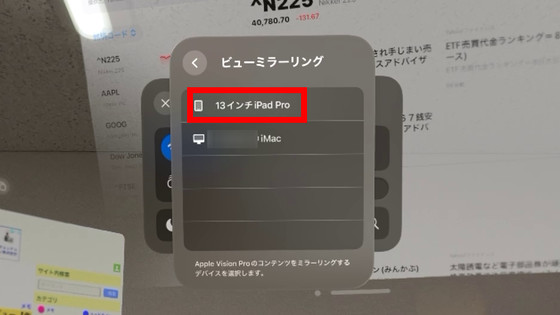
Tap Start.
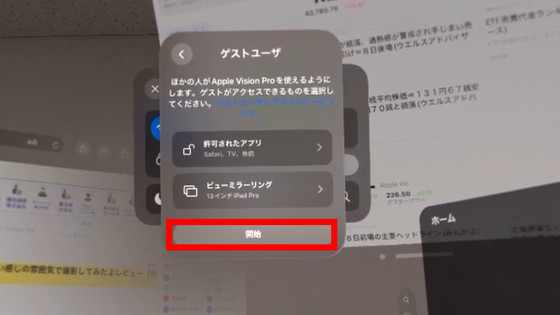
Then the message 'Guest user, please share Vision Pro within 5 minutes' was displayed.
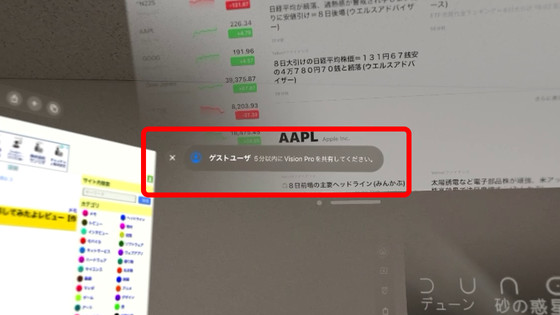
At this point, you can remove the Apple Vision Pro and lend it to another user.

When another user wears the Apple Vision Pro, hand configuration begins.

Next, the gaze setting was done. Because Apple Vision Pro is operated by hand and gaze, it needs to be adjusted to match the other user who wears it.
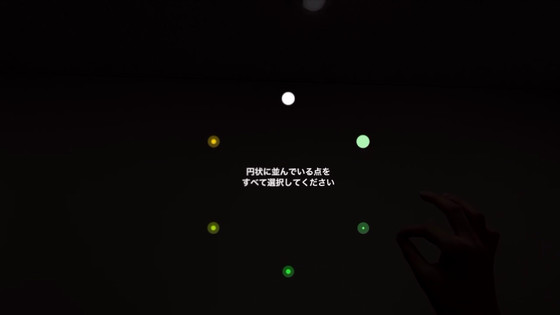
Once you've finished setting up your gaze and hands, a safety warning will appear. Tap 'Continue.'
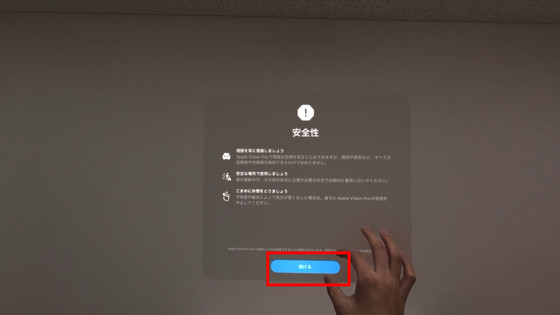
A warning about the capture will be displayed, so tap 'Continue'.
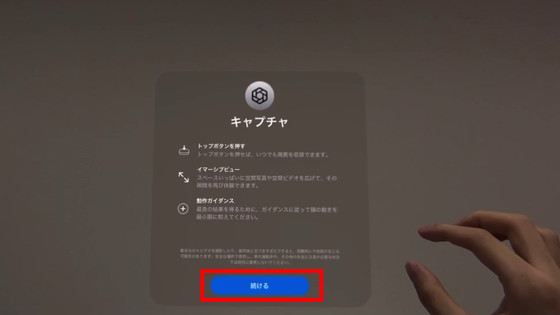
Then, a window with Safari, AppleTV, and 'Stock Prices' was displayed.
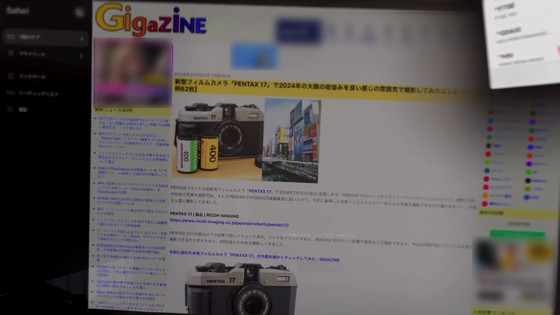
The view reflected on the Apple Vision Pro display is displayed on the iPad Pro using view mirroring, as shown below. The pass-through is also displayed as is, so the user's hands are reflected as they are.
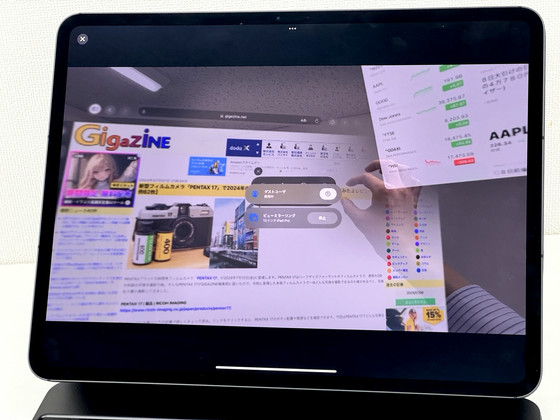
In fact, the movie below shows the view mirrored image on the iPad Pro. After you finish the gaze setting, you can log in in guest user mode and check how it works.
When I tried to access the Control Center, I was greeted with an option called 'Guest User.' Tapping on the human-shaped icon gives me access to accessibility options, gaze settings, hand settings, and 'Guest User and Privacy.'
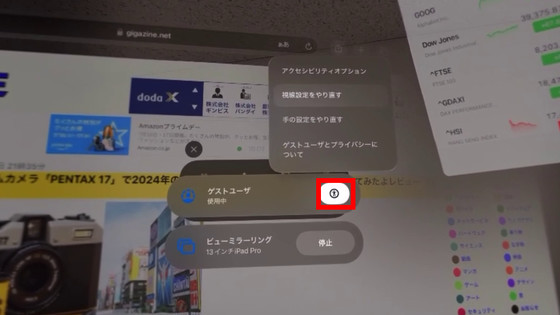
Since access is limited to open apps, even if a guest user tries to access the home screen by pressing the Digital Crown or opening the Control Center, they are not able to access the home screen, and the message 'Guest user mode is enabled' is displayed. If you set the allowed apps to 'All apps,' guest users will be able to access the home screen, but they will not be able to access features directly related to personal information, such as Optic ID, Apple Pay, EyeSight, and Persona.
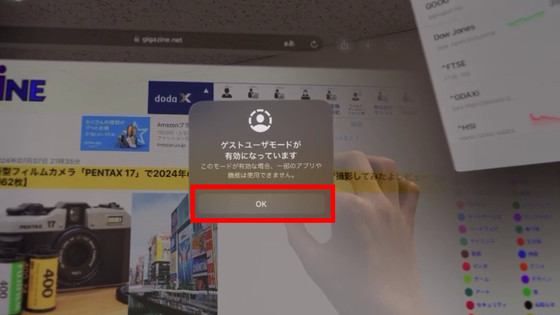
Basically, you can freely access any open apps. It is difficult to convey the merits and appeal of VR (virtual reality) and MR (mixed reality), including Apple Vision Pro, without experiencing it. If someone says, 'What kind of device is Apple Vision Pro? Let me try it out,' you can lend it to them safely by switching it to guest user mode.

Related Posts: