The procedure to realize ``recording on external storage while live distribution'' with one palm-sized live distribution device ``LiveShell W'' looks like this

The live distribution device ' LiveShell W ', which appeared from Cerevo in August 2022, is packed with functions such as a switcher and mixer in a palm-sized body, and can distribute up to 3 channels at full HD 60fps without connecting to a PC. is possible. Since I got the opportunity to actually touch such 'LiveShell W', I will check the
2 screen switching compatible live distribution device 'LiveShell W' | Cerevo
https://liveshell.cerevo.com/ja/w/
'LiveShell W' is a device that can be used for live distribution on streaming services such as YouTube and Nico Nico Douga without connecting to a PC by saving distribution settings on the main unit. You can check the procedure for actually saving YouTube live settings to 'LiveShell W' and live distribution in the following article. This time, let's check the procedure for connecting a microSD card or USB memory to 'LiveShell W' and recording locally while live streaming.
Summary of how to live broadcast on YouTube using 'LiveShell W' that can deliver high-quality images of the camera live without a PC - GIGAZINE

◆ Contents
・ 1: Procedure for recording to a microSD card while live streaming with 'LiveShell W'
2: Procedure for specifying a USB drive as the recording destination
◆ 1: Procedure for recording to microSD card while live distribution with 'LiveShell W'
If you follow the steps explained in the article above to open the LiveShell W setting screen 'LiveShell Studio' and look at the distribution settings, you can see that recording to the microSD card is assigned to 'Channel 3' in the initial state. I understand.
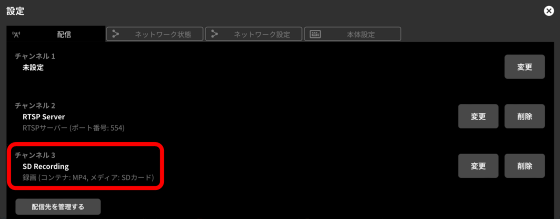
For this reason, 'LiveShell W' can record video to microSD without any setting. If you have not changed any settings from the initial state, insert the microSD card into the microSD card slot on the front of the main unit and press the rightmost button on the top of the display twice to start recording to microSD. The maximum capacity of the usable microSD card is 32 GB, it supports up to the SDHC standard, and the SDXC card cannot be used. Also, the microSD card must be formatted with FAT32.

The following is the scene that uses 'LiveShell W' to perform the operation ' Live distribution on YouTube while switching between images of two cameras, checking images in real time on the display & recording images to microSD card '. Since equipment such as a switcher is not required, complex live distribution is possible while maintaining a simple equipment configuration. In addition, as a result of recording about 5 and a half minutes with full HD / 30 fps setting, the file size was 330 MB.

◆ 2: Procedure for specifying a USB drive as the recording destination
As mentioned above, 'LiveShell W' has settings for recording to a microSD card by default, but settings for recording to a USB drive are not registered. Therefore, if you want to record to a device such as a USB memory or an external HDD, you need to register the settings yourself.
To register the recording settings to the USB memory, click 'Settings' at the top of the 'LiveShell Studio' screen.

When the distribution settings are displayed, click 'Change' on the right side of the channel for which you want to register the recording settings to the USB memory. This time I decided to subscribe to channel 3.

When the distribution destination selection screen is displayed, click 'Add new distribution destination'.

When the distribution destination registration screen is displayed, enter a name that is easy to remember in 'Display name' and select 'Recording' for 'Destination type'. Select 'USB Driver' for the destination media and click 'Save'. In addition, since only alphabets and symbols can be displayed on the display of 'LiveShell W', it is recommended not to use Japanese for the display name.

When you click 'Save', recording settings are added at the bottom of the distribution destination selection screen, but since you cannot select a new recording setting while another recording setting is selected, first select 'No distribution destination'. Select.
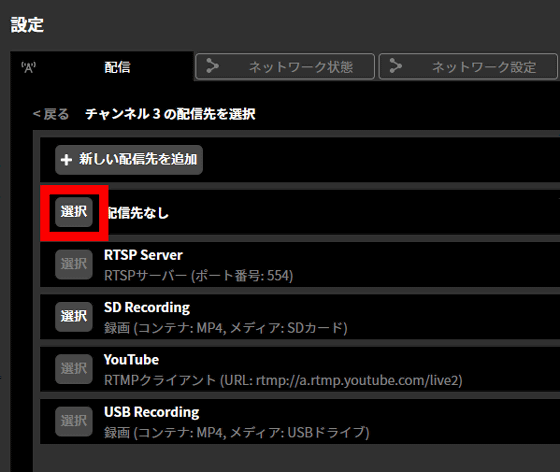
After moving to the distribution setting screen, click 'Change' again.
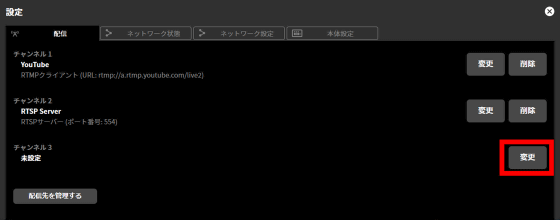
Then, you can select the newly created recording setting, so click 'Select'.
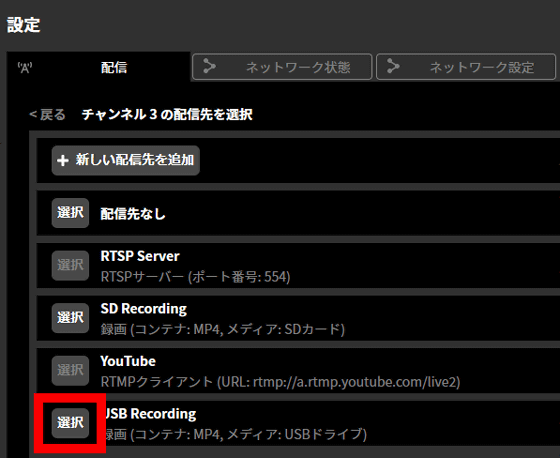
Preparation is completed when the created recording setting is registered on channel 3.

After that, just like recording to a microSD card, you can record video on a USB drive by inserting a USB drive etc. on the front of the main unit and pressing the registered channel button twice. However, with 'LiveShell W' it is impossible to assign recording settings to more than one channel, and you can only record to either a microSD card or a USB drive.

In addition, 'LiveShell W' is sold at the official store for 107,800 yen including tax. Also, at the time of writing the article, Amazon.co.jp sells a 3-year maintenance plan set for 144,550 yen.
Amazon | [Domestic manufacturer] Cerevo LiveShell W premium maintenance set | CDP-LS05A-SPS03 | PC-less live distribution equipment Switcher Encoder Full HD H.264 SD recording | Cerevo |
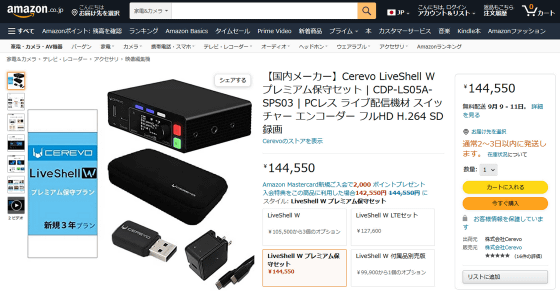
Related Posts:






