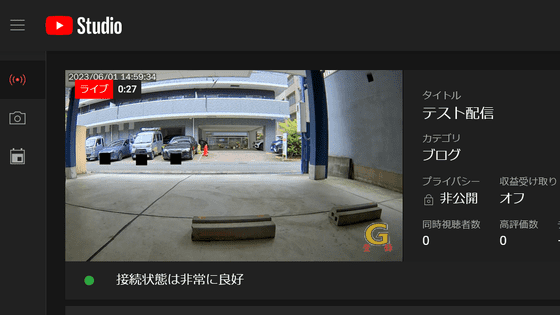How to realize an environment that allows simultaneous live distribution with three types of streaming services such as YouTube and Twitch without a PC using the live distribution device 'LiveShell W'

Cerevo's small live distribution device '
2 screen switching compatible live distribution device 'LiveShell W' | Cerevo
https://liveshell.cerevo.com/en/w/
With 'LiveShell W', by registering distribution settings on the main unit, you can live-distribute video to various streaming services without going through a PC. You can check the procedure for actually registering YouTube distribution settings and performing live distribution in the following article. This time, in addition to YouTube, we will register Facebook and Twitch distribution settings and try 3 channel simultaneous distribution.
Summary of how to live broadcast on YouTube using 'LiveShell W' that can deliver high-quality images of the camera live without a PC - GIGAZINE

◆ Contents
・ 1: Procedure for registering Facebook Live distribution settings
・ 2: Procedure for registering Twitch distribution settings
・ 3: Assign registered distribution settings to each channel
・4: How to stream on 3 channels simultaneously
◆ 1: Procedure for registering Facebook Live delivery settings
If you set it according to the article above, YouTube distribution settings will be assigned to channel 1. This time, in addition to YouTube, assign Facebook to channel 2 and Twitch to channel 3. First, click 'Manage delivery destination' from the delivery settings of 'LiveShell Studio'.
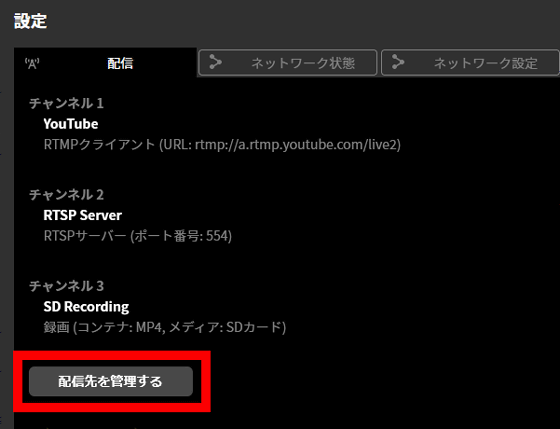
Then click Add New Destination.
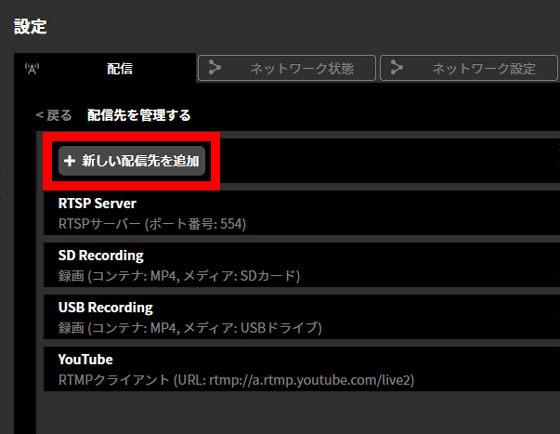
When the delivery setting input screen is displayed, access the Facebook management screen to check the 'RTMP URL' and 'Stream Key'.
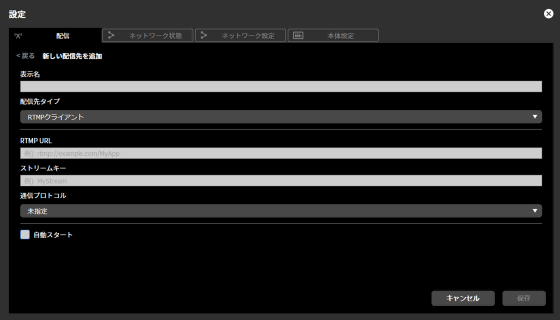
The stream key is displayed when you select 'Streaming software' from 'Select video source' on the Facebook live distribution management screen. Click 'Copy' located on the right side of the stream key, copy it, and paste it on the distribution setting input screen.
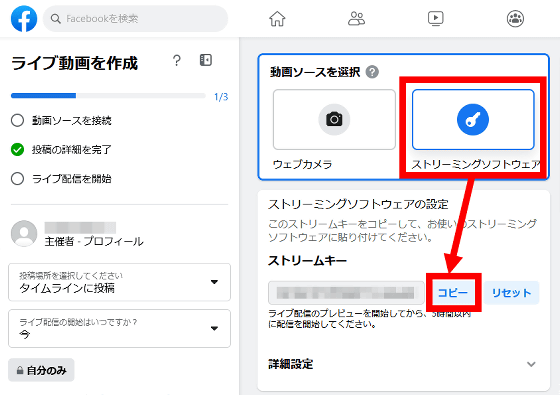
The URL to be entered in the RTMP URL can be displayed by clicking 'Detailed settings' at the bottom of the stream key. Copy this and paste it into the input field.
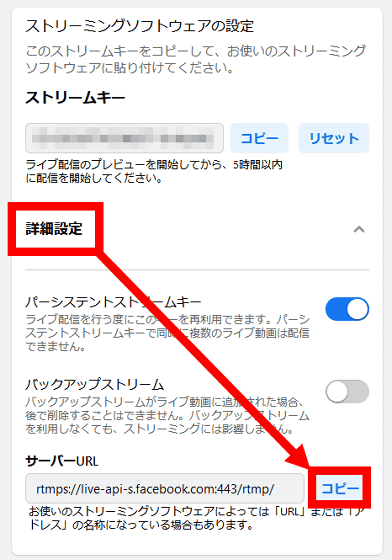
After confirming the stream key and RTMP URL, enter a name of your choice in 'Display name' and select 'RTMP client' from the delivery destination type. In addition, fill in the input fields for 'RTMP URL' and 'Stream Key' and click 'Save'. In addition, since only alphabets and symbols can be displayed on the display of 'LiveShell W', it is better not to use Japanese for 'display name'.
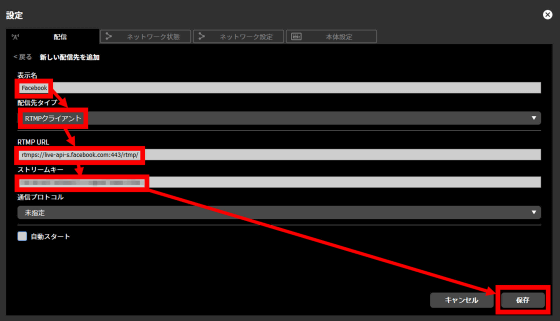
◆ 2: Procedure for registering Twitch distribution settings
After registering Facebook distribution settings, next register Twitch distribution settings. First, click 'Add new delivery destination' to display the delivery settings input screen.
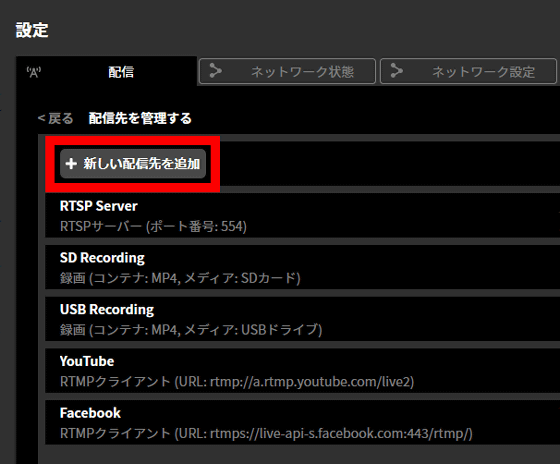
Next, access the following page to check the RTMP URL.
Twitch Streamers - Twitch Ingest Recommendation
Then, a list of RTMP URLs by region will be displayed in order of proximity from the current location. Since I accessed from Osaka this time, the URL 'rtmp://osa01.contribute.live-video.net/app/{stream_key}' of the server installed in Osaka was displayed at the top. The order in which the URLs are displayed varies from person to person, but basically it is OK if you select the top URL. However, since '/{stream_key}' at the end of the displayed URL is unnecessary, enter ' rtmp://osa01.contribute.live-video.net/app ' when using the server in Osaka.
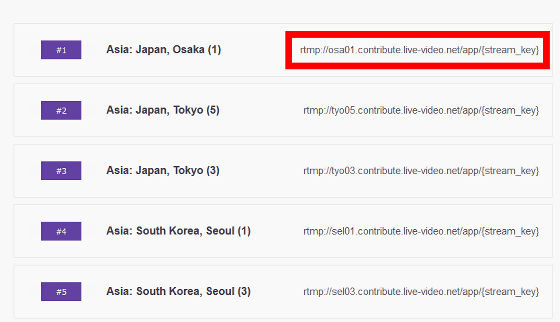
The stream key is displayed on the Twitch distribution setting screen, so click 'Copy' to copy it.
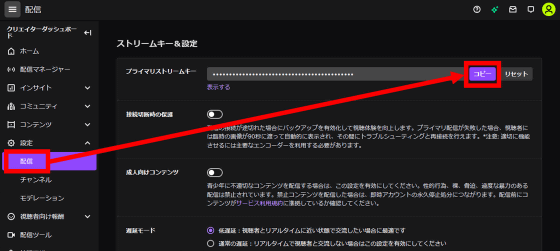
After confirming the RTMP URL and stream key, enter the 'Display Name', select 'RTMP Client' for 'Destination Type', fill in the 'RTMP URL' and 'Stream Key', and click 'Save'. increase.
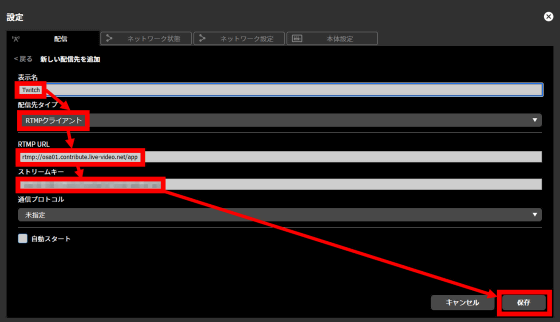
◆3: Assign registered delivery settings to each channel
After registering your Facebook and Twitch distribution settings, click 'Back' at the top left of the screen.
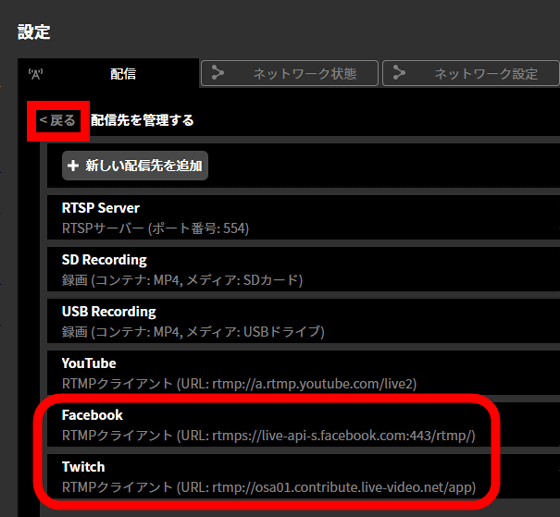
Next, click 'Change' placed on the right side of channel 2.
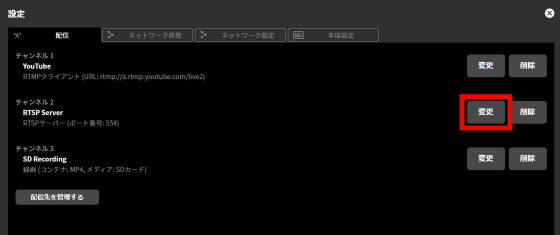
A list of registered distribution settings will be displayed, so click 'Select' for Facebook distribution settings.
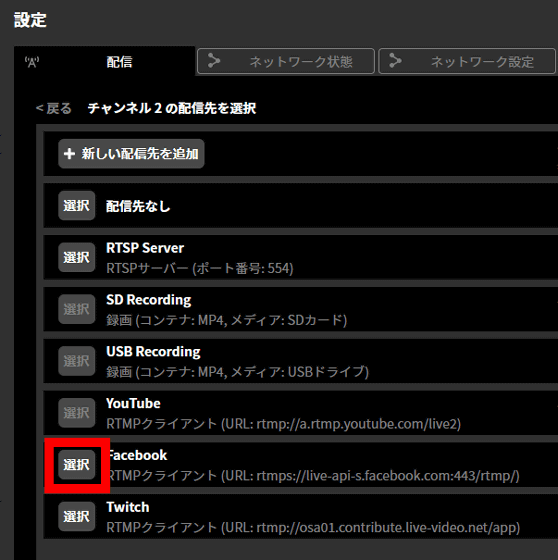
Next, click 'Change' on the right side of channel 3 ... ...
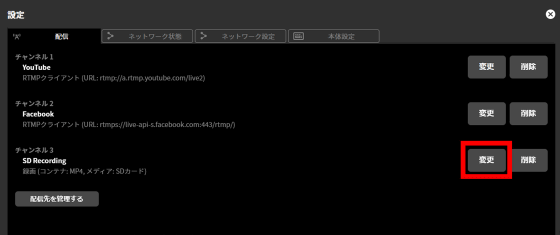
Select your Twitch broadcast settings.
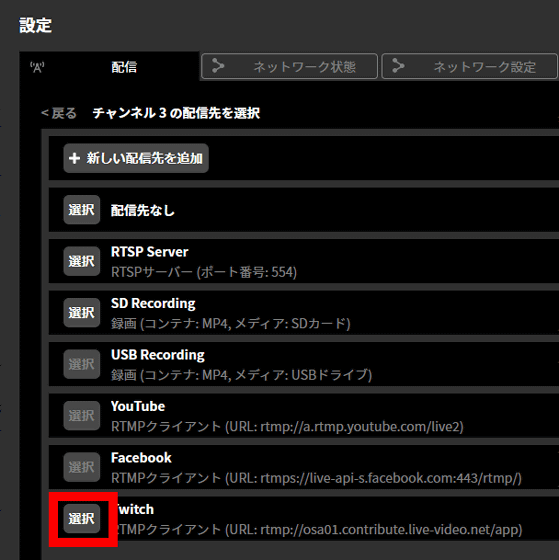
Like this, if you assign YouTube to channel 1, Facebook to channel 2, and Twitch to channel 3, preparation for simultaneous delivery of 3 channels is complete.
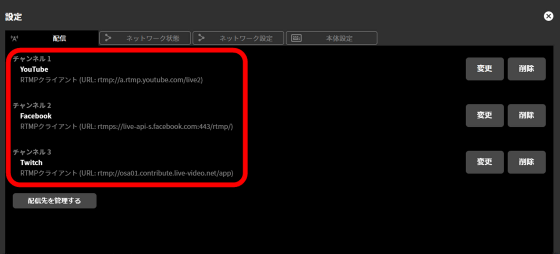
◆ 4: 3-channel simultaneous delivery method
This time, we will connect one camera to 'LiveShell W' and live stream the camera's video to YouTube, Facebook, and Twitch.

The distribution settings for channels 1 to 3 are assigned to three buttons at the top of the display, and distribution starts simply by pressing each button twice and then pressing the 'A button' on the right end.

When the broadcast starts, the button glows blue. If the three buttons glow blue as shown below, 3-channel simultaneous delivery is successful.

When I actually checked the distribution screen of YouTube, Facebook, and Twitch, the same video was being distributed live.
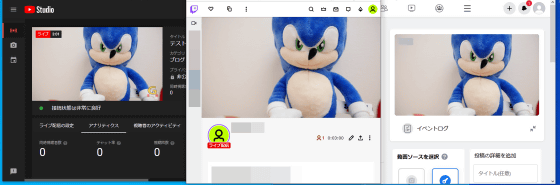
You can also start and stop distribution from the screen located at the bottom right of the 'LiveShell Studio' preview screen. Also, by clicking 'START ALL' or 'STOP ALL' on the upper right of the preview screen, you can start and stop all 3 channels at the same time.
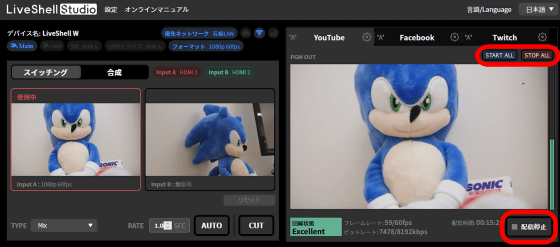
'LiveShell W' can connect up to 2 input sources and has 1 external output port. For this reason, as shown below, it is possible to realize a rich distribution configuration without a PC, such as 'live distribution of 3 channels at the same time while switching the video of 2 cameras and checking the distribution video on an external display'.

In addition, 'LiveShell W' is sold at the official store for 107,800 yen including tax. Also, at the time of writing the article, Amazon.co.jp sells a 3-year maintenance plan set for 144,550 yen.
Amazon | [Domestic manufacturer] Cerevo LiveShell W premium maintenance set | CDP-LS05A-SPS03 | PC-less live distribution equipment Switcher Encoder Full HD H.264 SD recording | Cerevo |
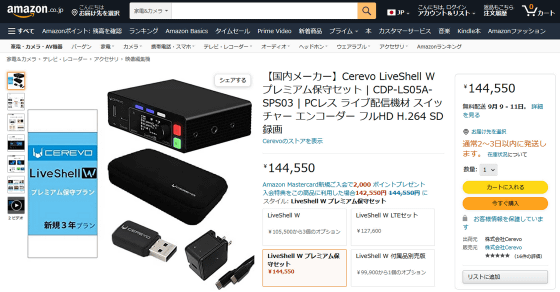
Related Posts: