I tried to summarize all the synthetic effects of the live distribution device 'LiveShell W' that can execute gorgeous video expressions such as chromakey synthesis and telop insertion without a PC

The live distribution device '
2 screen switching compatible live distribution device 'LiveShell W' | Cerevo
https://liveshell.cerevo.com/en/w/
'LiveShell W' is a live distribution device that can simultaneously distribute up to 3 channels while switching between two input devices. Details such as various ports and dimensions of 'LiveShell W' can be confirmed in the following article.
Palm-sized live distribution device 'LiveShell W' photo review capable of switching between 2 screens & full HD / 3ch simultaneous distribution - GIGAZINE

In addition, the following article explains in detail the initial setting procedure for 'LiveShell W' and the procedure for registering YouTube distribution settings and live distribution from 'LiveShell Studio'. This time, we will check how to use the video effects and compositing functions of the switching function installed in 'LiveShell W'.
Summary of how to live broadcast on YouTube using 'LiveShell W' that can deliver high-quality images of the camera live without a PC - GIGAZINE

◆ Contents
◆1: Video effect when switching
◆ 2: How to use and effect of various composition functions
・2-a: PinP
・2-b: left and right division
・2-c: Chromakey
◆ 3: Telop registration & display procedure
◆1: Video effect when switching
For the test, I built the following environment. Video is input from two cameras to 'LiveShell W', and the test video is output to the display placed in the back right.

You can also check the video input from each input device and the output preview in 'LiveShellStudio'. However, the preview screen displayed in 'LiveShell Studio' has limitations such as 'no audio output', 'chroma key synthesis is not applied', and 'video effects are not applied when switching', so you can check the output video on an external display. It is recommended to output to , or local distribution video using the RTSP server function.
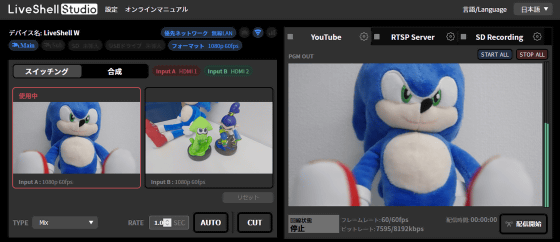
To switch the input video, click the video to switch to in the input video preview displayed on 'LiveShell Studio' and then click either 'AUTO' or 'CUT' OK. If you click 'AUTO', the video will switch over the number of seconds set in 'RATE' on the right, and if you click 'CUT', it will switch immediately.
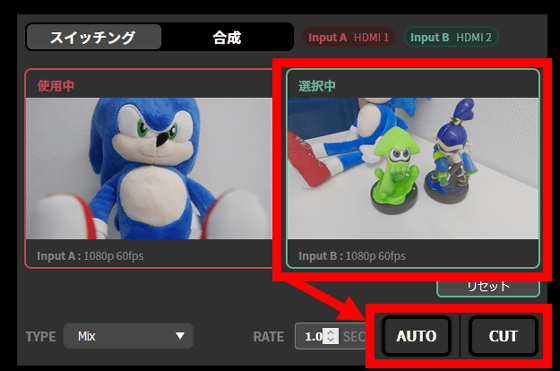
In the 'TYPE' at the bottom left, there are five types of effects when switching images: 'Mix', 'Wipe (left to right)', 'Wipe (right to left)', 'Wipe (top to bottom)' and 'Wipe (bottom to top)'. You can choose from
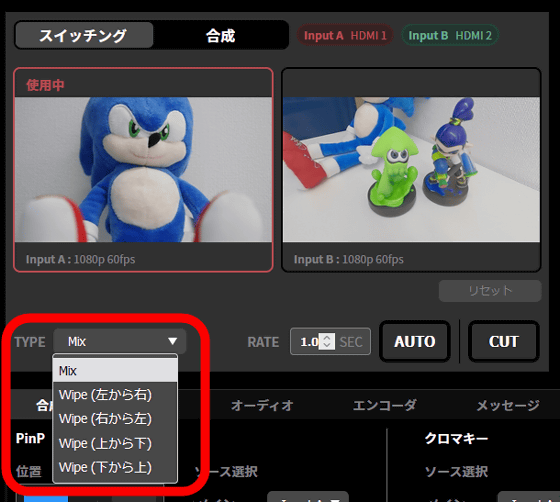
You can check the 5 types of video effects in the following movies.
You can also switch the input video with the 'A' and 'B' buttons mounted on the main unit. However, the video effect when this button is pressed is fixed to 'Mix'.

◆ 2: How to use and effect of various composition functions
When you click 'Synthesis' in 'LiveShell Studio', four kinds of synthesis functions, 'PinP', 'left and right division' and 'chromakey' will appear.
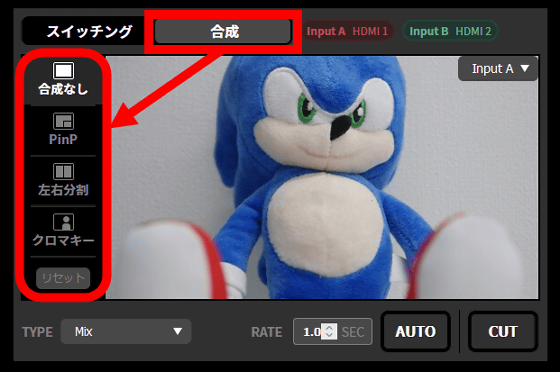
・2-a: PinP
'PinP' is a function that uses one of the two inputs as the main image and the other as the sub image, and displays the sub image in the corner of the main image.
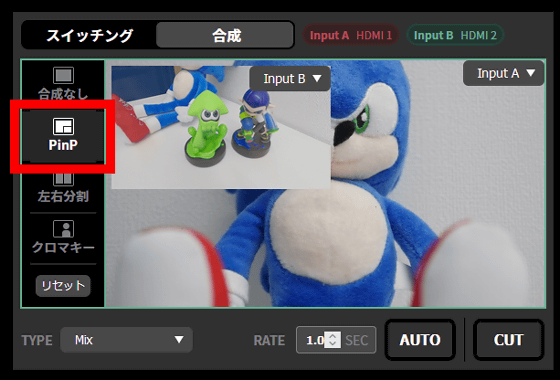
The PinP setting screen is arranged at the bottom of the 'LiveShell Studio' screen, and you can select the layout of the sub screen from four locations: upper left, upper right, lower left, and lower right. The size of the sub screen can also be selected from three sizes: large, medium, and small.
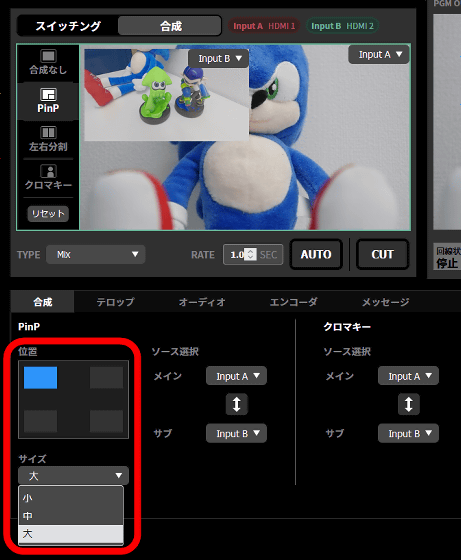
Also, you can exchange the main screen and sub screen by clicking 'Input A' and 'Input B' placed in various places.
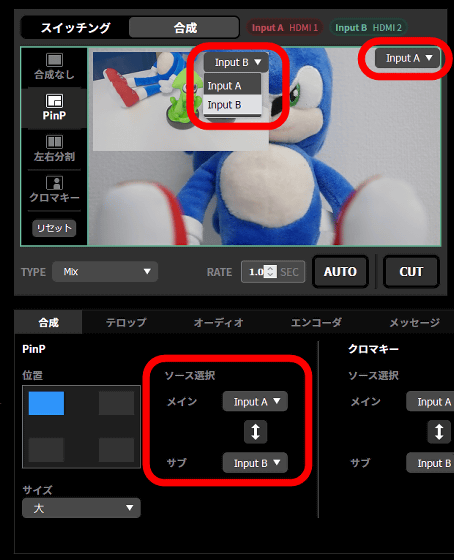
・2-b: left and right division
'Split left and right' is a function that splits the screen into two, left and right, and outputs two input images simultaneously. Click 'Input A' and 'Input B' to switch the left and right of the input video.
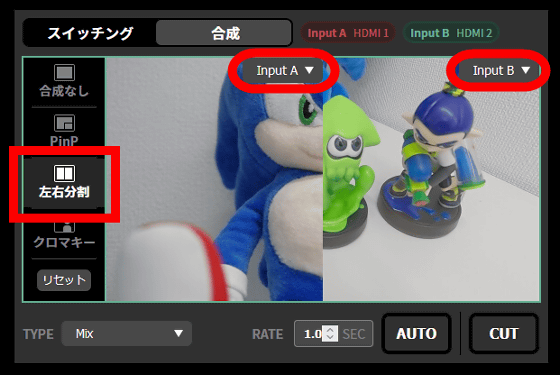
・2-c: Chromakey
Chroma key is a function that replaces the green part included in the input video with the other input video. Changes are not displayed on the preview screen of 'LiveShell Studio' ...
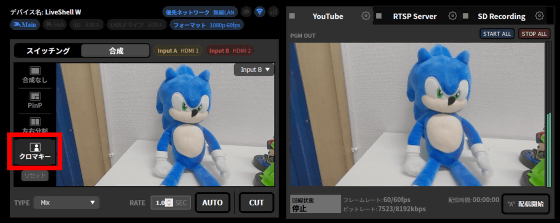
When I checked the external display, the green part in one input image was replaced with the other image.

◆ 3: Telop registration & display procedure
With 'LiveShell W', you can display telops at any time during live distribution by saving PNG images on the main unit. Click 'Text' at the bottom of the 'LiveShell Studio' screen to display the Telop operation screen.
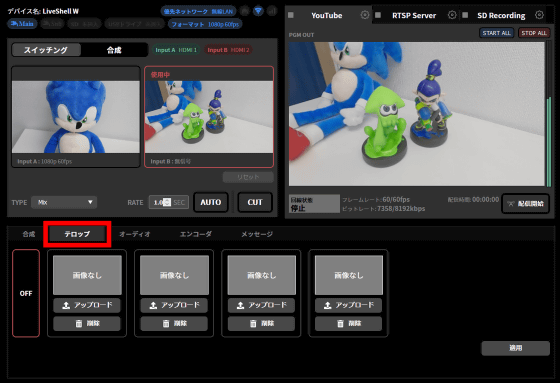
The telops that can be displayed during live distribution are limited to PNG images with the same resolution as the output video. Since telops support transparency processing, I prepared a PNG image with a transparent part like the one below.
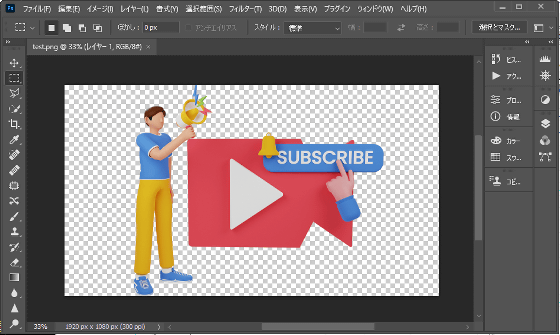
To save the PNG image to the main unit, first click 'Upload'.
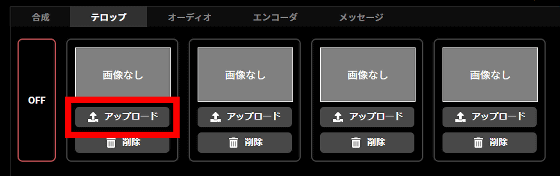
Next, select the PNG image you want to save and save is complete.
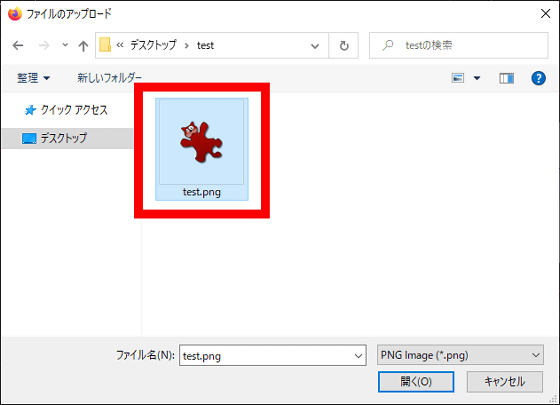
To display the telop, select the image you want to display from the telop operation screen and click 'Apply' OK.
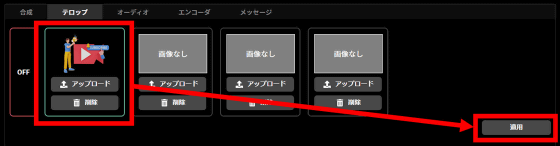
Then, the telop will be displayed overlaid on the video being output.
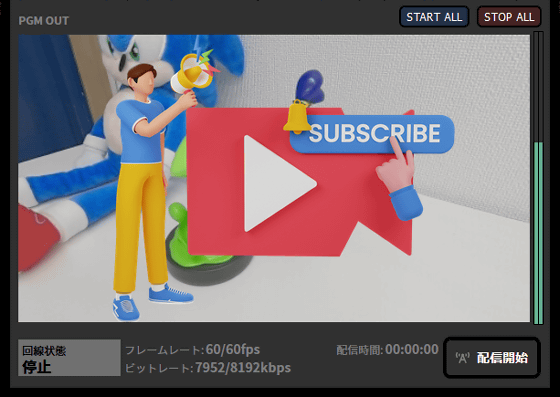
In addition, 'LiveShell W' is sold at the official store for 107,800 yen including tax. Also, at the time of writing the article, Amazon.co.jp sells a 3-year maintenance plan set for 144,550 yen.
Amazon | [Domestic manufacturer] Cerevo LiveShell W premium maintenance set | CDP-LS05A-SPS03 | PC-less live distribution equipment Switcher Encoder Full HD H.264 SD recording | Cerevo |
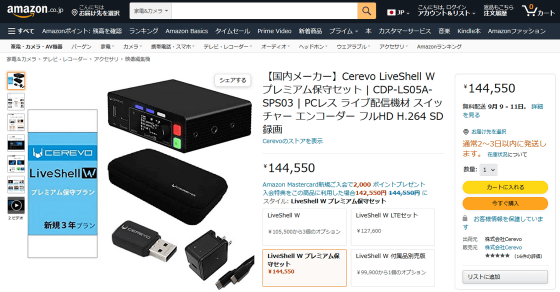
Related Posts:





