I tried using the 10.3 inch E Ink tablet 'HUAWEI MatePad Paper' that realized 'texture like paper'

From HUAWEI, the 10.3-inch E Ink (electronic paper) tablet ' HUAWEI MatePad Paper ' has appeared. It is possible to experience like a real paper, so I actually tried using it.
HUAWEI MatePad Paper – HUAWEI Japan
The package of 'HUAWEI MatePad Paper' and the accessory cover 'HUAWEI MatePad Paper Folio Cover' looks like this.
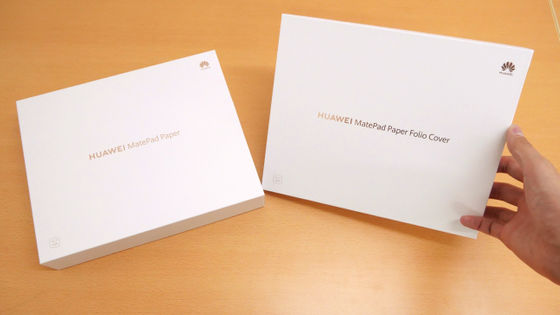
The contents are the main body, HUAWEI M-Pencil (2nd generation), replacement pen tip x 2, quick start guide and 'Safety precautions and after-sales service' documents, USB Type-A to USB Type-C cable, It is a charging adapter.

The HUAWEI MatePad Paper itself is already powered on and has a picture of the lighthouse on the standby screen. It is displayed in black and white and has a resolution of 1872x1404 227 PPI.
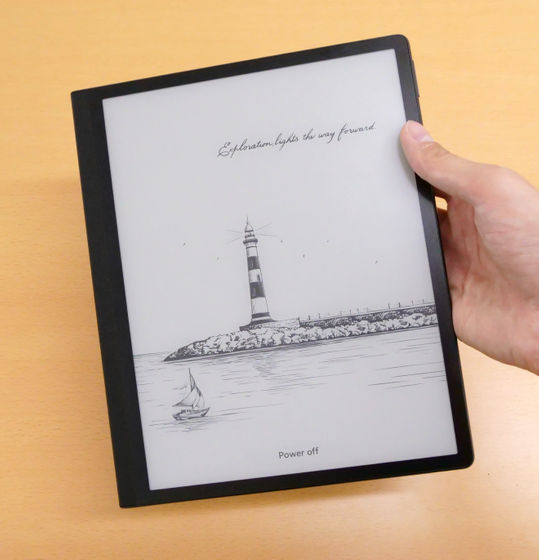
The size is 225.2 mm in length and 182.7 mm in width. I compared the size with the transportation IC card, iPhone 13, 11 inch iPad Pro.

The thickness is 6.65m. This side is the bottom, where the USB Type-C port and speakers are located.

The top is like this. The power button with a fingerprint sensor is located on the far left.

A volume button is located on the right side of the main unit.

The back side looks like this.

A synthetic leather sheet is attached from the back side to the left side, making it difficult to slip and scratch when held in your hand.

The actual weight is 372g.

The main body and the attached cover are attached with a magnet ...

You can cover the main body like this. The power of the magnet is not strong enough to lift the main body with just the cover, and because it is a simple structure that cannot be used as a stand, it can only be used as a 'cover'.

The attached pen looks like this.

The actual weight is 16g.

It sticks to the right side of the main body with a magnet.
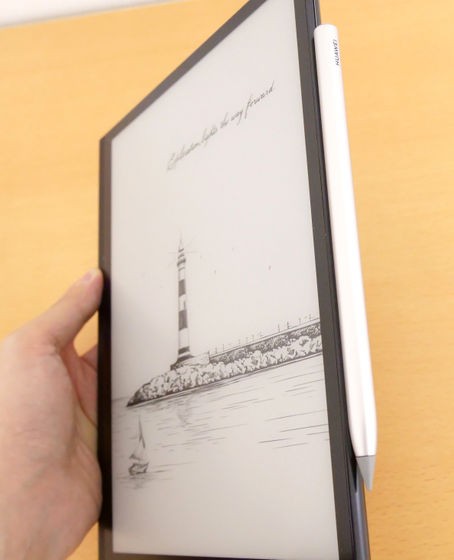
Next, when I turned on the power of the main unit, I was asked to select a language after the startup screen.
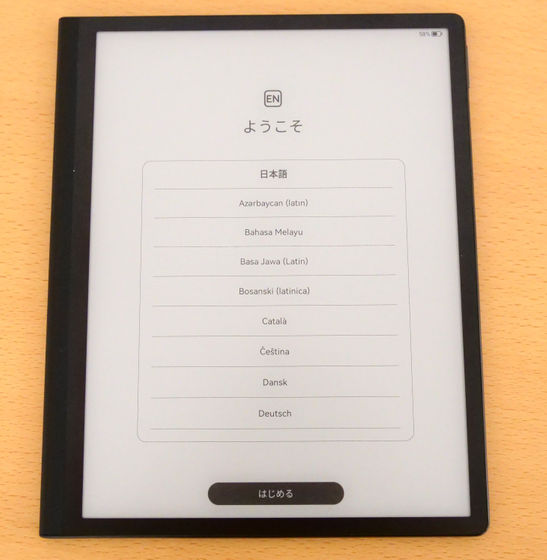
You can also proceed with the setting by tapping with your finger, but this time I will pair the attached pen first. When you attach the pen to the main body, the following will be displayed, so tap 'Connect' ...
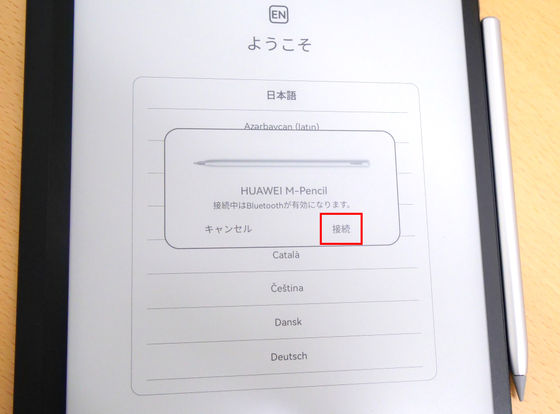
The pairing process has been performed, and you can now operate the main unit with a pen.
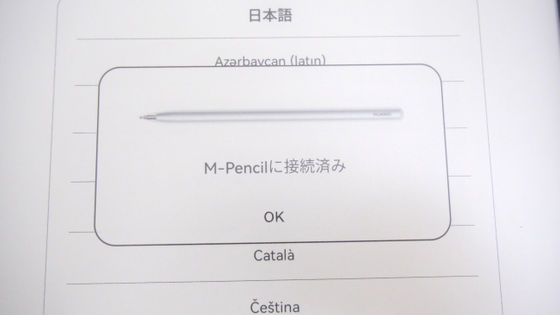
I was able to take a screenshot by pressing the power button + volume button at the same time, so from here on, take a screenshot. Japanese is selected by default in the language selection, so tap 'Start' as it is.
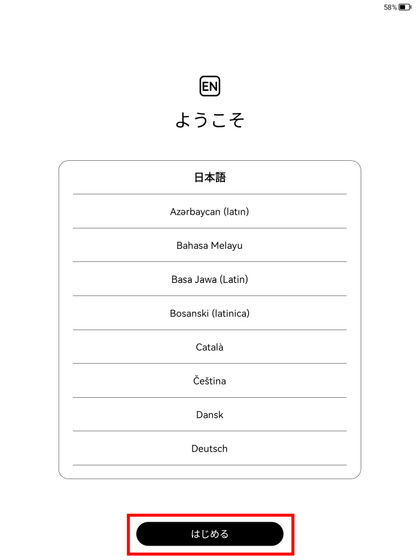
After selecting the language, select the region. Tap 'Next' with the default Japan.
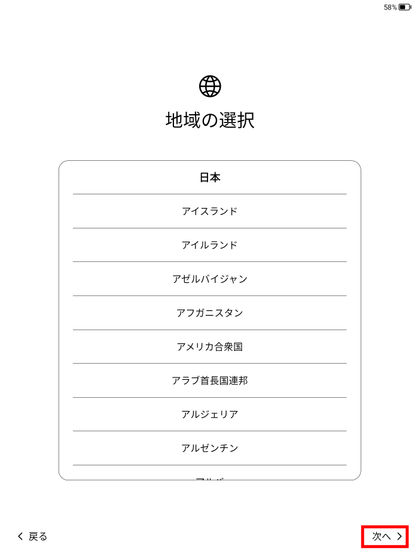
Read the license, check it, and tap 'Next'.
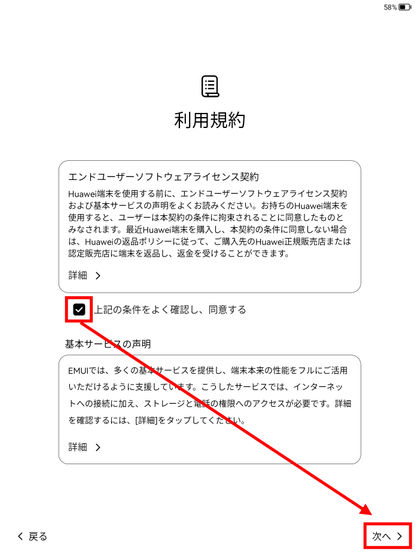
Read the data and privacy terms and tap 'Next'.
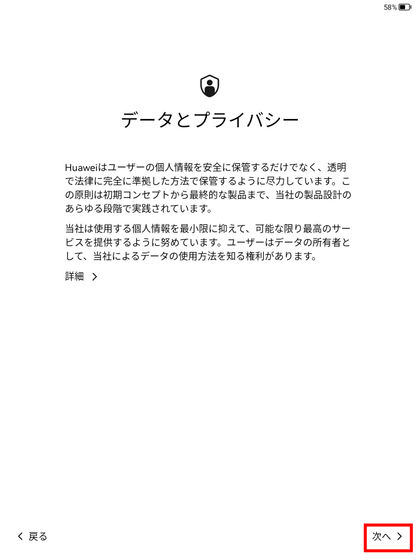
Next, tap the network you want to use to enter the Wi-Fi connection settings ...
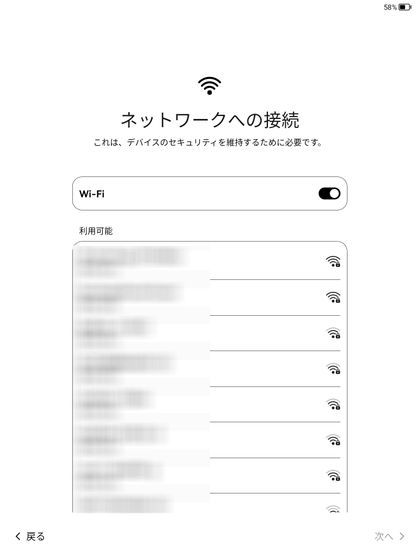
Enter the password etc. and tap 'Connect'. In addition, taking screenshots of the password input screen was prohibited from the viewpoint of security.
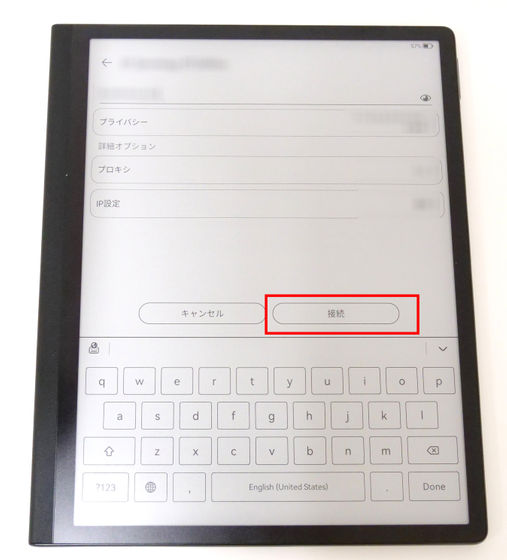
After that, set your fingerprint ID and password ...
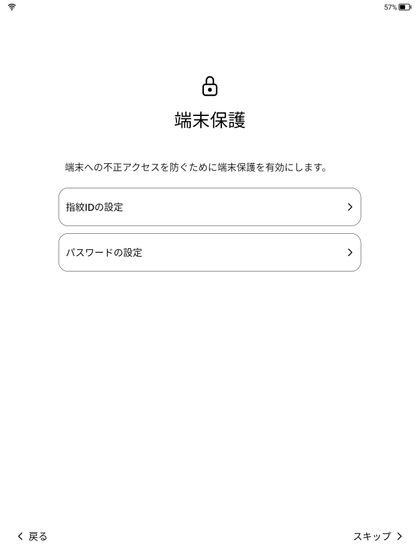
Set up your HUAWEI ID and HMS Core and you're ready to go.
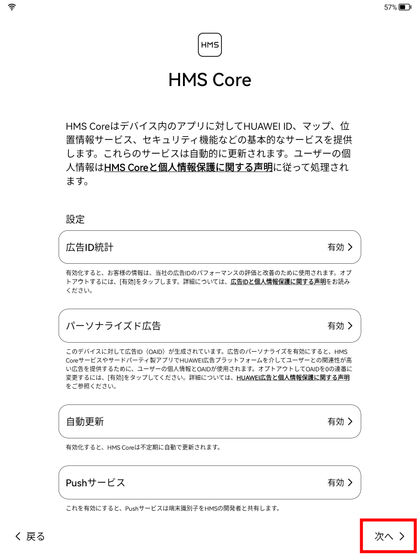
The home screen of HUAWEI MatePad Paper looks like this.
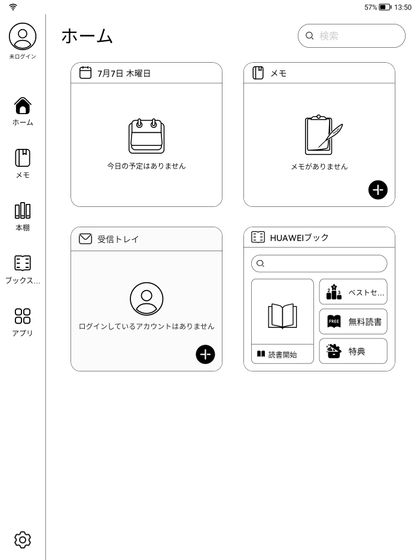
It is projected like this on the main body.
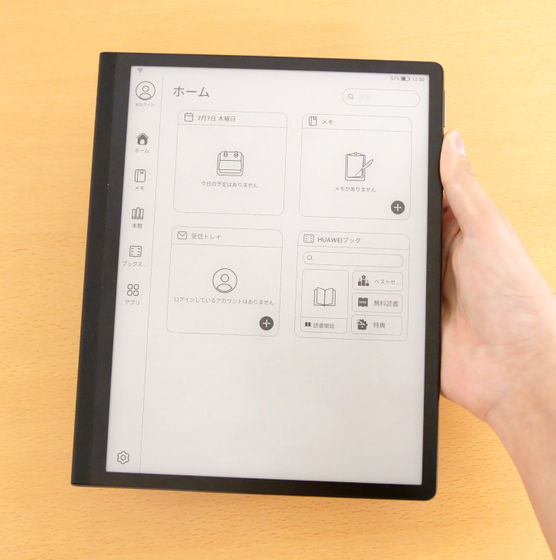
I will try to make a memo. First, select 'Memo' on the left tab and tap the '+' icon on the upper right.
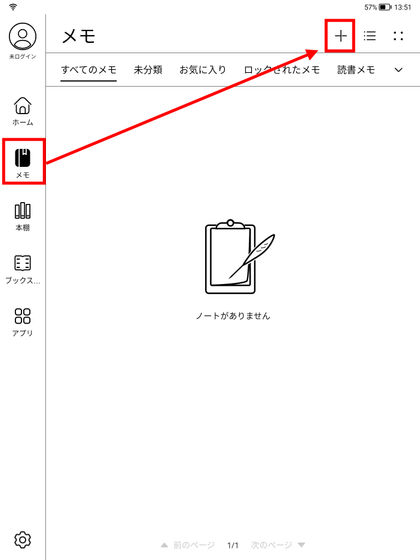
This time, select 'Blank' from the 9 types of templates and tap it.
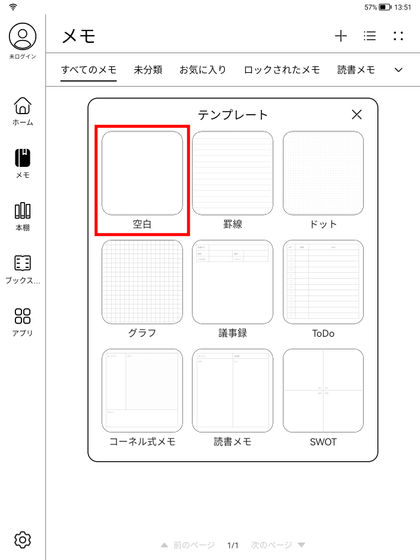
The memo screen looks like this. Fountain pens, ballpoint pens, pencils, and markers are available as pen styles, and you can also select the color depth and line thickness for each.
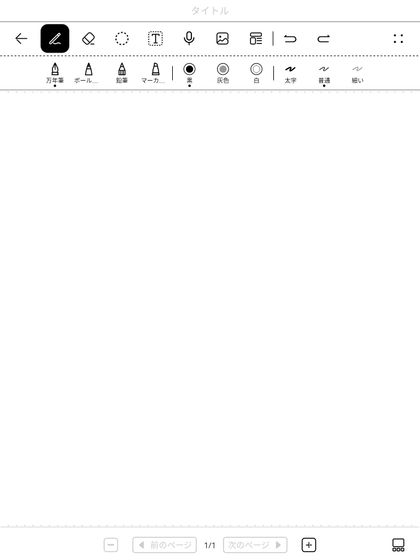
When I wrote a character with a 'fountain pen', it looked like this, and I was able to change the thickness of the line to some extent by adjusting the force.
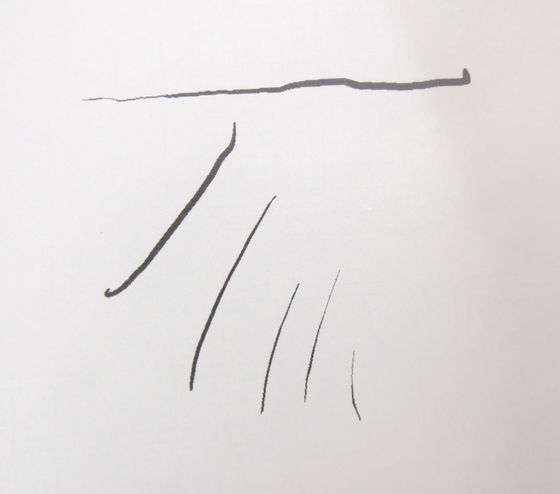
You cannot write letters with your finger.

Therefore, even if you touch the main body with your hand, no line will be drawn on that part.

The texture of ballpoint pens and pencils looks like this ...

The marker looks like this. With a fountain pen, the thickness of the line can be changed to some extent by adjusting the force, but other than that, the thickness of the line is constant. The pencil was a little thin, and the marker could be drawn quite thick depending on the setting.

The following is a video of a series of usability.
HUAWEI MatePad Paper also supports gestures, and you can use gestures such as returning to the previous screen by swiping from the side of the screen to the inside.
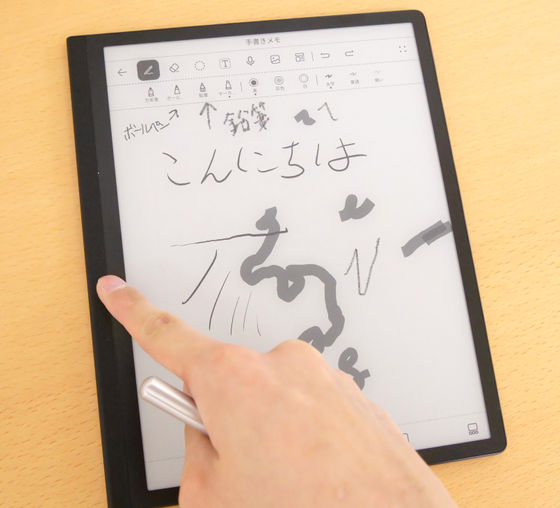
You can also change to 3-button navigation instead of gestures.
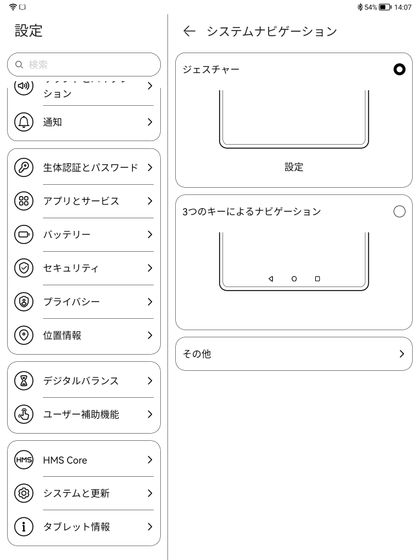
In addition to memos, dedicated apps and ...
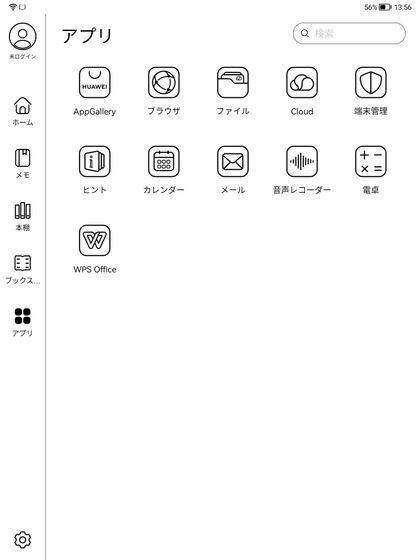
HUAWEI's original book store 'HUAWEI Book' can also be used, but the number is small overall. Although it is displayed in color in the screenshot, it is actually displayed in black and white.
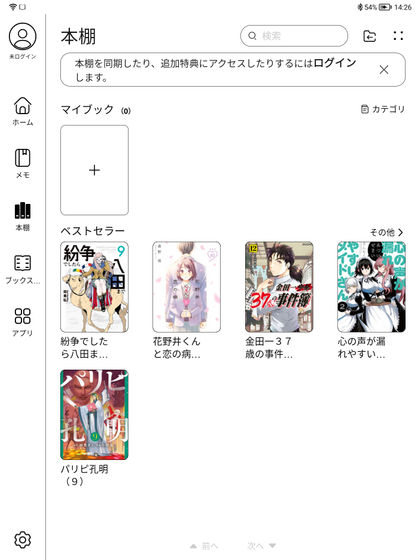
By connecting to a PC with a cable ...

Since I was able to check the directory, I tried putting the text file of 'Run Meros' obtained from Aozora Bunko into the folder.
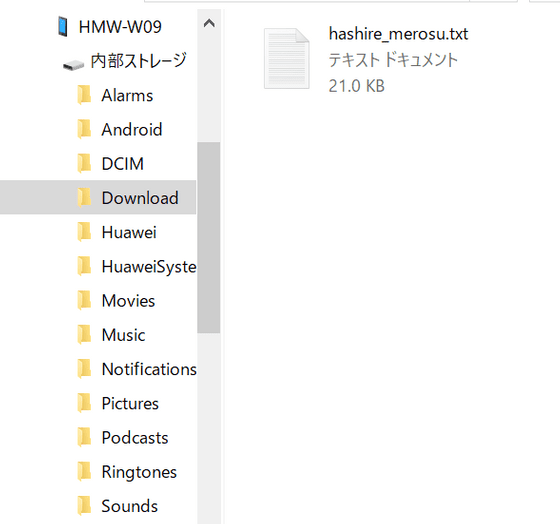
And when you tap '+', 'Import' of My Book from 'Bookshelf' ...
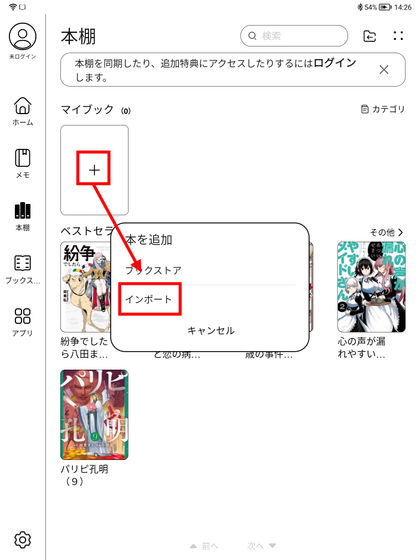
Since the previous file is displayed, check it and tap 'Add to bookshelf'.
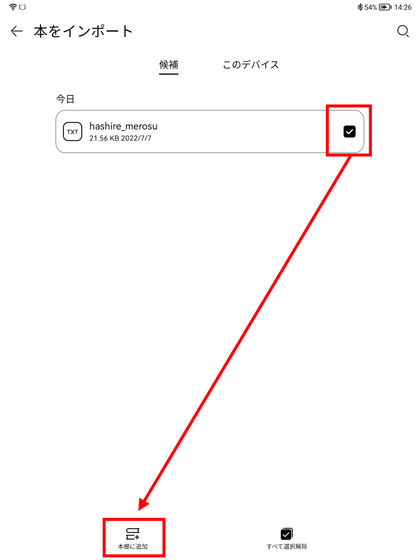
It was added to the bookshelf like this.
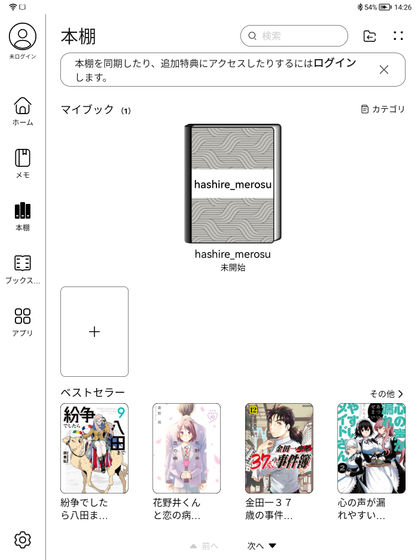
When I open the file, it looks like this. In addition to swiping with your finger, you can also use the volume button to turn pages.

In addition to being able to add handwritten memos ...

By long-tapping a word with your finger, you can make notes (annotations), underline, and translate.
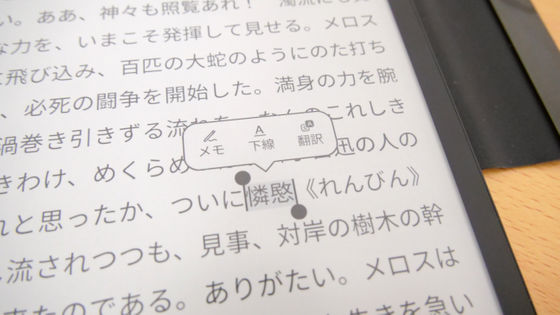
When I try to enter notes by handwriting or using the keyboard ...
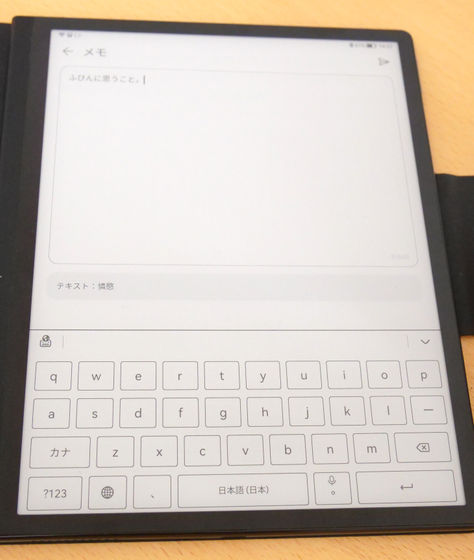
The word is underlined as shown below, and you can tap it to display the entered memo.
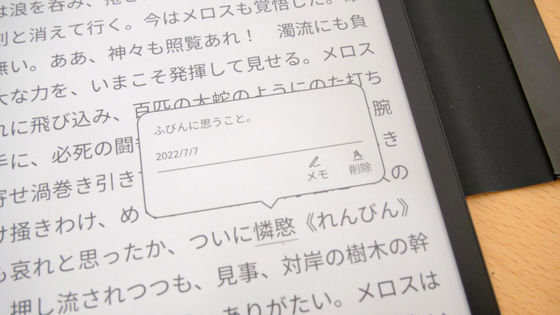
The texture when touched with a pen is responsive but slightly soft, like writing letters on a thick book color cover with a ballpoint pen. The drawback is that there is a slight waiting time for screen switching, but the reaction speed of writing notes is excellent, and it was as if writing with a pen on paper.
The price of HUAWEI MatePad Paper is 64,800 yen including tax.
Related Posts:







