I tried using 'Freeno', which is a handy and digital-friendly handwriting capable of drawing / memo & schedule book / PDF writing with 4096-step writing pressure detection

King Jim's digital notebook ` `Freeno '' that adopted Wacom's digital pen and realized the feeling of writing letters on paper with 4096 steps of pressure detection appeared on Friday, July 31, 2020 It's a schedule. A product born from crowdfunding, which can store an amount of information equivalent to 85 kg of paper, can also link data with PCs and smartphones, and has a sample of an item equipped with a front light that can adjust brightness and color taste before appearance Since I was able to borrow it, I tried 'Is it really paper-like?'
Digital Notebook 'Freeno' | KING JIM
Makuake|This book is as much as you want Digital Note 'Freno'|Makuake-Crowdfunding
https://www.makuake.com/project/freno/
table of contents:
◆Appearance review
◆ I tried using Freeno as a notebook
◆ Viewing/editing PDF files
◆I wrote a schedule on the calendar
◆Brightness adjustment
◆It is more convenient to have a dedicated cover
◆Appearance review
Freeno is a digital notebook born after about 9 years of conception. The package looks like this.
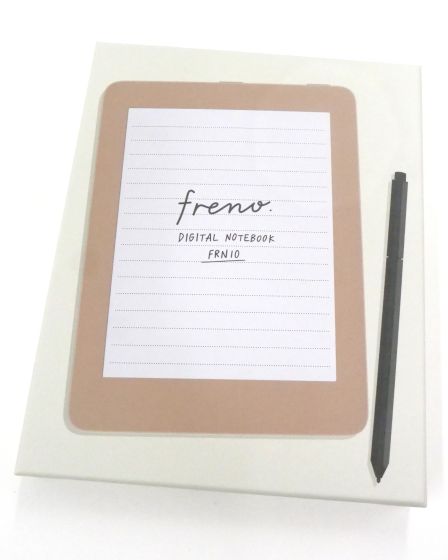
When you open the box, inside is the Freeno body...
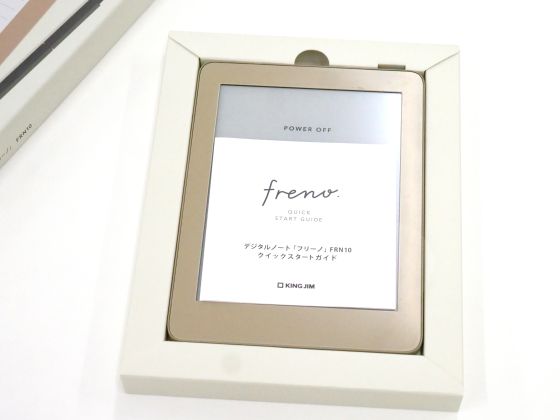
There was a digital pen under the freeno.

Furthermore, at the bottom of the box, there is a USB cable, core remover, and extra core.

The contents are a freeno body, a digital pen, a USB cable, core removal, extra core, and a quick start guide.

The size of the freeno is about 132 mm × 175 mm, which is about the size of the iPhone 11 Pro doubled.

When weighed, it weighs about 215g, and even if you hold it with one hand, you do not feel much strain on your wrist.

The screen is anti-glare and has less glare.
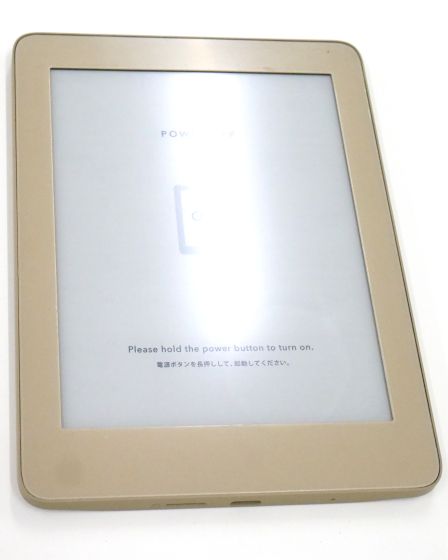
The back side looks like this. Since it is a rental item for review, a SAMPLE sticker that is not available on the market is attached.

On the top, there are power button and front light button from the left.

Flat design with no buttons on the right and left side.


On the bottom, from the left was a microSD card slot, USB Type-C port, reset button.

The pen is a Wacom digital pen, so there is no need to change batteries or recharge. It supports 4096 steps of pen pressure detection.

An eraser function is also mounted on the top of the pen.

It is said that the pen tip realizes a smooth and detailed expression like writing on paper with a pencil or pen.

When replacing the core, remove the core by hooking the tip of the core with the hollowed part of the core.
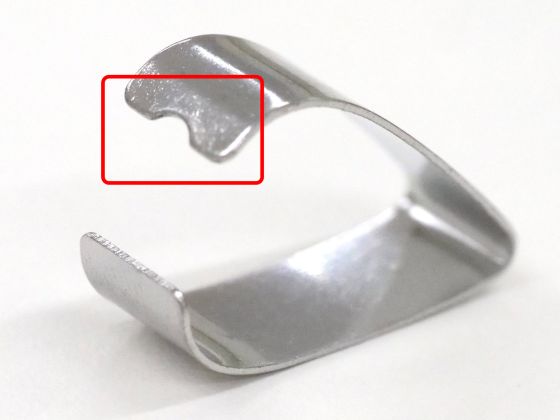
The tip of the USB cable is USB Type-A and USB Type-C.

USB Type-C plugs into the Freeno body.
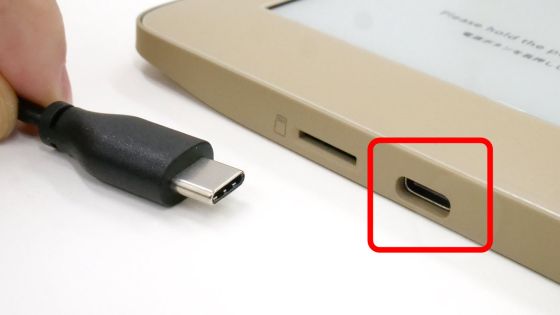
Is USB Type-A connected to a PC port?

Charge it by inserting it into an AC adapter with an optional USB Type-A port.

◆ I tried using Freeno as a notebook
The display is an
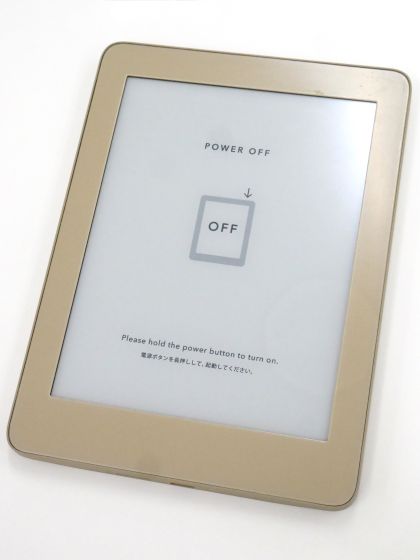
Press and hold the power button for 3 seconds or longer to turn on the power.

When turned on, the default screen is displayed. At the top of the screen, from the left, 'Notes' that can use the note function, 'Documents' that you can view and edit PDF, 'Calendar' that you can see the calendar, and 'Tools' that you can manage folders and files are lined up. ..

To use notes, select 'Notes' from the tab and tap the add page icon in the red frame.
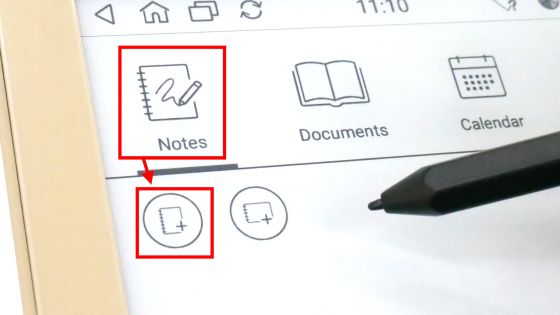
The edit screen looks like the following. A horizontal line was drawn like a note.
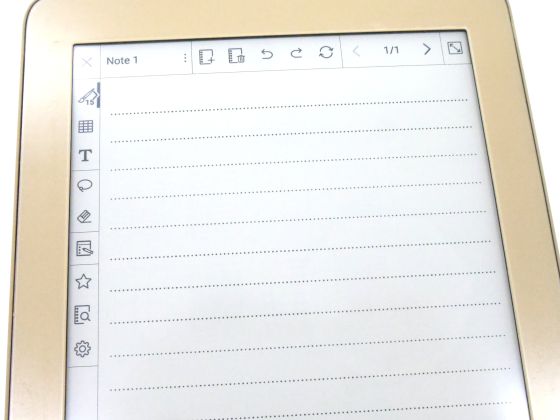
By tapping the red frame icon from the menu on the left side, 12 formats can be used by default. It can be changed according to the purpose, such as plain notebook, graph paper, schedule table.
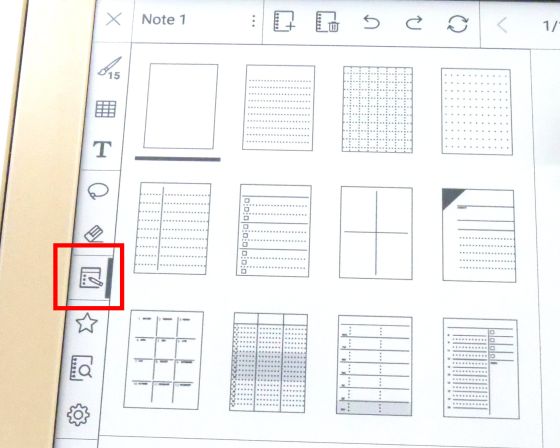
You can change the shade, type, and thickness of the pen by tapping the pen icon.
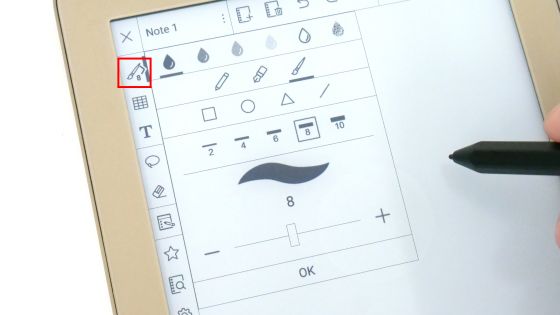
Although it is monochrome, you can write in various ways by changing the type and shade of the pen. It can be used not only for notepads but also for minutes of meetings and diaries.

If you select a pen, the pen pressure is detected and the thickness changes. Sometimes, the afterimages of what I drew before may overlap and be displayed...
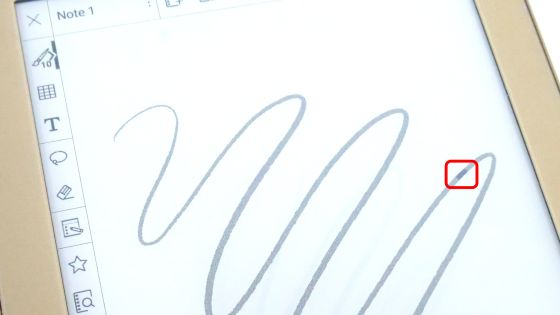
Only the afterimage can be deleted by tapping the refresh icon in the red frame.
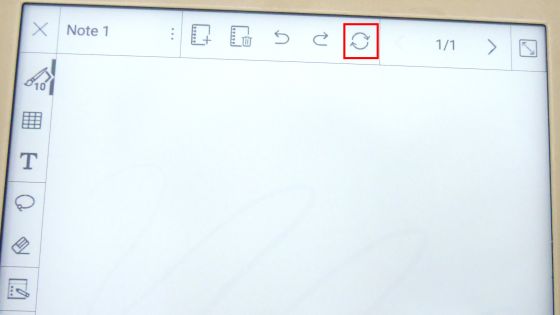
You can also insert figures and tables. It is easier to use than drawing handwritten notes, such as drawing diagrams and making lists, and it seems to have a wide range of uses.
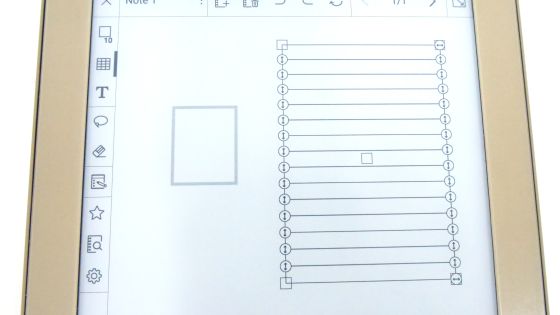
Not only can you write characters by handwriting, but you can also enter characters from the on-screen keyboard by tapping the 'T' icon from the menu.
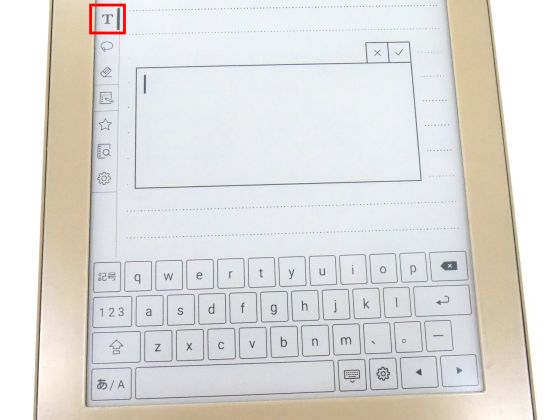
You can also input by tapping with your finger as well as the pen.

When several editorial staff members tried the drawing comfort, there was a voice saying, 'There is a little peculiarity in pen pressure detection, and people with weak pen pressure do not get thick unless they apply power.' It's a smooth drawing feeling, and it's perfect not only for writing letters but also for notebooks for drawing.'

The created note is saved in the Freeno body, but you can also output the data by specifying the format. Select 'Convert' from the three-point reader icon on the upper left.
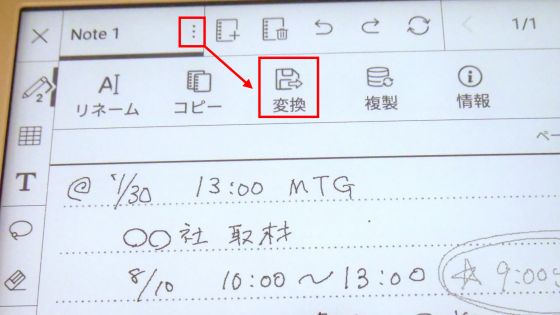
You can output the data in PDF or PNG.
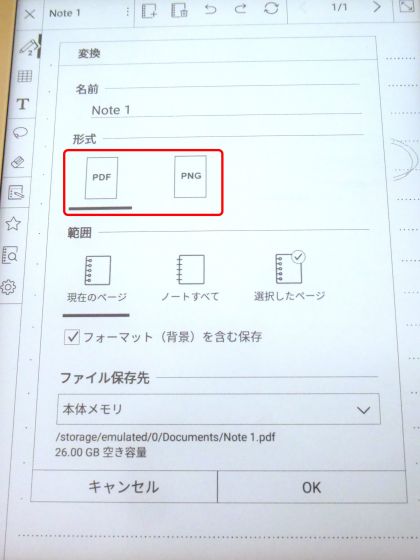
You can also select the online storage service '
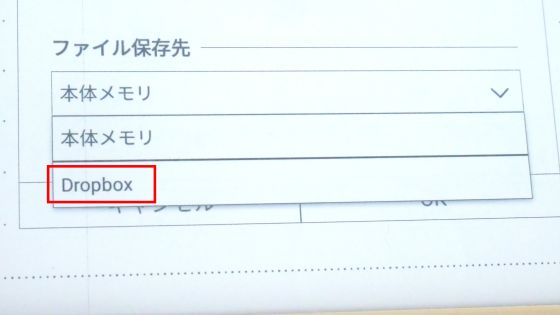
Select Dropbox and tap 'Sign in'.
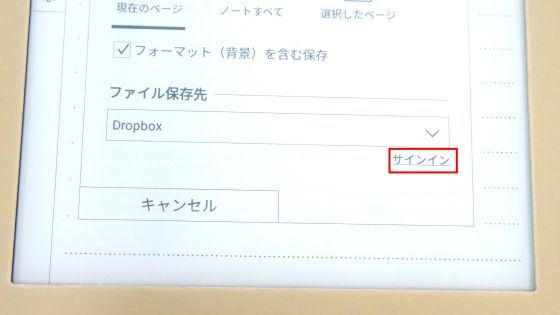
If you log in to Dropbox, you can share the data created by Freeno online, and you can also manage the data by linking with your smartphone or PC. Please note that Freeno must be connected to the internet to work with Dropbox. The method of setting the Internet connection will be described later.
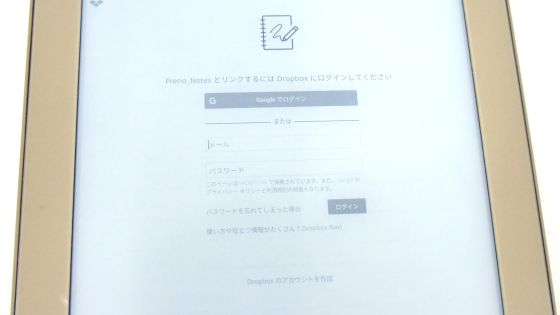
◆ Viewing/editing PDF files
You can browse and edit PDF files from the 'Documents' tab. By default (PDF file), it only contains the
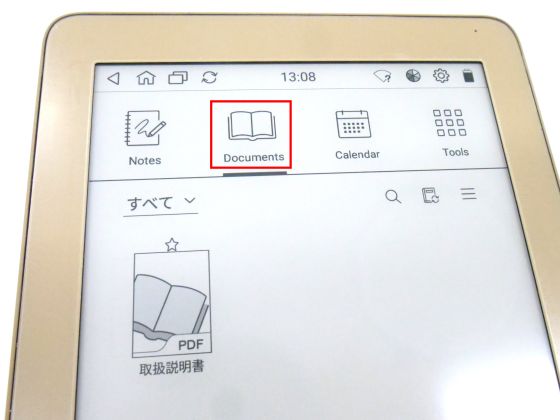
The PDF file can be downloaded from a PC connected with a USB cable.

To download a PDF file from your PC, first select the FRN10 folder from your PC.
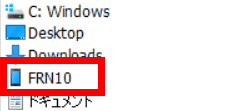
Select 'Memory'.
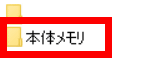
You can move a PDF file to Freeno by dragging and dropping your favorite PDF file into the 'Documents' folder.
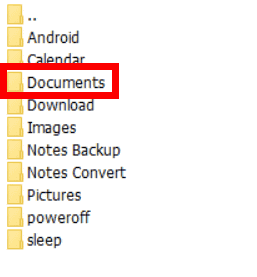
To view and edit PDF files with Freeno, you need to install 'PDF Reader'. When I try to open a PDF file...
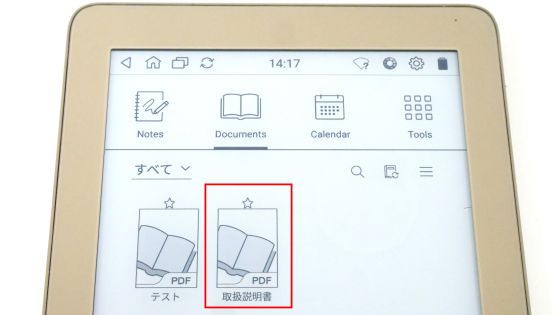
If PDF Reader is not installed, a dialog box prompting you to install it will be displayed. Select 'Yes' to install PDF Reader.
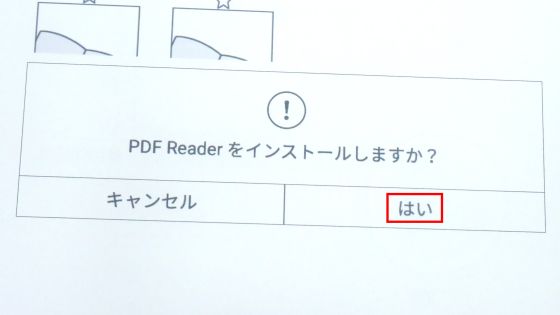
Select 'Settings' to configure Wi-Fi settings.
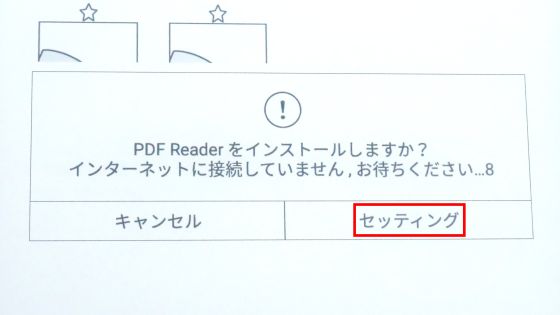
Turn on Wi-Fi and select the network you want to connect to.
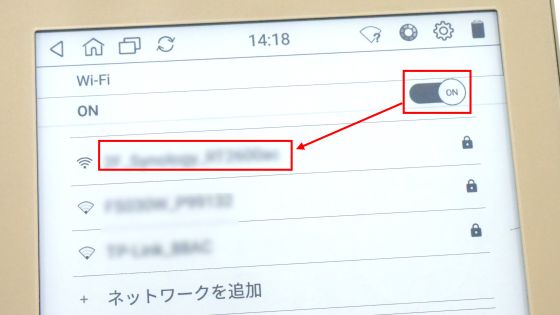
Enter the password and tap 'Connect'.
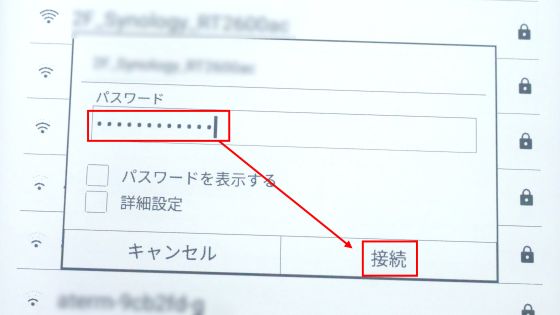
When Freeno is connected to the Internet, the PDF Reader installation procedure will start automatically. Select 'Yes'.

Select 'Finish'.

Since the installation is complete, try opening the instruction manual.

I was wondering if the PDF file would open, but I still had some settings left. Tap 'OK' after changing the system setting permission to 'ON'.
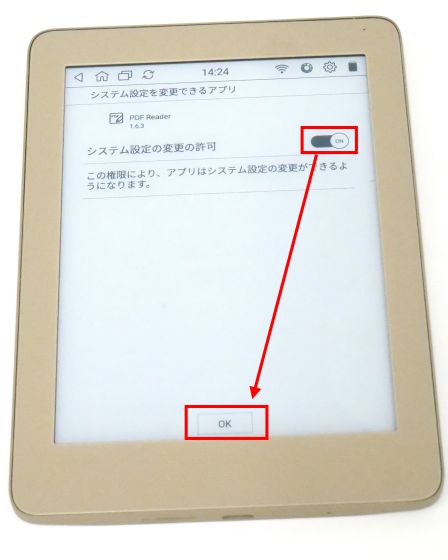
Tap 'Allow' to complete the PDF Reader settings.
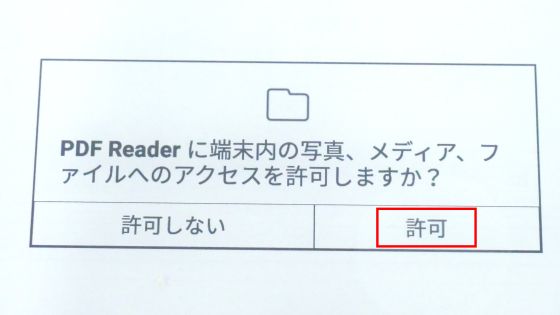
The PDF file is displayed.
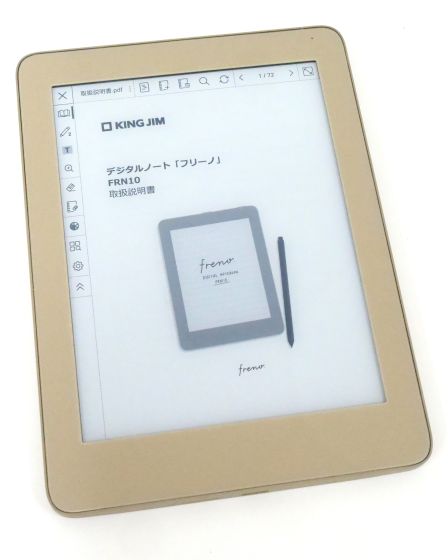
The PDF file is writable, so you can write down the purchase date in the instruction manual.

In addition, all images are displayed in black and white in Freeno. For example, if you convert the following page from GIGAZINE's color manga '

Like this. The shading and gradation were displayed in monochrome without any problems.
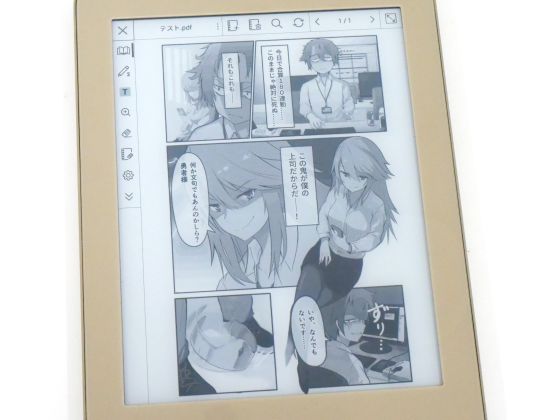
Of course, you can also write PDF files other than the instruction manual.

◆I wrote a schedule on the calendar
The calendar is available from the 'Calender' tab. Tap the date to write an appointment.
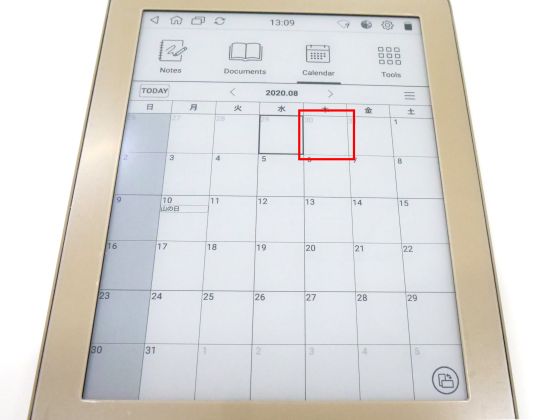
The memo space is displayed, so you can write an appointment as follows, for example. Also, the content written inside the dotted line in the red frame is ...
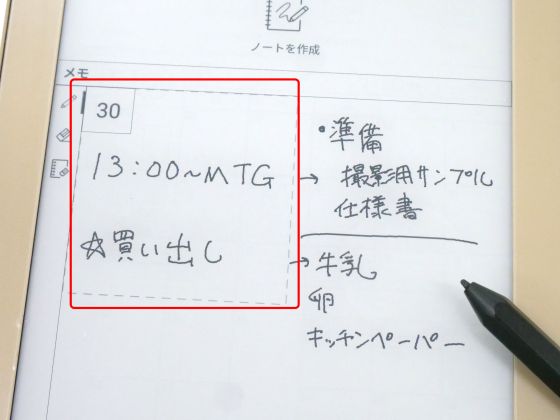
It is displayed on the calendar as follows.
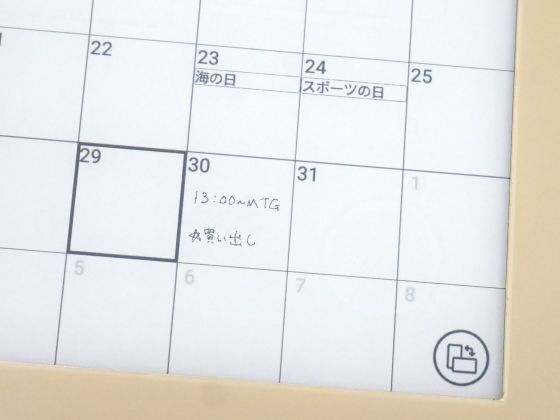
If you tap the icon at the bottom right of the screen……
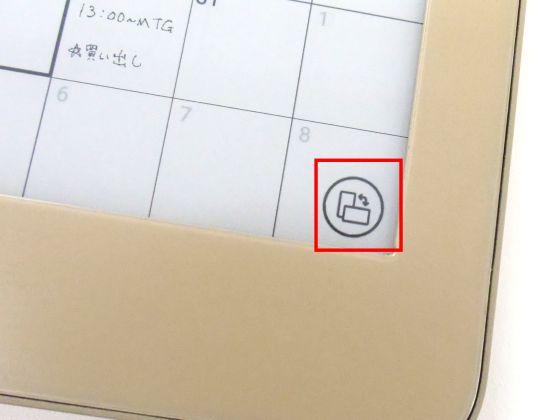
You can switch the height and width of the calendar.
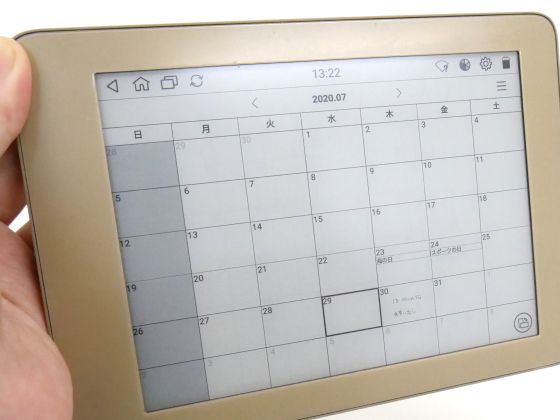
◆Brightness adjustment
By tapping the mark on the upper right of the home screen, you can finely adjust the brightness and contrast.
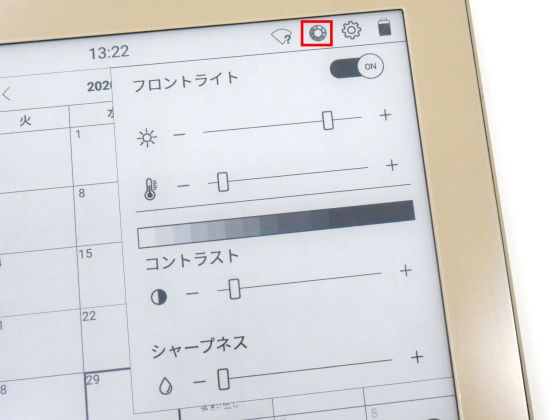
If you adjust the brightness, you can see a clear display without dazzling the screen even when the room is completely dark.
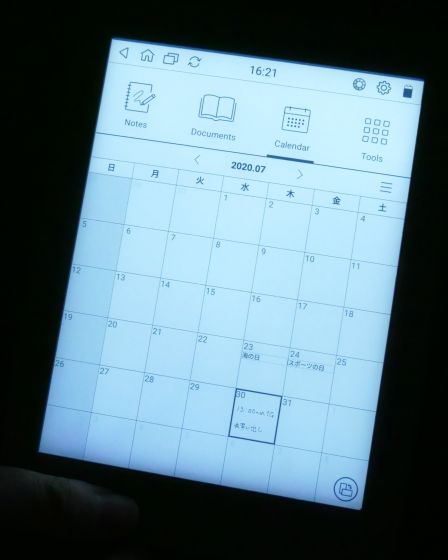
◆It is more convenient to have a dedicated cover
Freeno has a dedicated cover sold separately, and I was able to borrow black from three colors of black, brown and gray.
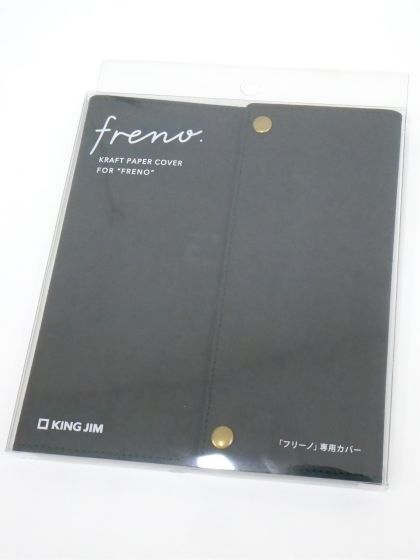
The size is 182 mm × 160 mm, about this size compared to the iPhone 11 Pro.

The material is

It looks like this when all are opened.
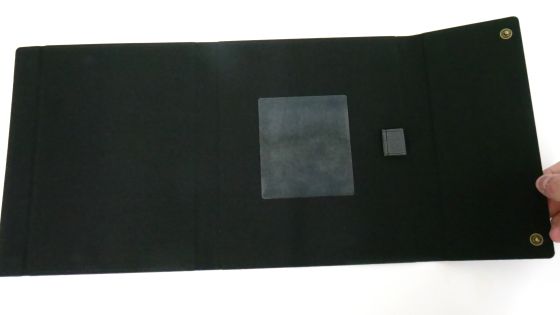
Since there is an adhesive sheet in the center for adhering Freeno, peel off the protective film……

Attach the freeno.

It was a strong adhesive sheet that would prevent the Freeno from falling down.

There is a pen holder inside the cover. Since there is no pen holder in the freeno body, it is safer to have a special cover when carrying the freeno in a bag.
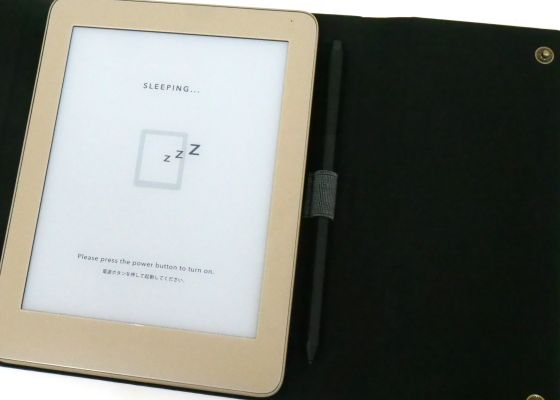
Because it is a solid cover, you can feel more stable when holding it in your hand.

Also, when folded back, it can be used as a freeno stand. It can also be used as a calendar if placed on the desk.

Not only can you take notes as if you were writing on paper by handwriting, but you can also insert tables and figures, edit PDF, adjust the backlight and use it in dark places. It was a note. Compared to tablets, there is a difference in that you can not browse, but it is light and easy to carry, and because it comes with a digital pen specialized for notebooks and schedule management, it seems to be useful as a tool for business.
Freno is scheduled to appear on Friday, July 31, 2020, and the specifications are as follows.
Product name: Digital notebook 'Frino' FRN10
Body color: Matt beige
Price: Open price
External dimensions: About 132 (W) x 175 (H) x 10 (D) mm (excluding protrusions)
Weight: Approximately 240 g (including digital pen)
Screen: 6.8 inches (103.68 x 138.24 mm), electronic paper display (16 gradation grace scale)
Touch panel: Electromagnetic induction method + capacitance method
Front light: Yes (brightness and tint can be adjusted)
Main memory: 32GB *Including system area
Interface: USB2.0(Type-C)
Wireless LAN: IEEE802.11b/g/n (2.4GHz band)
Compatible recording media: microSD card, microSDHC card
Saving format: .note, .pdf, .png
Power supply: Lithium ion polymer
Usage time: About 10 days *Varies depending on usage environment and settings
Charging time: Approx. 140 minutes *Varies depending on usage environment and settings
Operating environment: Temperature: 10-35℃ Humidity: 30-80% (non-condensing)
Storage environment: Temperature: -10 to 50°C Humidity: 5 to 80% (non-condensing)
Supported OS: Windows 10 (32/64bit version), macOS 10.15 or later
Set contents: Body, digital pen, extra core x 3, core removal, USB cable (Type-A/Type-C), quick start guide (with warranty)
At Amazon.co.jp, at the time of article creation, the freeno body was available for purchase at 42,000 yen including tax and the dedicated cover for 3000 yen including tax.
Amazon.co.jp: King Jim Digital Notebook 'Freeno' FRN10 Matt Beige: Stationery & Office Supplies
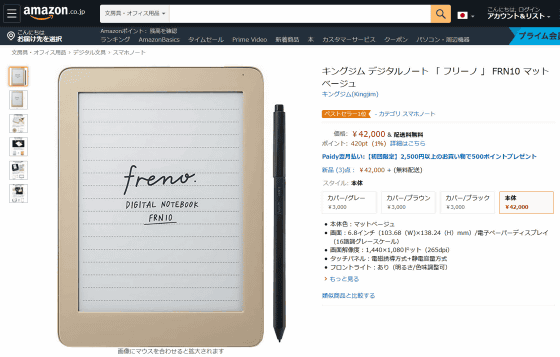
Amazon.co.jp: King Jim 'Freeno' Dedicated Cover FRNC1 Black: Stationery/Office Supplies

Related Posts:







