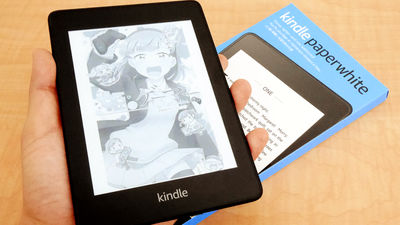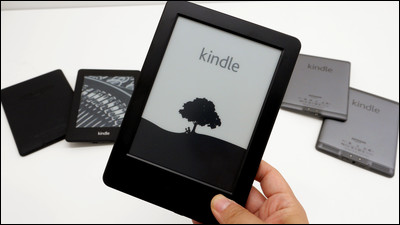New 'Kindle Paperwhite' for the first time in 3 years Review of actual machine, shooting the appearance & summary of initial setting procedure

Amazon's e-book reader '
Amazon | Kindle Paperwhite-Large 6.8-inch display Waterproof wifi 8GB e-reader
https://www.amazon.co.jp/exec/obidos/ASIN/B08N3J8GTX/
·table of contents
◆ Kindle Paperwhite opening & appearance photo review
◆ Kindle Paperwhite initial settings
◆ How to operate Kindle Paperwhite
◆ Kindle Paperwhite opening & appearance photo review
Kindle Paperwhite comes in a paper package.
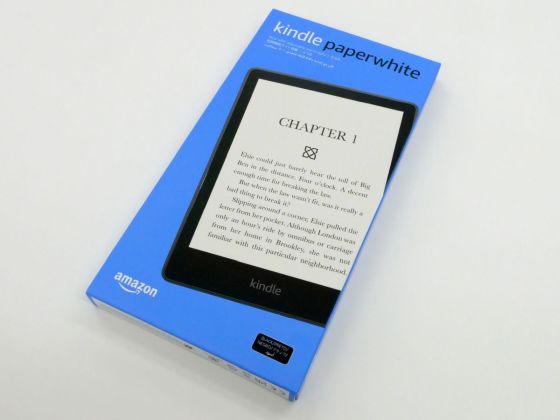
Kindle Paperwhite comes in a regular version with 8GB of storage and a signature edition with 32GB, and the regular version has an 'advertising' model and an 'ad-free' model. This time, we will use the regular version of the ad-free model.

Pull out the contents from the package.

Inside the package was a mount containing the Kindle Paperwhite body and accessories.
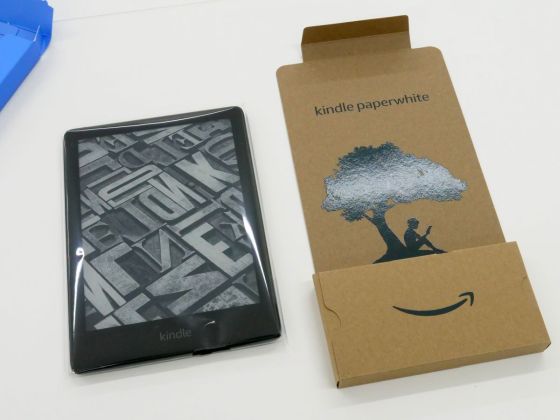
Accessories are a USB cable, a simple manual, and product safety information. The USB cable was Type-C on one side and Type-A on the other side.
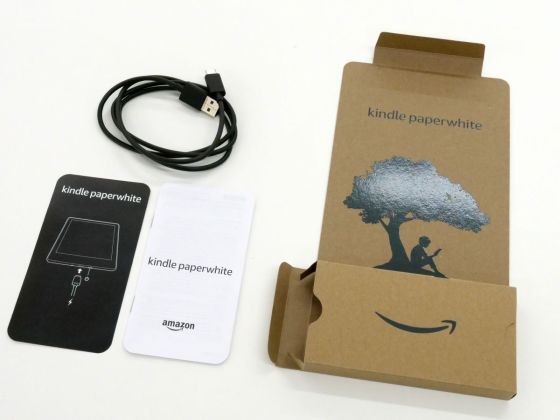
The Kindle Paperwhite was wrapped in a transparent film, so ...

Remove the contents from the film.

The Kindle Paperwhite looks like this. The pattern is randomly displayed on the display even when the power is off.

There are no buttons or grooves on the left side when viewed from the front.

There are no buttons on the opposite side.

The bottom has a USB Type-C connector and a power button.

There is nothing on the top.

The back side has a matte texture to prevent slipping.

The actual weight is 205g.

The dimensions are 174 mm on the long side x 125 mm on the short side x 8.1 mm in thickness ...
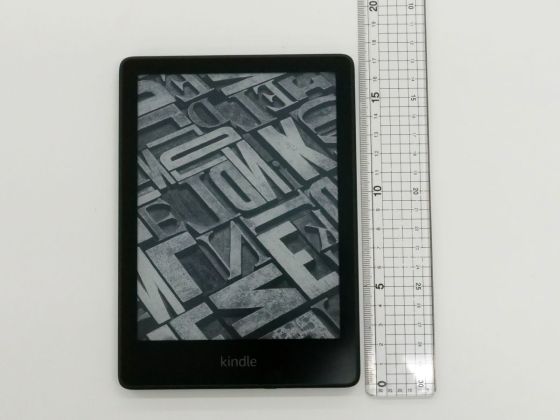
It is larger than the paperback book (A6) and smaller than the seinen manga book (B6).

For people with small hands, it's too big to grab with one hand ...

It's OK if you hold it like a pinch. Thanks to the non-slip processing on the back side and the light weight of 205g, it is stable even if you hold it with one hand.

◆ Kindle Paperwhite initial settings
Before making the initial settings, charge it using the power adapter (sold separately).

After charging, briefly press the power button on the bottom to launch Kindle Paperwhite.

First, select the language. Tap 'Japanese', then tap 'Next'.
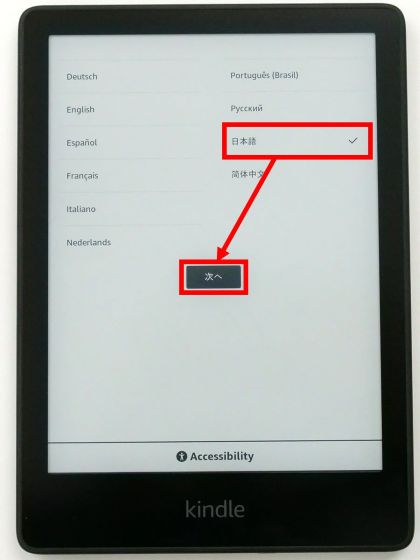
After waiting for a while ...
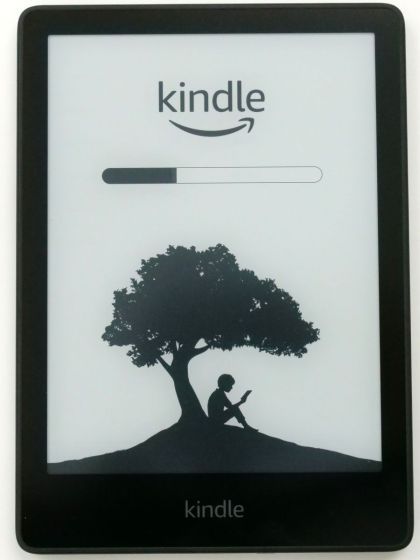
Initial setting will start. There are two types of initial settings: 'How to set directly with Kindle Paperwhite' and 'How to set with the Kindle app installed on your smartphone'. This time I want to set it directly on my Kindle, so I tapped 'Set on this Kindle'.
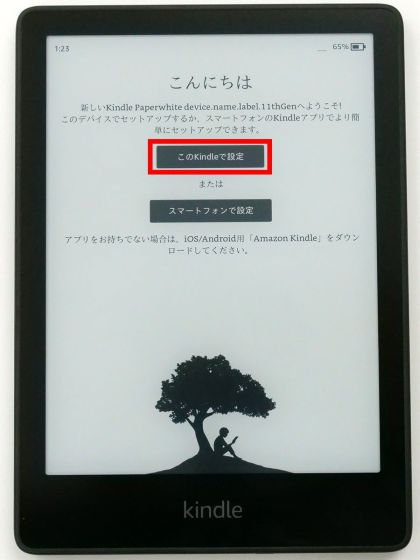
Then you will be asked to connect to the Internet, so tap the access point you want to connect to ...
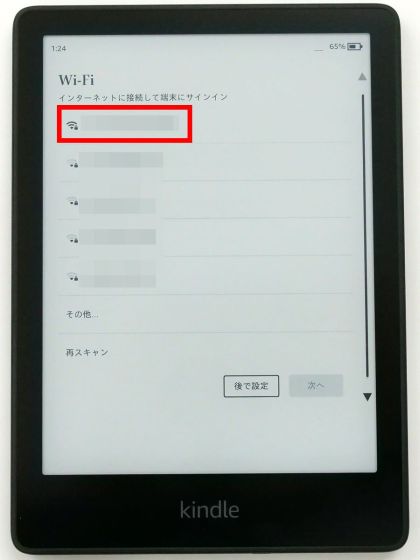
Enter your password and tap Connect. In the initial state,
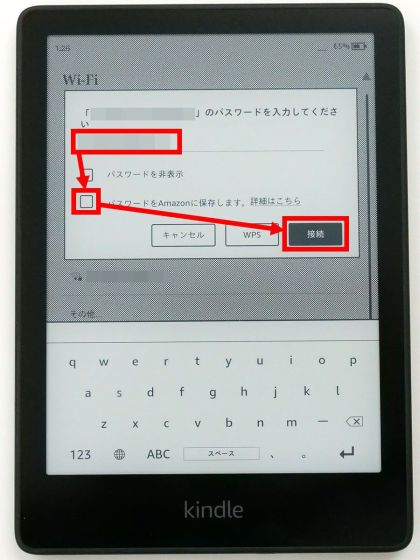
After successfully connecting to the Internet, tap 'Next'.
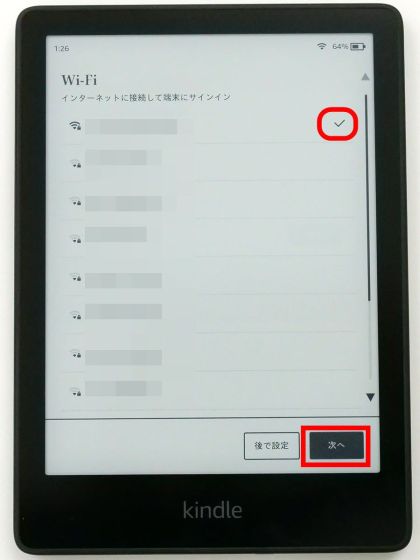
You will be asked to sign in to your Amazon account, so enter your email address and password and tap 'Sign in'.
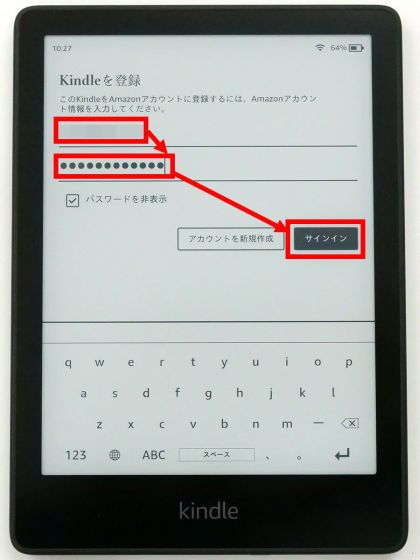
After successfully signing in, tap 'Next'.
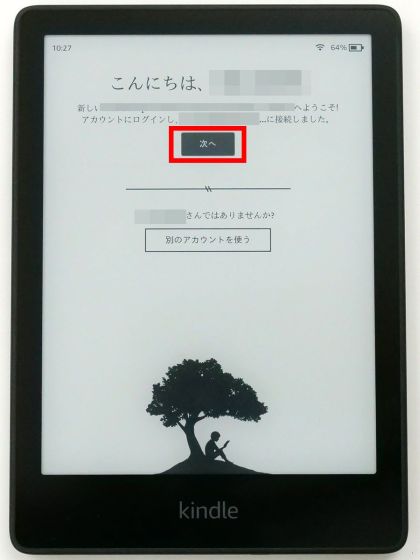
Then, I was recommended to install the Kindle app for smartphones, but I did not use it this time, so I chose 'No'.
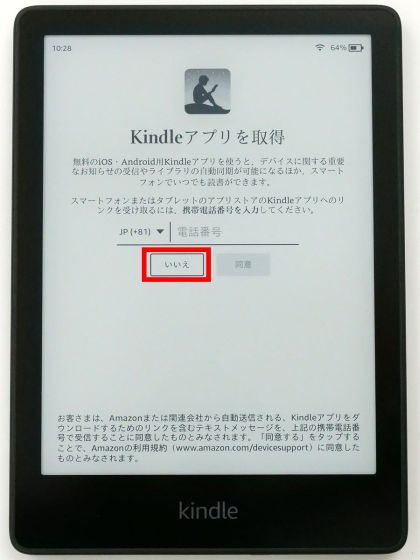
Then wait a few seconds ...
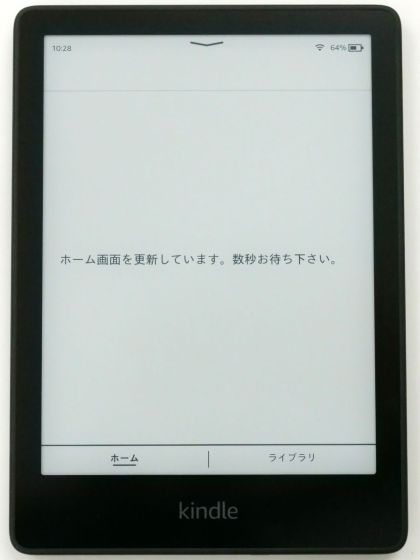
The initial settings are completed and the explanation of the operation method is displayed. When you press 'Next' and finish reading the explanation of the operation method ...
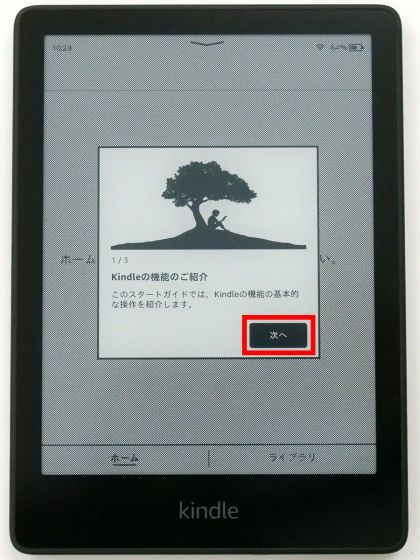
You will be able to browse the ebooks stored in your Kindle library.
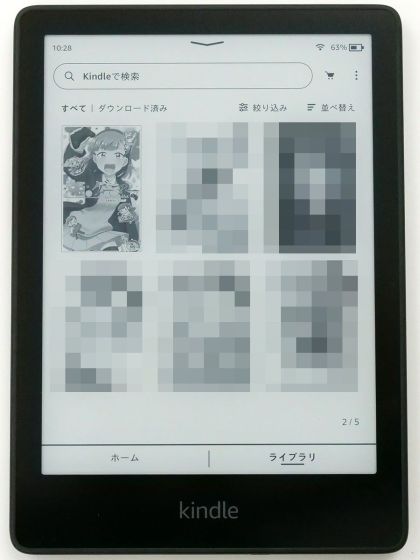
◆ How to operate Kindle Paperwhite
Kindle Paperwhite has only a power button as a physical button, and everything except turning the power on and off is done by touch operation. If you want to return to the library screen while reading, just tap the top of the display briefly.
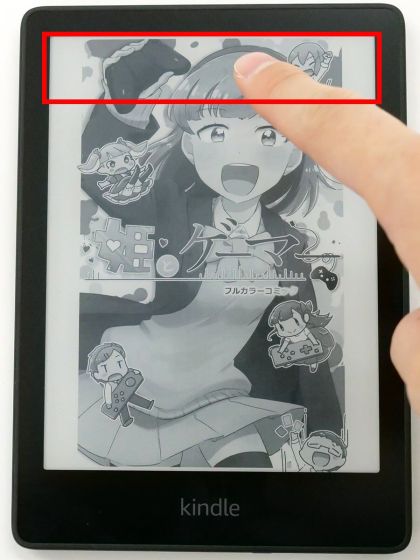
This will bring up a menu screen where you can return to the library screen and adjust the font size. Furthermore, if you tap the red frame part ...
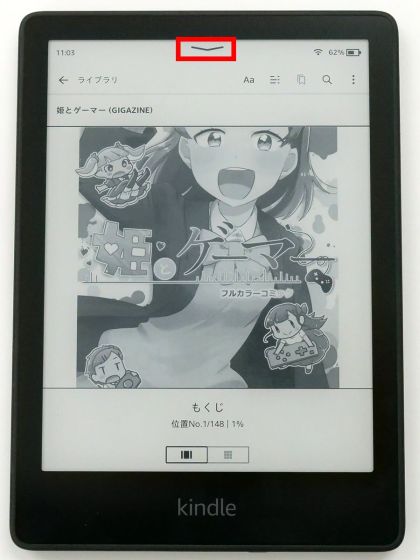
A screen appears that allows you to adjust the brightness and color temperature of the display, turn wireless communication on and off, and switch to dark mode (black and white inversion mode).
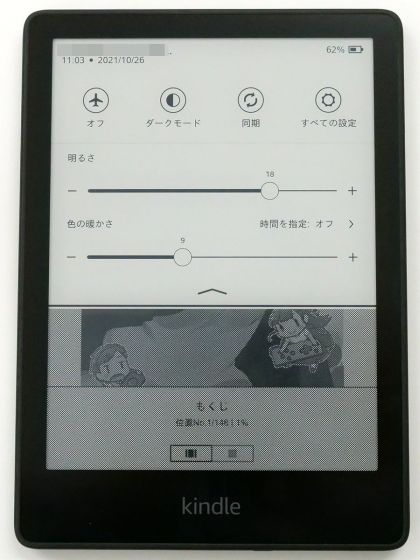
You can also display the brightness adjustment screen by swiping downward from the top of the display.
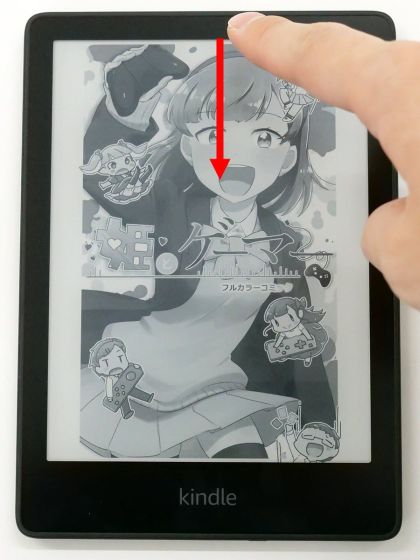
Furthermore, if you swipe upward from the bottom of the display ...
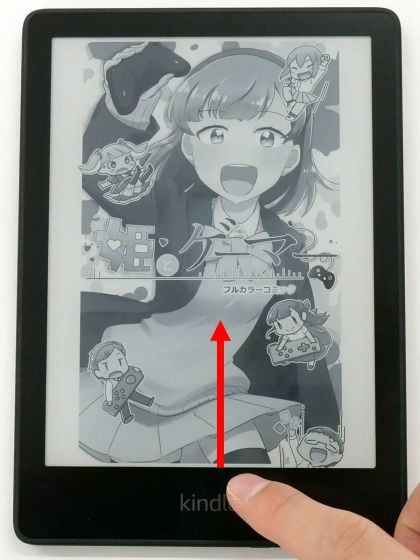
A screen will be displayed that allows you to quickly move to your favorite page.
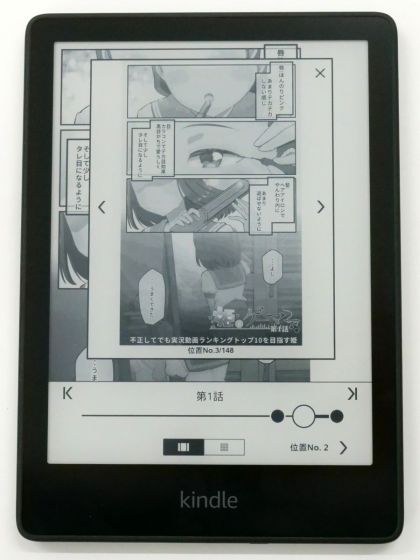
・ Continued
You can check the review article that confirmed the performance of the new Kindle Paperwhite while comparing it with the predecessor Kindle Paperwhite that appeared in 2018 from the link below.

The 2021 Kindle Paperwhite will be available on October 27, 2021 (Wednesday) for 16,980 yen for the 'no ads' model and 14,980 yen for the 'advertised' model. In addition, a signature edition with a storage capacity of 32GB and wireless charging is scheduled to appear on November 10, 2021 (Wednesday) for 19,980 yen. At the time of writing the article, reservations for each model have started.
Amazon | Kindle Paperwhite-Large 6.8-inch display Waterproof wifi 8GB e-reader
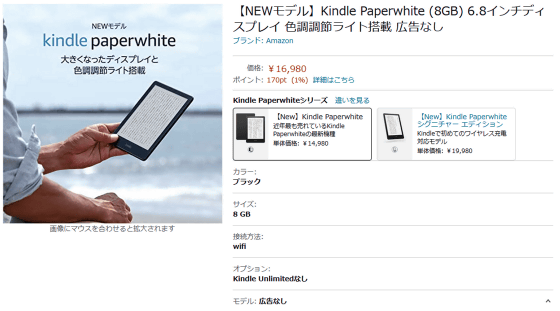
Amazon | Kindle Paperwhite-Large 6.8-inch display Waterproof wifi 8GB e-reader (with ads)
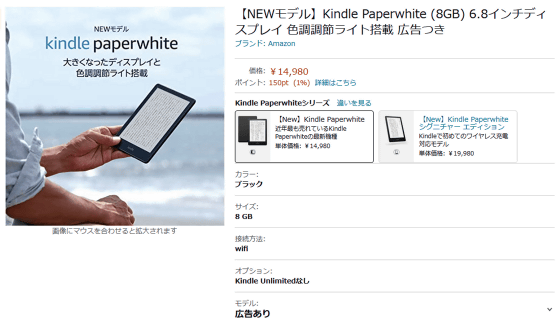
Amazon | Kindle Paperwhite Signature Edition-Wireless Charging 6.8-inch Display Waterproof wifi 32GB E-reader

Related Posts: