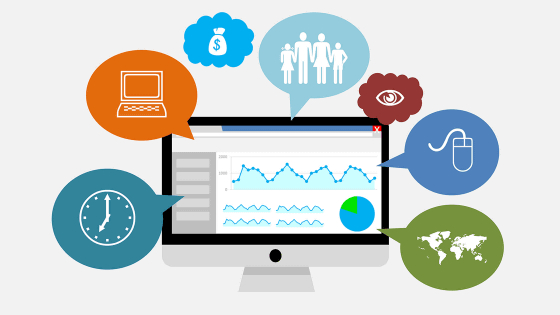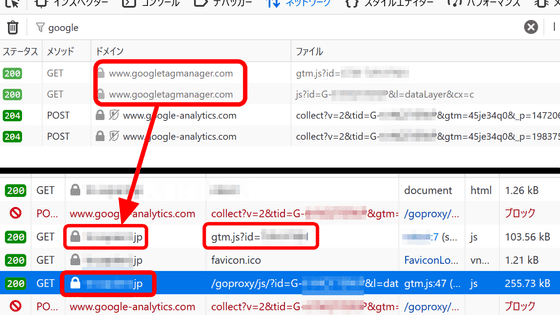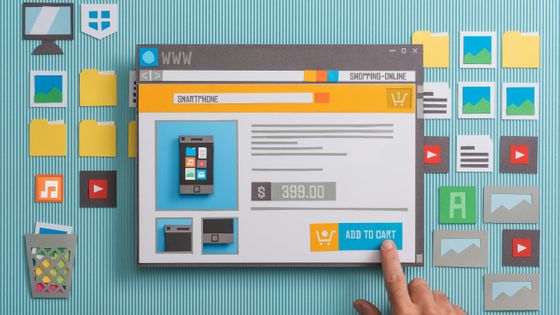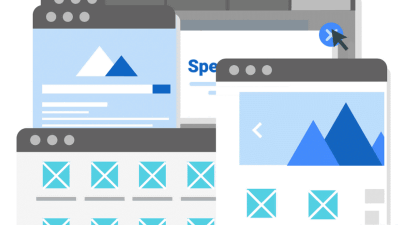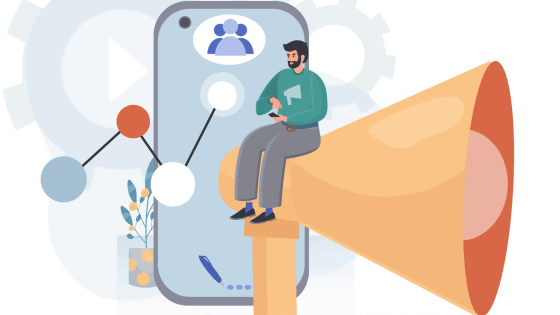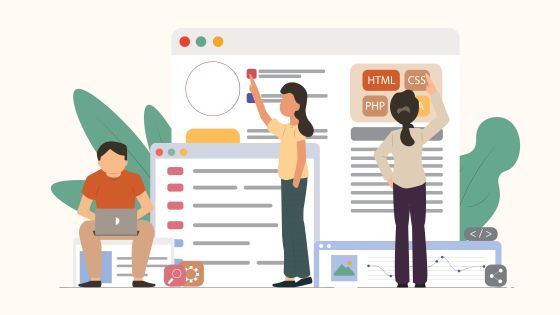Google Analytics announced that the old version will be abolished in 2023, the migration method to 'GA4' is like this
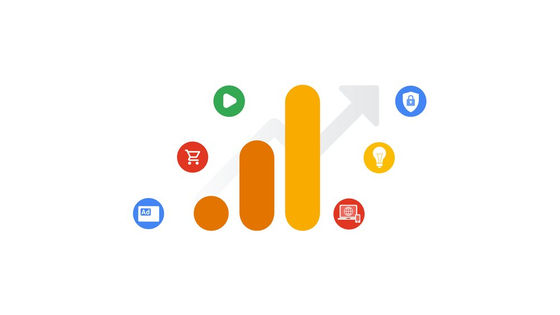
Google Analytics has undergone numerous updates since it was
Prepare for the future with Google Analytics 4
https://blog.google/products/marketingplatform/analytics/prepare-for-future-with-google-analytics-4/
Universal Analytics is no longer supported-Analytics Help
https://support.google.com/analytics/answer/11583528
In 2020, Google released Google Analytics 4 , enhancing machine learning analytics, analytics across platforms and devices, and integration with advertising platforms. On the other hand, the old version of Universal Analytics was released in 2012, and it was created with cookies in mind to measure independent sessions from a single device such as a desktop PC. These measurement methods have become obsolete due to increased use of smartphones and increased privacy awareness represented by the abolition of third-party cookies.
In a blog post on March 16, 2022, Google announced that it would stop processing universal analytics hits on July 1, 2023. However, regarding the properties of Universal Analytics 360, the hit processing is scheduled to be stopped on October 1, 2023, three months ahead, in response to the fact that a new function was just introduced in October 2021 . After the hit processing is stopped, new data will not be processed and only past reports will be viewable.
◆ How to move to Google Analytics 4
In order to use Google Analytics 4, it is essential to use 'gtag.js' as a tag to be embedded in the page, and the migration method depends on whether 'gtag.js' was used when using universal analytics. it's different. Either way, first open Google Analytics and click 'GA4 Configuration Assistant' from 'Administration' at the bottom left.
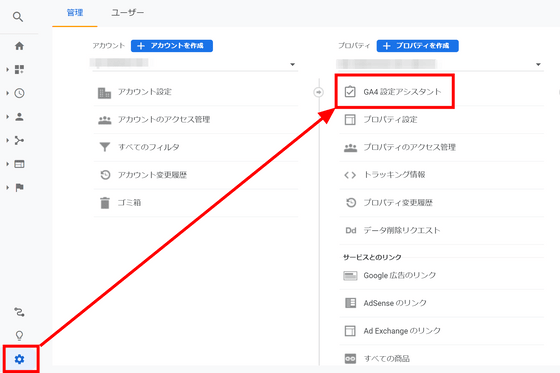
Click 'Introduction'.
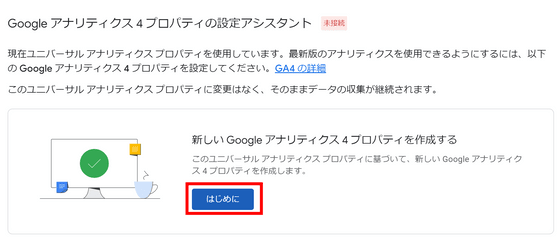
The screen will be 'Create a new Google Analytics 4 property'. Here, if you are using gtag.js with universal analytics, you can check 'Enable data collection using existing tags'. If you can not check it, go to '
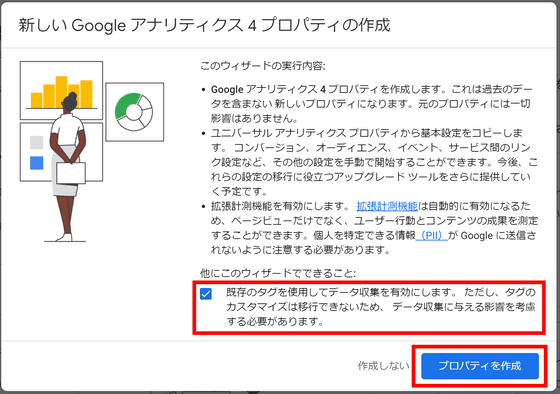
Click 'Check GA4 Properties' to open the properties of Google Analytics 4.
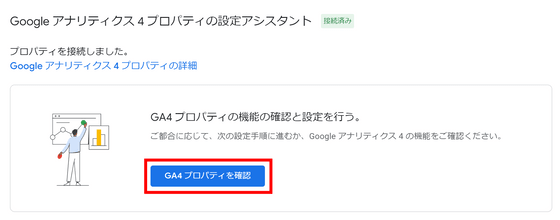
If you open 'Real-time' of 'Report', you can see that the data has been collected.
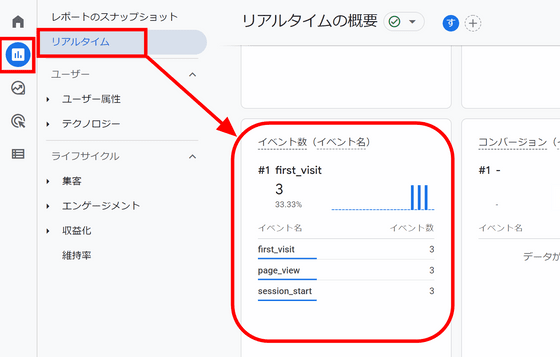
・ If you are not using gtag.js
Click 'Create Property' without checking it.
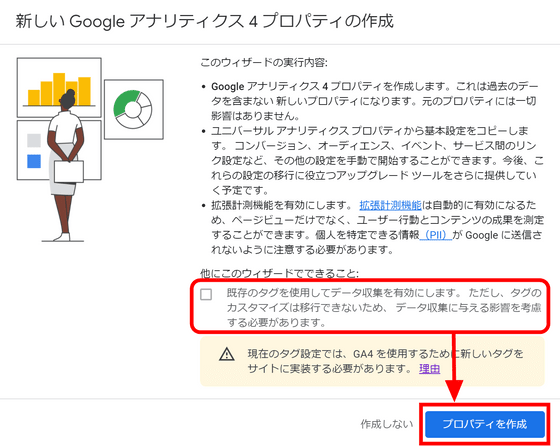
Click Check GA4 Properties to open the properties of Google Analytics 4.
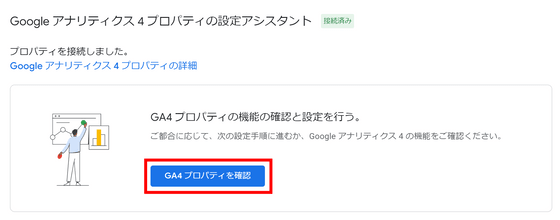
The 'Assistant Settings' will open. Click 'Data Stream' from the menu on the left.
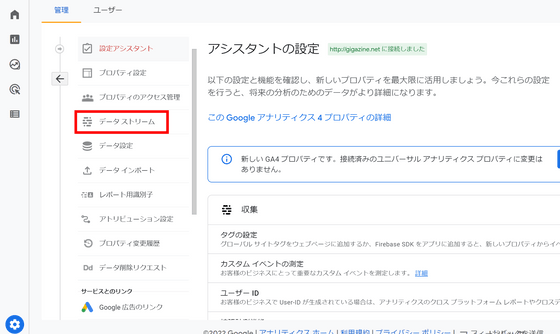
The data stream you just connected will be displayed, so click the arrow mark on the right.
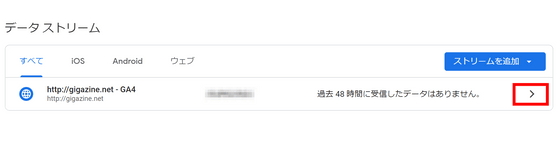
If you click 'Global site tag-Set this tag' in the 'Tag setting procedure' item, the code for embedding will be displayed below, so you can paste this code into the site. Since it does not affect the existing universal analytics data, it is okay to paste it side by side with 'ga.js' etc.
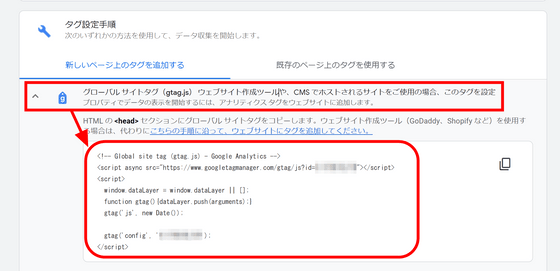
Related Posts:
in Web Service, Review, Web Application, Posted by log1d_ts