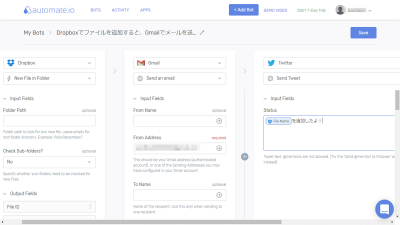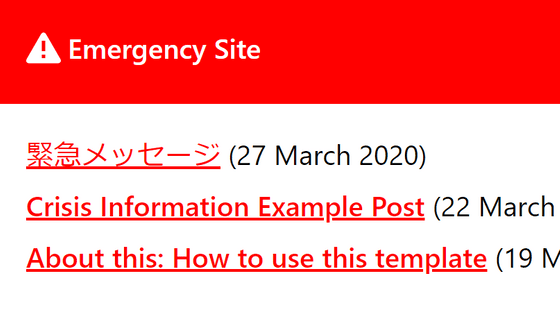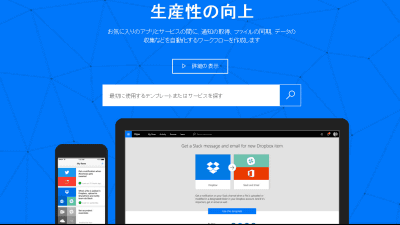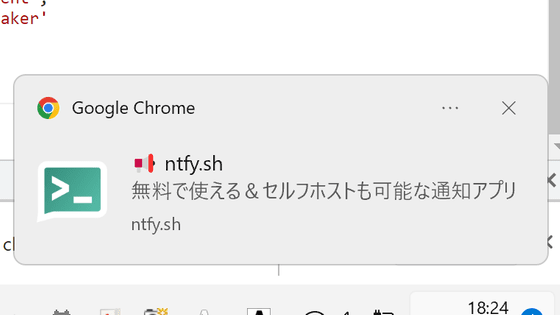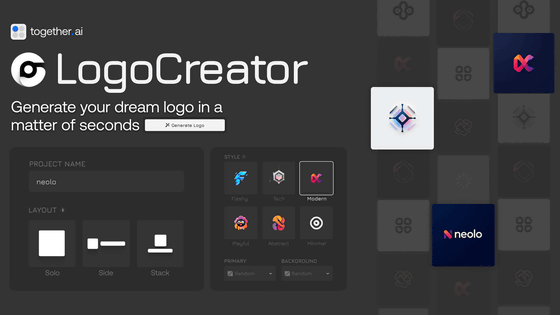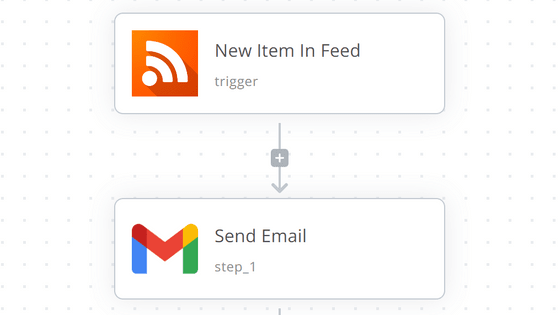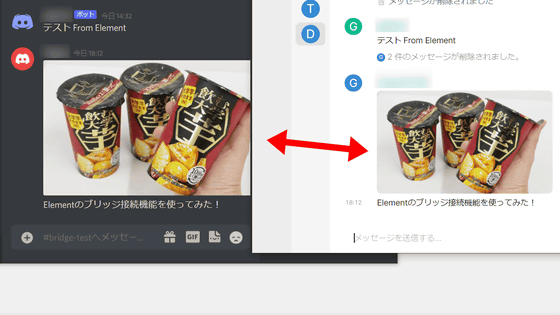Review of 'Courier', a tool that can manage emails, push notifications, SMS, and chat transmissions all at once.
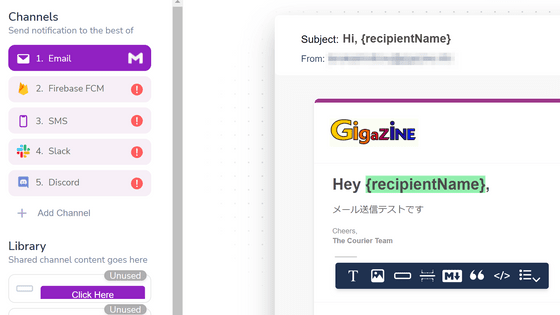
As the scale of the service grows, it becomes necessary to use various means such as 'email', 'push notification', 'SMS', and 'chat' when sending a message to the user. ' Courier ' is a tool that makes it easy to use such means for each user, so I tried to check what it was like by actually using it.
API for Email, SMS, Web & Mobile Push Notifications | Courier
Go to the official website and click 'Get started for free'.

It seems that you can log in with your GitHub account or Google account in addition to your email address. This time, click 'Sign up with Google'.
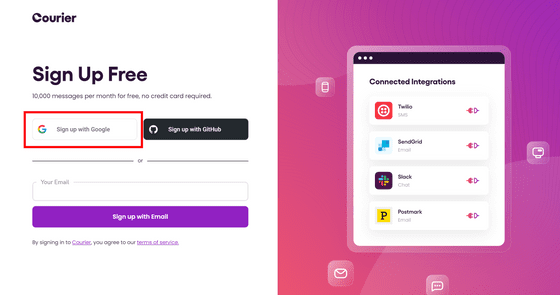
Select an account to log in to.
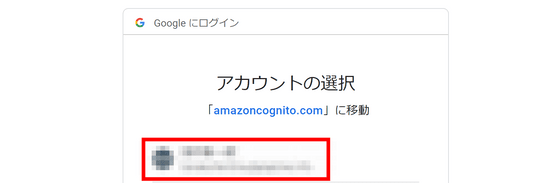
You can choose which channel to use. This time, select only 'Email' and click 'Continue'.
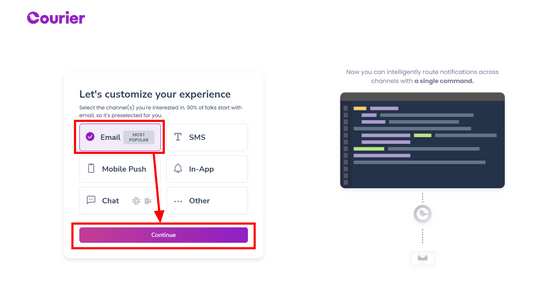
I was asked about the technology stack, so I chose 'Node.js'.
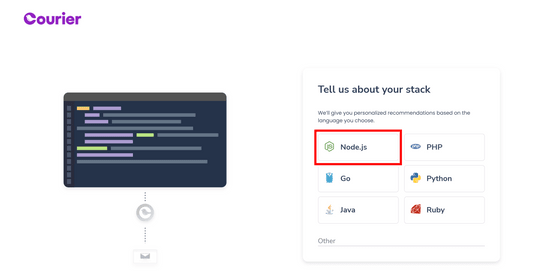
You will be prompted to choose your email provider. Click 'Gmail' this time.
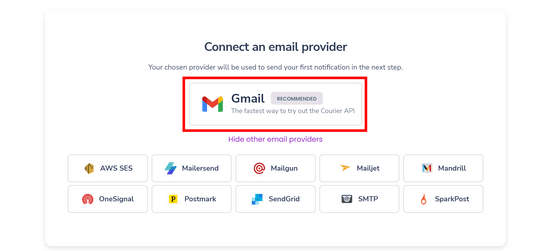
Click 'Sign up with Google' ...
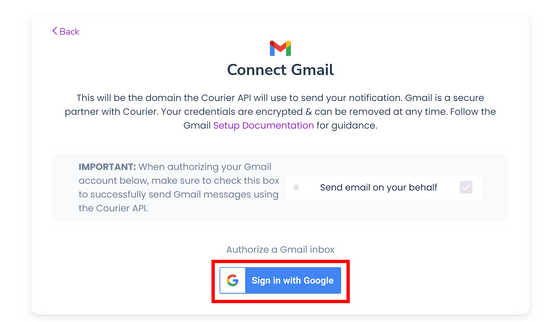
Select your account again.
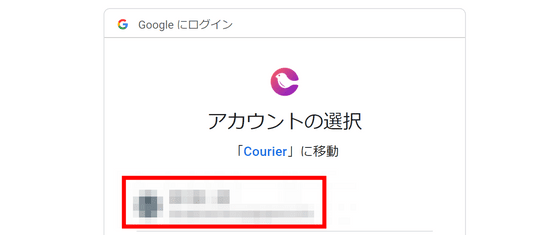
Then, the screen will change to the screen 'Courier wants access to your Google account' as shown below. It is said that it is necessary to check the item 'Send an email on behalf of the user' on this screen, but the translation of this sentence is a little suspicious, so I am a little worried about selecting it. When checking the details, it says 'Sending an email that looks like the sender is the user', and the state of the item regarding whether to allow emails that appear to be sent from this side's email address.
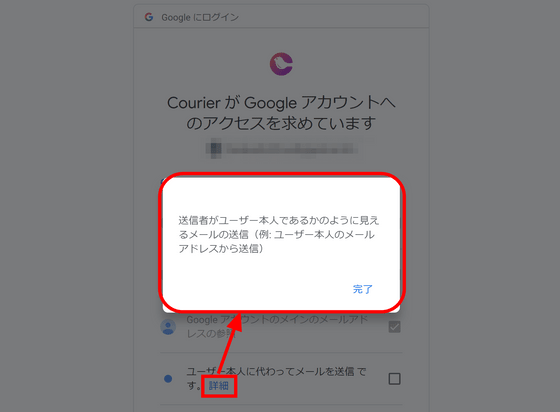
So, check it and click 'Continue'.
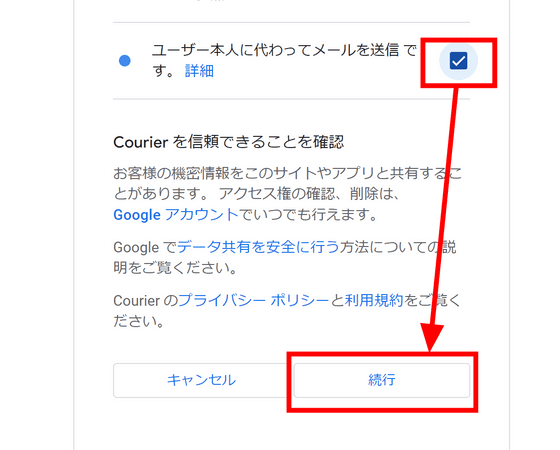
You will be prompted to test the connection. There are many options, but this time I chose 'cURL'.
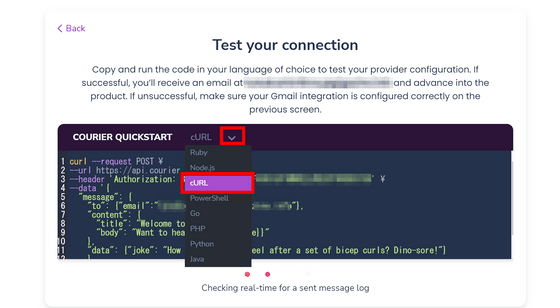
If you execute the displayed code as it is ...
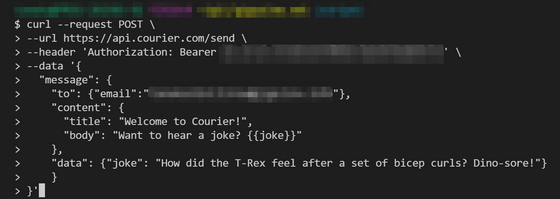
The display on the Courier site changes to 'Request received', and the system is waiting for a queue.
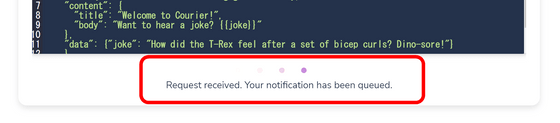
After waiting for a while, it was displayed that the transmission was successful. Click 'Workspace Dashboard'.
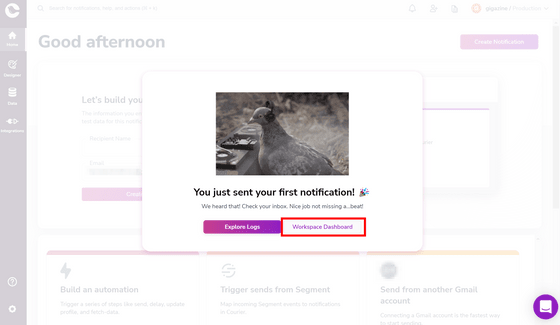
You are instructed to make the first 'Notification'. Enter the recipient's name and click 'Create Notification'.
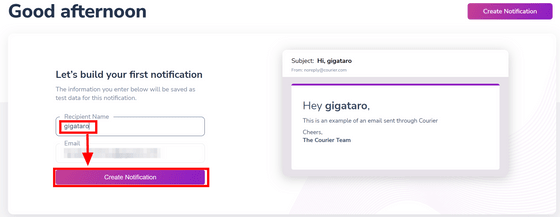
A screen where you can edit the email is displayed. The icon in the red frame below is a function to insert 'text', 'image', 'button', 'separator line', 'markdown block', 'citation block', 'code block', and 'bulleted list' in order from the left.
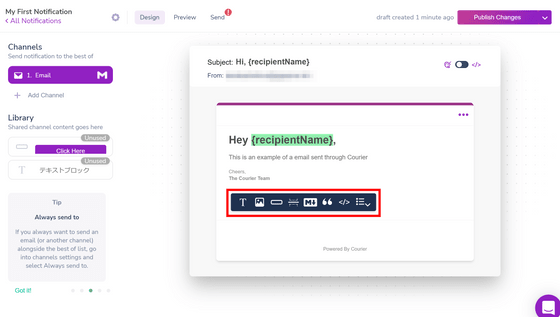
A 'filter' is prepared for each element ...
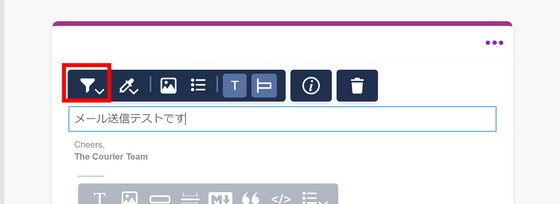
The content can be changed according to the attributes of the recipient.
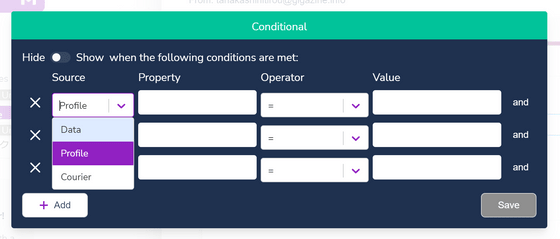
It is also possible to apply the filter not only to the entire block, but only to some elements within the block.
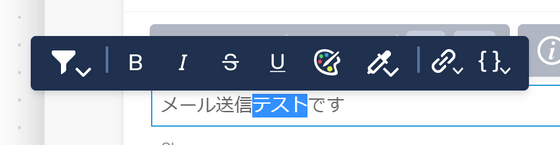
It also has all the functions necessary for composing emails, such as 'background color', 'image insertion', 'list insertion', 'text size change', 'left justification / center justification / right justification'.
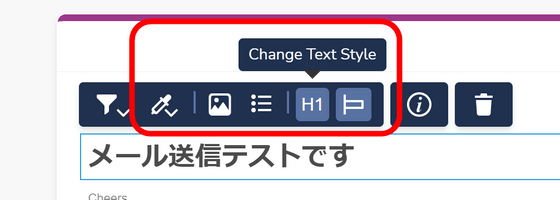
Click on the footer ...
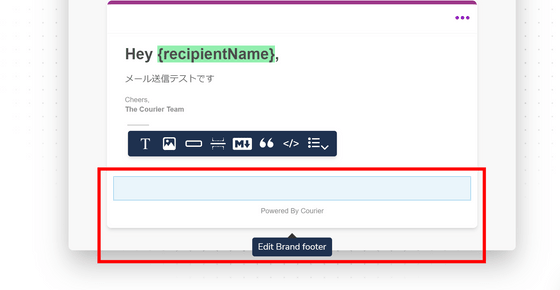
It is possible to edit the 'brand'. Click View Brand.
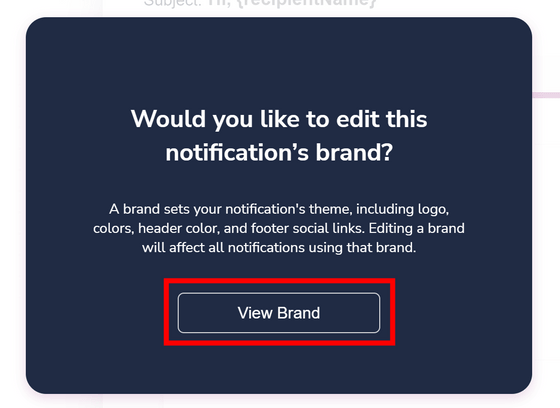
Click 'Upload logo'.
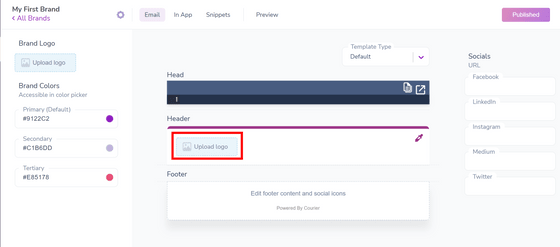
In addition to uploading the logo image, you can also insert the URL of the image.
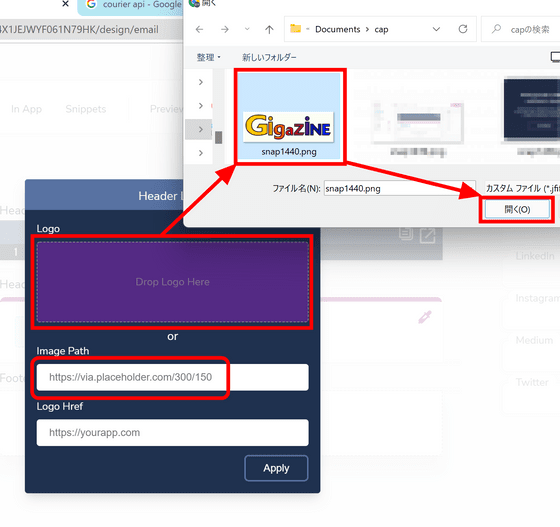
Set the link destination of the logo image and click 'Apply'.
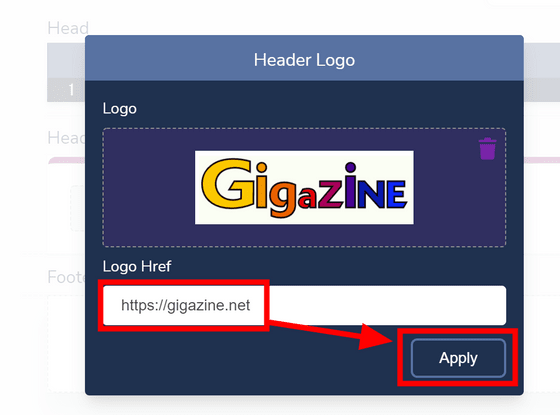
Set various SNS in the 'Socials' field and click 'Publish Changes'.
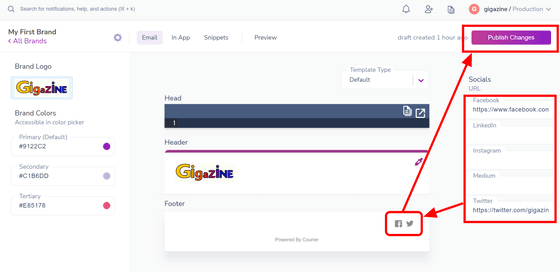
Then, the logo and SNS icon were displayed on the mail screen set in Notification.
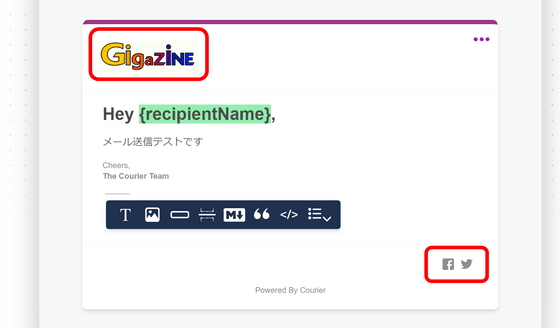
When the email is complete, check 'Preview' and click 'Publish Changes'.
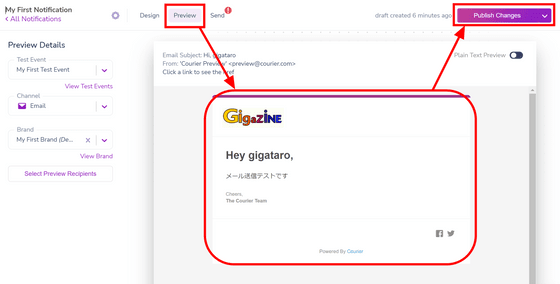
Click the 'Send' tab to see the code for sending an email. If you want to change the destination of the email, you can change the 'email' field. This time, I just clicked 'Send Test'.
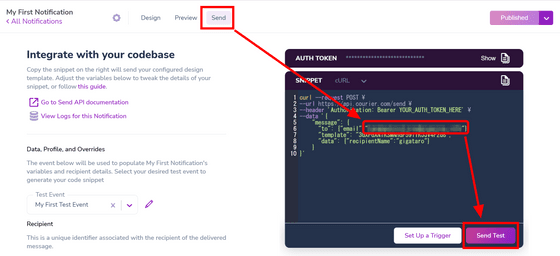
If you look at the mailbox, you can receive it firmly.
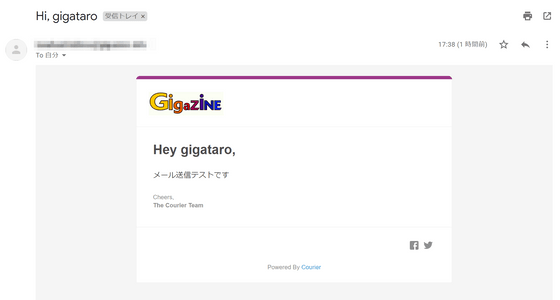
To add a channel other than email, go back to the Design tab and click Add Channel. Various services are displayed on the right side, so click the service you want to add.
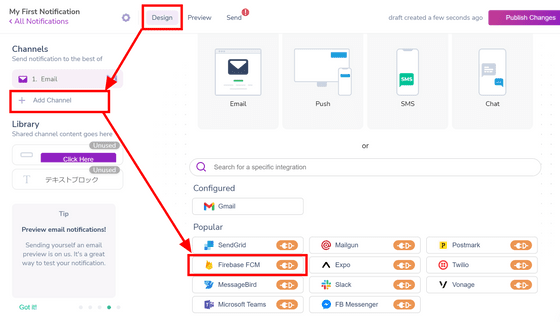
By creating a message for each service ...
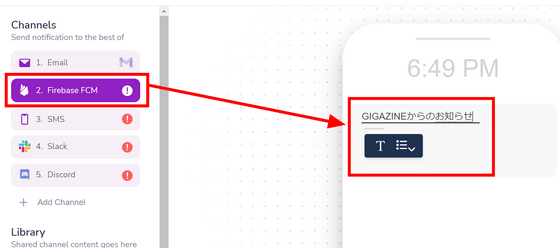
You can send messages according to the channels available to each user. If multiple channels are available, the upper channel will be prioritized, so it seems good to rearrange the priorities by dragging and dropping.
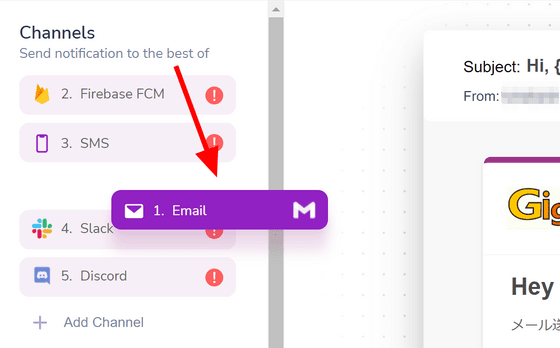
In addition, automation can be set in 'Automations' on the 'Designer' tab. When I click 'Create Template' ...
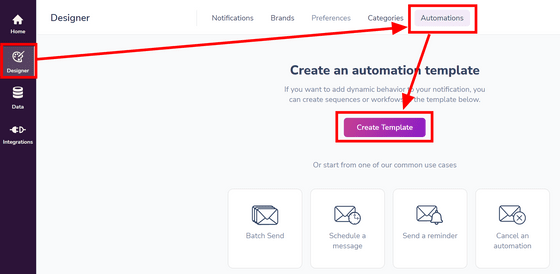
It seems that the schedule can be set in Cron format.
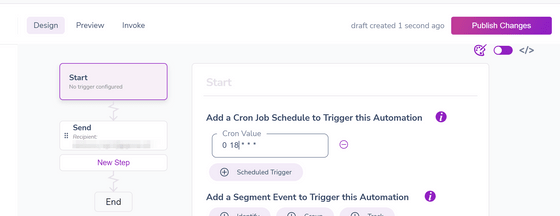
Checking the price, it is said that the 'Developer' plan that can use up to 10,000 messages a month is free. If you want to send unlimited messages, you need to use the 'Business' plan, which costs about 0.6 yen per message, or the 'Enterprise' plan, which allows you to set the price flexibly. However, since this fee is the usage fee of 'Courier', the usage fee of the connected provider is required separately.
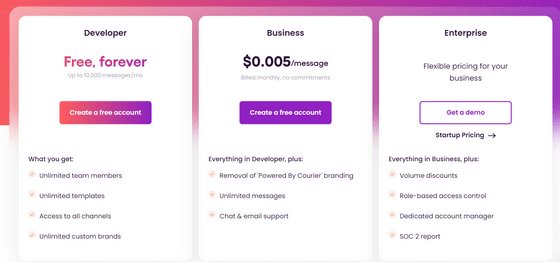
You can check the list of services that can be connected from Courier on the 'Integration' tab.
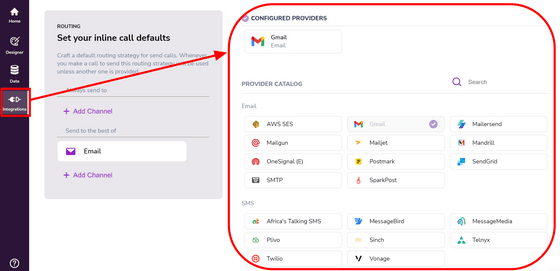
The services that can be connected at the time of article creation are as follows.
◆ Email
AWS SES
Gmail
Mailersend
Mailgun
Mailjet
Mandrill
OneSignal (E)
Postmark
SnedGrid
SMTP
SparkPost
◆ SMS
Africa's Talking SMS
MessageBird
MessageMedia
Plivo
Sinch
Telnyx
Twilio
Vonage
◆ Push notification
Apple
Airship
Courier Push
Expo
Firebase FCM
OneSignal (P)
◆ Chat
Chat API
Discord
Microsoft Teams
Slack
Stream Chat
Whatsapp
Viber
◆ Others
Beamer
Custom Custom
AWS SNS
Drift
Intercom
MagicBell
NowPush
PagerDuty
Pushbullet
Pusher
Segment
Splunk On Call
FB Messenger
Webhook
Opsgenie
Related Posts:
in Review, Web Service, Web Application, Posted by log1d_ts