I actually touched the 2-in-1 tablet 'Chromebook x2 11' that can be used as both a notebook PC and a tablet and checked its usability

HP Chromebook x2 11 Product Details | HP Japan
https://jp.ext.hp.com/notebooks/personal/chromebook_x2_11/
HP Japan announces Chromebook device that can be used comfortably for both private and work in a hybrid environment
https://jp.ext.hp.com/info/newsroom/2021/20211007/
You can see the appearance of the 'HP Chromebook x2 11' from the following article.
World's First Detachable Keyboard Snapdragon 7c Chrome OS Tablet 'HP Chromebook x2 11' Photo Review

·table of contents
◆ Switching between notebook PC and tablet with removable keyboard
◆ Benchmark
◆ Power button with built-in fingerprint reader
◆ Front camera and rear camera
◆ Speaker
◆ Battery life and review summary
◆ Switching between notebook PC and tablet with removable keyboard
If you play the following movie, you can see that the keyboard and kickstand are attached to the tablet body and transformed into a notebook PC.
Check out the stand and keyboard experience of HP's 2-in-1 tablet 'Chromebook x2 11'-YouTube
The 'Chromebook x2 11' is an 11-inch tablet equipped with a touch display with a resolution of 2160 x 1440.

If you turn the main unit vertically, the screen will also rotate. Up to this point, it is the same as a normal tablet.

The 'Chromebook x2 11' is Qualcomm's

In addition, a keyboard is connected to the bottom of the main unit.

The kickstand and keyboard provide a cover that protects the body when you carry it around.

Bend the kickstand ...

When you open the keyboard, Chrome OS will automatically enter laptop mode.

The keystroke is 1.3 mm, which is the same as a general notebook PC, and the feeling of typing is firmly transmitted to your fingers. The sound of keystrokes isn't too noisy, so it doesn't matter unless it's a very quiet place such as a library.

Above the left Shift key, instead of the Caps Lock key, Chromebook has a standard 'search key' that allows you to quickly search for installed apps, local files, and keywords on the web.
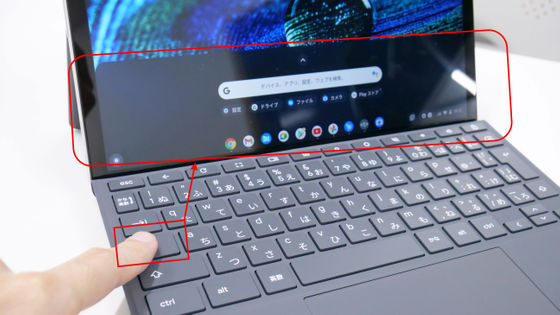
The actual width of the touchpad is 11 cm.

The height is as large as 6 cm, and the fingers slide smoothly.

You can click by tapping the touchpad, or you can click by pushing the bottom of the touchpad. However, left-click and right-click cannot be used properly, and no matter where you press, it is left-click.

The kickstand is a friction hinge, and it is almost laid down ...

It can be adjusted steplessly and smoothly up to an angle close to vertical.

◆ Benchmark
To check the performance, we used the standard benchmark software '
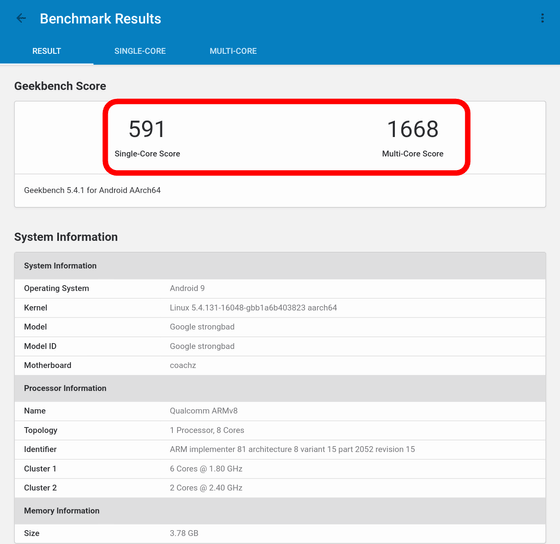
The result of the single core '591' is
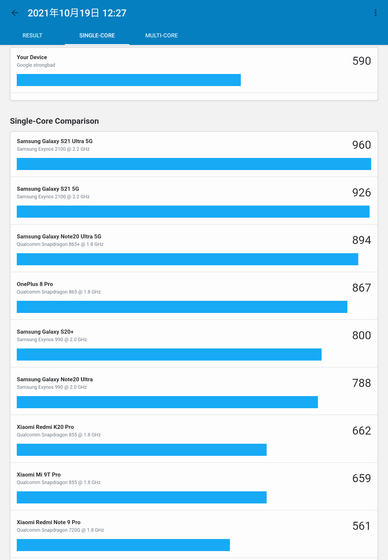
Also, the multi-core '1668' was between Xiaomi's '
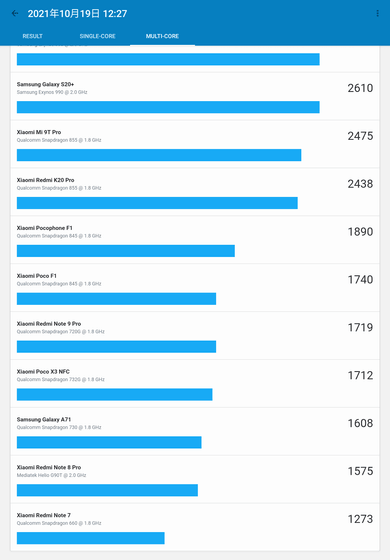
From the above results, it was found that the 'HP Chromebook x2 11' does not have very high pure CPU performance.
◆ Power button with built-in fingerprint reader
The power button on the top of the tablet has a built-in fingerprint reader.

To enable fingerprint authentication, open the settings and then click Security & Privacy> Lock screen and login.
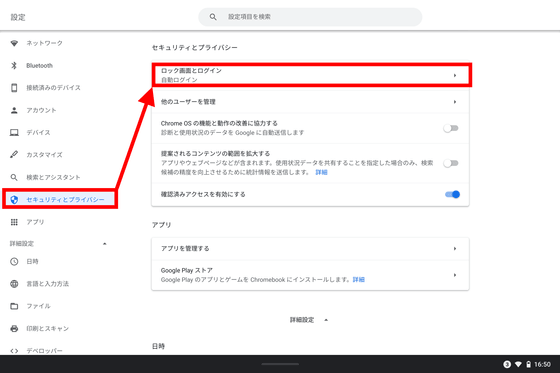
Enter the password you set when you set up your Chromebook.
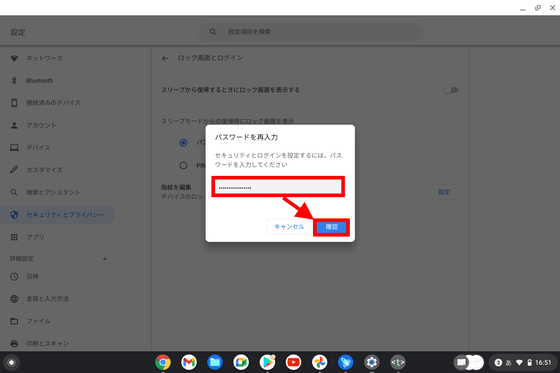
Click 'Settings' in the fingerprint authentication item.
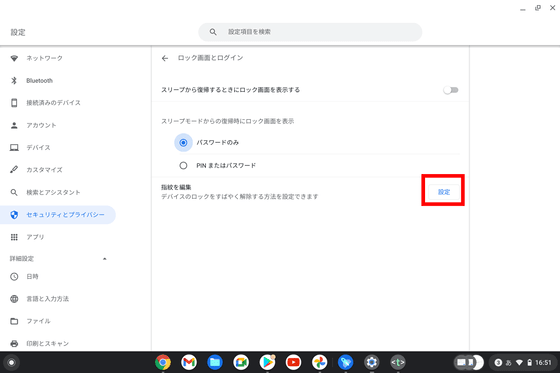
Click Add Fingerprint.
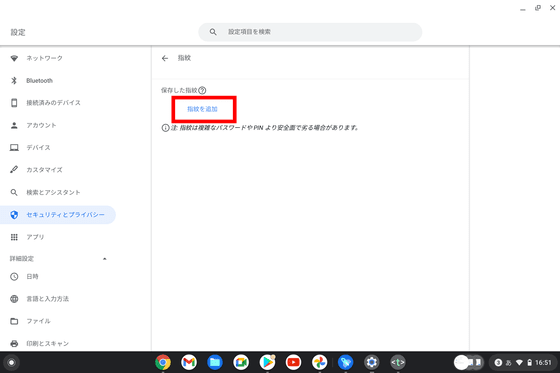
Follow the instructions on the screen and place your finger on the power button to register your fingerprint.

When registering, you need to change the angle and repeatedly touch your finger.
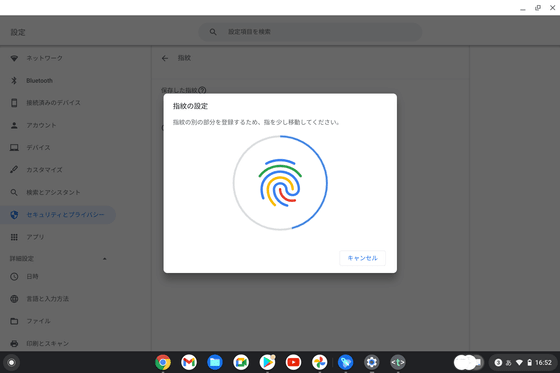
All you have to do is enable the lock and you're ready to go.
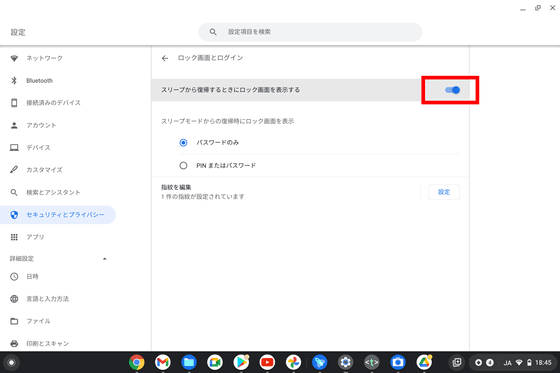
So, I actually tried unlocking with fingerprint authentication below.
When you touch the power button with your finger with the fingerprint registered, the lock will be released immediately and the start screen will be displayed.
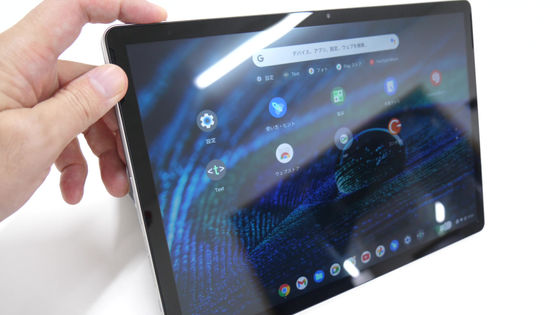
Authentication may sometimes fail, probably because the power button is slim. Since the power is automatically turned on and authenticated without pressing the button, it is smooth if you gently cover the power button with the pad of your finger instead of applying force with your fingertip.

◆ Front camera and rear camera
At the top of the display is a 5-megapixel front camera.

The front camera is useful for video conferences.
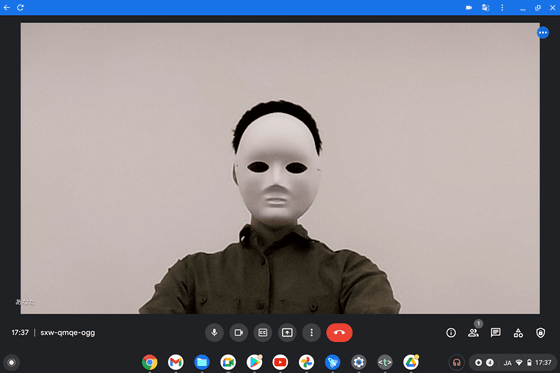
The rear camera has 8 million pixels.

Shooting people and things ...
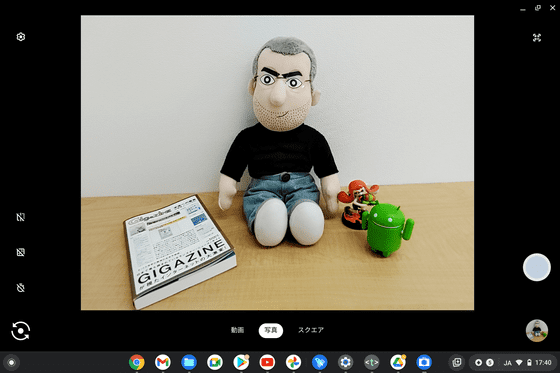
The camera performance is sufficient for scanning and capturing documents.
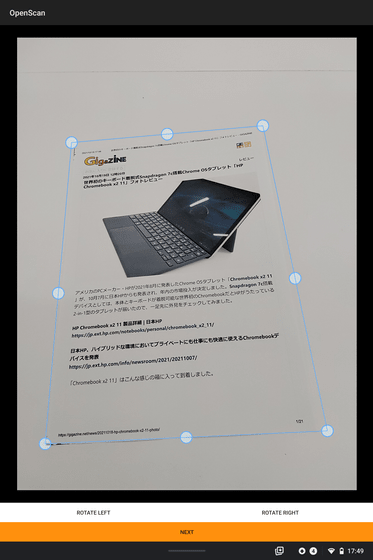
◆ Speaker
The following is the music I played to check the sound quality of the speakers on both sides of the main unit. Both treble and bass are not thick and not suitable for listening to music, but the sound quality is clear and the volume can be output, so it will not be a problem for normal use such as video conferences and watching YouTube videos. Although it does not have an earphone jack, it is equipped with Bluetooth 5.0, so it is recommended to use wireless earphones when you want to enjoy the sound firmly.
Song: Falcom Sound Team JDK 'GENESIS BEYOND THE BEGINNING OPENING VERSION' from Ys Origin Original Soundtrack
◆ Battery life and review summary
As a result of benchmark measurement and watching videos for about 5 hours from 12:00 to 17:00, the battery was exhausted from 100% to 61%. Even if you use it quite heavily, more than half of the battery remains, so it seems that you can use it during the day without charging.
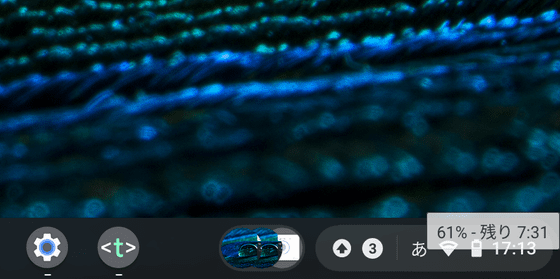
There are many 2-in-1 type tablets that are not easy to make accessories such as keyboards and are used as notebook PCs as a half bonus, but the kickstand and keyboard of 'Chromebook x2 11' are It is well made and the magnet is strong. Thanks to that, it is a tablet that can be used for a long time as a notebook PC. However, the main body alone weighs less than 600g, and the total weight including accessories exceeds 1kg, so the load when carrying it may be similar to that of a notebook PC.
Since the CPU performance of the SoC is low and the memory is only 4GB, I am not good at work that requires specifications such as video editing and parallel work by launching multiple applications. In fact, browsing with multiple apps running could slow down the response. Perhaps because it is energy efficient, the battery has plenty of room to use for a day, so I feel that it is a reliable gem if it is mainly used for general purposes such as creating documents and sending and receiving emails. I did.
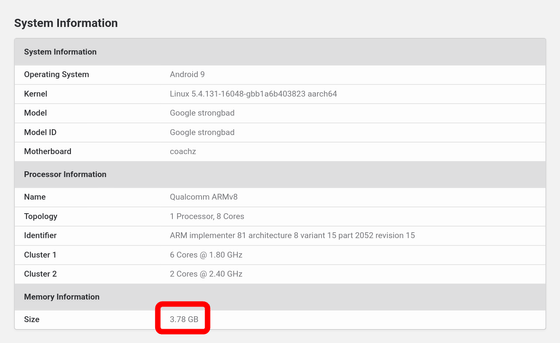
Related Posts:






