"ThinkPad X220 Tablet" real machine review which can deform and take a good point of notebook PC and tablet

The touch operation of the tablet is convenient for playing in the game and browsing the website, but it is inconvenient that there is no hardware keyboard when entering long sentences of text. So, by inverting the display 180 degrees, we made it possible to transform it into a notebook PC form and a tablet form,ThinkPad X220 Tablet(From 142,800 including tax) ". I actually decided to purchase and try touching petapeta.
I bought a main body and a docking station so I have two boxes.

◆ "ThinkPad X220 Tablet" photo review
First of all, we opened the box of PC body.
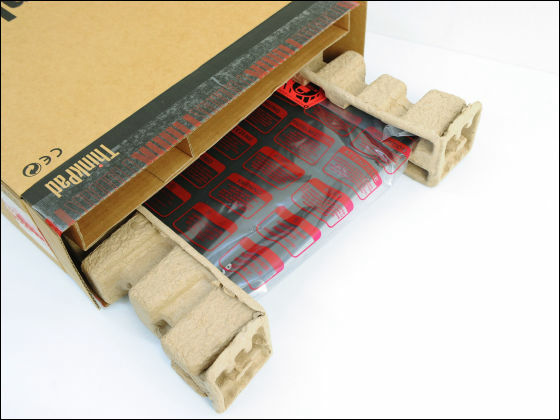
Peel off the product warranty seal indicating that it is unopened.

Besides the main body, the contents include a power cord, a stylus pen, a battery and so on.

The top board is shiny black with fingerprints and hand grease almost unnoticeable, but it will be worrisome if it comes with whitish dust. The size of the main body is 305 × length 228.7 × thickness 31.3 mm.

There are rubber feet on the bottom, so it is stable even in places where it was made as slippery.

The battery11.1 V, 5.16 Ah 6 cell tablet model onlyEquipped. The nominal battery drive time is about 8 hours and 24 minutes.

Looking from the front with the top board closed, it looks like this.

There is a power supply terminal on the back.

USB 2.0 on the left side, VGA × 1, DisplayPort × 1, wireless LAN on / off switch installed.


On the right side is a slot corresponding to SD card etc, USB2.0 x 1, Ethernet port, headphone jack is equipped.


The weight of the AC adapter is about 284 grams, high end mobile "Let's Note CF-SX 1It is about 30 grams heavier compared to the one of.

Body weight including the battery is about 1.88 kilometers. Since it will exceed 2 km if you include up to the AC adapter, it is a tough level for daily carrying.

There is a protrusion at the right end of the top board, so opening and closing of the display is easy.

When using it as a notebook PC, it becomes as follows.

A 720p web camera is mounted on the top of the display, and you can do videoconferencing with high picture quality.

You can open the screen to 180 degrees horizontally, but it is a mystery to use it under what circumstances.


The display can be rotated 180 degrees with gully as follows.

An arrow is written just beside the hinge that connects the display and the keyboard, etc. so that it will not mistake the direction of rotation. Since we support the weight with one point, it is worrisome that the display may be slightly grayed if it is touched strongly.

By turning over the screen and folding it, we transform it into a tablet form like the following.

Since it corresponds to touch operation, you can click and scroll with your fingers. Since the weight of the main body is almost three times that of the third generation "iPad (WiFi model)", it is a considerable burden if it is hand-held.

You can also slide two fingers on the screen to zoom in and out, pinch out, pinch in operation.

A stylus pen for touch operation is built in the right side of the main unit.



Convenient because it makes it easier to fine-tune the menu screen etc. than the fingertip.

Switching between portrait and landscape can be done with buttons at the bottom of the screen, so press here to switch from tablet to use as a laptop.

The 12.5-inch IPS liquid crystal with 1366 x 768 dots LED backlight is carried.

By touching or clicking "SimpleTap" on the screen, you can recall the touch operation icon.
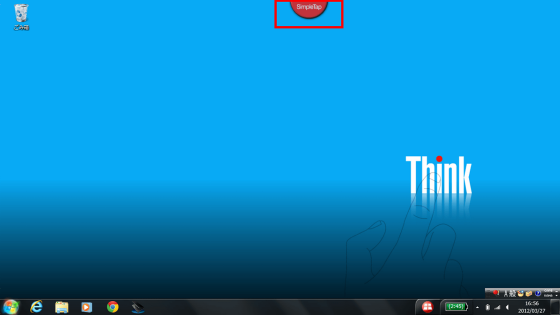
A large icon is displayed so that you can easily tap with your fingers. In addition, most of the things that start by tapping are not exclusive applications, it is a website, and "Wikipedia (English version)", "YouTube", etc. can be viewed.

The keyboard is a 7-row array of traditional ThinkPad series.

The key pitch is about 19 mm and has plenty of room.

Although the stroke is deeper, it can be input securely even if you push the four corners of the key. Also, each key is gently loosely bowed, and the finger tips fit to the keys, so the good touch feeling is outstanding.
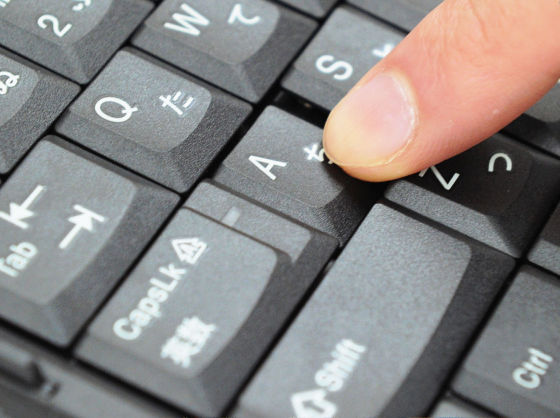
Only the cursor keys are inflated, and since the surroundings of the lower side are scraped, it is pleasant to operate when shifting the fingers off the home position quickly.
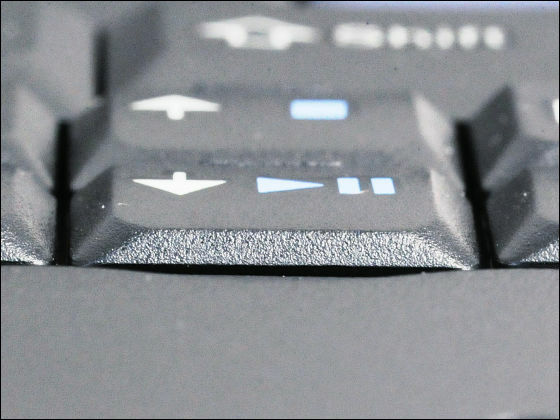
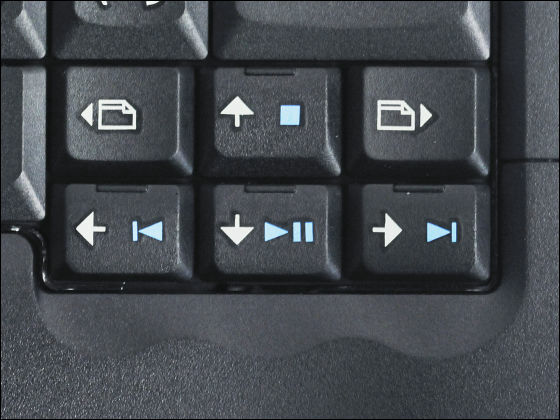
There is a red protrusion called "track point" between "G" and "H" keys, so you can control the pointer like a mouse. It is very convenient because you can move the cursor without releasing your hand from home position.
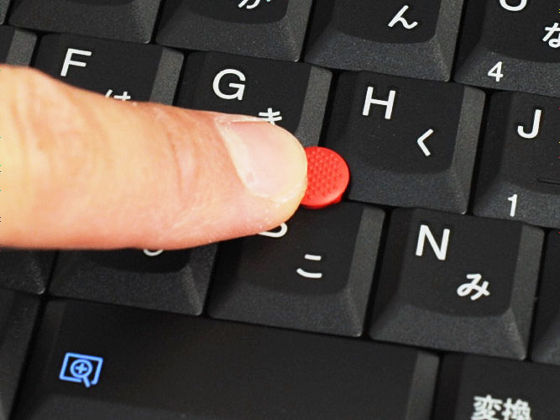
You can also scroll the screen by clicking the middle button and operating the track point.

Since the button which corresponds to the left and right click is in the place where it can push with the thumb, almost all the work can be done while putting your finger at the home position if it is combined with the track point.

The trackpad is slightly smaller in size by 70 × 42 mm in width. There are no left and right click buttons on the bottom side, but you can do the same operation by pressing the pad chopstick.

The "ThinkPad" logo on the right side of the keyboard looks something like this.

◆ Spec & Benchmark
The configuration of the machine purchased this time is Windows 7 (64 bit) Core i 7 - 2640 M (2.8 GHz), memory 8 GB, SSD 160 GB, no optical drive, has become.
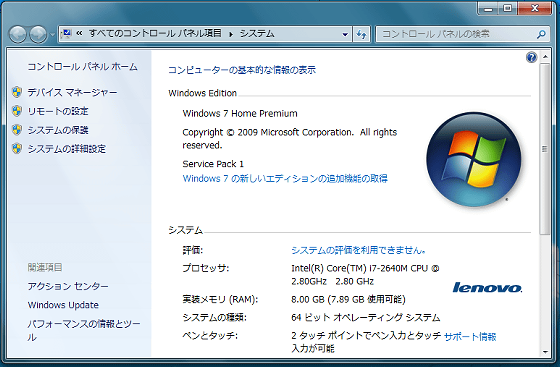
Benchmark software "Performance Test 7"1717" was measured using the score.
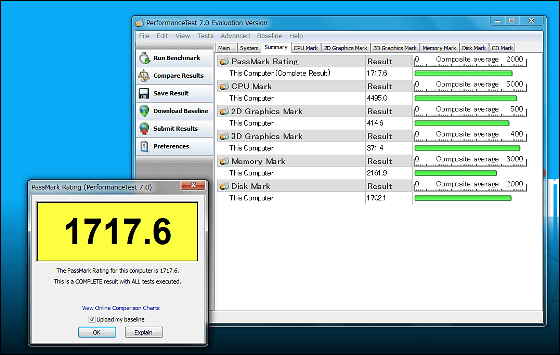
This is a graph comparing Panasonic's "Let's Note CF S10" with HP's "Pavilion Notebook PC dv7".
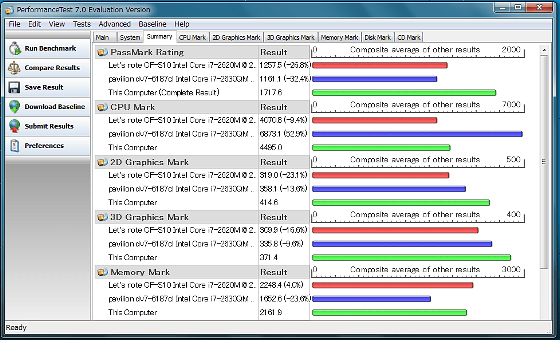
The specifications of the machine used for comparison are as follows.
· Let's Note CF S10: Windows 7 (64 bit), Core i 7-2620 M (2.7 GHz), Memory 16 GB, HDD 600 GB
· Pavilion Notebook PC dv 7: Windows 7 (64 bit), Core i 7 - 2630 QM (2 GHz), memory 8 GB, HDD 750 GB
◆ Docking Station
The other box that arrived with the body was in the "docking station".
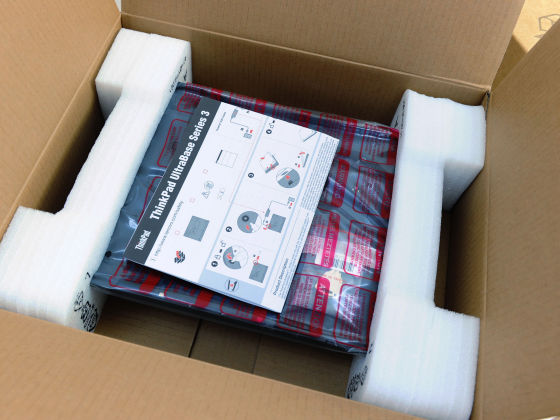
By connecting a thin plate like accessory under the notebook PC body, you can expand the number of USB ports and so on. If you place the docking station at home, it is convenient because you can connect to various devices just by placing it on the laptop when you take it home.

Connect with the main unit with the terminal in this part.

There is a lever for disconnection on the left side.

By pulling out the lever with this feeling, you can unlock the connection with a single touch so it will not take time to go out in a hurry.

Optical drive can be mounted on the right side, but it is not selected in this model.

On the back, it has USB2.0 × 4, audio terminal, VGA × 1, DisplayPort × 1, Ethernet port × 1, power supply terminal.

Just put the main body with this feeling when using.

If it overlaps with the main body, the thickness will increase much, but since there is no translation in this state, there is no problem. Also, the pedestal is tilted, the keyboard tilts toward you as you place the body, making it easier to key.

For models with a normal voltage version of Intel CPU and Windows, there are very few models that can use both laptop and tablet shapes, so people who like individual models are essential checks.
Related Posts:







