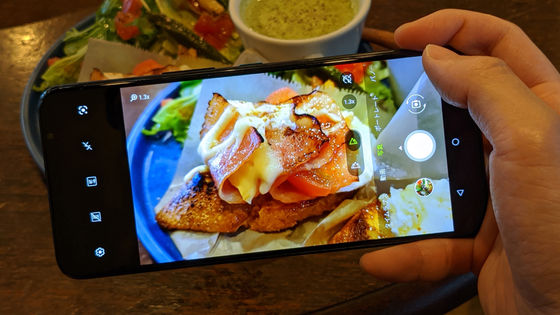ASUS high-end smartphone 'Zenfone 8' review that has both overwhelming high performance and lightweight body

ASUS
ZenFone Series | Smartphone | ASUS Japan
https://www.asus.com/jp/mobile/phones/zenfone/
·table of contents
◆ Opening & checking the appearance
◆ Fingerprint authentication & face authentication
◆ Benchmark
◆ Camera performance
◆ Other functions
◆ Summary
◆ Opening & checking the appearance
'Zenfone 8' comes in a paper package.
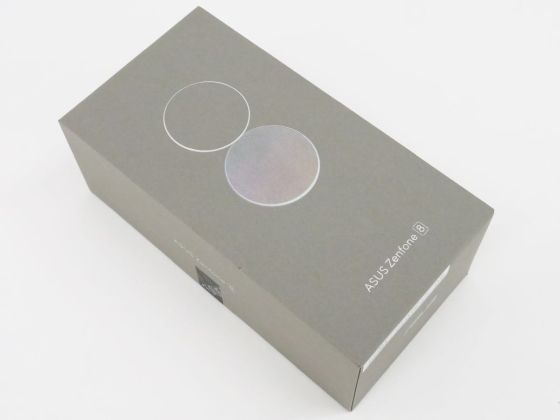
When you remove the lid, a box containing accessories will appear.

Under the accessory box was the 'Zenfone 8' body.

The contents of the box look like this. From left to right, the 'Zenfone 8' main unit, 'Zenfone 8' dedicated cover, charging adapter, USB Type-C cable, and metal fittings for opening the SIM card slot.

In addition, instructions and support guides were also included.
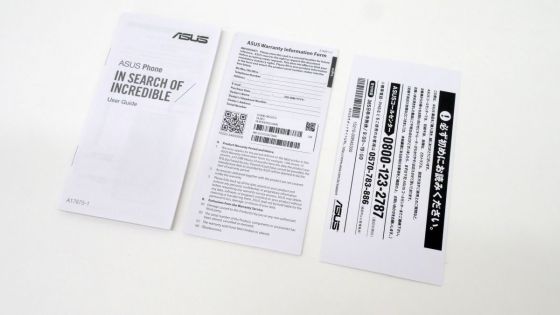
The 'Zenfone 8' body is wrapped in a film that can be easily removed.

When you remove the film, it looks like this. 'Zenfone 8' is available in three colors: Obsidian Black, Moonlight White, and Horizon Silver. This time, we will use Obsidian Black. The display uses organic EL, and the resolution is 2040 x 1080 pixels.

A 12-megapixel front camera is mounted on the upper left of the screen.

The back side of the screen has a smooth texture, and two back cameras are mounted on the upper left.

The back camera has 64 million pixels for the main camera and 12 million pixels for the wide-angle shooting camera. The part where the camera is mounted is slightly protruding. In addition, both the front camera and the back camera use Gorilla Glass 3 on the lens surface.

On the right side of the screen, there is a customizable power button 'smart key' and a volume control button.

You can only see the antenna line on the left side, and there are no buttons.

An earphone jack is mounted on the top of the main unit.

At the bottom of the main unit, there is a SIM card slot and a USB Type-C connector used for charging and data transfer.

You can insert two

The dimensions of 'Zenfone 8' are about 148mm in height and about 68.5mm in width. You can see that the 'Zenfone 8' is a little longer than

The width of 'Zenfone 8' is slimmer.

Weighed and weighed 168g.

'Zenfone 8' comes with a special case. The case can be easily attached by simply snapping it in.

When you attach the case to 'Zenfone 8', it looks like this. The surface of the case is processed to be non-slip.

The camera part of the special case is raised compared to other parts, and the lens is less likely to be scratched even when the back of the main unit is placed face down.

The weight when attached to the case is 184g.

It looks like this when you hold it in your hand with the case attached to 'Zenfone 8'. Thanks to the non-slip treatment on the surface of the case, it can be kept stable even with one hand.

◆ Fingerprint authentication & face authentication
'Zenfone 8' is equipped with a fingerprint sensor in the screen, and you can unlock the screen by touching the screen with your registered finger. To register your fingerprint, open the Settings app, tap 'Add fingerprint to unlock' at the top of the Settings app to move to the fingerprint registration screen, and tap 'Next'.
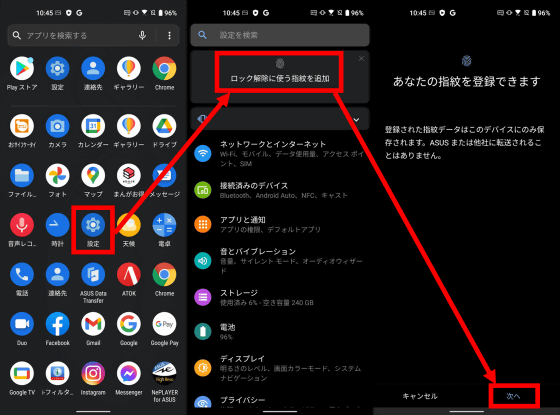
After that, just follow the instructions on the screen and register your fingerprint.
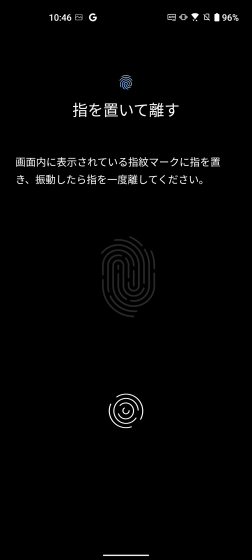
After registering your fingerprint, you can unlock it by touching the red frame on the lock screen.

There are two types of unlocking using fingerprints: pressing the smart key on the side and then recognizing the fingerprint, and tapping the fingerprint mark that is automatically displayed when the movement of the smartphone is detected. To do. You can see how to actually unlock 'Zenfone 8' using the in-screen fingerprint authentication function in the following movie.
In-screen fingerprint authentication of ASUS high-end smartphone 'Zenfone 8' looks like this-YouTube
'Zenfone 8' also has a function to unlock using face recognition. To register your face, open the Settings app, tap 'Security & Screen Lock', then tap 'Face Recognition'.
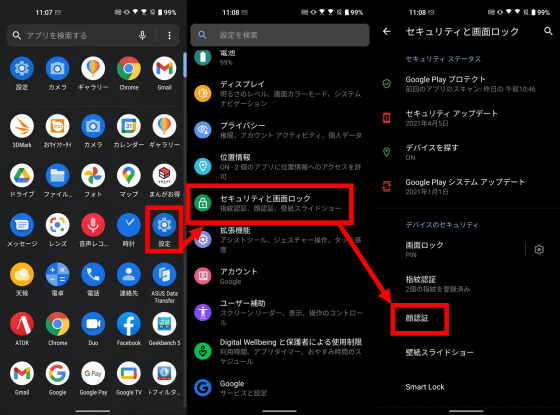
After that, you can register your face by following the instructions on the screen.
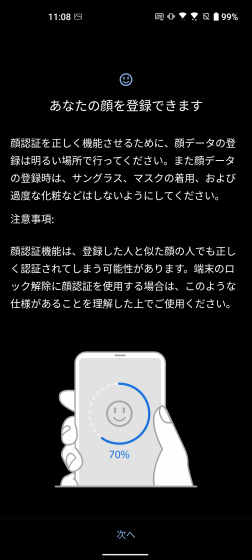
Unlocking using face recognition is done automatically when you press the smart key. Also, I was asked to remove the mask when registering my face, but there is no problem even if I wear a mask when unlocking. However, face recognition did not work in dark places where the face could not be identified, and I was asked to authenticate by other means such as fingerprints and PIN codes. In the following movie, you can see how the lock is released by face recognition the moment you press the smart key.
◆ Benchmark
In order to confirm the performance of 'Zenfone 8' equipped with the high-end SoC Snapdragon 888, I ran a benchmark with the standard benchmark application 'Geekbench 5'. In addition, 'Zenfone 8' has 3 specifications of 'storage 128GB: memory 8GB' 'storage 128GB: memory 16GB' 'storage 256GB: memory 16GB', this time 'storage 256GB: memory 16GB' I am using.
First, the results of the CPU benchmark are as follows. The single-core score is 1123 and the multi-core score is 3544.
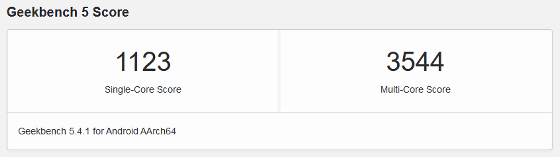
The OpenCL score is 4755 ...
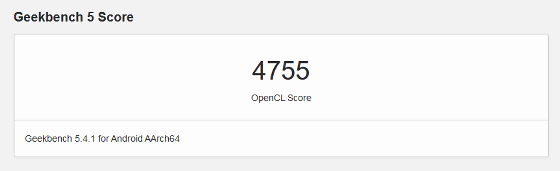
Vulkan's score is 5854. All three benchmark scores outperform the ASUS gaming smartphone
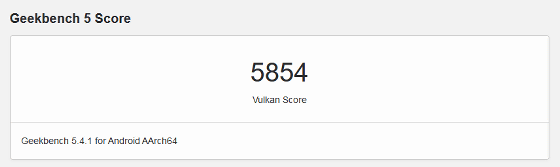
◆ Camera performance
The screen of the 'Zenfone 8' standard camera app looks like this. HDR shooting mode on / off button, ratio change button for shot photos, flash setting button, Google lens button are lined up at the top of the screen, and shooting mode switching button, shot image confirmation button, shutter button, back The camera / front camera switching buttons are lined up. Also, by tapping the icon in the red frame, you can switch between the main camera with 64 million pixels and the camera for wide-angle shooting with 12 million pixels.
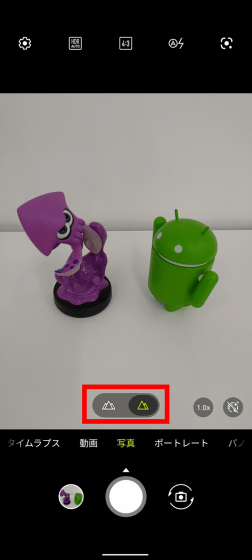
This time, in order to check the camera performance of 'Zenfone 8', I tried taking pictures with auto setting.
Below is an image of the bus terminal taken with the main camera. Although the weather on the day of shooting was cloudy, 'Zenfone 8' has a function that automatically switches to HDR shooting mode, and it was possible to reproduce the details of the clouds without overexposure.

A picture taken with a wide-angle camera from the same position as the above shooting point looks like this. I was able to include a wider range in one photo compared to the main camera. In addition, the HDR mode is automatically switched to in the same way as when shooting with the main camera, so the details of the cloudy sky can be reproduced.

'Zenfone 8' does not have a telephoto camera, but it does have a digital zoom function of up to 8x. If you look at the picture of the building on the other side of the bus terminal with 8x digital zoom from the same place as the above shooting point, you can see the store name written on the window of the building.

Next, using the main camera, I focused the flowerbed on the red flowers and took a picture. You can see that the yellow flowers in the back and the outdoor unit in the background are beautifully blurred.

As mentioned above, 'Zenfone 8' automatically switches to HDR mode in places where there is a large difference in brightness, but the automatic exposure function does not work well in places where a black subject is placed on a white background as shown below. Sometimes I took overexposed photos.

This time, I took a picture of food at a restaurant with dark lighting. Warm-colored lighting was used in the store I took this time, but the white balance was automatically adjusted, and I was able to take pictures with colors that were close to what I saw with the naked eye.

By switching to a wide-angle camera, you can also capture the interior of the store and take pictures that convey the atmosphere. In addition, only the face of the staff is blurred.

The parfait photo below contains a cream-colored white ball and a similar-colored subject called white yogurt. I was able to reproduce the difference in color between the two even in a dark store.

If you use the 'Zenfone 8' camera in a dark environment, it will automatically switch to night view mode. In night view mode, you can take bright pictures that combine

When I took a picture of a stream sandwiched between buildings in night view mode, I was able to take a picture of the light reflected by the river shining brilliantly.

Next, I took a picture of the playset in the park, where there are no buildings around and the light source is only street lights. The vivid colors of the playset can be reproduced by relying on a small number of light sources.

◆ Other functions
The smart key on the side of 'Zenfone 8' can be used not only as a power button but also by assigning various functions and customizing it to your liking.

To customize the smart key, select 'Extension' from the Settings app and tap 'Smart Key'.
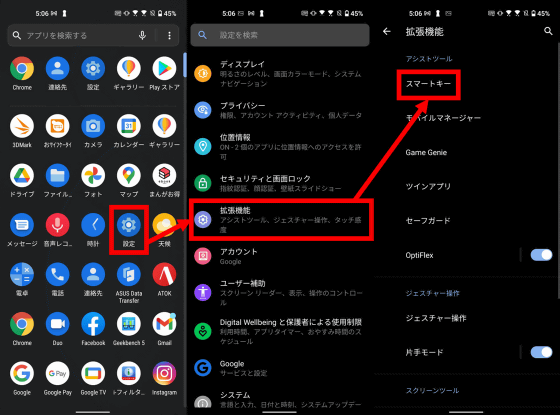
In the initial state, functions such as launching the Google Assistant by hitting twice repeatedly and displaying the power off menu by pressing and holding are assigned. This time, I selected 'Customize' and tapped the gear icon to assign another function to the double hit, selected 'Quick Access' and tapped the gear icon again. Quick access includes a 'flashlight' that turns on the LED light, a function to switch to silent mode, a function to call any phone number, etc., and you can assign your favorite functions to smart keys.
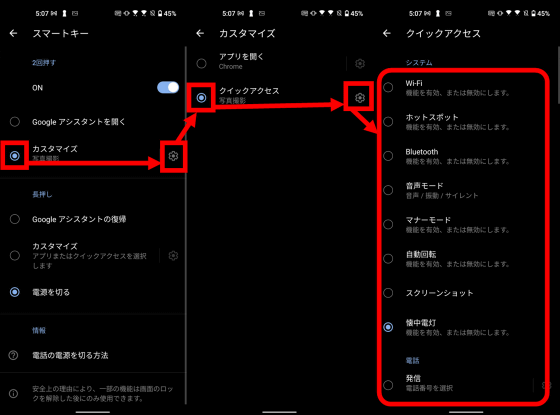
'Zenfone 8' deployed in Japan is compatible with '
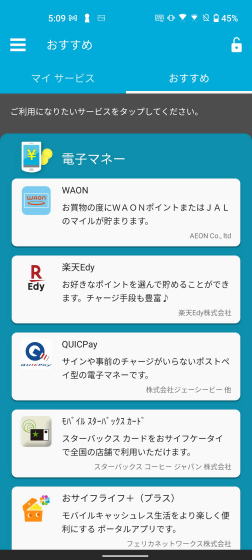
◆ Summary
When I actually used 'Zenfone 8', I recorded a benchmark score that fully brought out the performance of the high-end SoC Snapdragon 888 while being a lightweight body, and it has a well-balanced camera performance that can take beautiful pictures even with full auto. It was a smartphone. In addition, 'Zenfone 8' is equipped with a large capacity battery of 4000 mAh, and even if you use it for a whole day while taking pictures and benchmarking from a fully charged state, 20% of the battery remains, so if you use it in general The battery capacity seems to be enough. In addition, it is a terminal that can reach the itchy place, such as being equipped with an earphone jack and being able to authenticate the face while wearing a mask.
'Zenfone 8' is 79,800 yen including tax for 'Storage 128GB: Memory 8GB', 92,800 yen including tax for 'Storage 128GB: Memory 16GB', and 108,800 yen including tax for 'Storage 256GB: Memory 16GB' in August. Scheduled to appear in Japan from 20th (Friday). In addition, you can check the review of the smartphone with flip camera 'Zenfone 8 Flip' released on the same day from the following.

Related Posts: