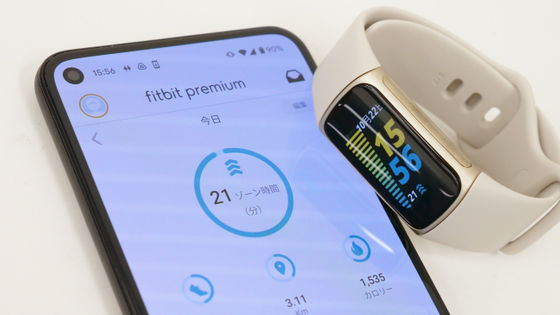I tried using the smart watch 'GSW-H1000' equipped with Wear OS by Google for the first time in 'G-SHOCK'

Among Casio's watch ' G-SHOCK ', the smart watch 'G SQUAD PRO' and ' GSW-H1000
While maintaining the shock resistance performance that is the biggest selling point of G-SHOCK, it is also equipped with an optical sensor that can measure heartbeat, sensors such as orientation, altitude / atmospheric pressure, acceleration, gyro, etc., and measures data that supports exercise. I heard that it will give me, so I borrowed the real thing and tried what kind of watch it is.
GSW-H1000-review | G-SQUAD | G-SHOCK | Clock | CASIO
https://casio.jp/wat/watch_detail/GSW-H1000-1/
G-SQUAD PRO GSW-H1000: CASIO G-SHOCK --YouTube
◆ Appearance
The outer box looks like this.

The contents are simple, a set of documents such as the main body, charging cable, warranty card.

There is a charging terminal on the left side of the main unit, and you can charge it by connecting the charging cable. When the terminals are brought closer, they will stick together due to magnetic force. The other side of the cable is a USB Type-A terminal, and you can connect a USB-AC adapter to charge it from an outlet or connect it to a PC.

The battery level is displayed during charging.

On the right side of the main unit, the 'START' button, power button, and 'APP' button are lined up from the top.

An optical sensor for heart rate measurement looks into the center of the back. The band is made of resin using urethane material.

The actual weight is 102g. The thickness of the main body is 19.5 mm.

◆ Pairing & setup with smartphone
The button in the center on the right side of the board is the power button. Press and hold for 2 seconds or longer to turn on the power.

First, the G-SHOCK logo is displayed ...

Then came the Wear OS by Google logo.

In order to demonstrate the performance as a smart watch, pairing with a smartphone is indispensable. First, tap the screen of GSW-H1000 with the power turned on. Then, the message 'Tap to start' appears in various languages, so tap the screen again.

The language selection screen will appear, so swipe up and down on the screen and tap 'Japanese (Japan)'.

Then, the screen will look like this, so move on to setting up the smartphone to be paired.

The 'Wear OS by Google' app is available for Android and iOS, so pairing is possible on both Android devices and iPhones. However, since it is a Google app, a Google account is required.
Wear OS by Google Smartwatch (formerly Android Wear-Google Play app
'Wear OS by Google --Smart Watch' on the App Store
https://apps.apple.com/jp/app/wear-os-by-google-Smartwatch / id986496028
This time I installed it on Pixel 5. After launching the app, tap 'Start Settings'.
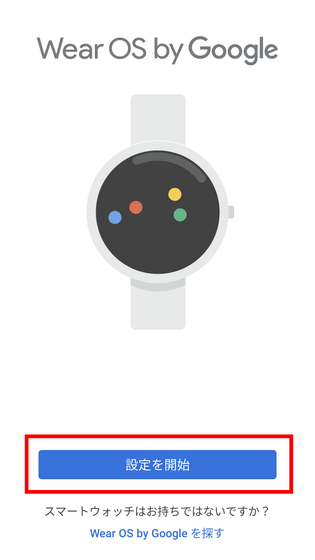
Tap 'Agree'.
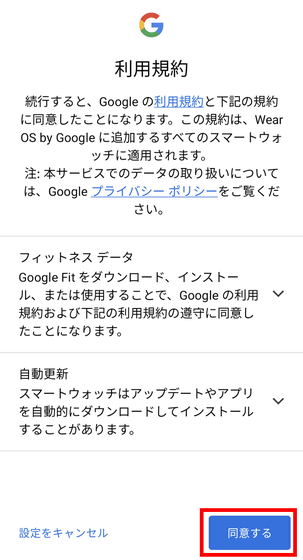
Either way, you can provide information to improve Wear OS functionality. This time, tap 'Do not send'.
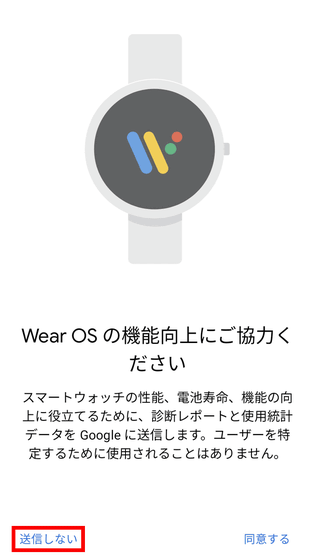
If Bluetooth is off, a dialog will appear asking you to turn it on to continue setup, so tap 'Turn it on'.
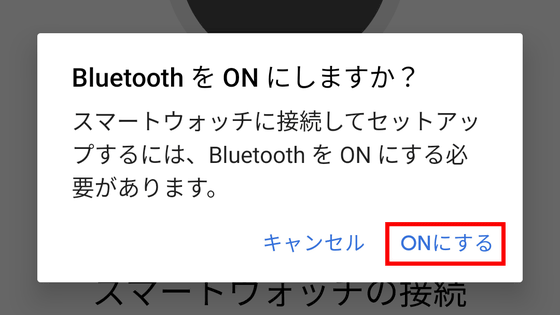
Now the smartphone is ready to connect.
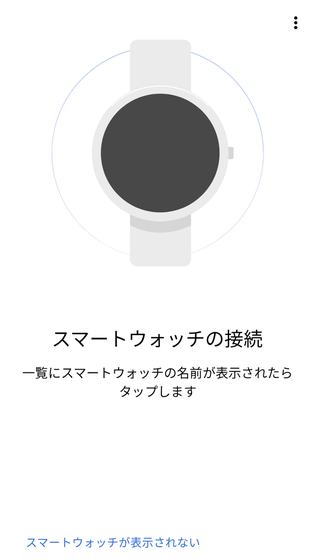
When the same name displayed on the GSW-H1000 is displayed on the smartphone app, tap the name part.
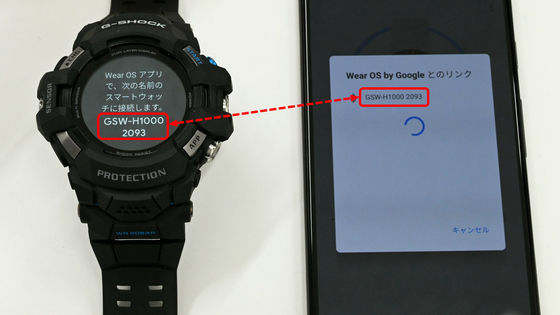
Confirm that the same pair setting code is displayed and tap 'Pair'.

You can connect.

The GSW-H1000 is now ready for use, but Casio also has its own app 'G-SHOCK MOVE' that manages and analyzes activity history, so it's best to install it in advance. It's better.
G-SHOCK MOVE --Google Play app
'G-SHOCK MOVE' on the App Store
https://apps.apple.com/jp/app/g-shock-move/id1498029407
It is necessary to set the usage area when starting the application. Since you cannot change it after registration, check that the correct usage area is displayed and tap 'Set and Next'.
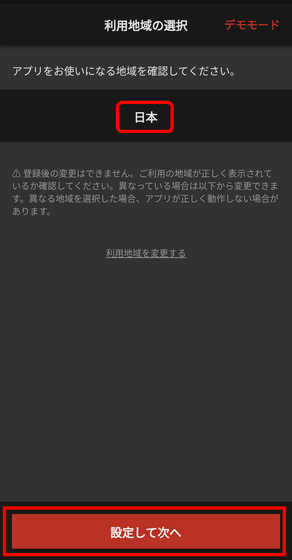
Next, tap 'Login with CASIO ID'.
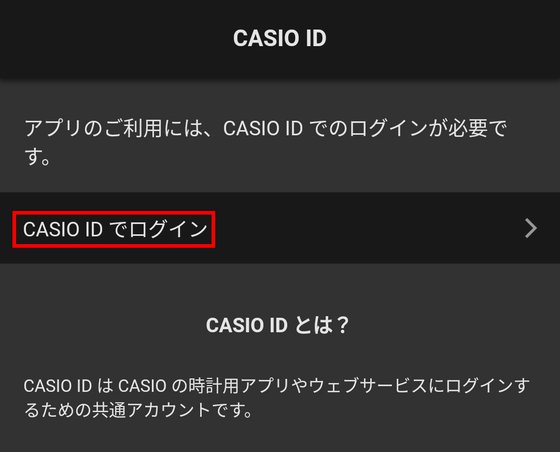
If you have already created a CASIO ID, please enter your email address and password to log in. You can log in using your SNS ID, but creating a new one is also an ant.
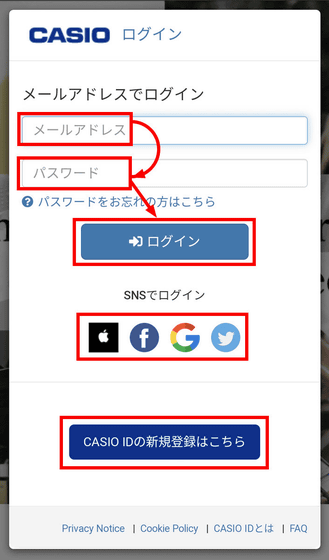
Swipe down on the software license agreement and privacy notice, and tap 'Agree and Next'.
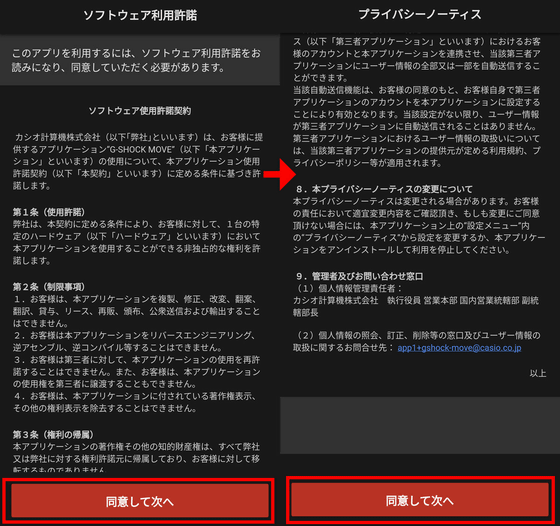
In addition, we will proceed with settings such as utilization of various statistical information, use of current location, and notification. If you do not want to provide statistical information, tap 'I do not agree' in 'Use of activity information' and 'Use for product development, etc.'
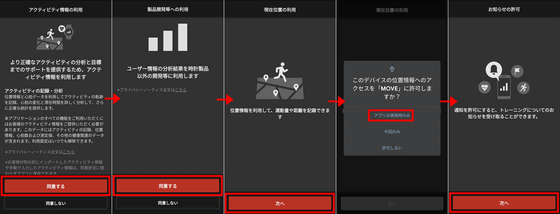
Tap 'GSW-H1000'.
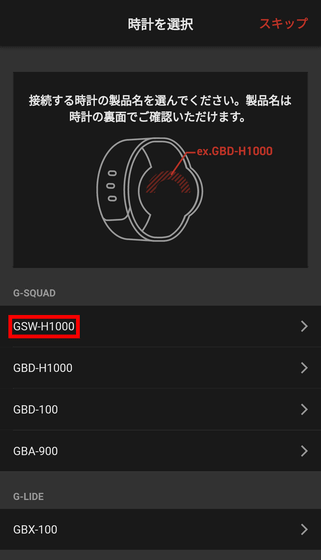
The screen will be scanning ...
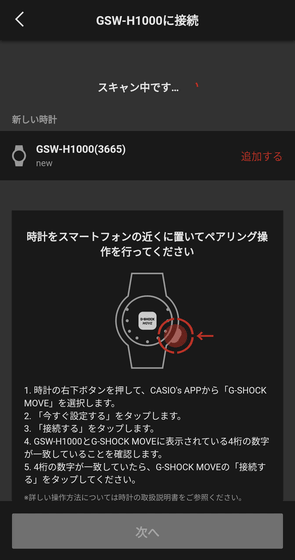
Follow the instructions of the app to proceed with the connection settings on the GSW-H1000 side as well.

When the clock display changes to 'Connected', tap 'Next' in the app.

Enter the user's profile and tap 'Next'. After that, multiple dialogs will appear, so tap 'OK'.
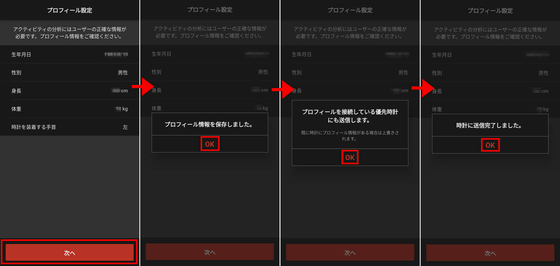
Whether or not to receive notifications about incoming emails and phone calls to your smartphone on your watch can be set later, so you can 'skip settings'. When this is done, the setting is complete, so tap 'Start'.
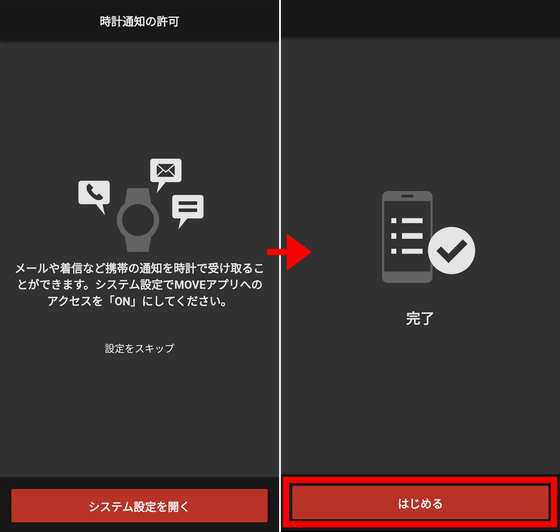
The home screen and activity screen of 'G-SHOCK MOVE' looks like this. You can get a quick glimpse of how well you are achieving your goals for activities such as running.
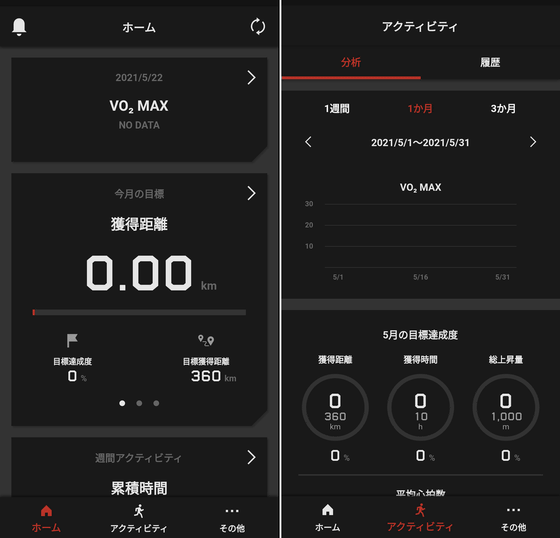
It can also be linked with STRAVA and Google Fit.
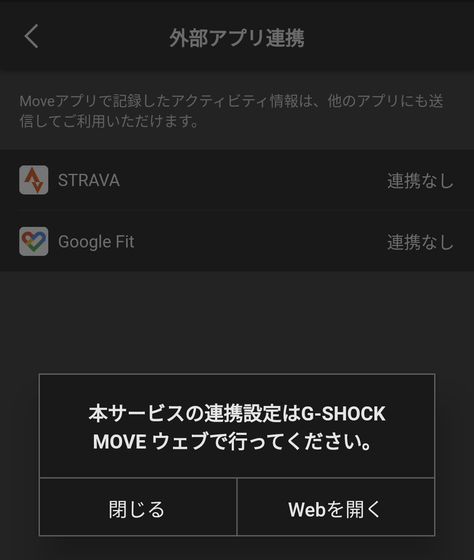
The link setting must be done on the 'G-SHOCK MOVE' site below, not on the app.
G-SHOCK MOVE
◆ I changed the watch face
Since the GSW-H1000 is a smart watch, it is possible to change the appearance (watch face) in various ways. An example of the appearance of 'DIGITAL', which is the default setting, looks like this. It has a three-stage structure, with the upper row being the 'battery level', the middle row being the 'clock', and the lower row being the 'heart rate'.

After a certain period of time (5 seconds by default), the screen turns off. The set information is displayed even when the light is off.

I changed the displayed contents. The upper row is 'Atmospheric pressure / fishing time', the middle row is 'calories burned / steps / heart rate', and the lower row is 'world time'. Unlike the clock, the world time can display the time of the specified city.

If the setting is to display multiple information in one row, the amount of information will decrease when the light is off.

The display contents that can be set are slightly different for each stage, and are as follows.
Upper: Time / World time, Calories burned / Steps / Heart rate, Battery level, Sunrise / Sunset time, Heart rate, Barometric pressure / barometric pressure graph, Barometric pressure / Fishing time
Middle: Time / World time, Time, Heart rate, Calories burned / Steps / Heart rate
Bottom: Time / World Time, Altitude / Compass, Altitude / Altitude Graph, Tide Graph, Calories Burned / Weekly Statistics, Heart Rate, Steps / Weekly Statistics, Schedule
To change the displayed contents, tap each column on the clock screen and then use the left and right arrow icons. In addition, the hamburger icon displayed above or below opens a menu related to the displayed contents.

For example, 'calories burned / steps / heart rate' allows you to change the target values for calories burned and steps.

You can also change the background of your watch face. When you press the 'APP' button at the bottom right of the main unit, the CASIO's APP screen will appear, so swipe the menu and select 'Watch Face Background' and tap it.

In addition to the default setting 'CAMOUFLAGE', you can select 'OCTA' with octagons overlapped, 'WAVE' with waveform, 'MAP BLACK' and 'MAP WHITE' using map information, and plain 'BLACK'. ..

Another watch face available is the Casio '2 layer'. It is a digital clock type face that makes good use of both a liquid crystal that can display colors and a monochrome liquid crystal with high visibility. 'Red', 'Blue' and 'Gold' are available as theme colors, and you can choose your favorite color as a custom color.

Similarly, there is also 'ANALOG' as a Casio watch face. The displayed contents of '2 layers' and 'ANALOG' cannot be changed.

◆ 'CASIO's APP' to call with a button
Various Casio-specific apps, including 'Change Watch Face Background', can be executed from the menu displayed by pressing the button at the bottom right of the main unit.

If you list the menu names, 'Activity' 'G-SHOCK MOVE' 'Compass' 'Atmospheric pressure' 'Altitude' 'Tide graph' 'Timepiece' 'Sensor overlay' 'Heart rate graph' 'Map' 'Theme color' 'Watch face background 'History' 13 pieces. Among them, 'activity' manages and analyzes exercise records by utilizing the on-board sensors and GPS.
It supports multiple sports, but first try using the default 'running'. Press the 'START' button on the upper right of the main unit. You can also tap the 'START' icon on the screen.
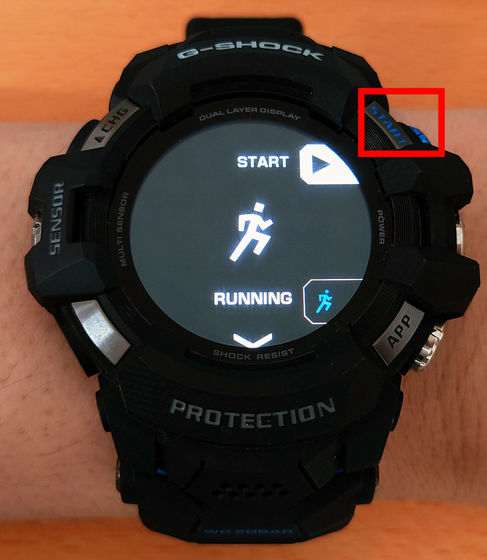
During measurement, the watch face will be 'DIGITAL' and the upper row will be the activity measurement content. If you are indoors and cannot get GPS information correctly, you will not get accurate numbers, but if you can get GPS information outdoors, your running speed will be displayed in real time.

You can pause / resume the measurement by pressing the 'START' button. If you keep pressing the 'APP' button in the paused state, you can completely stop (end) the measurement.

Press the 'START' button to save the measurement result, or press the 'APP' button to discard it.

The measurement result looks like this. You can check them all at once on the 'G-SHOCK MOVE' app or site. In addition, it is said that a history of one week or more is required to calculate the activity status.

In addition to 'running', the activities available are 'trail running', 'road bike', 'cycling', 'mountain bike', 'indoor workout', 'pool swimming', 'surfing', 'sailing', 'kayaking', 'SUP', and 'skiing'. 'Snowboarding' 'Trekking' 'Fishing' 'Walking' 'Sensor overlay'. Even if you don't do vigorous exercise, you should do it if you walk, so I'm grateful.

In addition, 'indoor workout' also includes 'tread mill', 'stair climber', 'cycling machine', 'elliptical', 'shoulder press', 'side raise', 'arm curl', 'bench press', 'chest press', 'chest fly', and 'chest fly'. 'Push-up' 'Abdominal Crunch' 'Sit-up' 'Russian Twist' 'Lower Back' 'Lat Pulldown' 'Deadlift' 'Squat' 'Leg Press' 'Leg Curl' 'Leg Extension' 'Car Fraise' 'Blank' 'Blank' It is divided into 'custom (sec)', 'custom (rep)', and 'custom (cardio)'.
'Sensor overlay' is not a kind of activity, but it superimposes measurement information on videos and still images taken during activity measurement, and it is possible to create a visual that 'how much load was applied by doing such activity'. I can do it. You can also share the created videos and still images on SNS.
This time I was refraining from going out under the state of emergency, so I could not actually try various activities, but I can check the measured data on the application and the site while doing various activities Thank you.
In addition, it is a watch face that simply has high visibility on the board and can display necessary information that differs depending on the person and scene, such as 'remaining battery level', 'heart rate', 'barometric pressure', 'altitude', 'compass' as well as the clock. However, I felt it was easy to use.
Regarding battery life, I couldn't get stable data that could be said to be 'a decrease of about ○% in a day', and I had the impression that it would vary greatly depending on the amount of communication and screen illuminance. Especially on the day when the battery of the paired smartphone was inadvertently exhausted, the battery of the watch became depleted considerably faster, probably because of repeated connection attempts to communicate somehow.
The charging speed seemed to return from a single digit to over 90% in about 4 hours. However, since the connection part between the main body and the band has parts that fit the arm and the band is made of resin and is also curved along the arm, leave it with the dial facing up. I can't do it, and I'm a little worried that when charging, I'll have to lay the main unit sideways or put the dial down. Of course, if you have a stand for other watches, it's okay if you divert it, but since it's a big deal, I was happy to have a rugged pedestal like G-SHOCK.
The list price of 'GSW-H1000' is 88,000 yen including tax.
Amazon | [Casio] Watch G-Shock G-SQUAD PRO GSW-H1000-1JR Men's Black | Men's Watch | Watch mail order
Related Posts: