Fitbit's fitness tracker 'Charge 5' under the umbrella of Google Actual machine review, I checked the usability of various apps
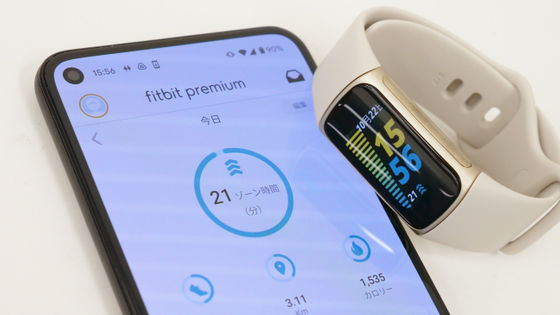
The fitness tracker 'Charge 5 ' has appeared from Fitbit, which
Advanced Health Care Tracker | Buy Fitbit Charge 5
https://www.fitbit.com/global/jp/products/trackers/charge5
Advanced Health Care Fitness Tracker | Buy Fitbit Charge 5
https://store.google.com/jp/product/fitbit_charge_5?hl=ja
·table of contents
◆ Opening & setup
◆ I actually used it
◆ Opening & setup
The Fitbit Charge 5 package looks like this. The image of the main body is drawn on the front side, and the product name 'charge 5' is included at the bottom. In addition, since we are dealing with products this time, a sticker that says 'Product Sample Not For Retail Sale' is affixed.

Opened.

Inside, the Charge 5 main unit, a replacement watch band, a charging cable, instructions, etc. were included.

This is the main body of Charge 5. For the purpose of seeing it, it is completely a wristwatch itself. Where the dial should be, there is a display.

Sensors are mounted on the inside that comes into direct contact with the skin.

The watch band is made of silicone and feels smooth to the touch. There are 8 holes for size adjustment.

The watch band has a structure in which separate items are attached to the upper and lower sides of the main body. Each can be easily removed with a claw.

The replacement band is attached to the side with the hole for size adjustment, the one attached to the main body from the beginning is S size (left), and the one included is L size (right).

So, let's actually use it. First of all, it is necessary to charge the main body, so prepare the included charging cable.

This charging cable is a general USB Type-A on one side, but the other side is shaped like an anvil ...

When you bring it closer to the inside of the main body, it will stick together due to the magnetic force of the built-in magnet. Insert the USB Type-A side into a

At the time of the first charge, the following notification was displayed stating 'Download the mobile app'. The Fitbit Charger 5 isn't a stand-alone product, it's a product that works in conjunction with devices such as smartphones, so you'll see this notification.
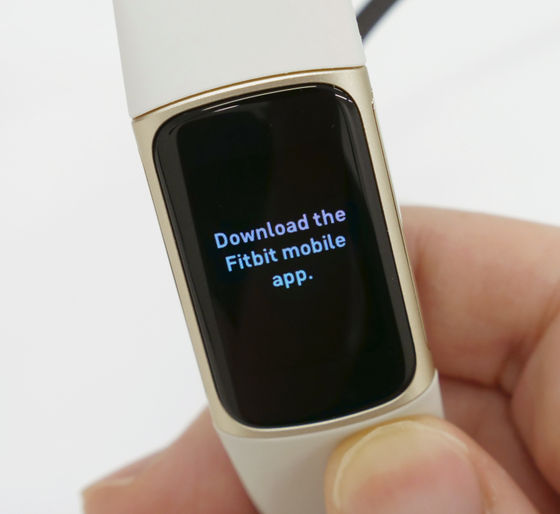
So, while charging the main unit, set the smartphone side. There is also an iOS app version of the Fitbit series dedicated app, but since Fitbit became a subsidiary of Google in January 2021, we will use an Android smartphone this time.

You can install the iOS version and Android version of the Fitbit series dedicated app from the links below.
'Fitbit' on the App Store
Fitbit-Google Play app
https://play.google.com/store/apps/details?id=com.fitbit.FitbitMobileS
As mentioned above, we are using the Android version this time. First, tap 'Install' from the above application page.
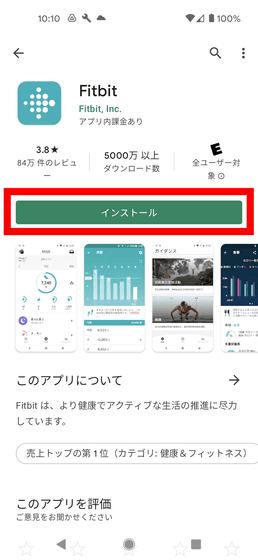
After the installation is complete, tap 'Open'.
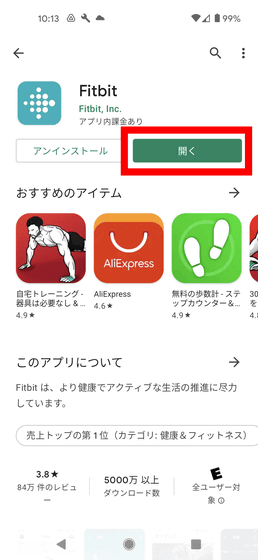
The Fitbit app will start and you will be taken to the home screen as shown below. If you are using it for the first time, select 'Register with Fitbit' below.
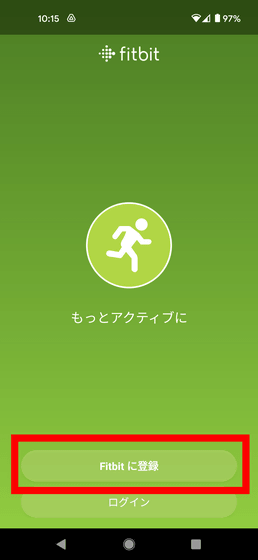
Then, the list of Fitbit series products will be displayed in a row, so select 'Charge 5' to handle this time.
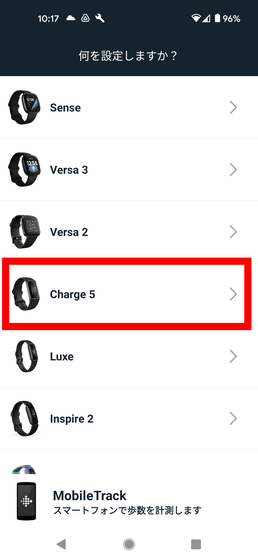
If you select 'Setup' ...

You'll be taken to the login information registration screen, so enter your email address and password, check 'I accept the Fitbit Terms of Service,' and tap 'Next.'
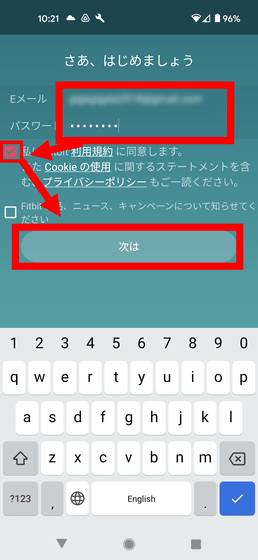
Then, the message 'A confirmation email has been sent to the registered email address' will be displayed.
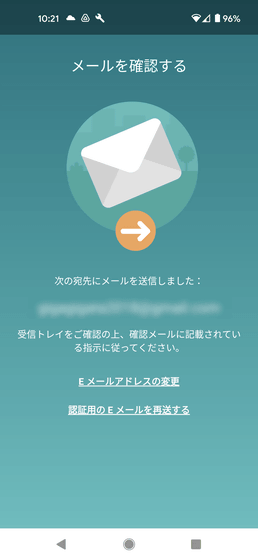
The following e-mail has arrived at the registered e-mail address, so select 'Check e-mail'.
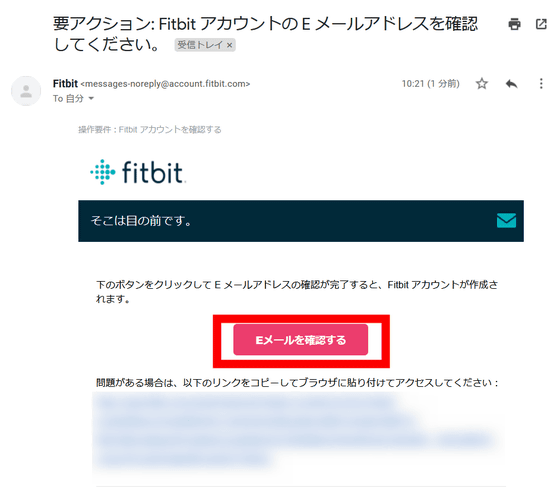
The Fitbit app will display 'Email confirmed!', So tap 'Next'.
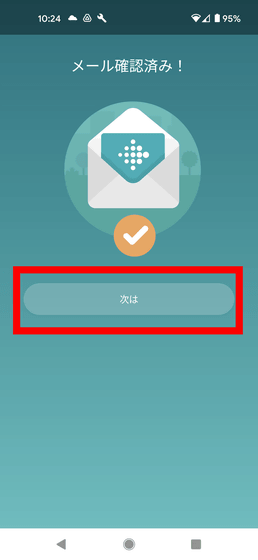
A brief explanation about personal information will be displayed, so select 'I agree'.
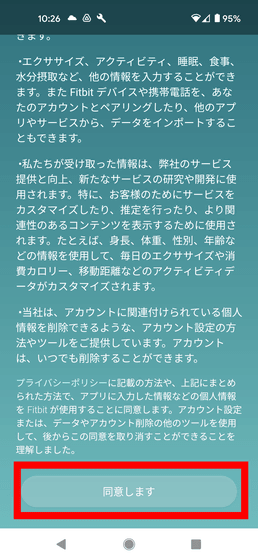
You will be asked to enter your user name, date of birth, height, weight, and gender, so enter them and tap 'Create Account'.
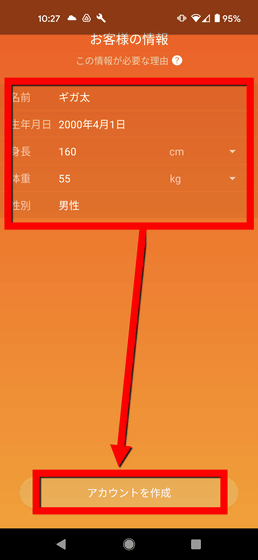
A privacy statement will be displayed. Read the content and then tap 'Approve'.
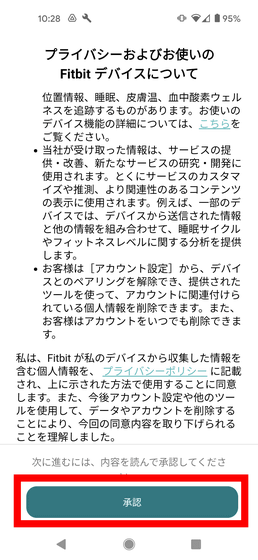
'Charge 5 Charge' will appear, so tap 'Next'.

Since it is said that the location information service will be used for synchronization with Fitbit, tap 'Permission to access your current location'.
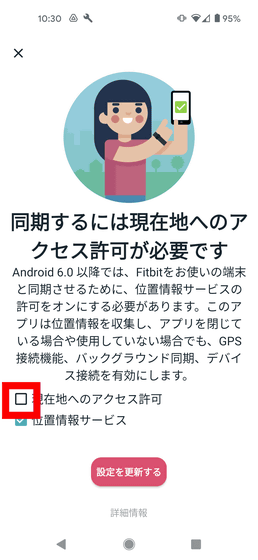
You will be asked about the usage pattern of location information, so select 'Only when using the app'.
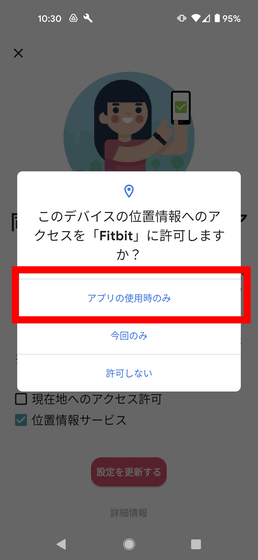
Then, the location information will be used even when it is not in use, so you will be asked to change the setting, so tap the part that says 'Please allow in [Settings]' in blue.
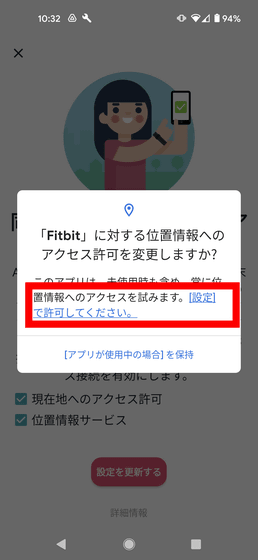
You will be taken to the OS setting screen, so select 'Always allow' to return.
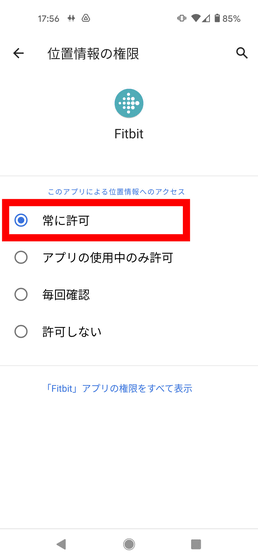
It will automatically find the Charge 5 nearby, so turn on the Bluetooth on your smartphone and bring the Charge 5 together.
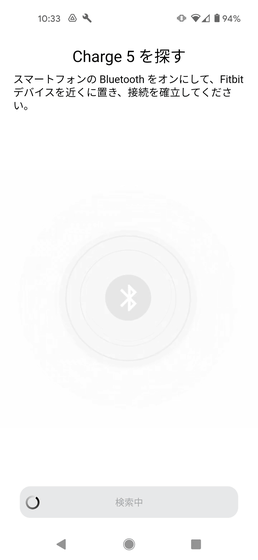
A 4-digit number will be displayed on the display of the Charge 5 main unit, so enter this in the app.
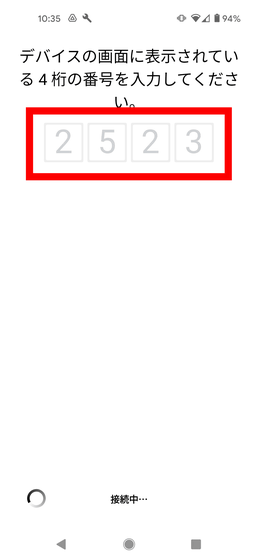
Since the screen changes and Bluetooth pairing is performed, tap the balloon display 'Pair setting request' that appears at the top.
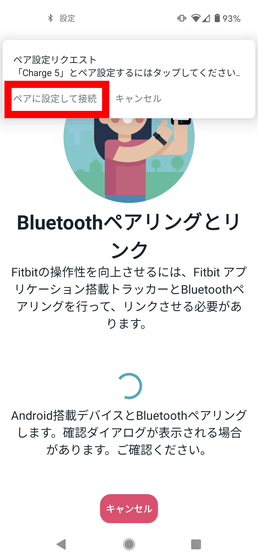
You will be asked 'Do you want to pair Charge 5?', So if you want to allow access to your contacts and call history, check it and select 'Pair'.
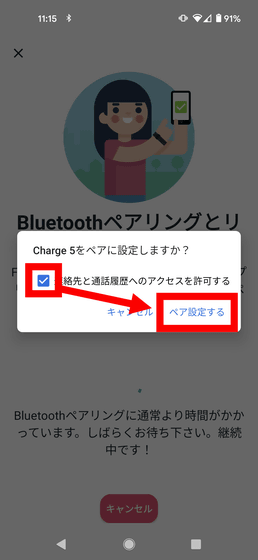
As shown below, 'Link between Fitbit and Charge 5' will appear, so press 'OK'.
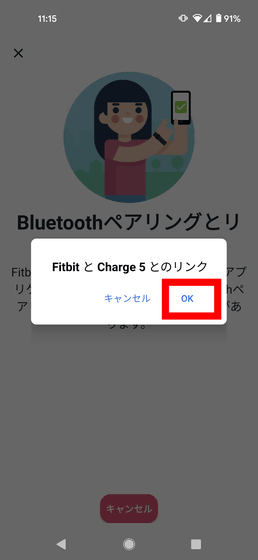
Next, the software update of the Charge 5 main unit will start. This update can take up to 40 minutes, so make sure the Charge 5 is in a charged state and then tap 'Next'.
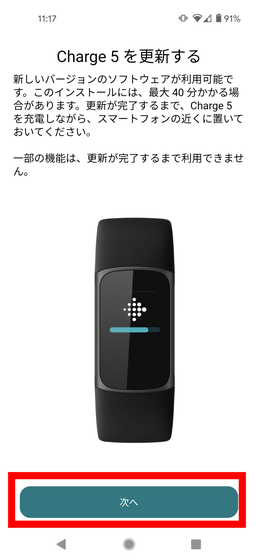
After the update is complete, the message 'Charge 5 has been updated' is displayed. It is possible to refer to the explanation of various functions of Charge 5 from this screen, but this time tap 'Continue'.
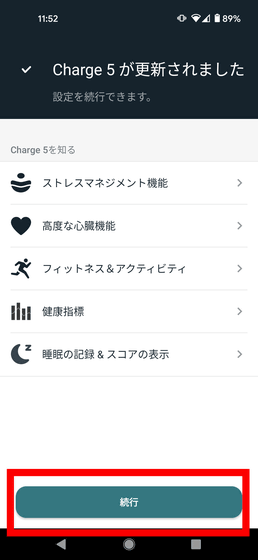
The message 'Let's wear it' is displayed, so attach the main unit to your arm. The weight of the main body is 29 grams including the S size band, so you can hardly feel the weight even if you wear it.

After mounting, press 'Next' on the application side.

From this point onward, simple explanations on how to use such as 'double tap to start', 'swipe up / down / left / right to operate', 'swipe from left to right to move to the previous screen, and double tap the screen to move to the home screen' will continue. Continue reading with 'Next' ...
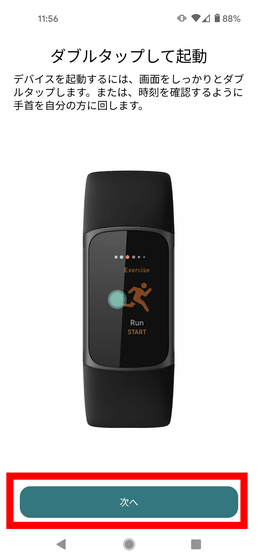
On the final 'Ready!' Screen, tap 'Done' to complete the setup.
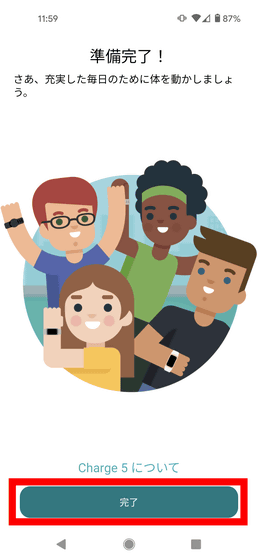
After setup, you'll be notified that you'll have a 6-month free trial of Fitbit Premium, which includes stress management analysis and detailed sleep scores for advanced analysis.
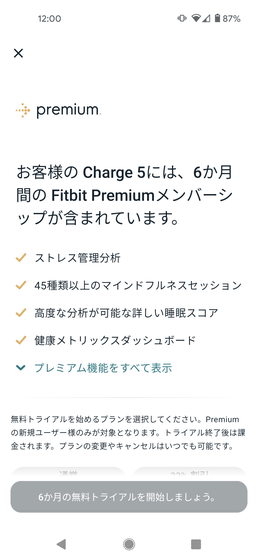
It's possible to use Fitbit with a free plan, but this time I'll try Fitbit Premium. There are two options, $ 9.99 per month (about 1140 yen) and 33% off $ 79.99 per year (about 9120 yen, about 760 yen when converted to monthly), so select the plan after the free period ends and '6 months' Tap 'Start a free trial'.
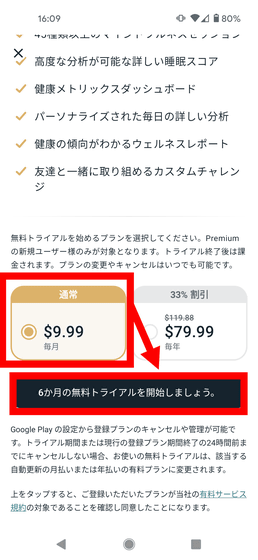
If you have registered your credit card information on Google Play, the following billing screen will be displayed, so select 'Subscription'.
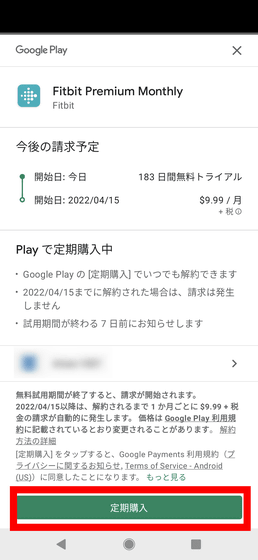
You are now registered with Fitbit Premium. Press 'OK' to complete all settings.
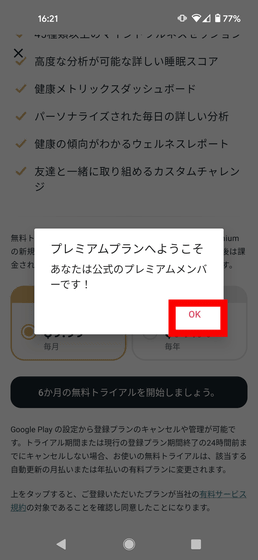
◆ I actually used it
So, let's actually use Charge 5. Tap the screen twice or turn your wrist to wake it and display the following home screen. On the home screen, the meter that displays heart rate, steps, distance traveled, calories burned, etc. is displayed on the left side, and the date and time are displayed on the right side.

Swipe up / down / left / right from the home screen to display various tracker apps. By default, the functions that can be checked by swiping horizontally are 'Notification' that displays the notification that arrived on the smartphone, 'Exercise' that starts recording aerobic exercise, 'Alarm', 'Timer', and Stress value. Five types of 'skin potential activity scan' that measures changes in skin potential used for calculation.

You can swipe up to check the core statistics screen for date / time, steps / distance traveled /

The functions that can be checked by swiping downward are 'Payment', 'Silent mode' on / off, 'Good night mode' on / off, and shower for payment with credit card, debit card, mobile Suica, etc. registered on the application side. There are 6 types of 'Waterproof lock' on / off and 'Settings' to prevent the screen from becoming active when you are in the water such as inside or swimming.

You can also operate it on the Charge 5, but you can see the details of various information on the Fitbit app side of the smartphone you set earlier. The home screen on the application side looks like this.
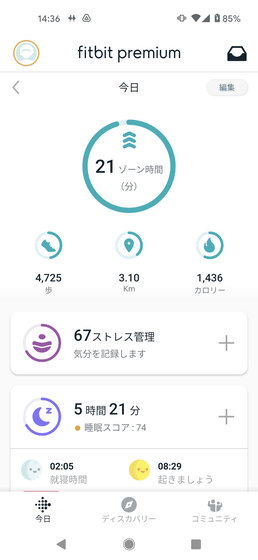
If you scroll vertically, various functions will be displayed in a row, so from here we will actually look at various functions.
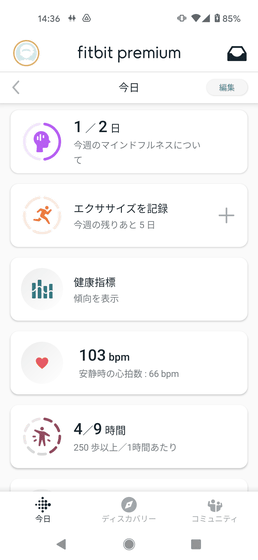
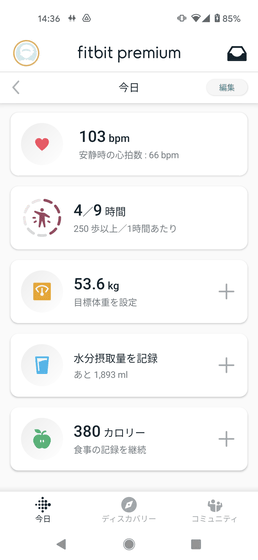
'Stress management' is 'responsiveness' calculated from heart rate fluctuations during sleep, increase in resting heart rate the day before, results of skin potential activity scan, etc., daily steps, weekly activity level, fitness level for exercise fatigue. Record the score determined from the 'activity' calculated from the above, the total sleep of the past week, the restlessness during sleep, the 'sleep pattern' calculated from the REM sleep time and non-rem time of the previous day, etc.
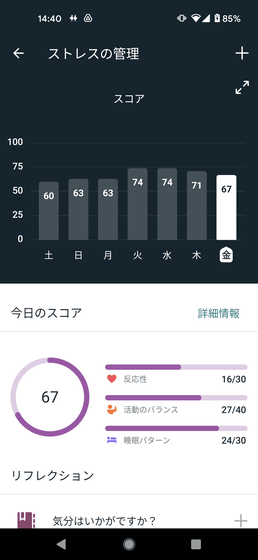
'Sleep score' displays various sleep data measured from Fitbit Charger 5, such as sleep time, sleep stage (REM sleep, light sleep, deep sleep time), sleep score (sleep quality), etc. Screen that gives me. It seems that not only the sleep when sleeping in the bed but also the sleep when falling asleep at the desk is recorded perfectly.
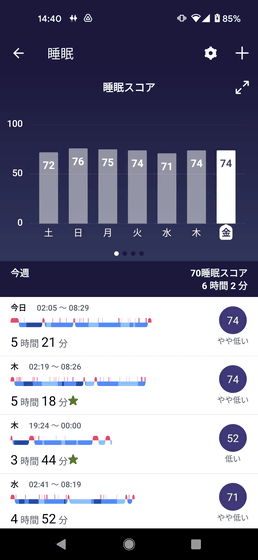
If you're enrolled in Fitbit Premium, tap each score to see details such as sleep time, non-REM / REM sleep ratio, and resting time.
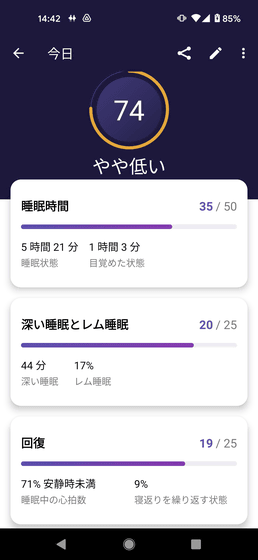
'Mindfulness' is a function that supports skin potential activity scans. When performing a skin potential activity scan, you are asked to relax, and it is a function that allows you to choose a fairy tale about the mindfulness to be played at that time.
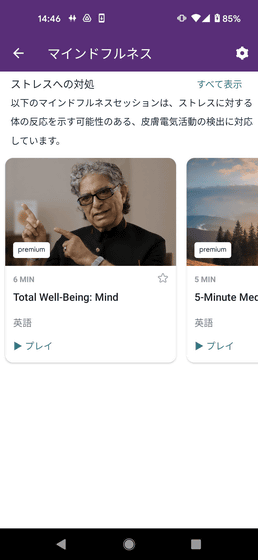
There are about 30 types of tales available, and only one type for non-Premium. However, all types were English voice.
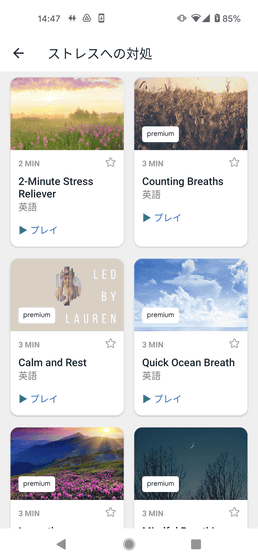
'Exercise' is a screen that aggregates the results of various exercises such as running and cycling. The Charge 5 is equipped with GPS, which automatically determines the exercise based on the owner's movement status and starts recording.
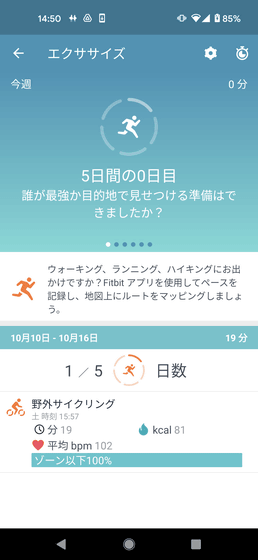
Looking at the recorded results, the heart rate during exercise and ...
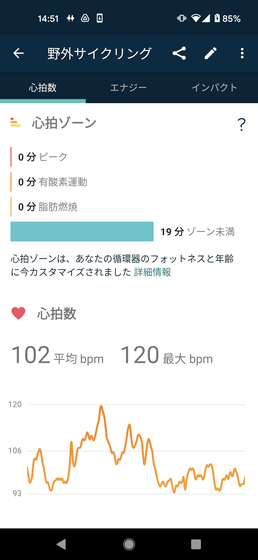
Calories burned
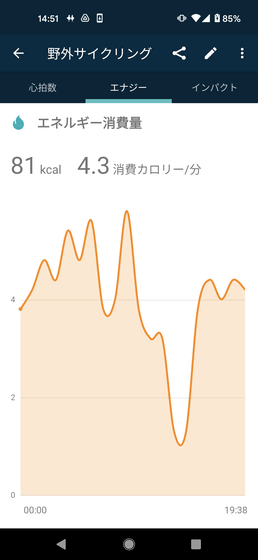
It tells you how much you are committed to the goals you set.
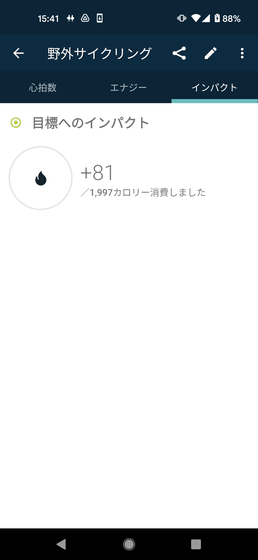
The 'health index' is similar to a kind of 'sleep score', and is a function that allows you to view changes in respiratory rate, heart rate variability, skin temperature, blood oxygen wellness, and resting heart rate during sleep. It's not something like 'Be careful about your health because your breathing rate is only XX times per minute', but when you look at it over a long span of 1 week, 1 month, 3 months, 'The respiratory rate for 1 minute is gradually decreasing. It is a function to grasp the health condition from the viewpoint of 'na'.
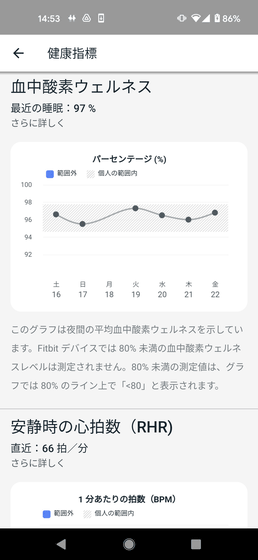
'Activity by hour' is a function that displays the number of times you have cleared a preset activity goal.
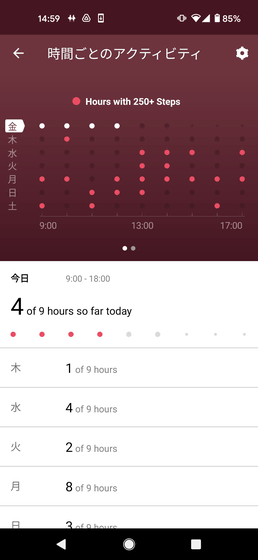
By default, when you're wearing the Charge 5, you'll occasionally see a 'walk 250 steps every hour' exercise goal with vibration, as shown below. If you walk 250 steps in an hour, you will reach your goal and the number of times will be recorded in 'Activity by hour'.

'Weight' is a function to manage weight as its name suggests. Since the Charge 5 is a smartwatch, you can't weigh it, and if you don't use a Fitbit-enabled smart scale like the
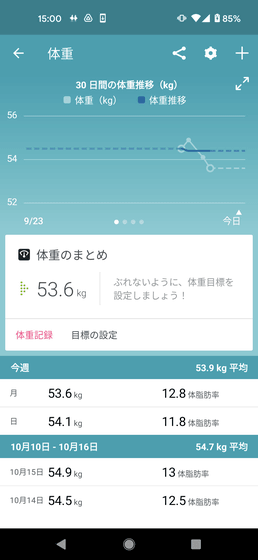
'Moisture' is a screen that records daily water intake, and of course it is necessary to manually record the amount of water intake. You can easily record by tapping the '1 glass (250 ml)', '1 bottle (500 ml)', and '1 large bottle (750 ml)' icons.
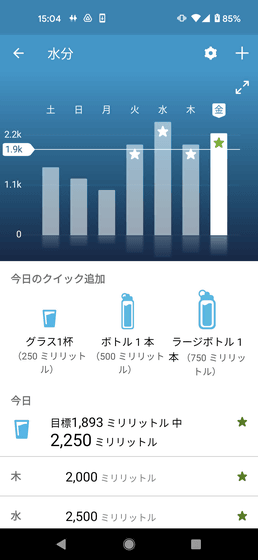
'Meal' is a screen that records daily meals. You can enter calories manually, but you can also register detailed nutritional information from the name of the dish. Tap the + icon on the top of the dish ...
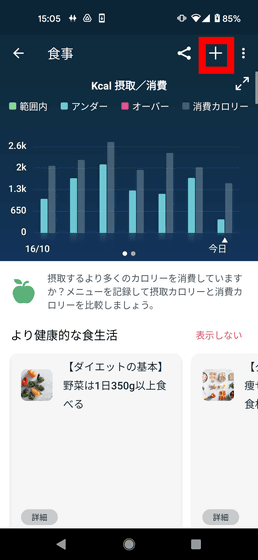
When you enter the meal content in the search field, the corresponding menus are displayed in a list, so tap the option that is close to the dish you actually ate.
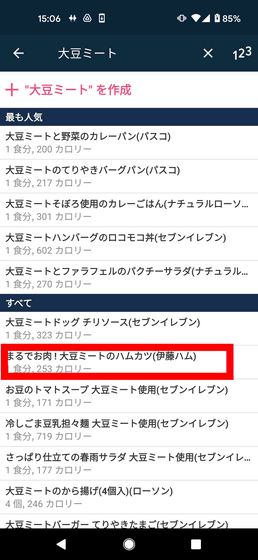
You can set the amount, time, date, etc. you ate, so select 'Log this'.
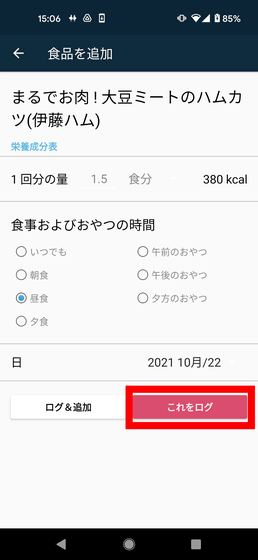
Then, as shown below, calories and nutrition information corresponding to what you ate are recorded.
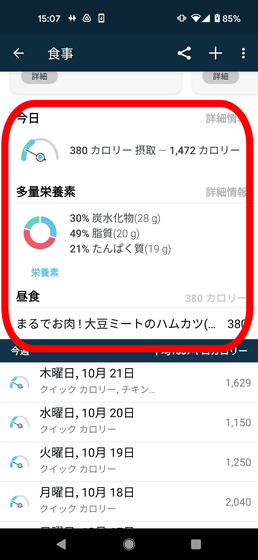
It was convenient for dietary management because you can check the nutrition information calculated from the registered information.
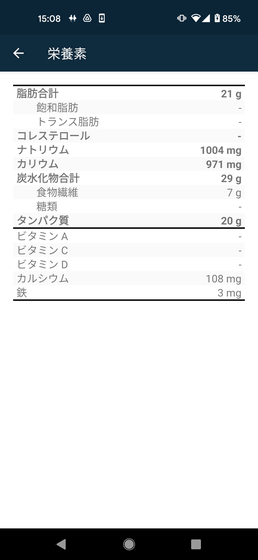
In addition, Charge 5 can also register credit cards and mobile Suica, so I will try it. First, tap the icon at the top left of the home screen.
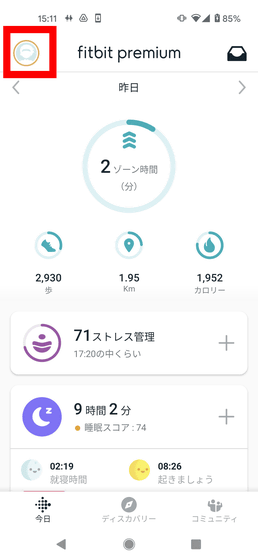
Select 'Charge 5'.
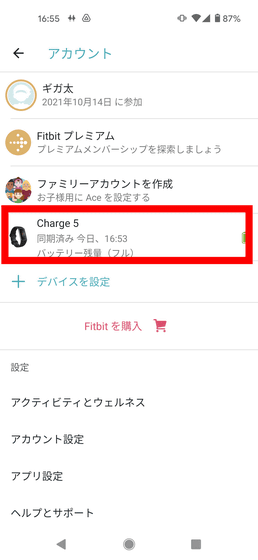
Tap 'Wallet'.
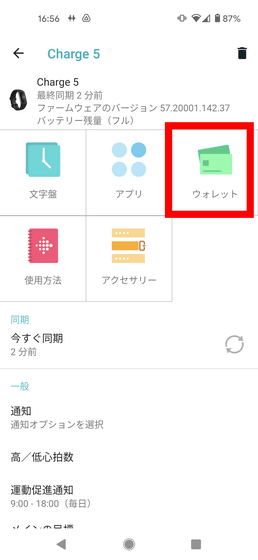
A screen saying 'Payment is easy' will be displayed, so tap 'Start'.
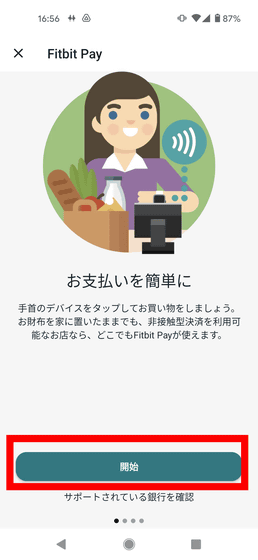
You will be asked to set a PIN, so tap 'Set PIN'.
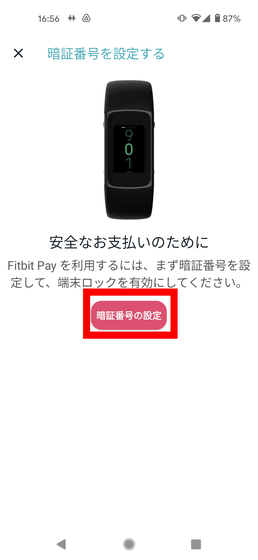
If you enter your own 4-digit PIN code ...
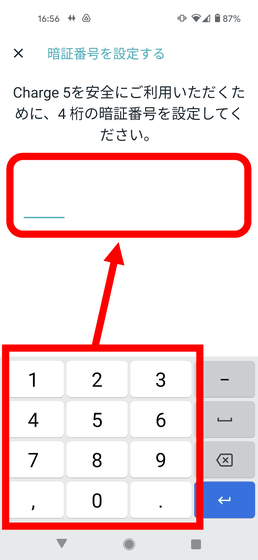
Transition to the following card addition screen. This time I will add Mobile Suica, so select 'Suica'.
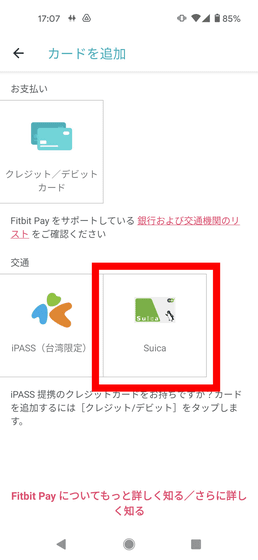
Tap 'Issue Suica'.
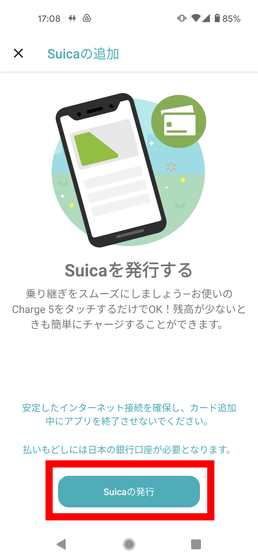
Enter your name, date of birth, gender, and mobile phone number, and tap 'Next'.
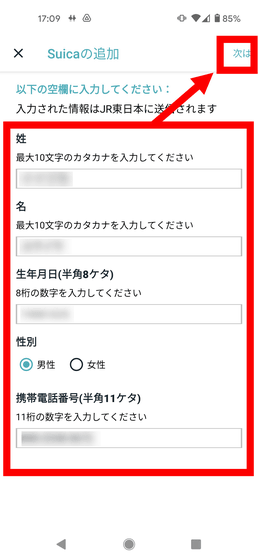
Then, the deposit screen will be displayed as shown below, so when you enter the amount, Mobile Suica will be deposited to Charge 5 via Google Pay. All you have to do is hold Charge 5 over a Suica-compatible payment terminal to easily make payments.
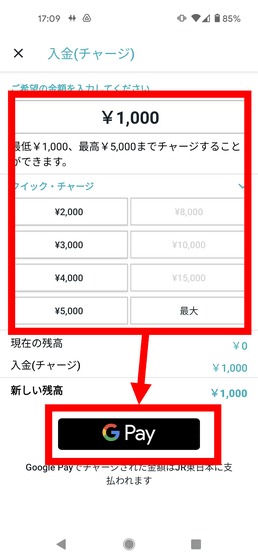
When you actually use it, stress measurement and sleep recording are quite impressive among various various functions. It is attractive that the stress measurement detects the level of stress that you do not even know, and the sleep record not only detects and measures the nap while lying down on the desk, but also calculates the sleep score from the analysis result. I also found it convenient to automatically determine the type of activity such as marathon and cycling and measure it during exercise. Since the display turns on just by turning your hand lightly, the display is displayed only when you are in the 'position to look at the wristwatch', and the fact that the battery has about 4 days without charging also contributes to ease of use. rice field.
The Fitbit 'Charge 5' can be purchased on Amazon.co.jp for Luna White / Soft Gold for 25,410 yen.
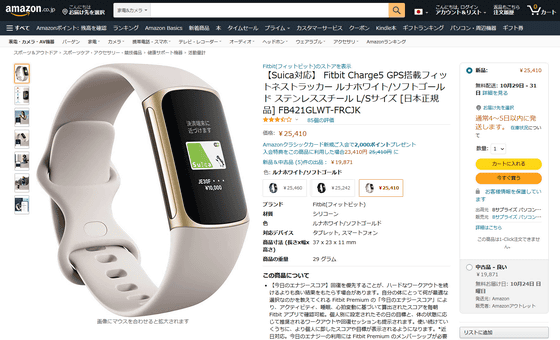
Related Posts:






