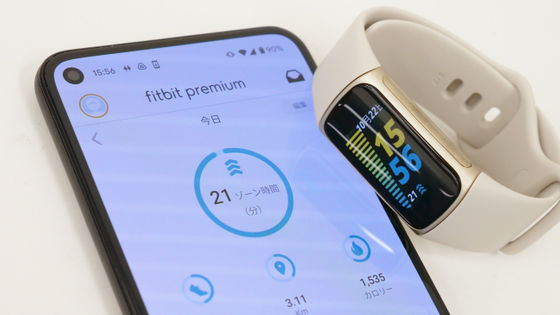A smartwatch 'wena 3' review that looks like a normal watch with a display and heart rate sensor on the buckle

From Sony's smart watch '
wena 3 Convenience, freely.
http://wena.jp/lp/wena_3/
·table of contents
◆ Confirmation of appearance
◆ Initial setting
◆ Use electronic payment
◆ Check the notification with 'wena 3'
◆ Check the activity log with 'wena 3'
◆ Ask Alexa
◆ Summary
◆ Confirmation of appearance
'Wena 3' is a device equipped with a smart watch function in the band part, and there are a total of 5 types in the lineup: 2 colors for the metal band, 2 colors for the leather band, and 1 color for the rubber band. You can enjoy your favorite design by combining those bands with various genuine Sony heads , this time ' wena 3 metal Premium Black ' equipped with a black metal band and the head ' Chronograph Premium Black WD ' designed by beams I will try using 'wena 3' which is a combination of ' beams edition '. You can also combine your watch head with the 'wena 3' band to create your own smartwatch .

The words 'a new spec beams' are on the back of the dial. It is a stylish mechanism that when you read 'a new' from the opposite direction, it becomes 'wena'. In addition, the head part is different from the smart watch function, and the functions such as battery replacement and time adjustment are the same as general watches.

The back of the buckle of 'wena 3' looks like this. It is curved to fit your arm.

The side is like this. On the left is the removable buckle open / close button, and on the right is the microphone hole and power button.

A buckle open / close button is also located on the opposite side.

The back of the smartwatch part looks like this. The bulge visible at the top is an LED sensor for heart rate measurement. The heart rate sensor of 'wena 3' is equipped with a red LED in addition to the conventional green LED, and it is said that the accuracy of heart rate measurement is better than the previous wena series. Below the LED sensor, the serial number, model number, country of

It is possible to charge by fitting it exactly with the dented part of the attached dedicated connector.

When I put it on my left arm, it looks like this. Seen from the back of the hand, it looks like a normal wristwatch ...

The latest smartwatch is hidden behind it. Unlike general models such as

◆ Initial setting
First, make the initial settings. This time it will be used in conjunction with the iPhone, so search for the '
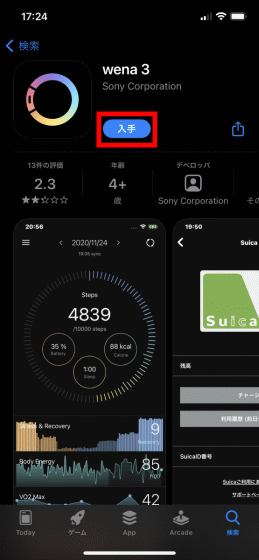
Then tap 'Install'.
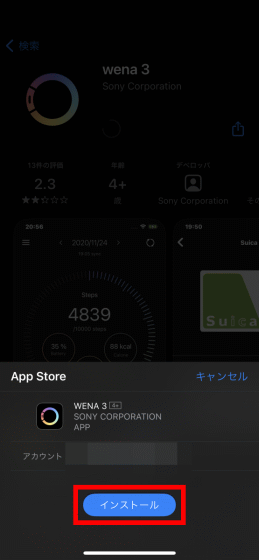
When the installation is complete, tap 'Open' to launch the 'wena 3' app.
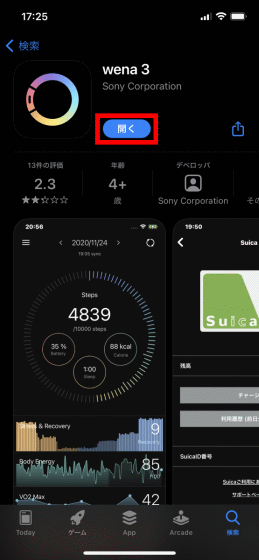
When you start the 'wena 3' app, the region / model selection screen will be displayed. At the time of article creation, models other than 'wena 3' are not displayed, so tap 'Connect with this model' as it is.
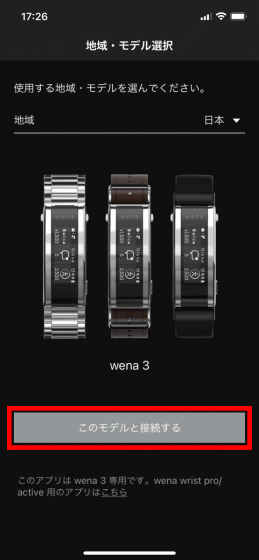
You will be asked to log in to the 'wena 3' app, so tap 'Login'.
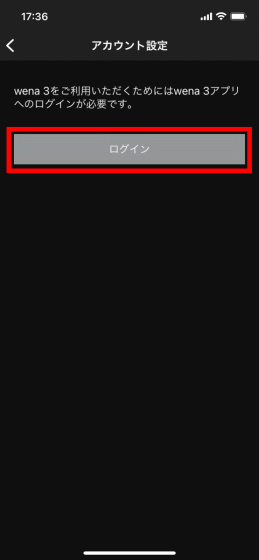
You can choose from various sign-in methods, but this time, select '
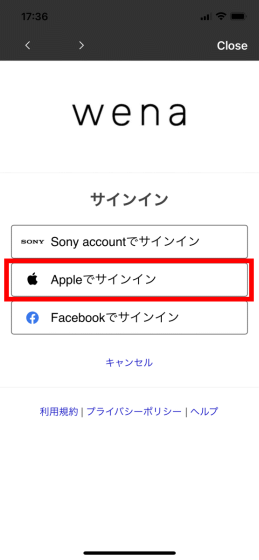
Then the 'Sign in with Apple' screen will be displayed, so tap 'Continue'.
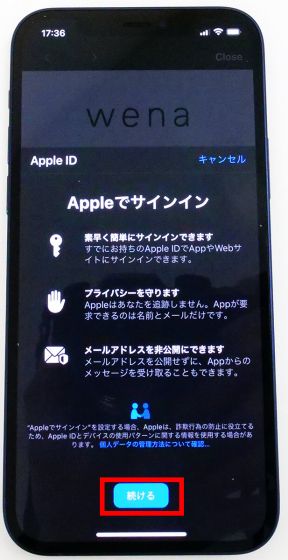
Tap 'Continue with passcode'.
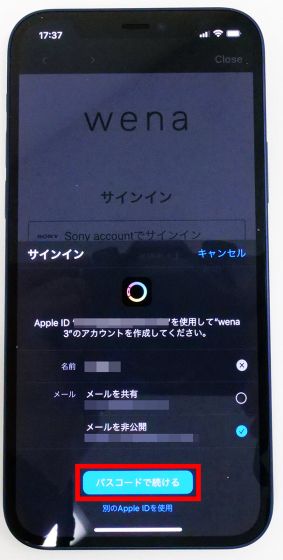
Enter your iPhone unlock passcode.

Then the following screen will be displayed. Since the email address automatically assigned by Apple is entered in the 'Email address' input field, leave it as it is without editing it, and display it in the 'wena 3' application in the 'Display name' input field. Enter the name you want, read the terms of use and privacy policy carefully, check the check box, and tap 'Register'.
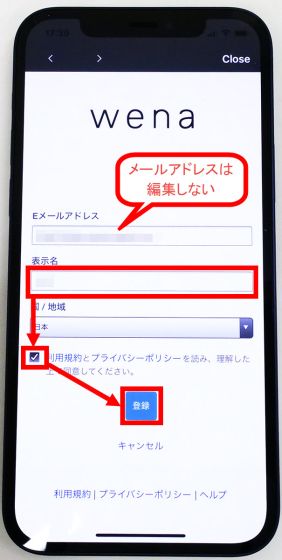
When registration is complete, tap 'Next'.
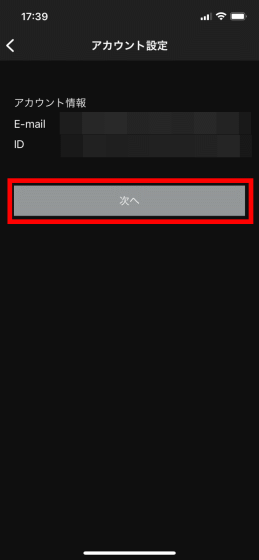
You will be instructed to connect the charging connector to 'wena 3' ...
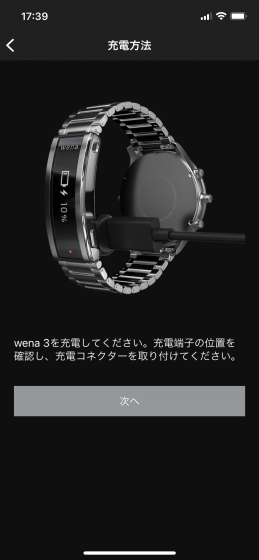
Click the included charging connector onto the LED sensor.

If the battery level is displayed on the screen, the connection is successful. Go back to the app and continue with the initial setup.

Tap 'Next'.
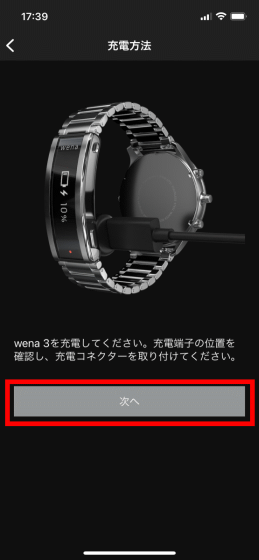
This time you will be asked to turn on the 'wena 3' ...
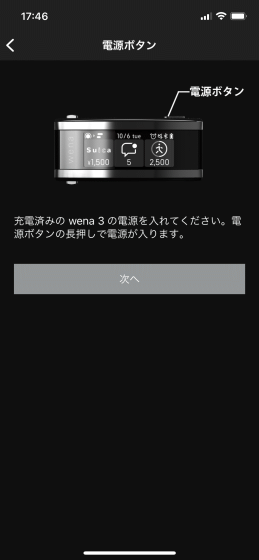
Press and hold the power button on the 'wena 3'.

OK if the screen is displayed.

Tap 'Next' to continue the setting.
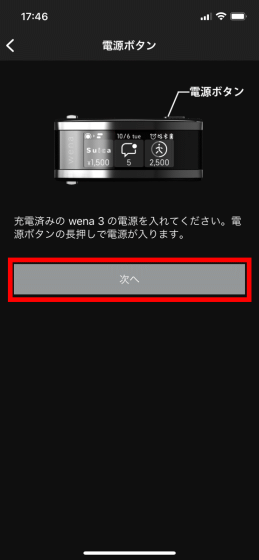
Tap 'Start connection' to pair your smartphone with 'wena 3'.
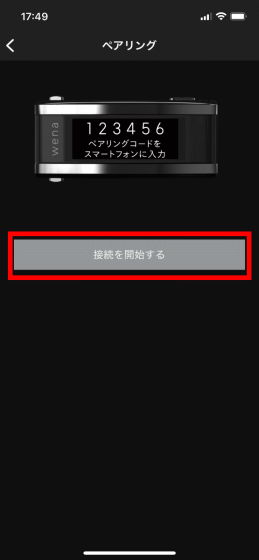
Since the Bluetooth setting method is displayed, read it carefully and tap 'close'.
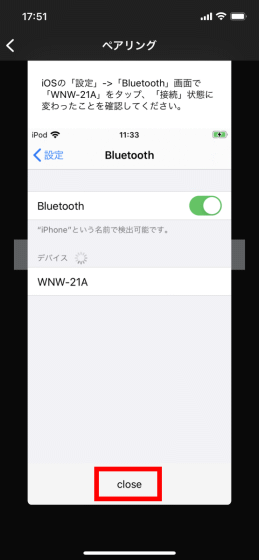
You will be asked for permission to use Bluetooth, so tap 'OK'.
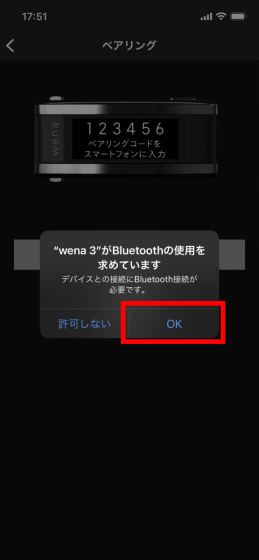
Open the 'Settings' app on your iPhone, tap 'Bluetooth' and tap 'WNW-21A' which is the device name of 'wena 3'.
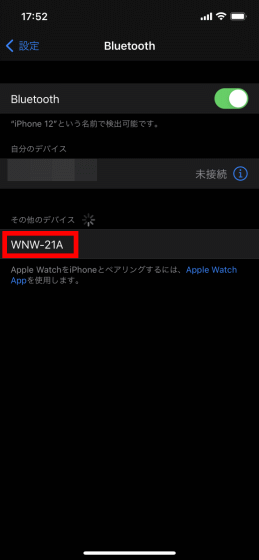
Then, a 6-digit number will be displayed on 'wena 3' ...

Enter the 6-digit number on your iPhone and tap 'Pair'.
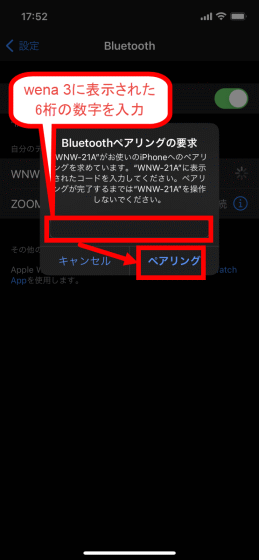
When pairing is completed, you will be asked for permission to display the notification on 'wena 3', so tap 'Allow'.
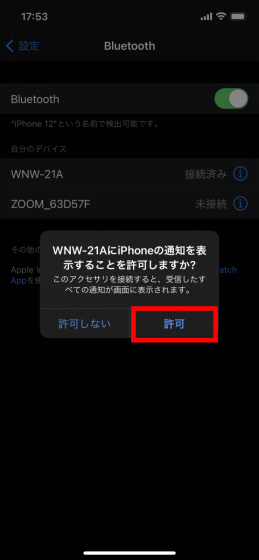
The version information of 'wena 3' is displayed. Since the version of 'wena 3' at the time of setting was '1.20JP', it was necessary to tap 'Update' to update to the latest '1.50JP'.
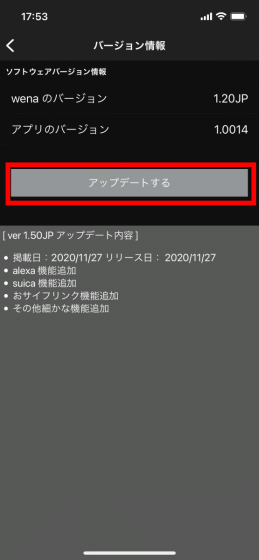
Wait a few minutes for the update to complete. Be careful not to lock your iPhone during the update.
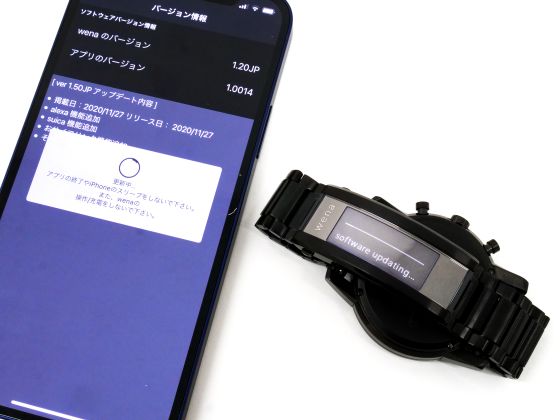
When the update is complete and 'wena 3' restarts automatically, tap 'OK'.
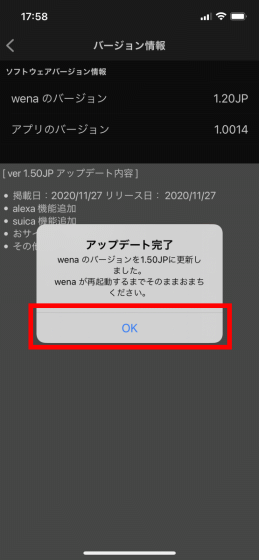
Pair it with your iPhone and update 'wena 3' to the latest version and you're ready to go. When you tap 'Start initial setting', the initial setting of 'wena 3' will be done automatically.
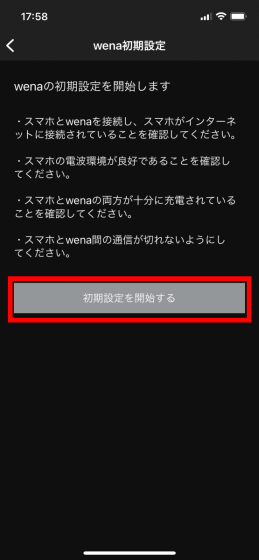
Tap 'OK' when the initial settings are complete.
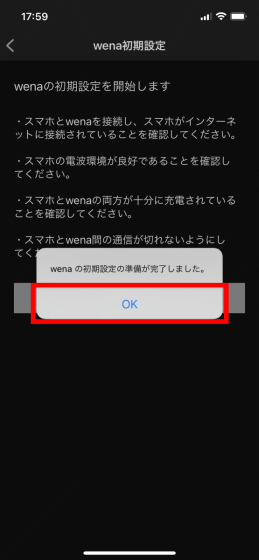
Select whether you can wear 'wena 3' on your left or right hand, select the font size to be displayed, and tap 'Next'.
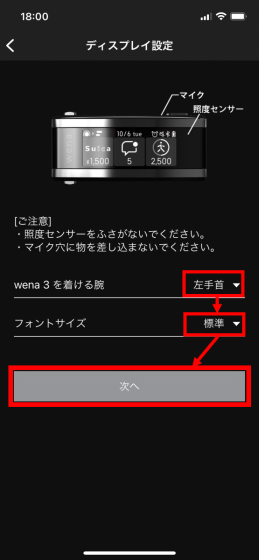
Tap 'Set notification'.
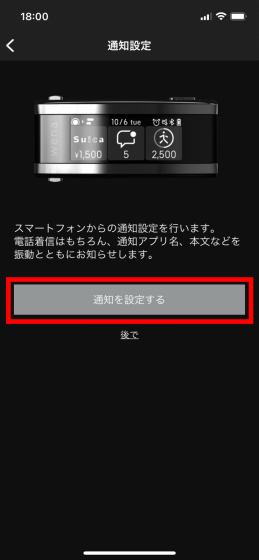
A screen will be displayed where you can customize the notifications displayed on 'wena 3'. You can change the notification settings later, so this time tap 'Next' with the default settings.
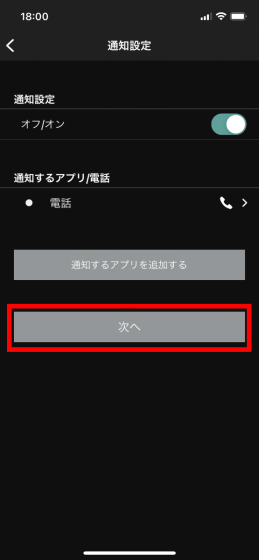
Since the activity log setting is displayed, enter your gender, height, weight, resting heart rate, target number of steps per day, and tap 'Next'.
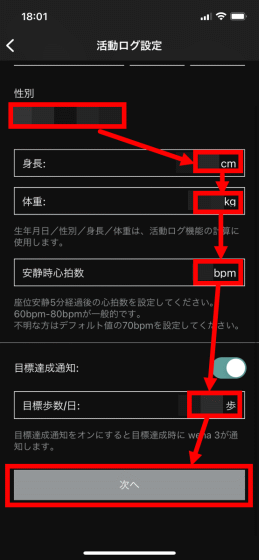
Tap 'Start Alexa setup' to configure Alexa.
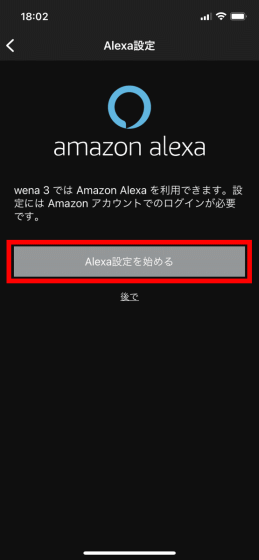
If you agree to use the 'wena 3' microphone, check the checkbox and tap 'Login with Amazon account'.
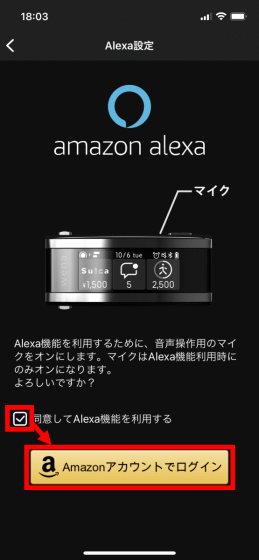
Tap 'Start' to log in to your Amazon account.
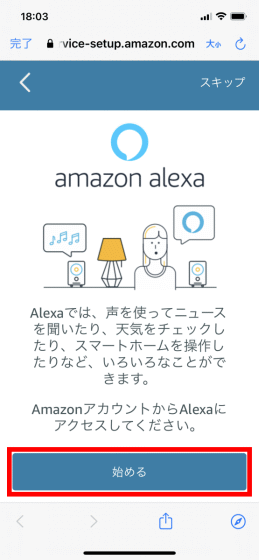
Enter the email address and password of your Amazon account and tap 'Login'.
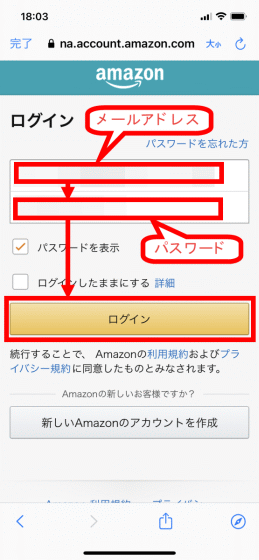
Tap 'Allow' to allow Amazon to save the audio.
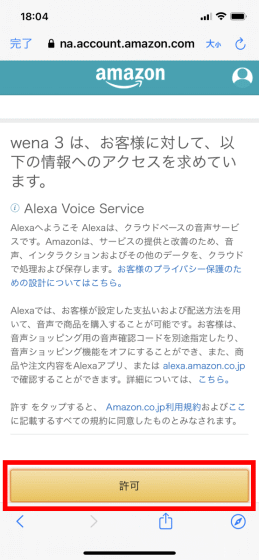
You will see what you can do with Alexa, so tap 'Continue' after confirming.
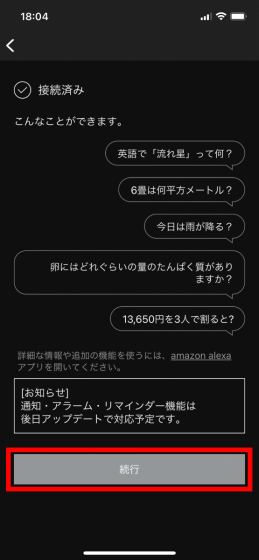
Tap and hold the power button to start Alexa, then tap Continue ...
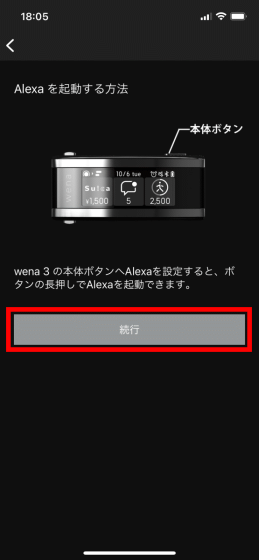
Tap 'Yes'.
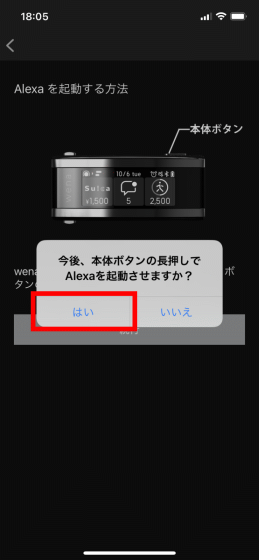
Now, no matter what screen is displayed on 'wena 3', Alexa can be started by pressing and holding the power button. Tap Next to continue setting up Alexa.
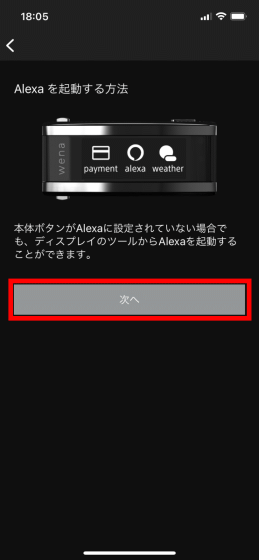
Since the setting screen of the language used by Alexa is displayed, tap 'Next' with the default Japanese.
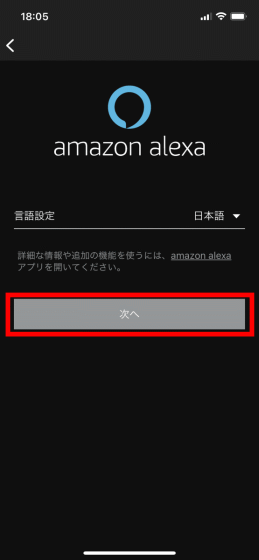
This completes all the initial settings for using 'wena 3'. Tap 'Done' to display the home screen of the 'wena 3' app.
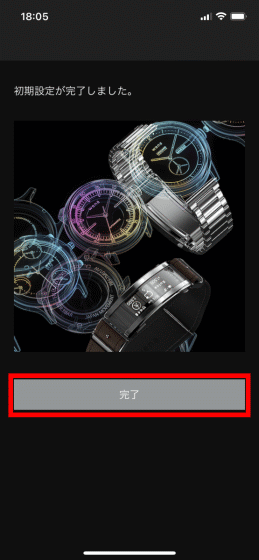
The home screen of the 'wena 3' app looks like this. At the top of the screen, the menu button, the date of the displayed data, and the data update button are arranged in order from the left. Many displays are blank because the initial settings have just been completed and measurement has not been performed, but the number of steps in the center, the battery level of the main unit in a small circle, notifications, calories burned, the number of steps at the bottom of the screen , Notifications, and heart rate transitions are displayed.
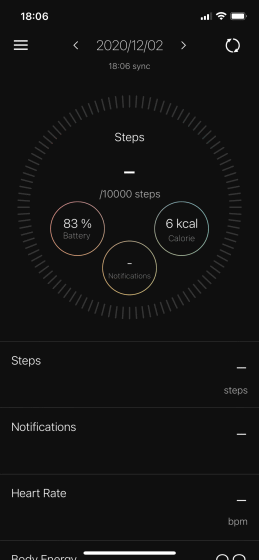
◆ Use electronic payment
'Wena 3' supports various electronic money payments such as Suica and Rakuten Edy. This time I decided to try electronic payment using Rakuten Edy. First, tap the menu button at the top left of the home screen to set electronic money.
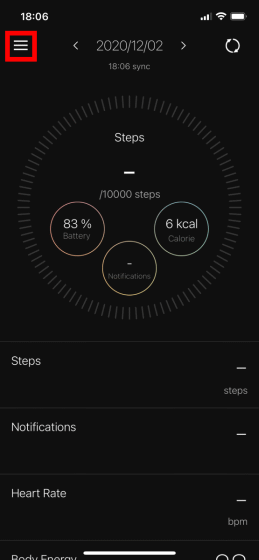
Then tap 'Payment settings'.
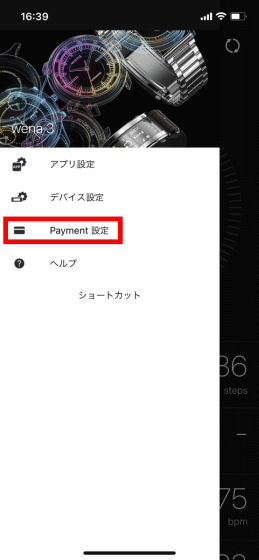
A list of electronic payments that can be set is displayed, so tap 'Rakuten Edy'.
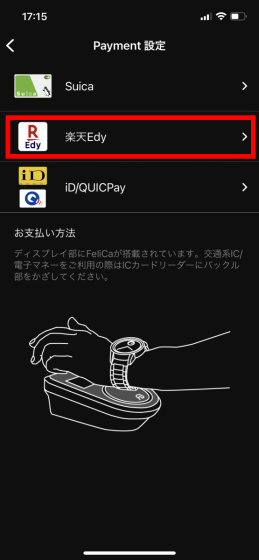
In order to use Rakuten Edy with 'wena 3',
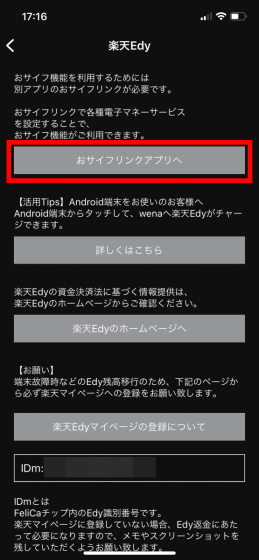
If 'Osaifulink' is not installed, the 'Osaifulink' page of the App Store will be displayed automatically, so tap 'Get'. In addition, since 'Osaifulink' is only compatible with iOS, Rakuten Edy cannot be set for 'wena 3' on Android smartphones.
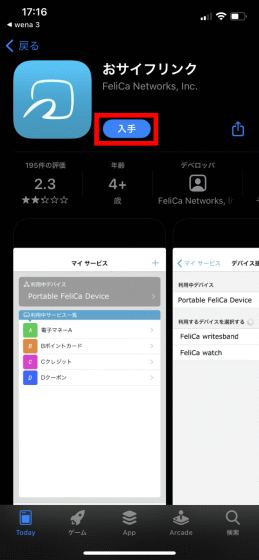
Tap 'Install'.
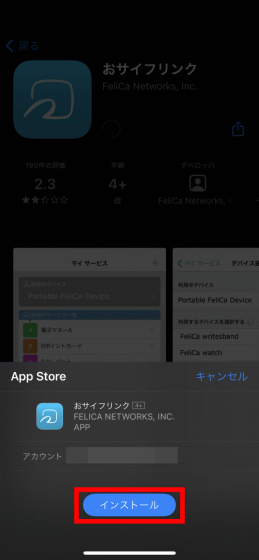
When the installation is complete, tap 'Open' to start 'Osaifulink'.
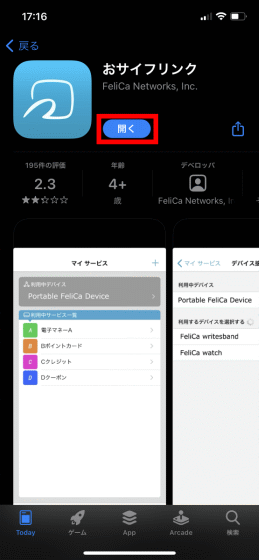
When you start it, you will be asked for permission to use Bluetooth, so click 'OK'.
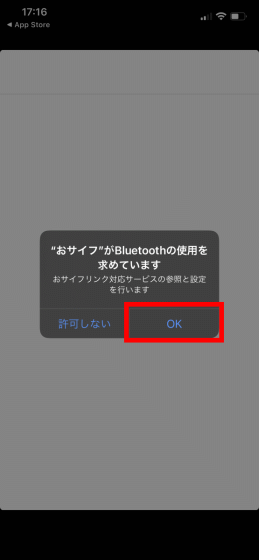
An introduction to the functions of 'Osaifulink' will be displayed, so swipe left to continue reading.
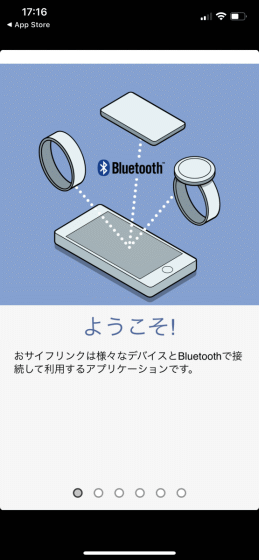
After reading to the end, tap 'Start Osaifulink'.
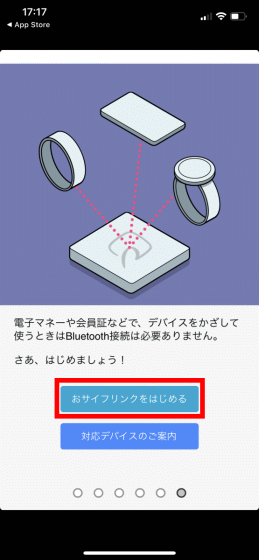
Since the selection screen of the device to connect is displayed, tap 'WNW-21A' which is the device name of 'wena 3'.
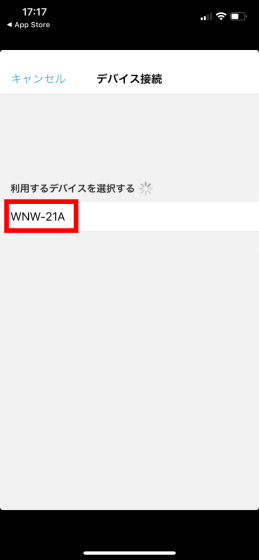
When the connection is complete, tap 'Show available services'.
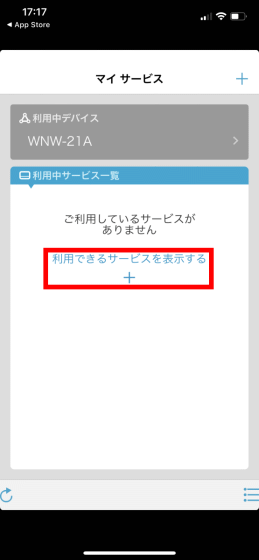
A list of electronic payment services that can be registered in 'wena 3' will be displayed, so tap the Rakuten Edy you are looking for.
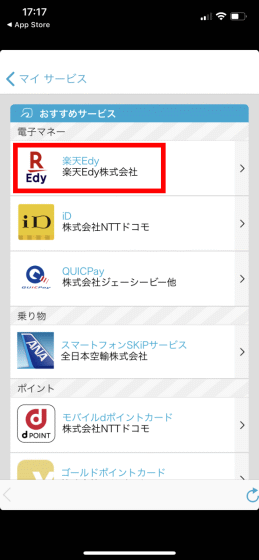
Tap 'First-time users' displayed in the upper right to make initial settings for Rakuten Edy.
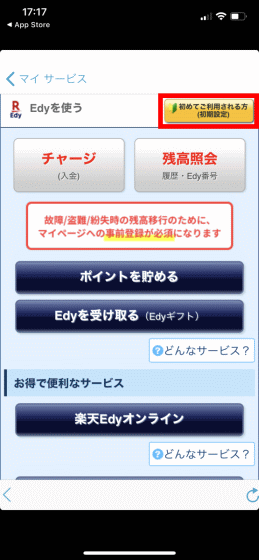
After carefully reading the terms of use and service of Rakuten Edy, tap 'Agree and initialize'.
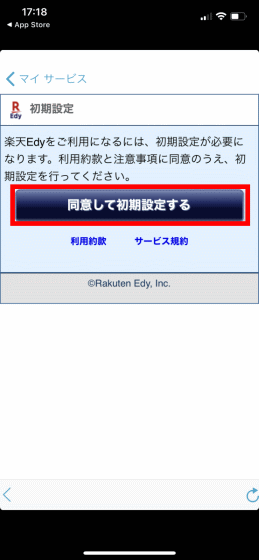
Wait for a while until the initial settings of Rakuten Edy are completed.
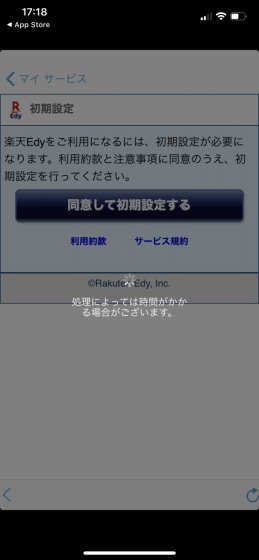
After completing the initial settings, tap 'Next (register user information)' to register as a user.
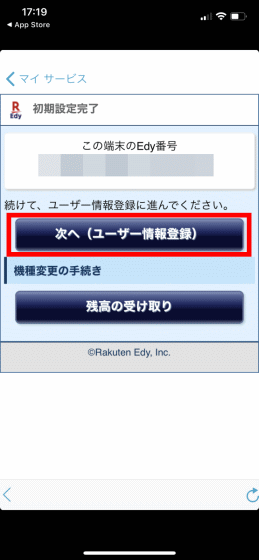
After reading the Rakuten Edy User Information Registration Membership Agreement, tap 'I agree to the agreement and Next'.
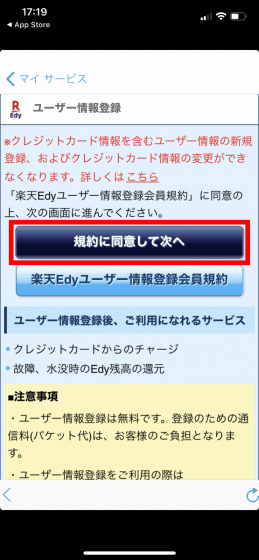
Enter your name, zip code, contact phone number, email address, and password you want to use and tap 'Register'.
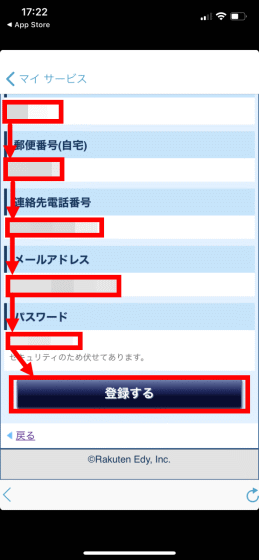
When the following screen is displayed, you are ready to use Rakuten Edy with 'wena 3'.

After that, you can charge and pay at stores that support Rakuten Edy. Electronic payment using 'wena 3' is simple, just say 'Pay with Rakuten Edy' at the time of payment and hold 'wena 3' over the reader ...

Electronic payment is completed. There is no need to select the electronic money to use, and there is no need to take out the smartphone or IC card, so we were able to make electronic payments very smartly.

◆ Check the notification with 'wena 3'
'Wena 3' is equipped with a larger screen than the conventional wena series, so you can check the notifications on your smartphone at hand. This time, I will display the notification of the reminder of iPhone. Tap the menu button at the top left of the home screen to open the notification settings screen.
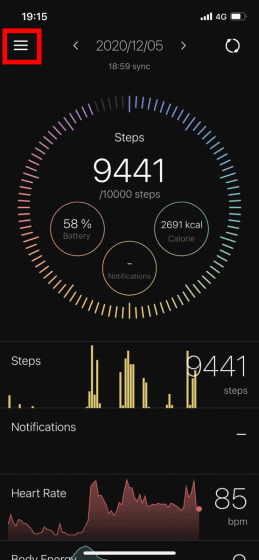
Then tap 'Device Settings'.
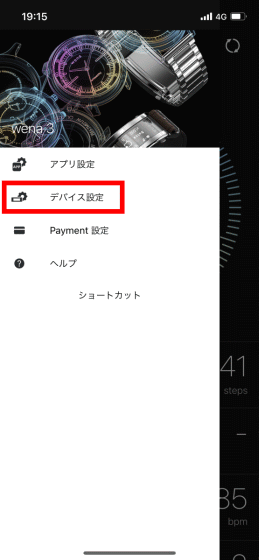
Tap 'Notification settings'.
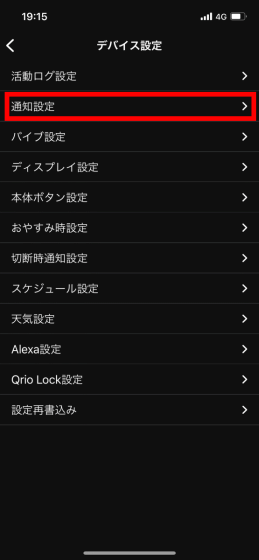
Tap 'Add app to notify' to display reminder notifications.
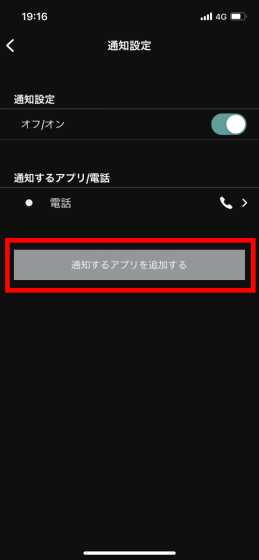
Tap 'Add app notification'.
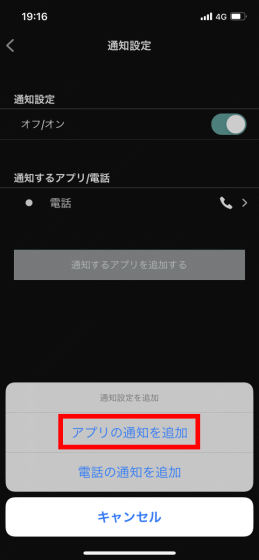
A list of apps installed on your iPhone will be displayed, so search for 'Reminder' and tap it.
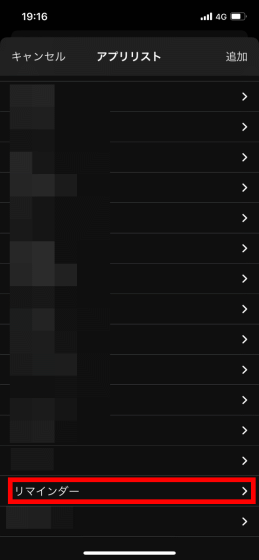
The reminder notification setting screen will be displayed, so tap 'Save' at the top right of the screen. The reminder notification will now appear on the 'wena 3'.
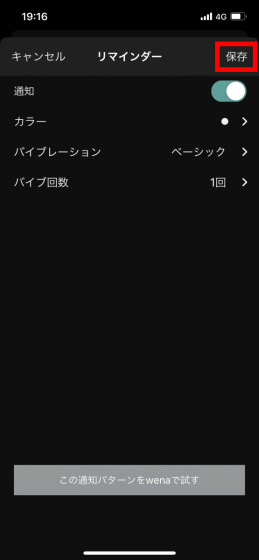
The notification will look like this.

◆ Check the activity log with 'wena 3'
'Wena 3' is equipped with an LED sensor and an accelerometer, which can record activity logs such as sleep log and stress level in addition to step count and heart rate. First, tap the update button at the top right of the screen to check the latest record.
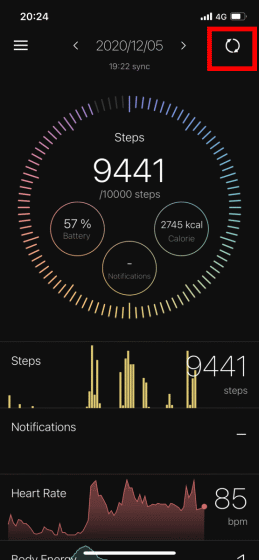
Then, iPhone receives the latest activity log from 'wena 3' and displays it. The number of steps per day is displayed large in the center of the screen, and the remaining battery level, notifications, and calories burned are displayed in a small circle. If you scroll down the screen further ...
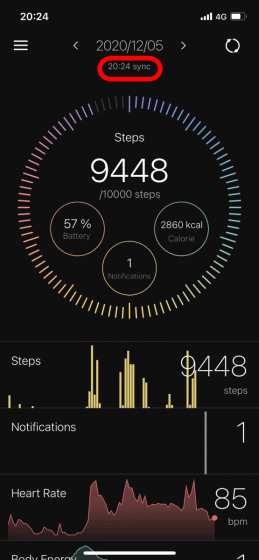
Steps, Notifications, Heart Rate, Body Energy, which estimates the remaining amount of physical strength from heart rate, Stress & Recovery, Sleep quality, maximal oxygen The transition of intake (VO2 Max) is displayed in a colorful graph. You can also check the details by tapping each graph.
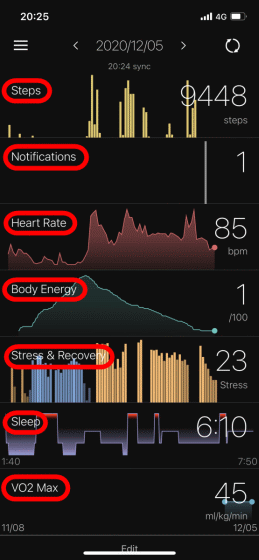
The image below shows the details by tapping the step count graph. At the top of the screen, there is a menu that allows you to check the transition for each day (Day), week (Week), month (Month), and year (Year). When I try tapping 'Week' ...
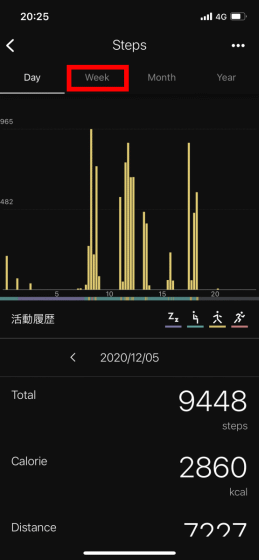
I was able to confirm the transition of the number of steps in the past week like this.
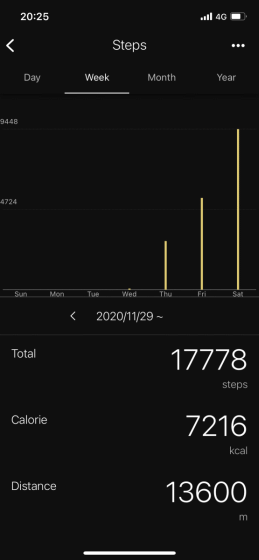
You can also check the activity log on the touch operation compatible screen of the 'wena 3' main unit without opening the 'wena 3' app.
I checked the number of steps and heart rate with Sony's smart watch 'wena 3' --YouTube
◆ Ask Alexa
In order to use Alexa with a smart speaker etc., it is necessary to call 'Alexa!', But with 'wena 3' it is not necessary, you can call Alexa by pressing and holding the power button and use Alexa smartly. I can do it. In the movie below, you can see how Alexa is actually called and asked a question.
I asked Alexa on Sony's smartwatch 'wena 3'-YouTube
At the time of writing the article. It is not possible to use the alarm function and reminder function of 'wena 3' using Alexa, but it is said that it will be supported by an update in the near future.
◆ Summary
When I actually used 'wena 3', at first glance it was a normal wristwatch, but with a device equipped with the latest smartwatch functions such as electronic money function, activity log, Alexa, 'I want to casually wear a smartwatch' Recommended for people. In addition, it is possible to attach the head part of a normal wristwatch, so you can fulfill your wish 'I want to use a smartwatch but I also want to wear my favorite wristwatch'.
In addition, it is said that 'wena 3' is equipped with a battery that can be operated for one week, so I actually tried using it for 3 days from the fully charged state, but the remaining battery level is 55%, which is more than half. Furthermore, even if the battery of the main unit runs out, a spare battery that can use the electronic money function is installed for a whole day, so you can prevent situations such as 'the battery runs out and you cannot make electronic payments!'.
'Wena 3' is on sale from November 27, 2020. On Amazon.co.jp, the black metal band 'metal Premium Black' is 38,889 yen, the silver metal band 'Silver' is 36,667 yen, the black leather band 'leather Premium Black' is 35,556 yen, brown. The leather band 'Brown' is available for 33,333 yen, and the black rubber band 'Black' is available for 26,667 yen. Please note that the head is sold separately.
Amazon | Sony wena SONY wena smart watch electronic money Suica Alexa installed activity meter iOS / Android compatible wena 3 leather Premium Black WNW-C21A / B | Home appliances & camera online shopping
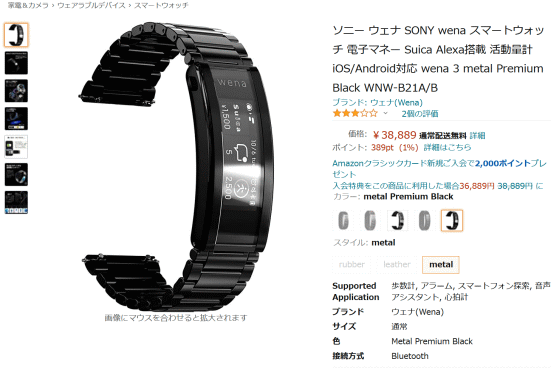
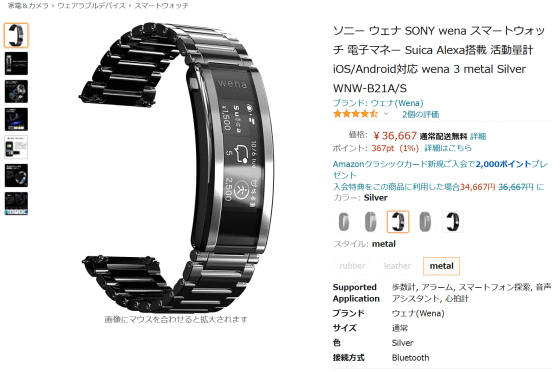
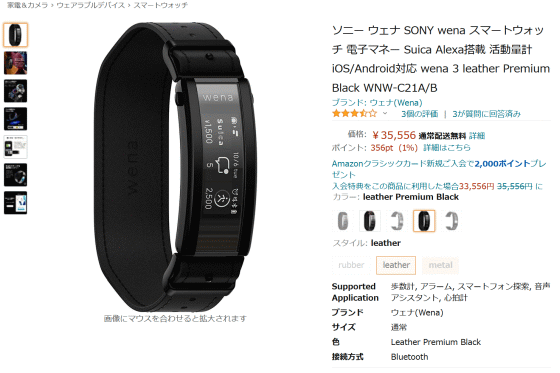
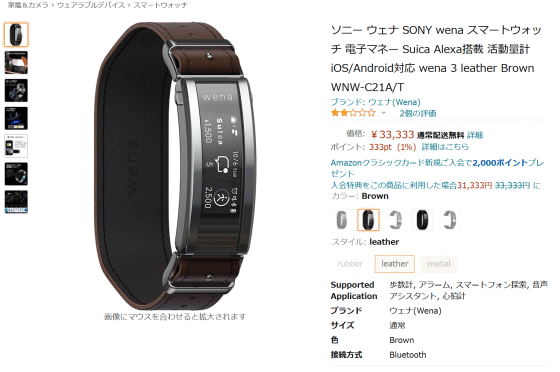
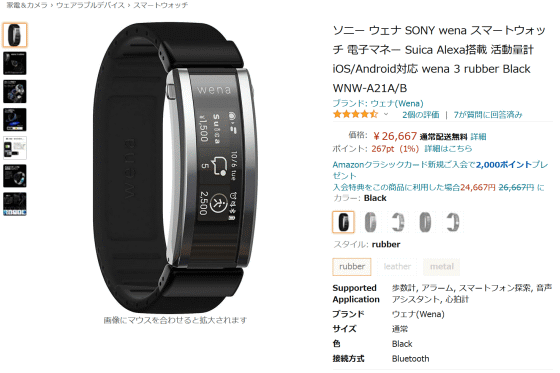
Related Posts:
in Hardware, Smartphone, Review, Posted by log1o_hf