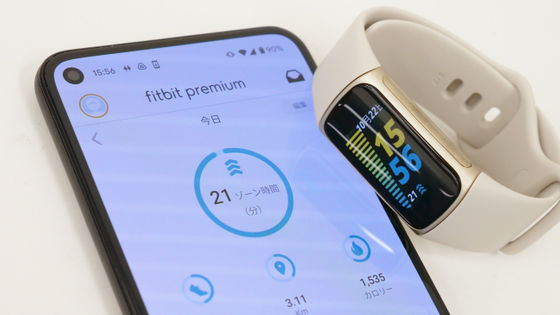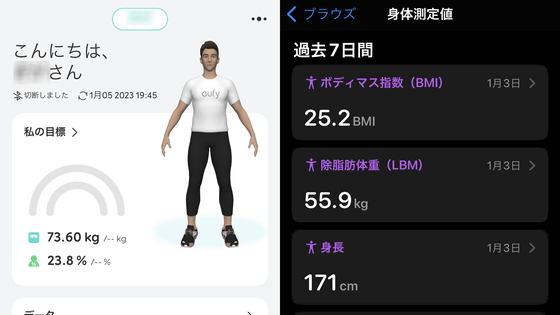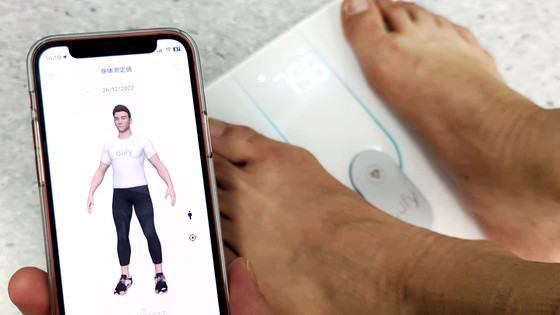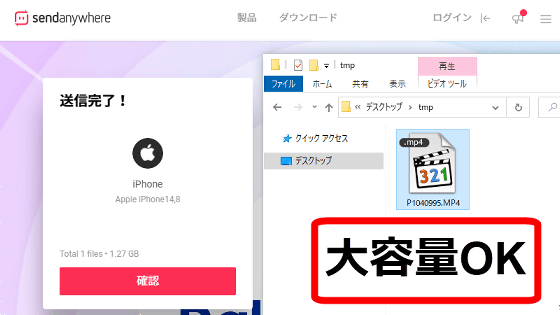I tried setting up 'Galaxy Watch 4' that can measure body composition and manage health with an optical heart rate monitor

Galaxy Watch4 | Smart Watch | Galaxy Official (Japan)
https://www.galaxymobile.jp/galaxy-watch4/
With the Galaxy Watch 4 turned off, press and hold the Home / Power key to turn it on.

After the logo etc. is displayed, it will switch to this screen. Since Galaxy Watch 4 will be able to use the function for the first time by linking with a smartphone,

Then tap 'Install'.
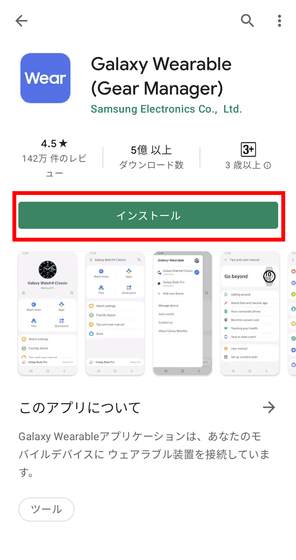
Open the installed Galaxy Wearable app and tap Start to connect with your Galaxy Watch 4.
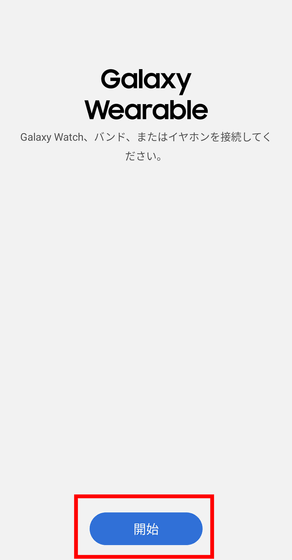
You will be asked to access the location information, so tap 'Only when using the app'.
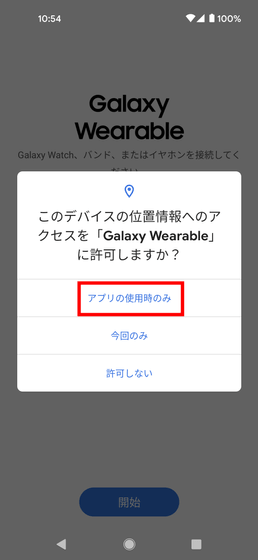
You will then be asked for permission to make and manage calls, so tap Allow.
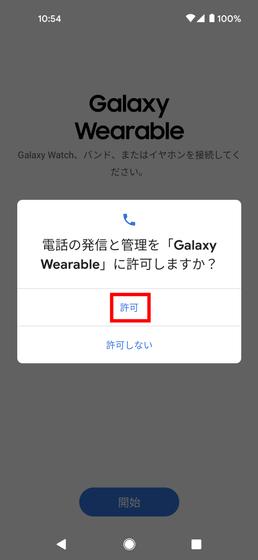
Bluetooth will start scanning for the device you want to add, so tap the scanned 'Galaxy Watch 4'.
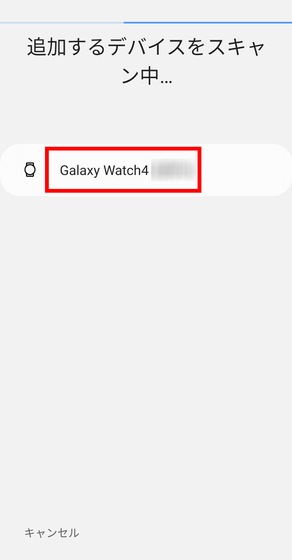
Make sure you see the same code on your Galaxy Watch 4 and the Galaxy Wearable app, then tap Pair in the Galaxy Wearable app.

This completes the setup of Galaxy Watch 4. The tutorial starts on Galaxy Watch 4.

The basic operation of Galaxy Watch 4 is tap and swipe. You can call up notifications, function tiles, and settings screens by swiping from the top, bottom, left, and right edges of the display to the opposite side.

Press the 'Back key' on the left to return to the previous screen. Press the 'Home / Power key' on the right briefly to return to the home screen, and press and hold it to move to the power off confirmation screen.

You can also take a screenshot by pressing the two at the same time and save it on the connected smartphone.

The Galaxy Wearable app requires you to install the 'Galaxy Watch4 Plugin' after connecting to the Galaxy Watch4, so tap 'OK'.
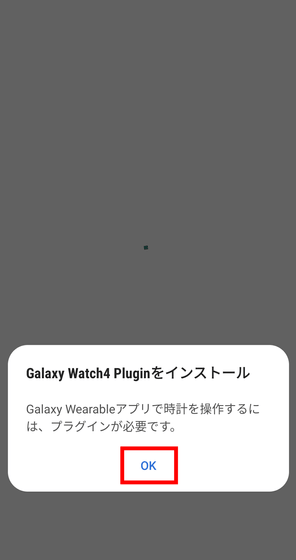
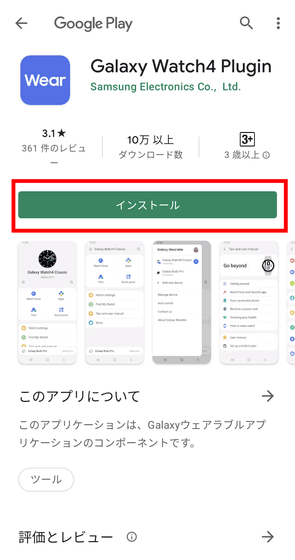
After installation, open the Galaxy Wearable app again. Then you will be asked to sign in to your Galaxy account, so tap 'Sign in'.
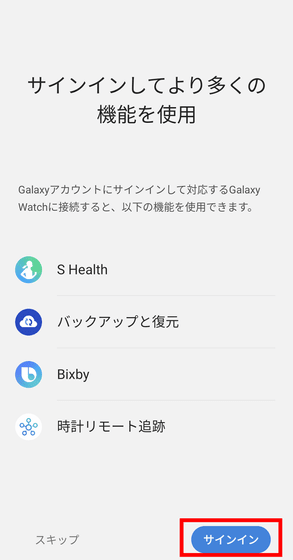
This time we will create an account, so tap 'Create account'.
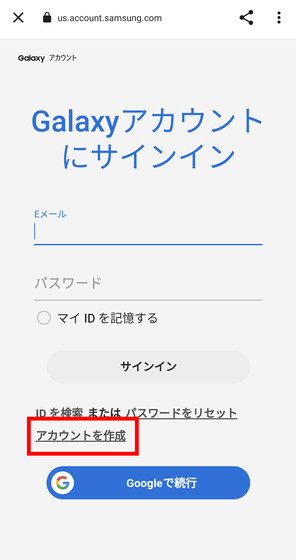
Check 'Terms of Service', 'Special Provisions', and 'Notice Regarding Privacy Protection of Galaxy Account' and tap 'Agree'.
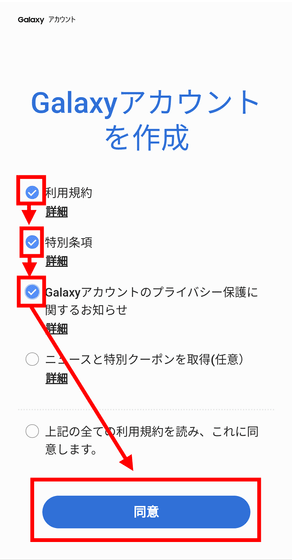
Enter your email address, password, name and date of birth and tap 'Next'.
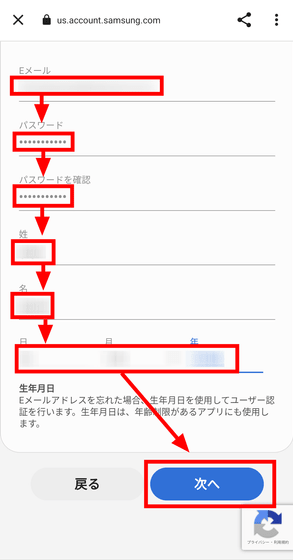
The following PIN will be sent to the email address you entered, so check it ...
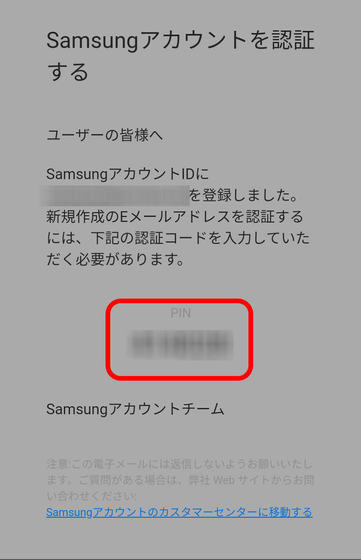
Enter your PIN in the 'Authentication Code' field and tap 'Next'.
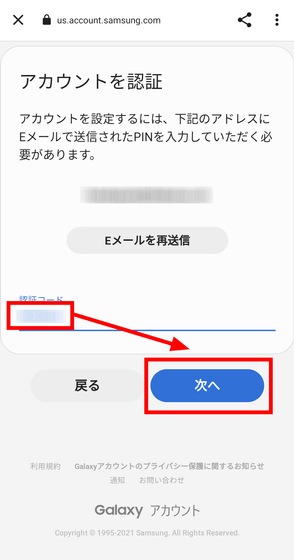
Tap 'Done' to complete the account registration.
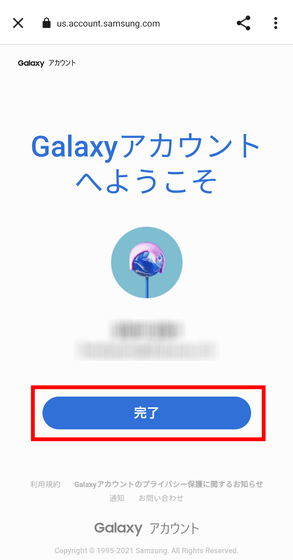
Next, tap 'Continue' to connect your Galaxy account and Galaxy Watch 4.
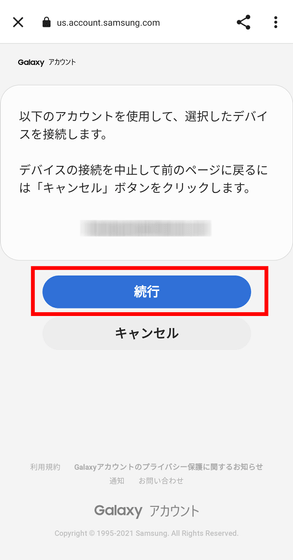
You will be asked to send diagnostic data, but this time tap 'Agree' without checking it.
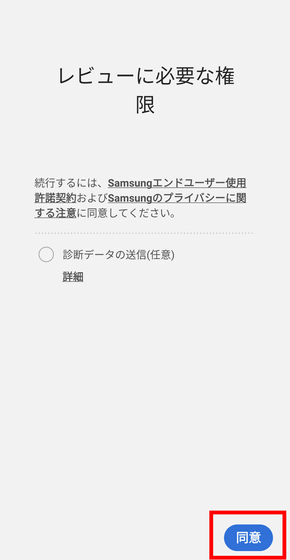
Tap 'OK' to link with Galaxy Watch4 Plugin and Galaxy Watch4.
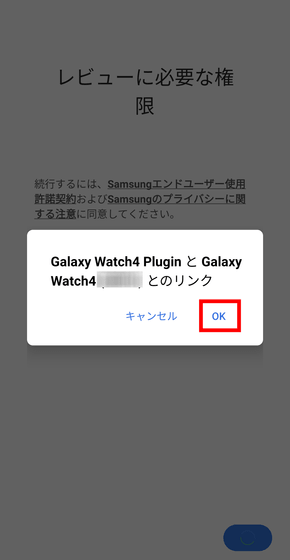
You will be asked to access your contacts, so tap 'Allow'.
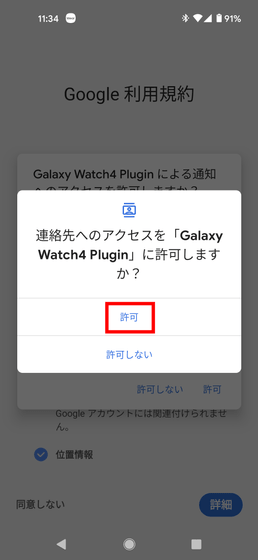
Tap 'Allow' to access the calendar as well.
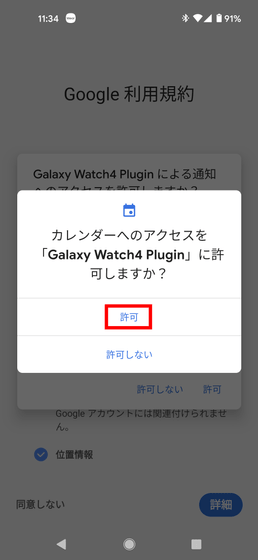
Access to call history is also 'permitted'.
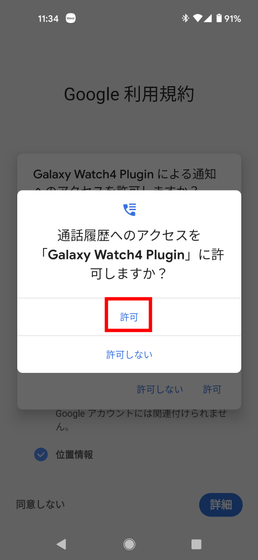
'Allow' access to photos and media on your device.
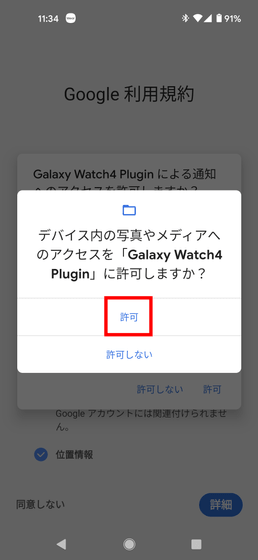
You will be asked to send and view the SMS message, also tap Allow.
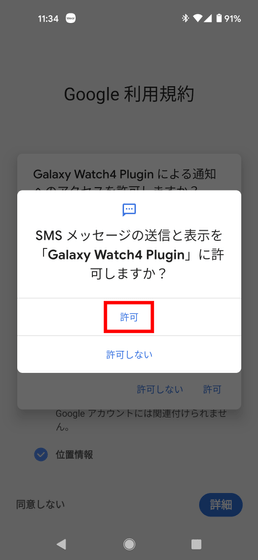
Finally, you will be asked to access the notification by the Galaxy Watch4 Plugin, so tap 'Allow'.
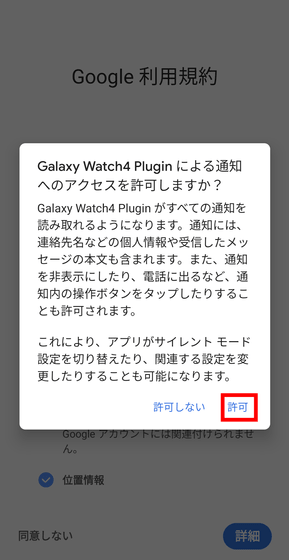
Next, you will be asked if you want to link to your Google account, so tap 'Continue'.
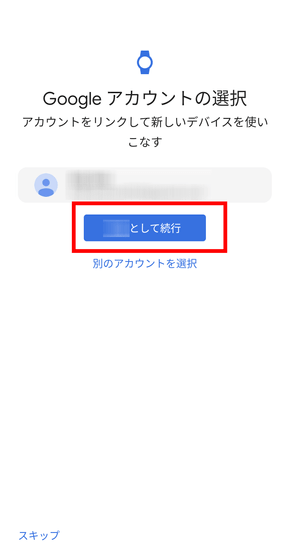
Tap 'Copy'.
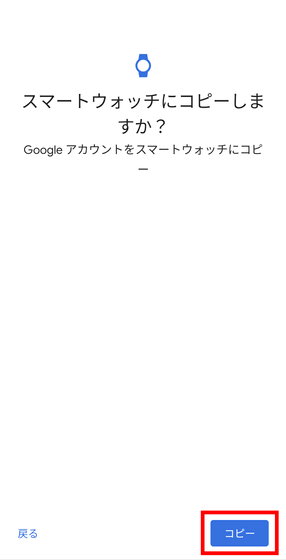
Enter your Google account password and tap 'Login' to complete the link with your Google account.
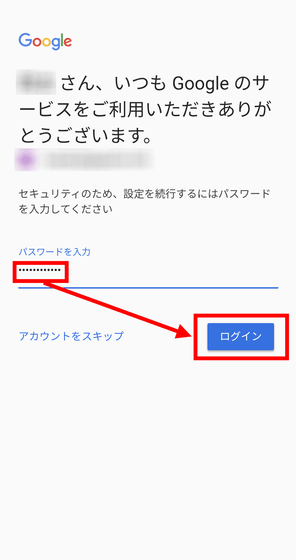
Finally, install the essential app 'S Health' to check the details of the health information recorded on the Galaxy Watch 4.
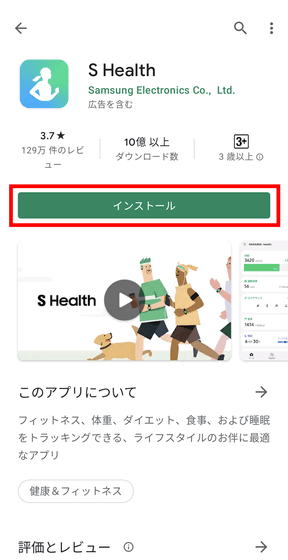
When you open the installed S Health, you will be asked to sign in to your Galaxy account, so tap 'Sign in'.
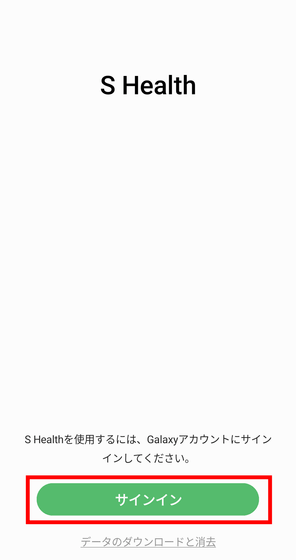
Enter the email address and password registered in your Galaxy account and tap 'Sign in'.
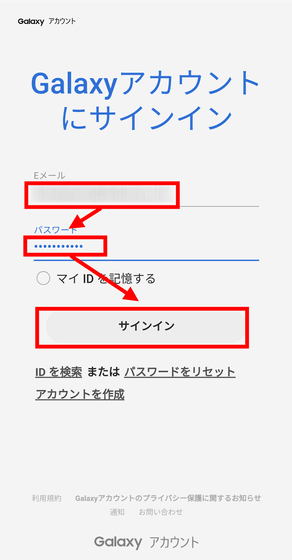
Tap 'Continue'.
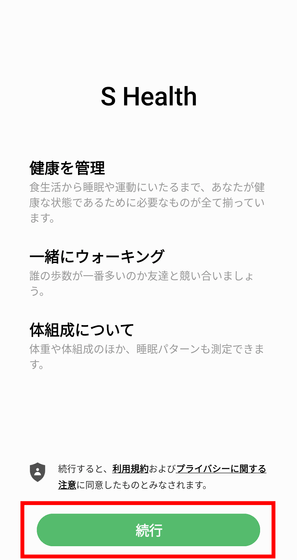
Check the options and tap 'Next' as it is this time.
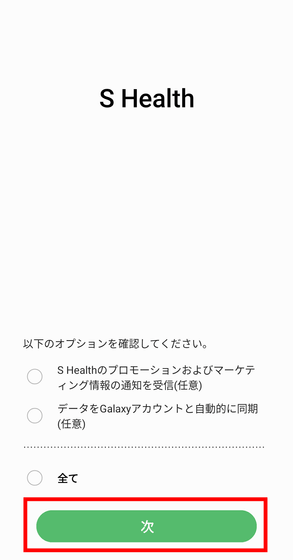
Check the permissions required to use the app and tap 'Continue'.
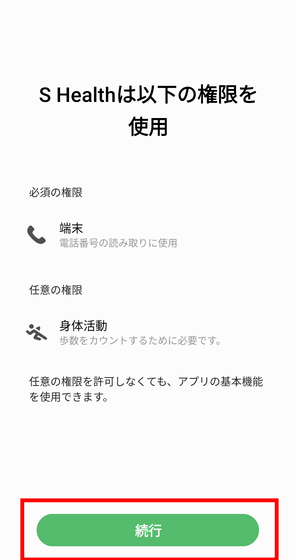
You will be asked to make a call and access management, so tap 'Allow'.
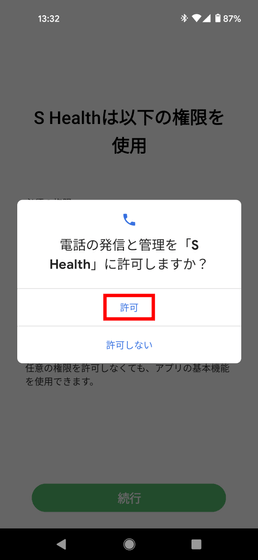
You will be asked to access your physical activity data, so tap Allow.
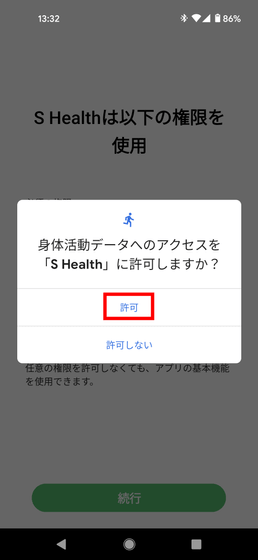
Next, you will move to the 2-step verification settings, so tap 'Next'.
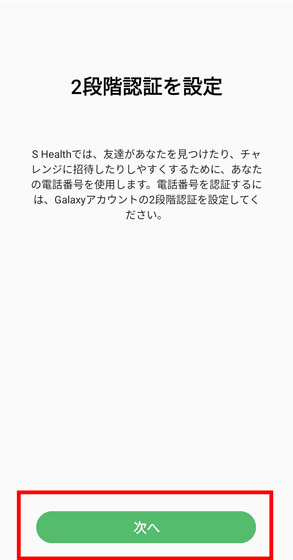
Two-step verification is required to use S Health. Just tap 'Set up two-step verification'.
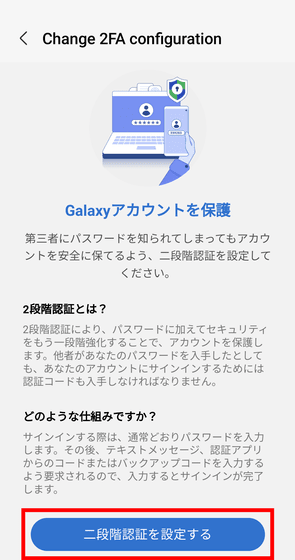
Enter your Galaxy account password again.
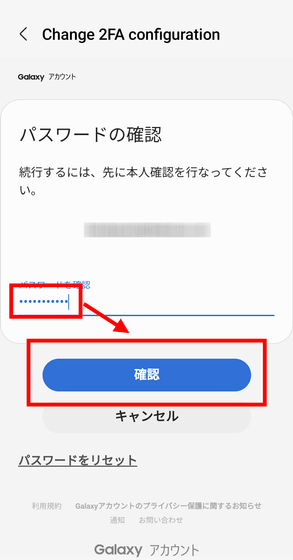
Tap 'Yes'.
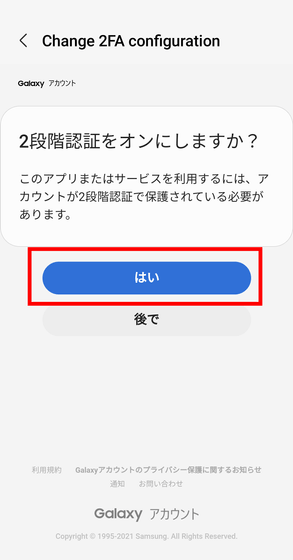
Enter your phone number and tap 'Send Code'.
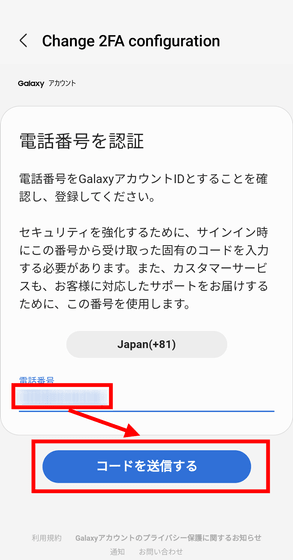
Check the code sent ...
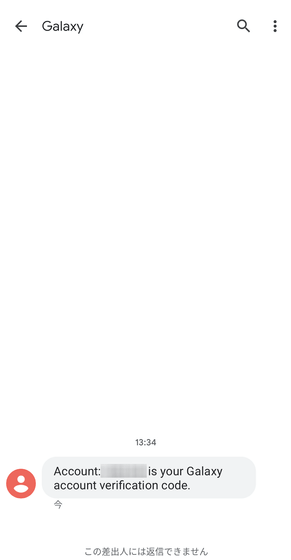
Enter in the 'Authentication Code' field and tap 'Authentication' to complete the S Health setup.
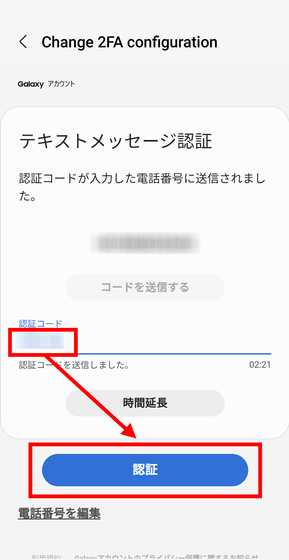
The Galaxy Watch 4 cannot be used as it is once it is installed, and it took some time to set up. After this, we plan to publish an article that actually uses the function.
Related Posts: