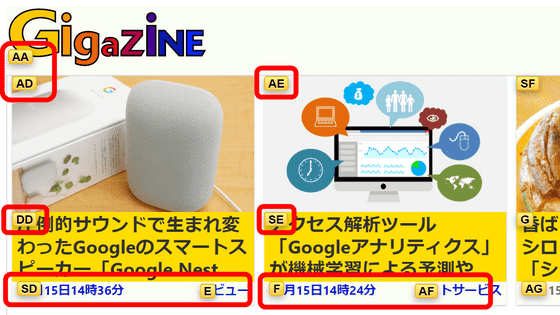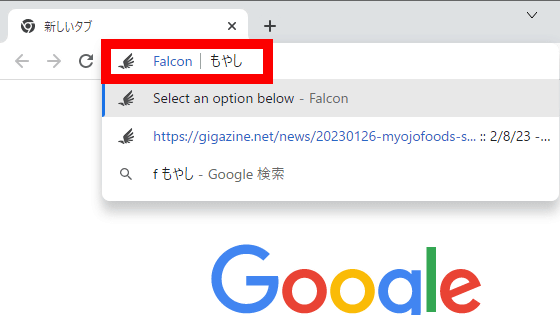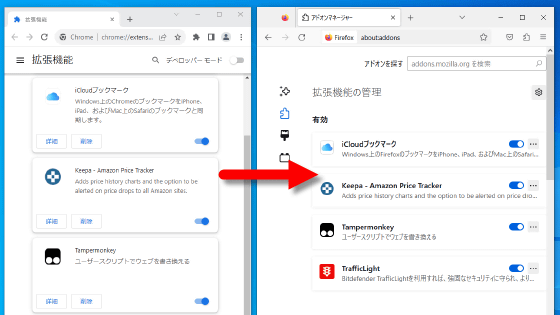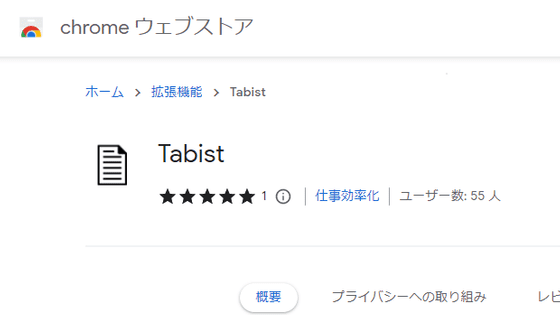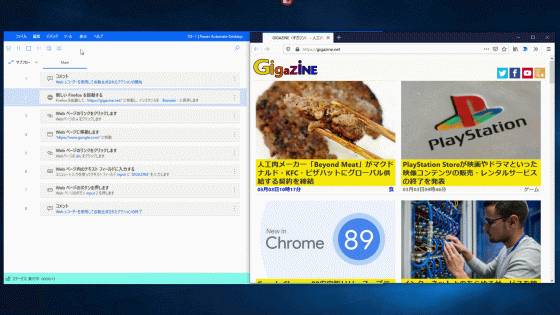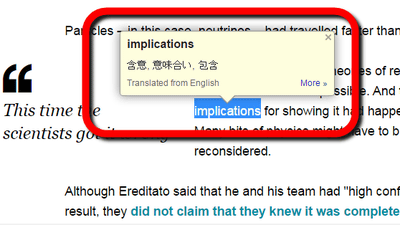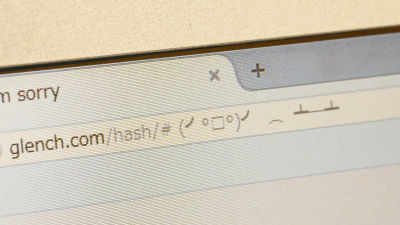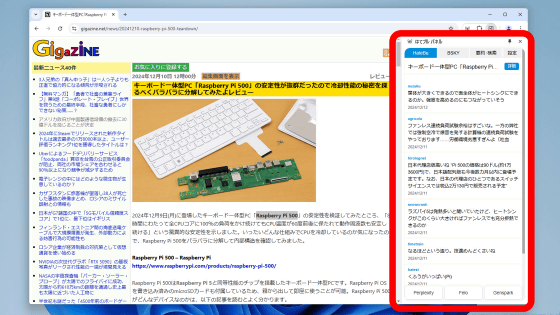I tried using the browser extension 'isear' that can search within the page while color-coding multiple words

When searching for the desired word in a long sentence, you can use the in-page search to quickly find the desired word. The extension 'isear ' compatible with Google Chrome and Firefox has functions such as simultaneous search of multiple words, highlighting of search results, and visual display of the position of the search word, so that you can search within the page. It can be done efficiently. I actually checked the usability of isear.
Top page | isear commentary
isear – ???? Get extensions for Firefox (ja)
https://addons.mozilla.org/ja/firefox/addon/isear/
isear --Chrome Web Store
https://chrome.google.com/webstore/detail/isear/cihgmhbajkkbciealhbbfhbbnmgaekdj?hl=ja
isear is compatible with Google Chrome and Firefox, but this time I will use the Firefox version. First, search for 'isear ' on the Firefox extension distribution site and click 'Add to Firefox'.
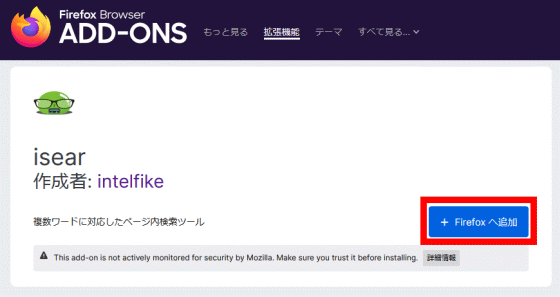
Click 'Add' when a pop-up appears in the upper left of the screen.
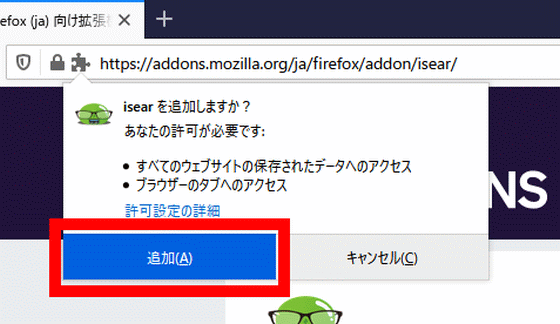
The installation is complete when you see a pop-up that says 'isear has been added to Firefox'.
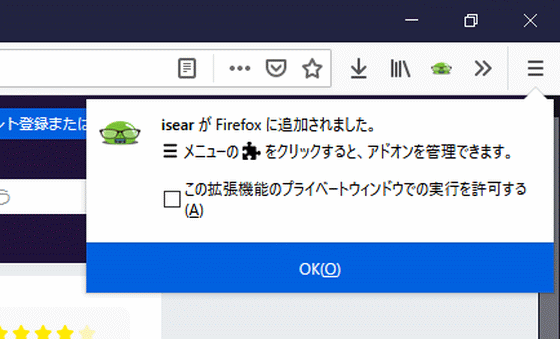
To search within a page using isear, click the green isear icon displayed on the toolbar, enter the word you want to search for in the displayed input area, and press the Enter key. The isear input area can also be displayed by pressing 'Ctr key + Shift key + F key' at the same time.
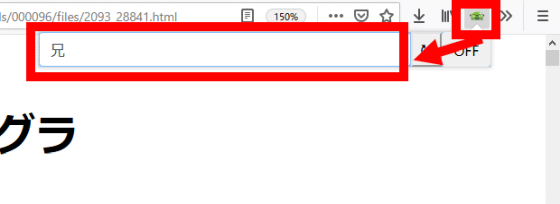
Words searched by isear are highlighted like this.
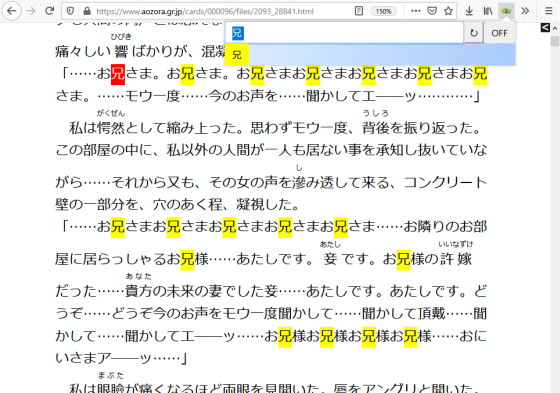
You can also search for multiple words at the same time by separating them with either a half-width space or a full-width space. Furthermore, if you click the '[' displayed in the upper right corner of the screen ...
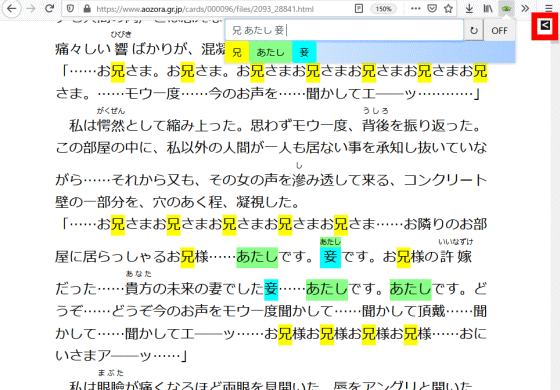
A bar will appear on the right side of the browser to show where the searched word is on the page.
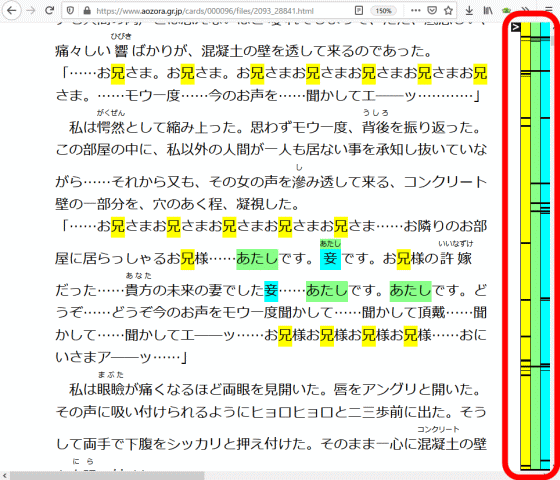
isear also has a feature that recognizes and highlights the words you search for in Google Search. For example, if you search for 'GIGAZINE Review', 'GIGAZINE' and 'Review' in the search results will be highlighted like this.
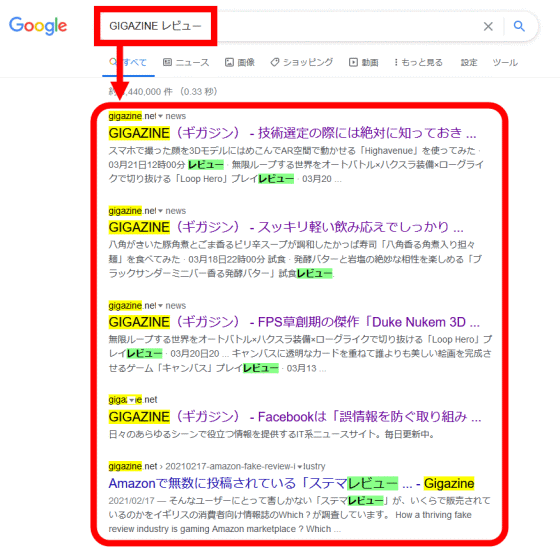
◆ Bonus
In-page search results are highlighted by default in Google Chrome, but not in Firefox. However, you can change the Firefox settings to highlight the search results without installing the extension. First, enter 'about: config' in the address bar, open 'Advanced Settings', and click 'Use with awareness of danger'.
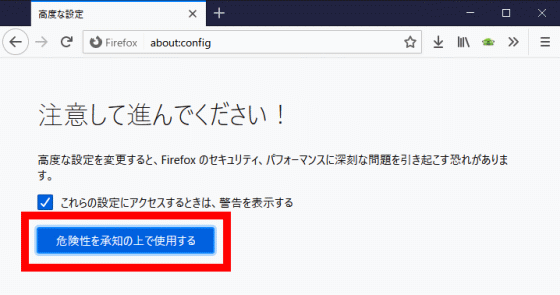
Next, enter 'findbar.highlightAll' in the search bar at the top of the screen and switch the status to 'true'.
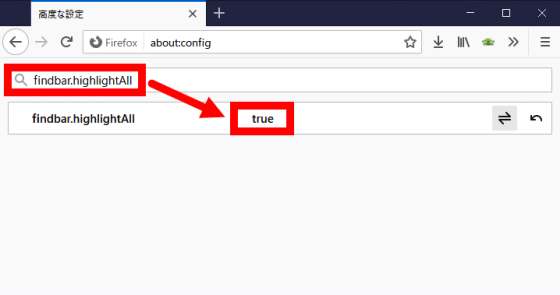
You can now highlight the in-page search results.
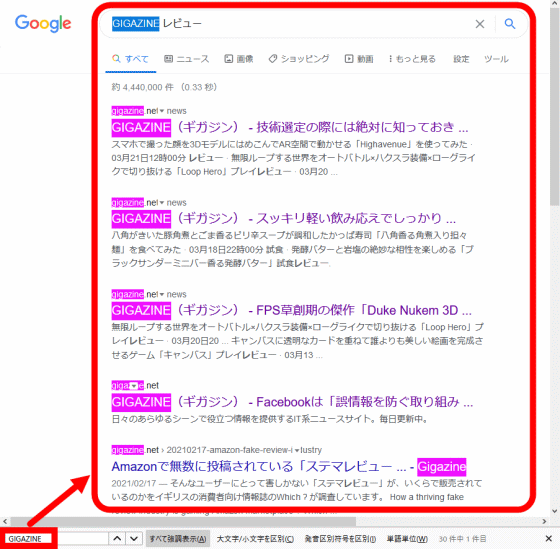
Related Posts: