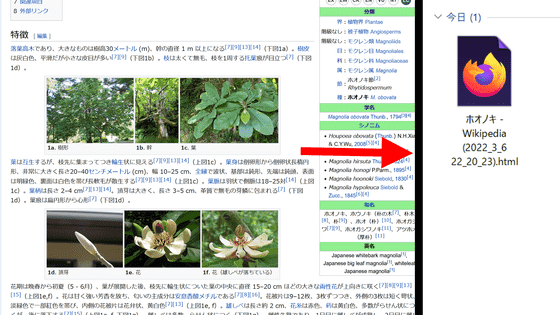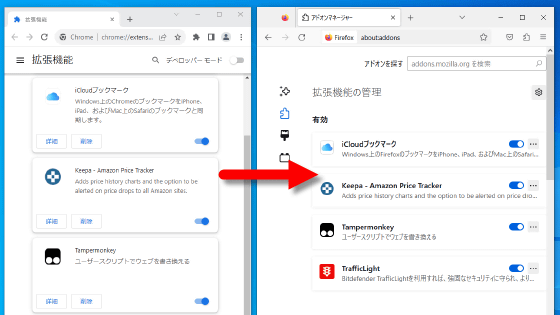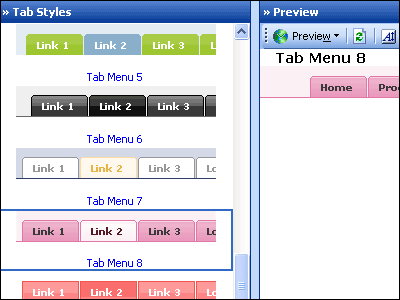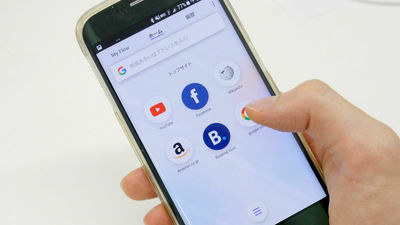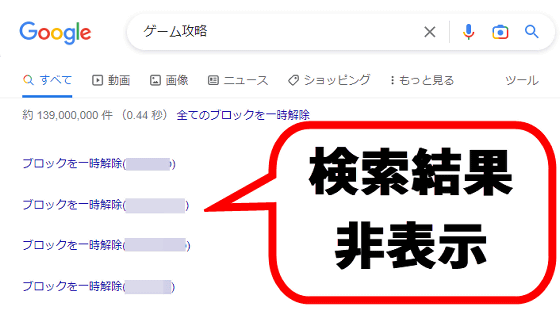The extension 'Hatebu Panel' allows you to surf the web while glancing at comments on Hatena Bookmark and Bluesky, and also has AI summary and lightning-fast search functions
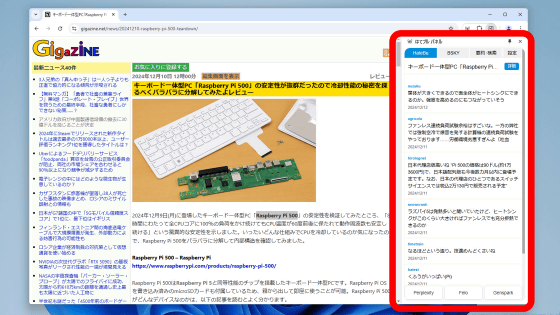
' Hatebull Panel ' is a Chrome extension that allows you to display
Hatena Bull Panel - Chrome Web Store
https://chromewebstore.google.com/detail/jffjglclhogdgliiibiciikihejddgeb
First, click the link above to access the distribution page and click 'Add to Chrome.'
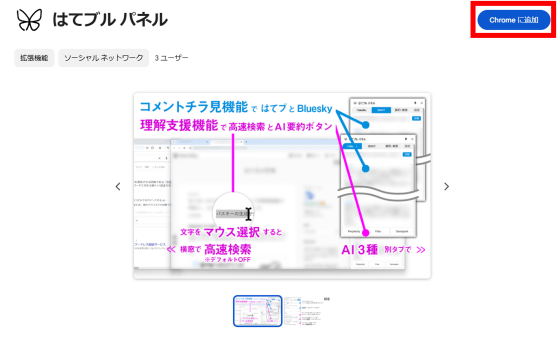
When the confirmation screen appears at the top of the screen, click 'Add extension.'
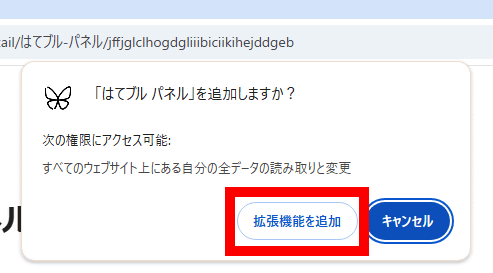
When the following notification appears, the installation of Hatena Blue Panel is complete.
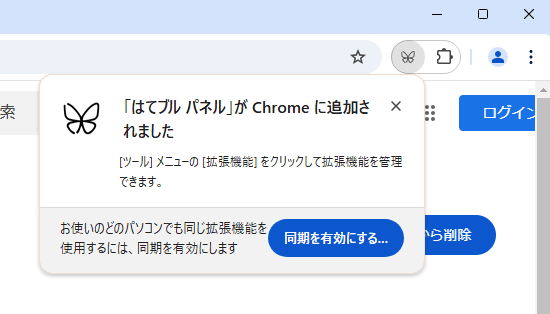
To make it easier to use, add the 'Hateburu Panel' launch button to the toolbar. Click the extension button in the top right of the screen, then click the pin button to the right of 'Hateburu Panel'.
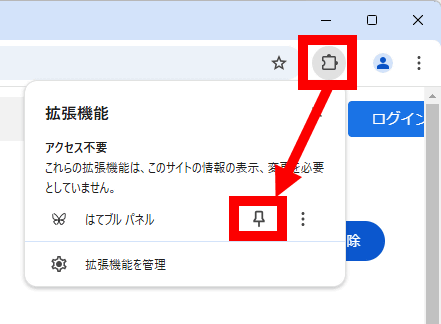
You have now added the launch button to the toolbar.
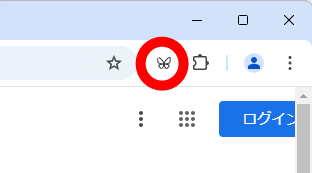
Let's actually use the 'Hateburu Panel'. First, open the page you want to check the comments on and click the launch button in the upper right corner of the screen.
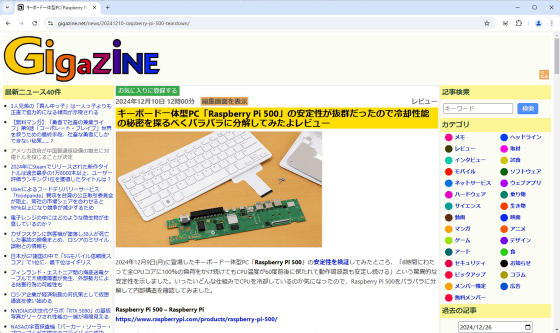
A sidebar was expanded on the right side of the screen, displaying Hatena Bookmark comments in order of most recent.
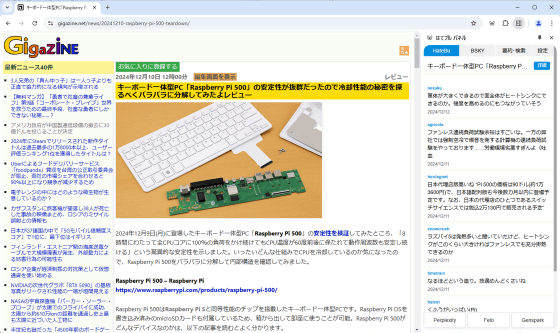
Click on 'BSKY' to see mentions of the webpage on Bluesky.
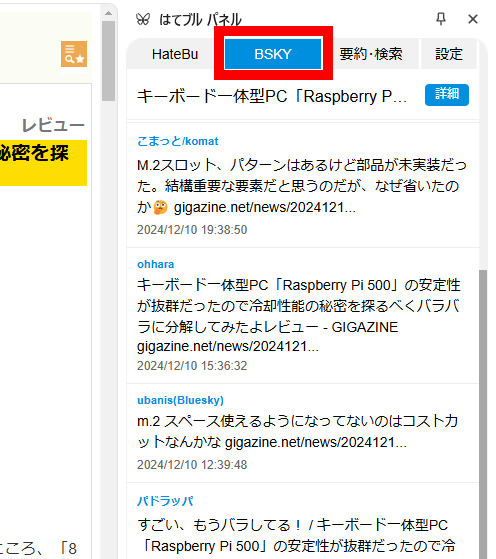
When you click 'Summarize/Search,' the title and URL of the webpage are automatically recognized, and buttons to access various AI services are displayed at the bottom. Clicking on the name of one of the services will allow you to summarize the contents of the webpage using that service. At the time of writing, six services were available: '
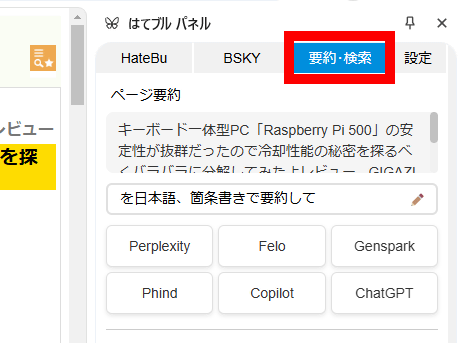
Click 'Perplexity' to try it out.
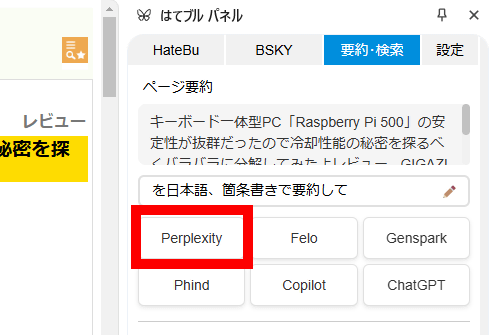
Perplexity will automatically open in a new tab, so click the tab to switch to it.
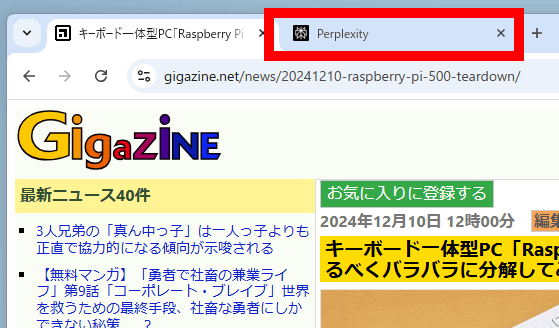
The summary results are displayed like this.
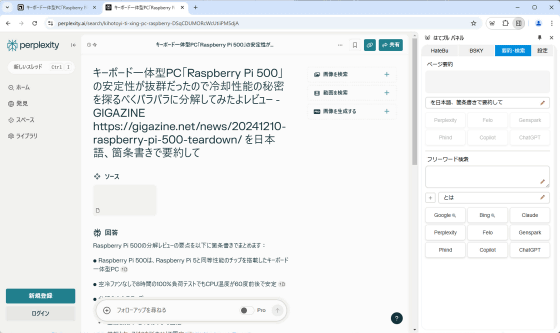
If you find it annoying to switch tabs manually, you can click on 'Settings' and enable 'New Tab Focus' to switch tabs automatically.
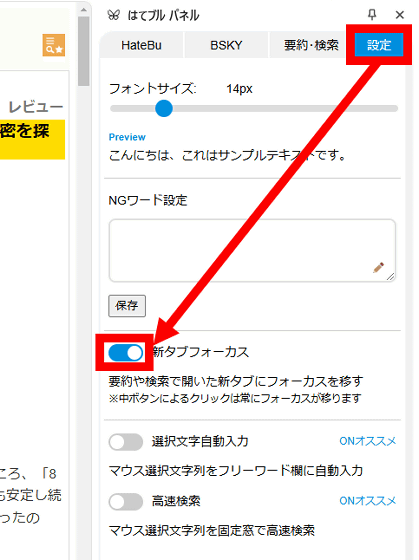
There are also some cool features hidden in the settings: Enabling 'Auto-fill Selection' will allow you to easily search the web for strings of text within a webpage.
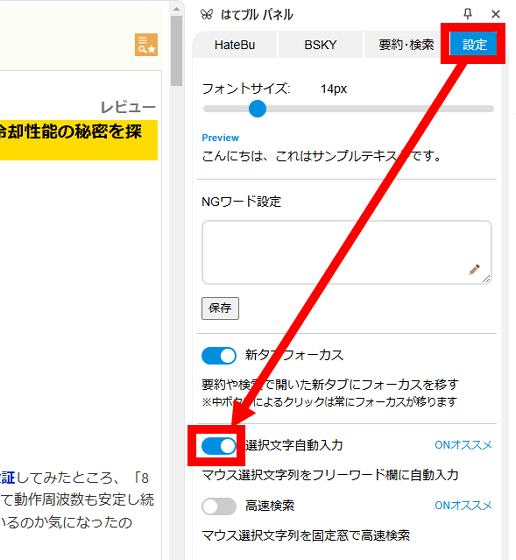
For example, if you select the string 'Raspberry Pi 500' on a web page, it will be automatically entered into the free word search field on the Hatena Blue Panel.
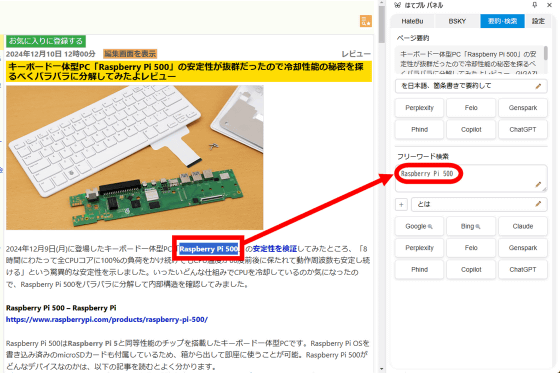
In this state, if you click on the service name at the bottom, you can check the details of the string with search engines such as 'Google' and 'Bing' and AI services such as 'Claude', 'Perplexity', 'Felo', 'Genspark', 'Phind', 'Copilot', and 'ChatGPT'. Click 'Bing' for a try.

Bing showed search results for 'Raspberry Pi 500'.
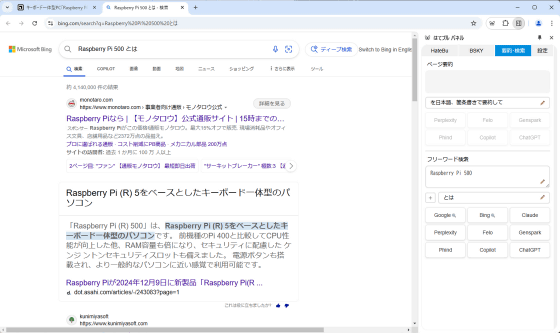
Furthermore, if you enable 'Quick Search' at the bottom of 'Settings,' you can use the function that 'just select a string and Google search for it in a separate window.'
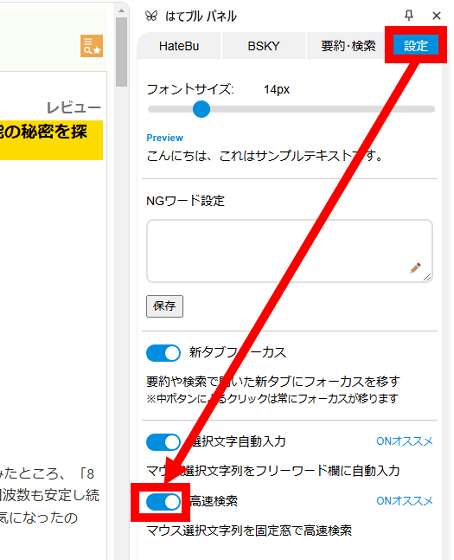
Below is an example of how to actually use the high-speed search. It is useful when reading explanatory pages on fields that you are not familiar with.
I tried using the 'Search by simply selecting a string' feature of the Chrome extension 'Hateburu Panel' - YouTube
Related Posts:
in Review, Software, Web Service, Video, Posted by log1o_hf