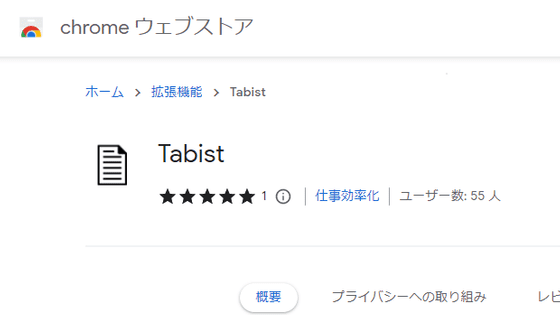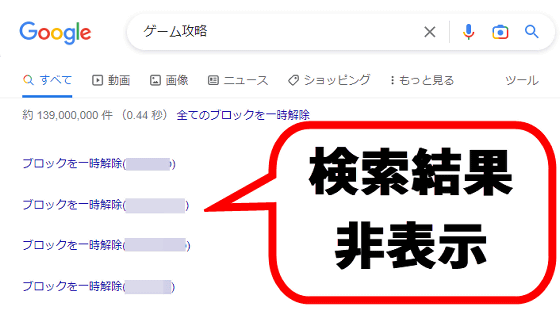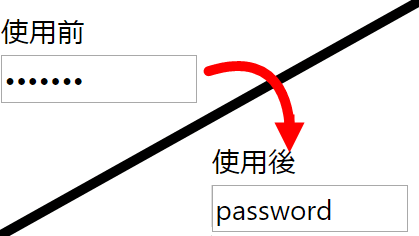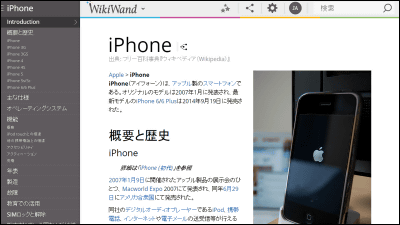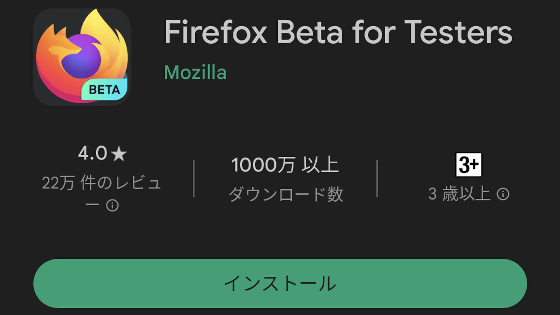Review of ``Falcon'', a history full-text search add-on that dramatically reduces ``What was that page...'' and dramatically increases information gathering efficiency?
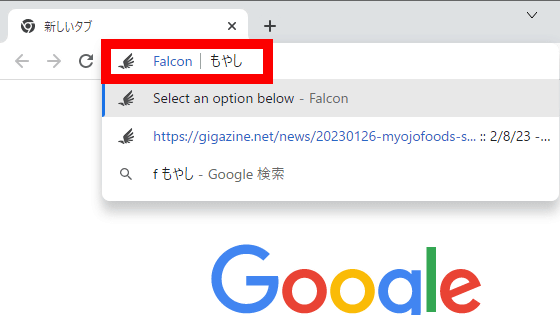
When researching something on the Internet, you often run into the trouble of ``I want to revisit a page I've viewed in the past, but I can't search because I've forgotten the title!'' If you use the browser extension `` Falcon '', you can automatically save the text of the page you view and perform a full-text search using ``barely remembered words in the article.'' It seemed very convenient, so I installed it and tried it out.
Falcon - Chrome Web Store
Falcon – Get this extension for ???? Firefox (en-US)
https://addons.mozilla.org/ja/firefox/addon/falcon_extension/
Falcon has a Chrome version and a Firefox version, but this time I will use the Chrome version. First, go to the Chrome Web Store distribution page and click 'Add to Chrome.'
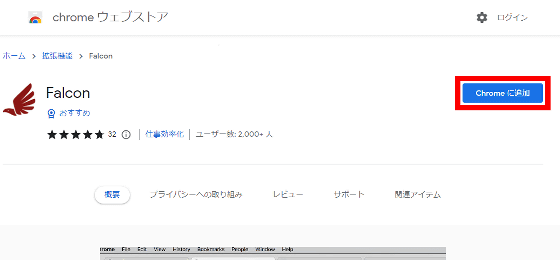
When the following pop-up appears, click Add Extension.
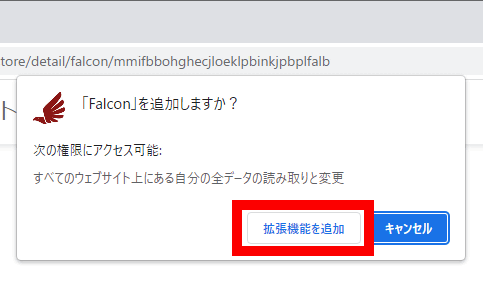
If the following pop-up appears, Falcon installation is complete.
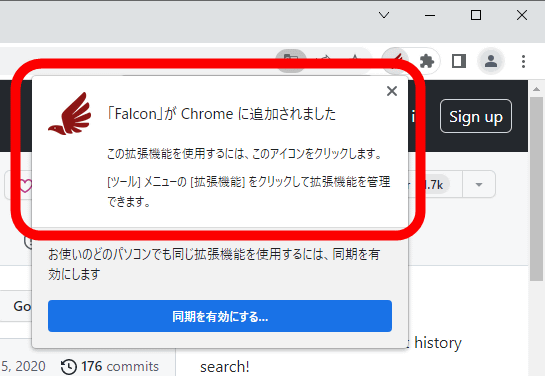
The steps for full-text history search using Falcon are as follows. First, enter 'f' in the address bar, then enter 'half-width space'.
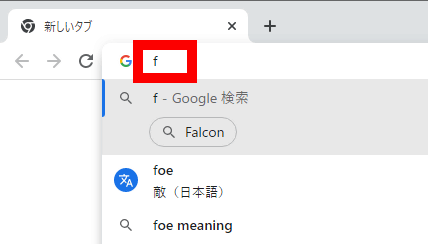
Then, 'Falcon' will be displayed in the address bar as shown below, so continue to enter the word you want to search for.
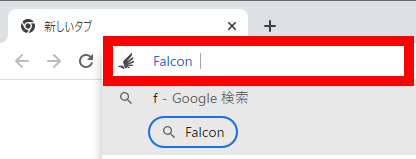
``Pages containing the entered word or phrase in the text'' will be displayed at the bottom of the search bar, so click to access.
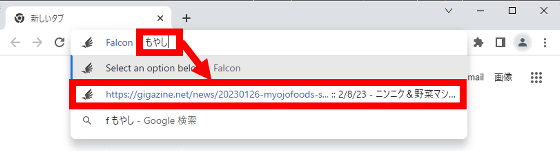
Now you can access a page whose title you can't remember at once. Normal history searches require you to enter words included in the URL or title, but with Falcon you can search perfectly even if you only remember the words in the text. However, Falcon can only search for 'pages accessed after installing Falcon,' so it is recommended that you install it before the required timing arrives.
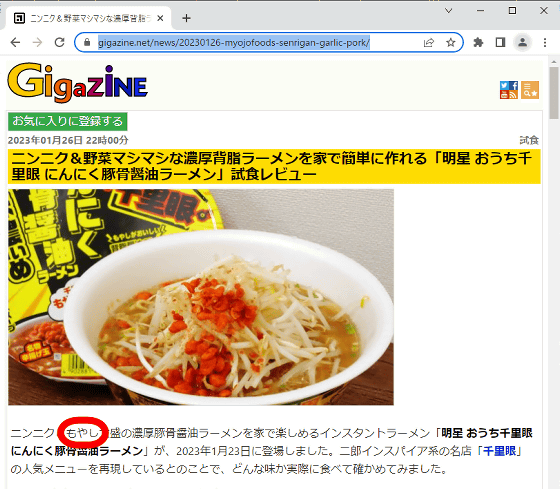
As mentioned above, Falcon automatically saves the text of the pages you visit. It is said that all data will be saved locally, but you should feel anxious about pages containing critical information such as financial institutions being recorded. If you don't want Falcon to save the page contents, you can blacklist the page.
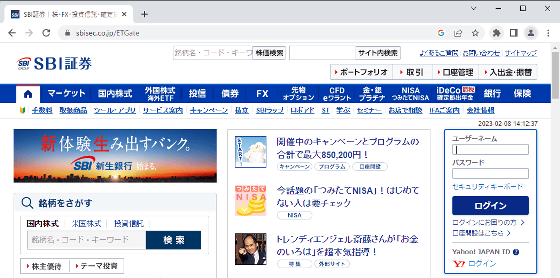
The steps to register to the blacklist are as follows. First, while accessing the page you want to blacklist, click the extension button at the top right of the screen and click 'Falcon'.
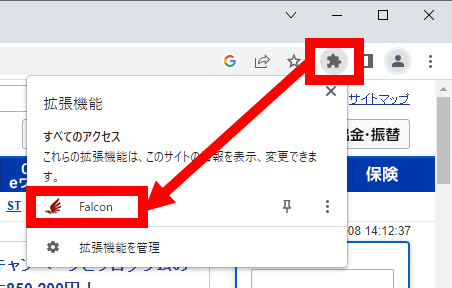
Next, click 'Quick Blacklist'.
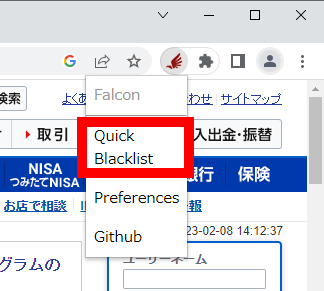
Registration is complete when 'Quick Blacklist' turns green.
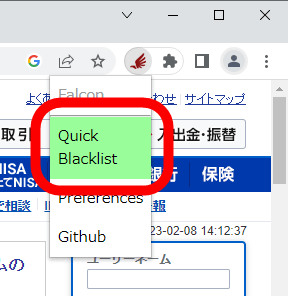
If you want to cancel the blacklist registration or delete the history, click 'Preferences'.
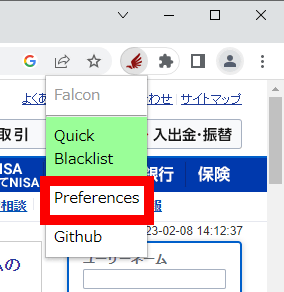
If the screen below appears, you can cancel the blacklist, delete individual history, delete all history, etc.
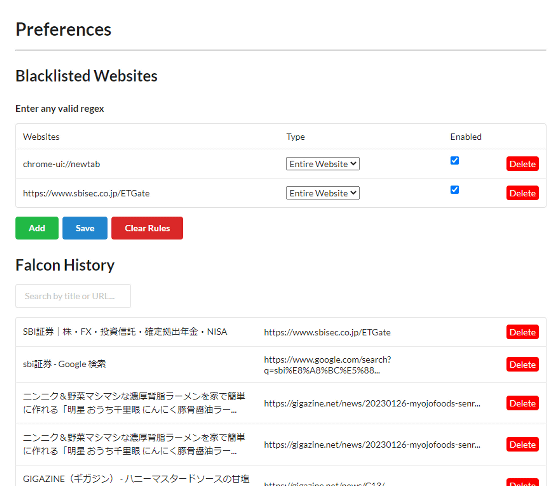
Falcon is developed as open source, and you can check the source code at the link below.
GitHub - CennoxX/falcon: Firefox extension for full text history search!
https://github.com/CennoxX/falcon
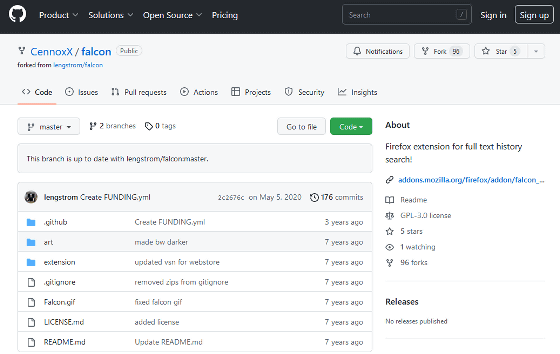
Related Posts: