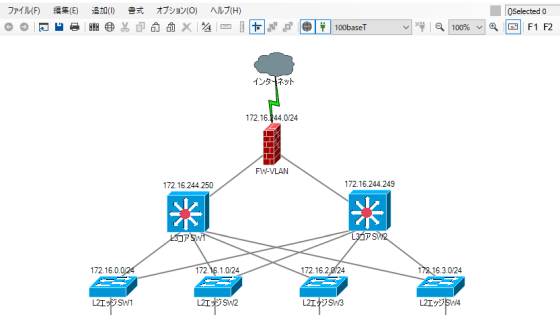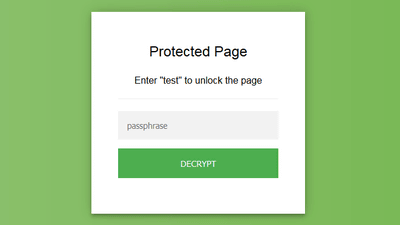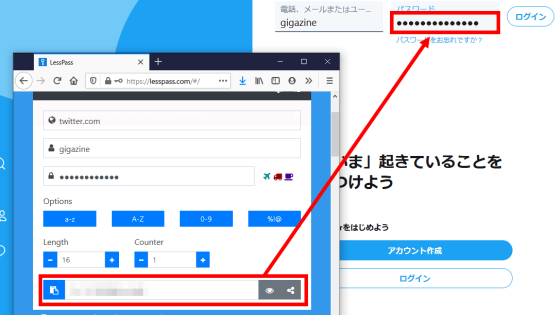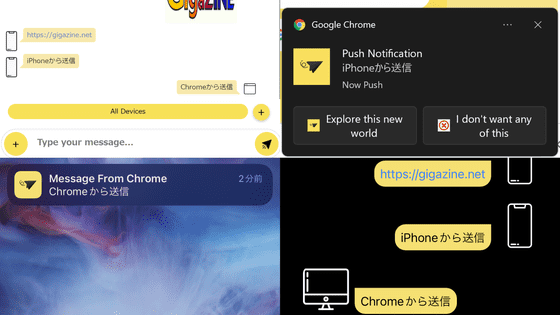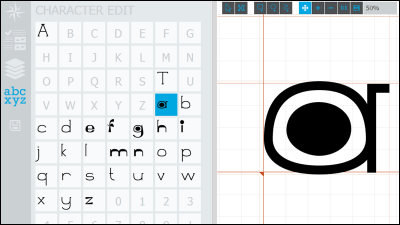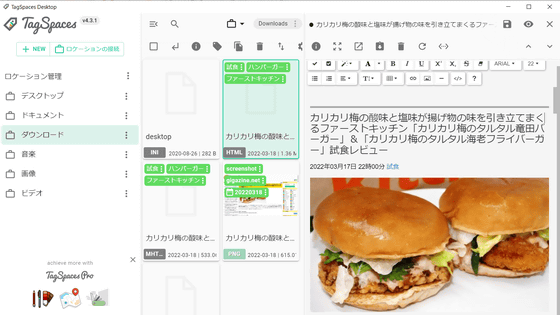Review of 'Beaker Browser', a unique browser that allows you to 'publish' as well as 'view' websites
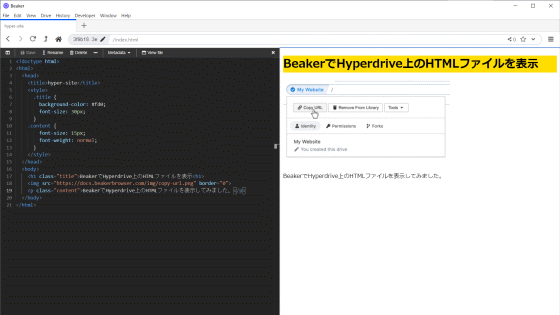
In recent years, the 'server side' of the client-server structure is
Beaker Browser
https://beakerbrowser.com/
Beaker Browser can access not only a normal HTTP web server but also a distributed data storage called ' Hyperdrive '. The P2P technology used by Hyperdrive allows all participants to send and receive data regardless of whether it is a client or server, so the Bearker Browser can display and host HTML files on Hyperdrive. .. In addition, you can understand how the tool group 'Hypercore Protocol' including Hyperdrive works by reading the following article.
I tried using 'Hypercore Protocol' which allows you to easily try P2P distributed storage and KVS --GIGAZINE
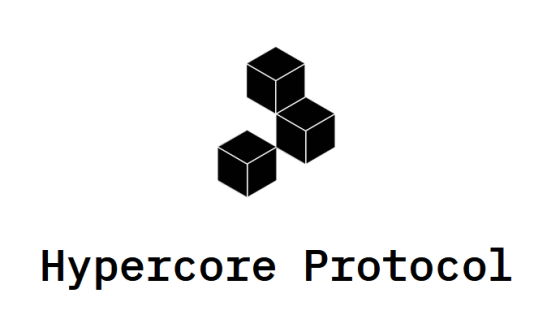
Beaker Browser can be downloaded from 'Install Beaker' on the
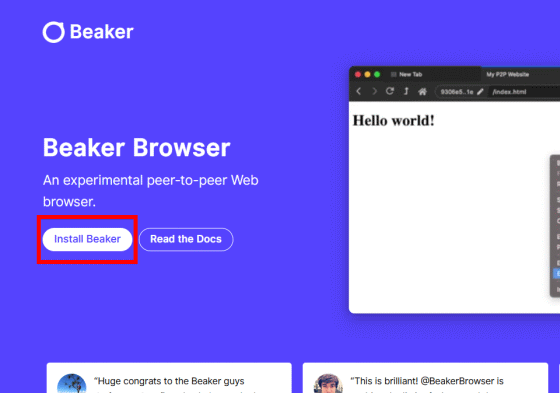
Supported OS is macOS, Windows, Linux. I want to try the Windows version this time, so download the installer for Windows.
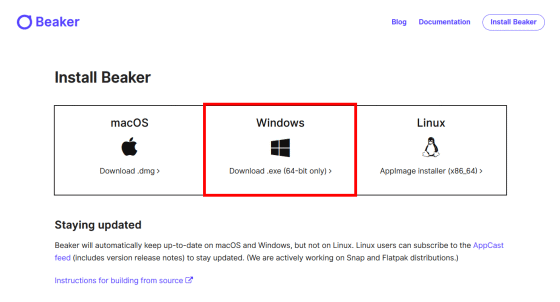
When I launched the downloaded installer, the installation started immediately.
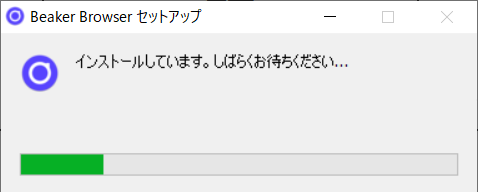
When the installation is complete, a window with the message 'Welcome to Beaker' will appear. Click Get Started to proceed with the initial setup.
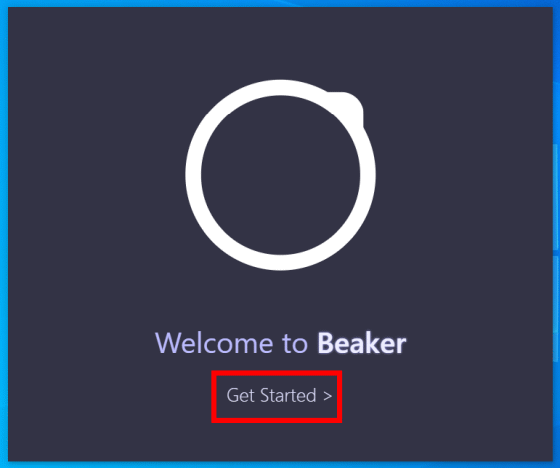
Click Next and accept the license terms.
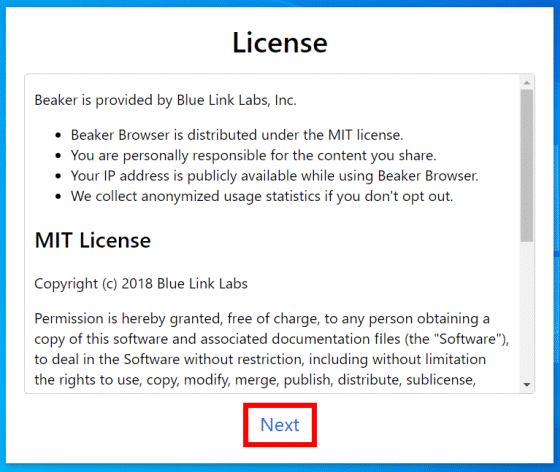
Since Beaker Browser uses Hyperdrive's P2P network, 'the data stored on your computer is always accessible' will help Hyperdrive to operate. If the Beaker Browser keeps running in the background and you agree to stay connected to the P2P network, click Next with it checked.
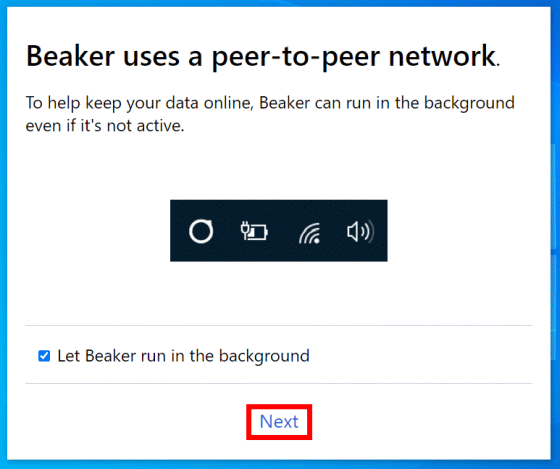
The top screen of Beaker Browser looks like this.
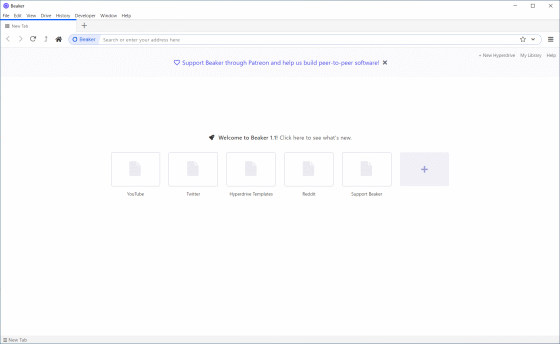
I tried to display an ordinary website.
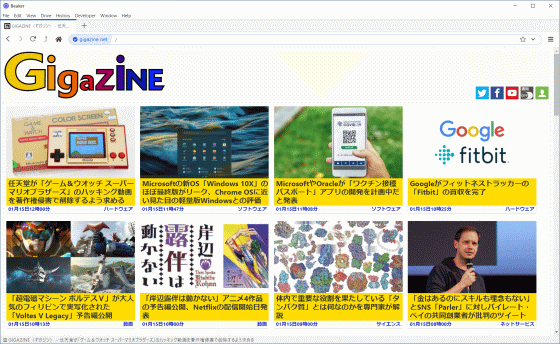
To create a page in Beaker Browser, click 'New Hyperdrive ...' from the menu button.
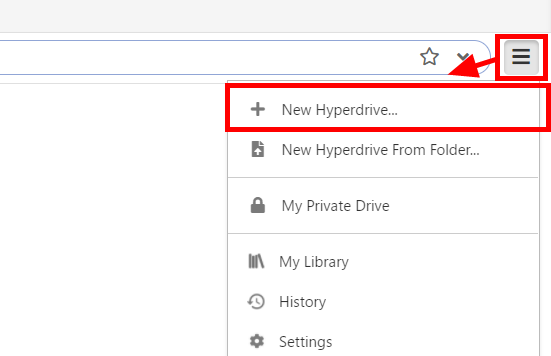
Enter the page name and click 'Create' ...
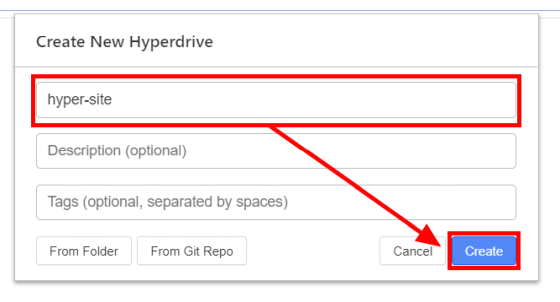
The hash value of Hyperdrive is displayed as the address. At this point the page is shared on Hyperdrive's distributed data storage.
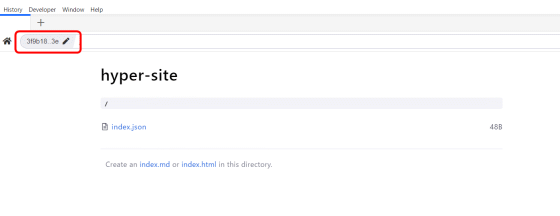
Click 'index.html' to edit the page.
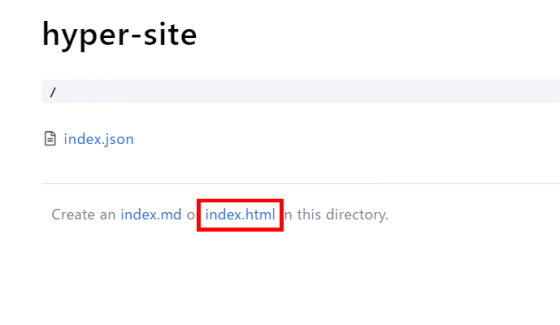
Since index.html has no content in the initial state, click 'Toggle Editor' from 'Developer' to start the editor.
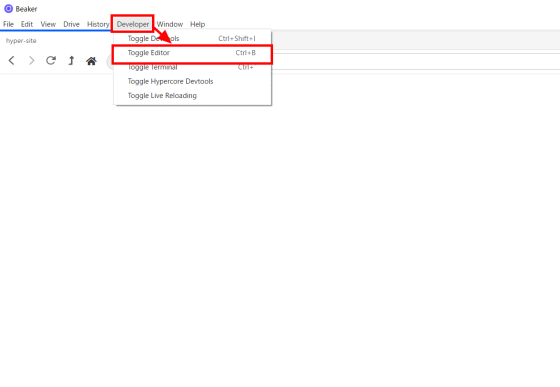
Like this, you can edit the HTML file from the editor on the Beaker Browser.
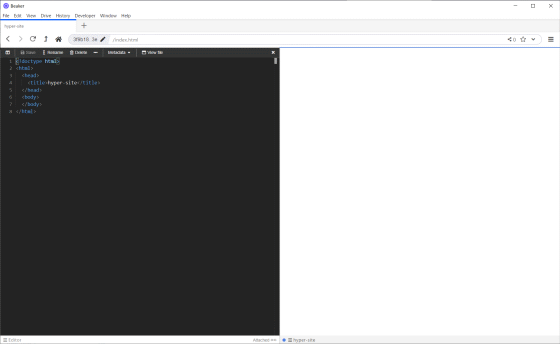
It is
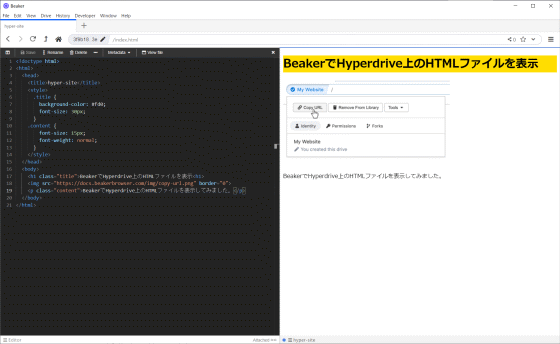
Since Hyperdrive can be used like a normal cloud drive, not only HTML files but also image files and JavaScript files can be placed.
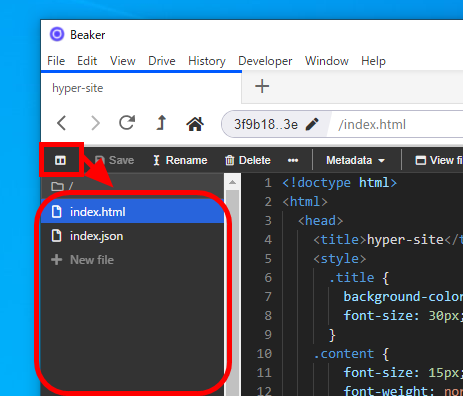
When sharing a page with others, click the address part and click 'Copy URL' to copy the address to the clipboard.
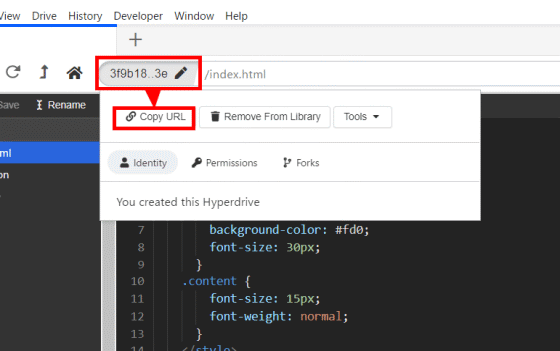
Related Posts: