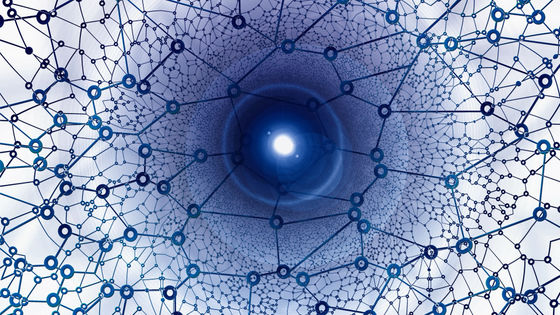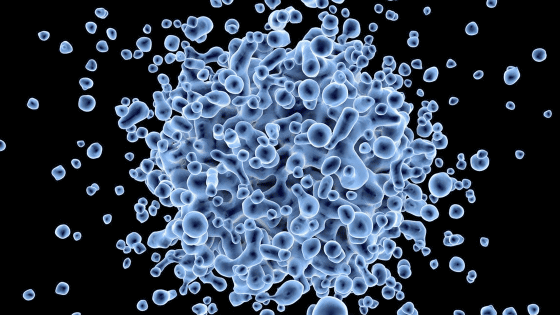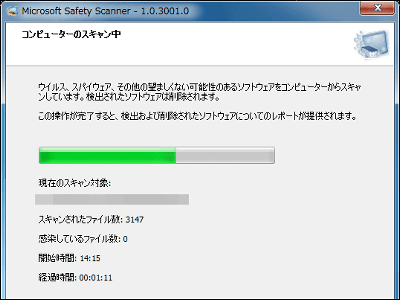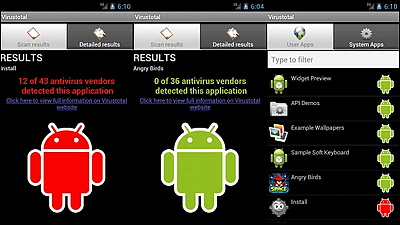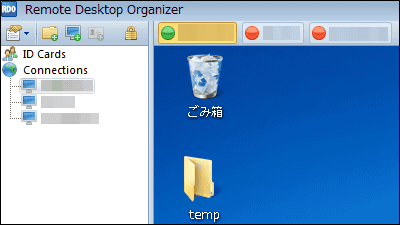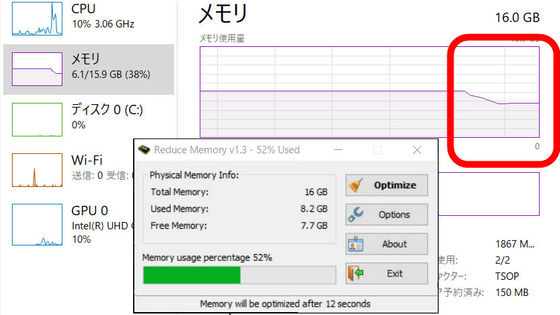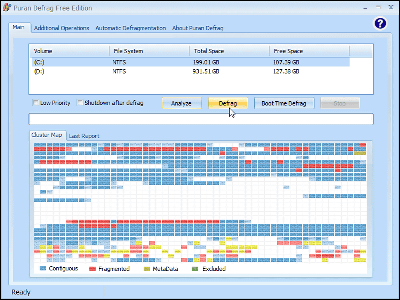`` Folding @ home '' `` BOINC '' review that can help you analyze the new coronavirus using your PC's computational resources
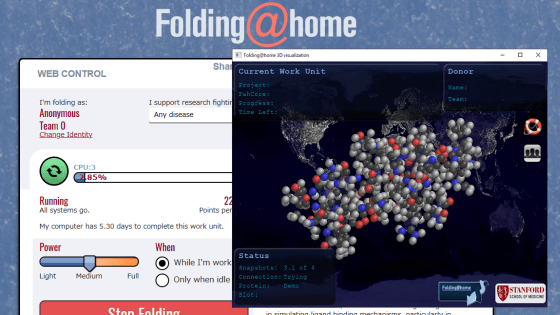
A distributed computing project to analyze the
Folding @ home – Fighting disease with a world wide distributed super computer.
https://foldingathome.org/
BOINC
https://boinc.berkeley.edu/index.php
Rosetta @ home
https://boinc.bakerlab.org/
Unraid | Help Take the Fight to COVID-19 with BOINC and Folding @ home
https://unraid.net/blog/help-take-the-fight-to-covid-19-with-boinc-or-folding-home
◆ Folding @ home
Read the following article to learn more about Folding @ home's approach to the new coronavirus.
Efforts to use extra computing power of PC for research on new coronavirus-gigazine

First, access the following site to download the software.
Alternative Downloads – Folding @ home
Folding @ home is compatible with Windows, macOS and Linux. This time, install the Windows version, so click the red frame to download the Windows version installer.

Start the downloaded installer.
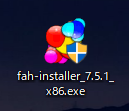
Click 'Next' when the installer starts.
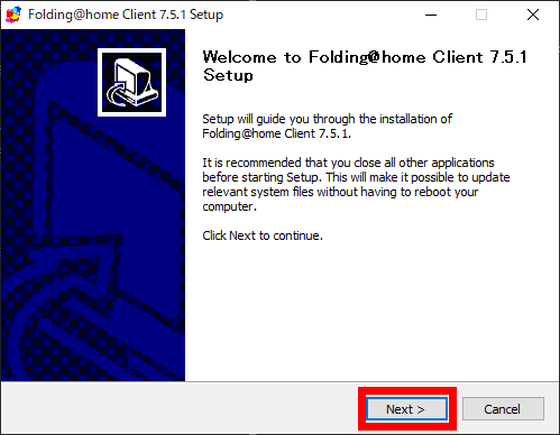
The terms of use are displayed. Click 'I Agree'.

Click 'Next' without changing the settings.

Wait for a while as the installation starts.
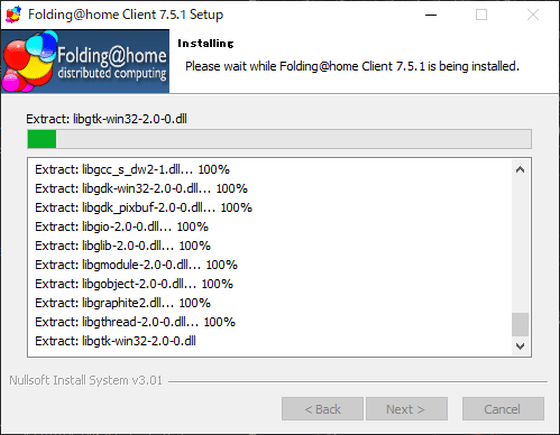
Click 'Finish' when installation is completed.
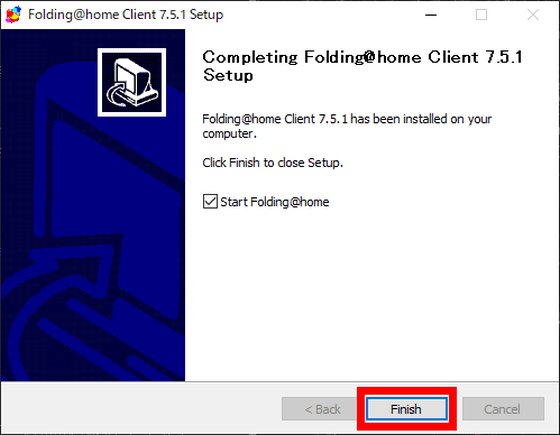
Depending on the environment, a firewall warning is displayed, but click 'Allow access'.
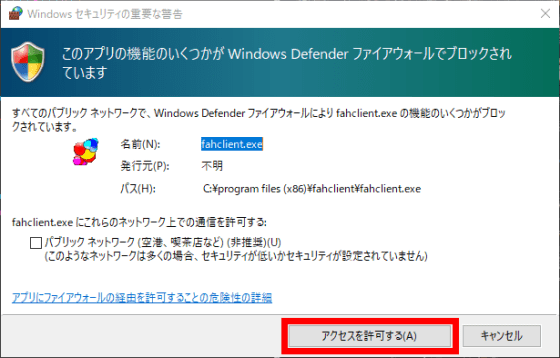
The browser starts automatically, so you can start setting up your account. You will be asked to participate anonymously or enter personally identifiable information. This time, I will participate anonymously, so just click 'Start Folding'.
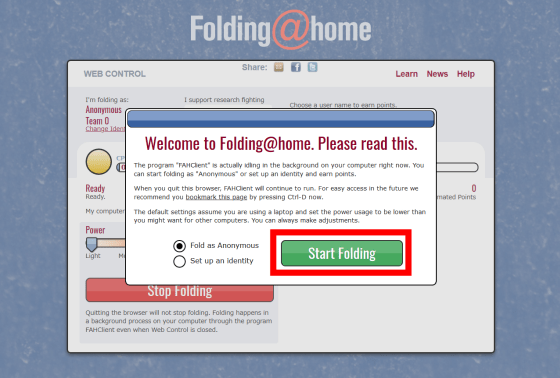
If you participate in a team or participate in a ranking by points, you need to enter information that identifies you individually. 'Team Number' is an identification number when a team participates in a project. 'PassKey' improves security to protect points that can be obtained as rewards for cooperating with analysis. In addition, 'PassKey' must be entered as a 32-digit hexadecimal number.
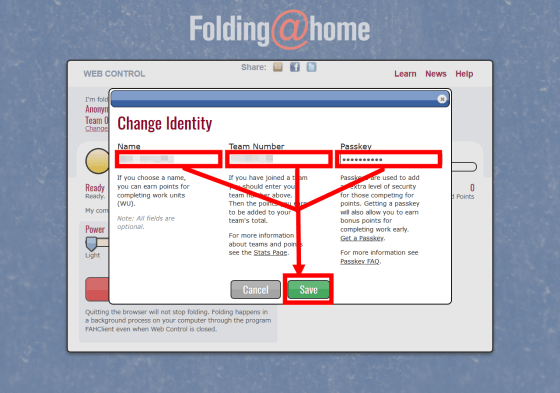
When the setting was completed, the management screen was displayed. You have already provided computing resources to your project.
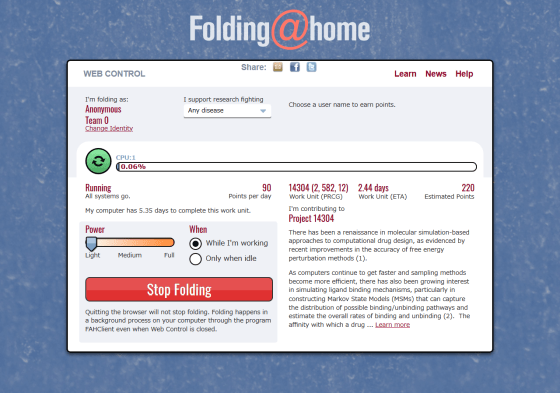
From the pull-down menu in the red frame, you can select the disease that cooperates with the analysis. At the time of writing the article, selecting 'Any disease' preferentially uses computational resources to analyze the new coronavirus.
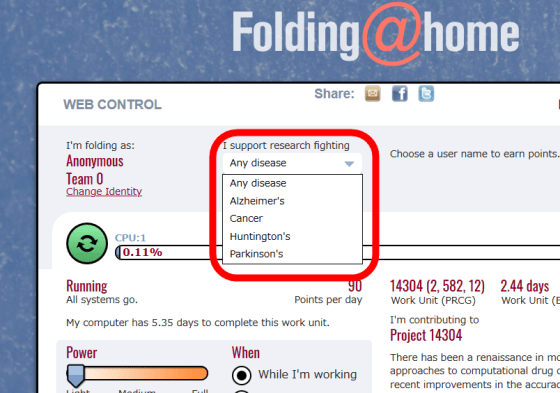
If you check the task manager, you can see that the program 'FahCore_a7.exe' is consuming CPU resources.
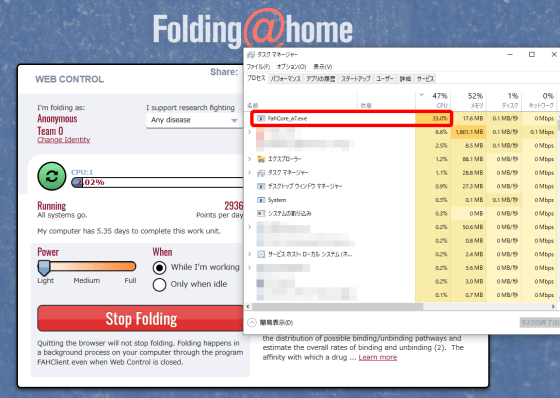
Calculations are performed in units called 'units', and the graph shows how far the unit currently being calculated has been analyzed.
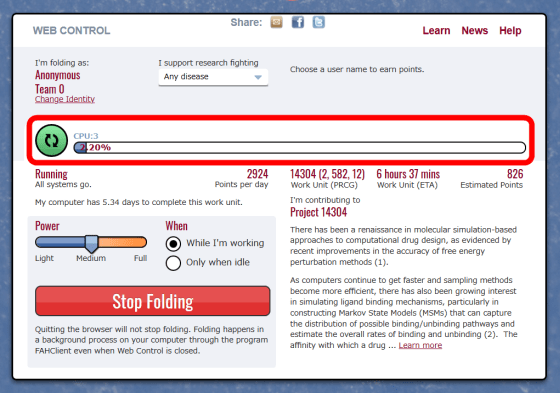
By adjusting 'Power', you can adjust the degree of computational resources provided.
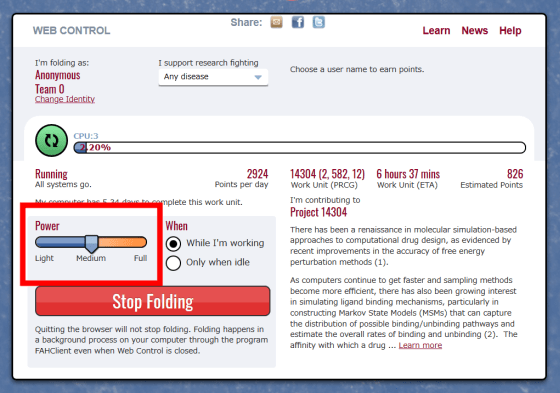
The calculation will be performed even if you close the browser, so you need to click 'Stop Folding' to pause the calculation.
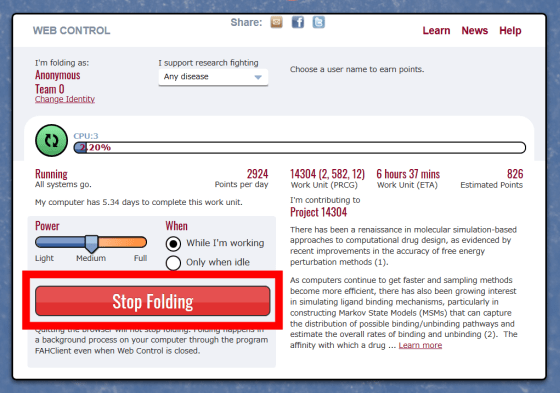
Can be operated by ordinary applications instead of via a browser. Right-click the icon in the taskbar and select 'Advanced Control'.
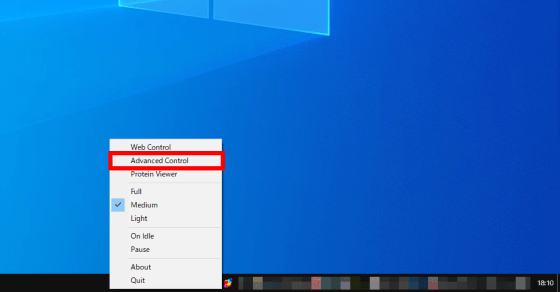
The application allows you to check more detailed settings and values.
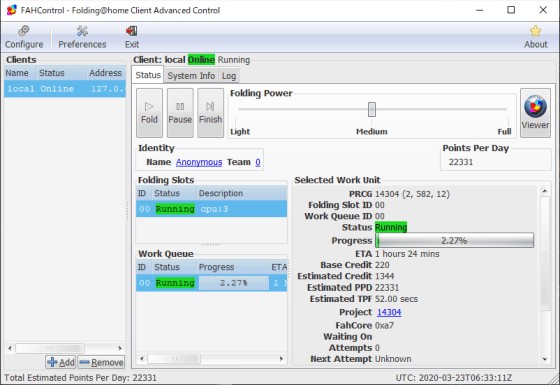
Click “Protein Viewer” ……
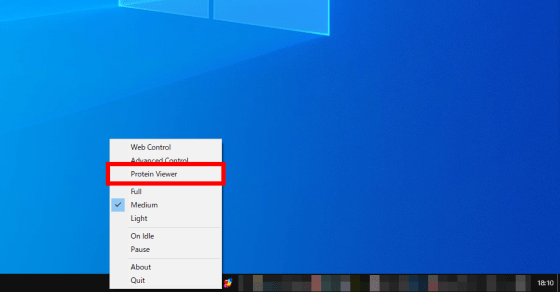
You can view the 3D structure of the protein being simulated using computational resources from all over the world.
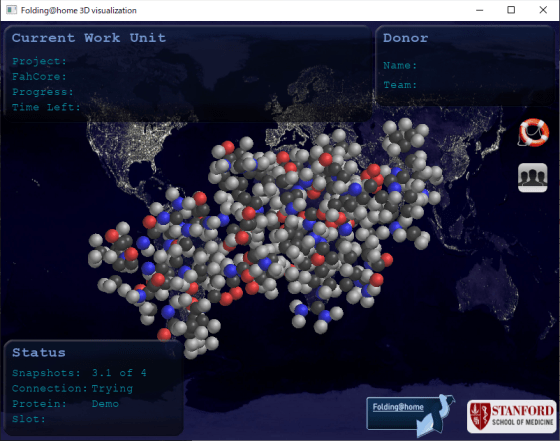
◆ BOINC
BOINC is software developed as a platform for distributed computing and is used for many analysis projects. Is a project on the BOINC 'Rosetta @ home' is a project to analyze the three-dimensional structure of a protein, that of and its contents is likely to lead to the development of vaccines and antibiotics against the new coronavirus.
What is Rosetta @ home?
Access the installer download site to install BOINC.
Install BOINC
https://boinc.berkeley.edu/download.php
This time, we will install BOINC in the real environment without using the virtual environment, so click the button in the red frame to download the installer. The OS can be used on Android as well as Windows, macOS and Linux.
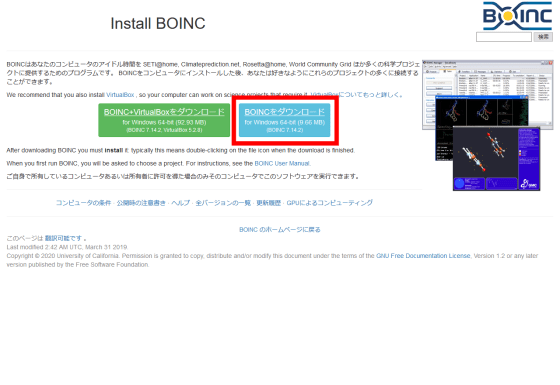
Start the downloaded installer.
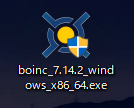
Click 'Next' after starting the installer.
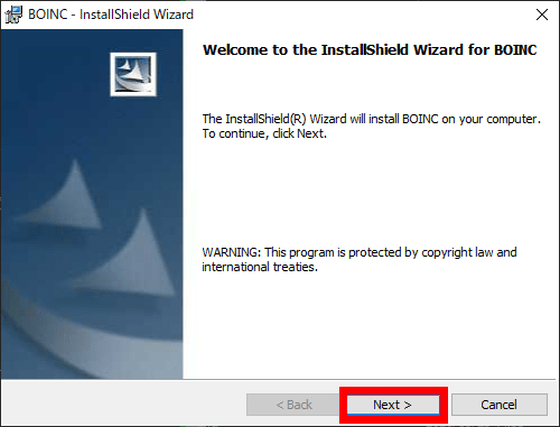
The license agreement is displayed. Check 'I accept ...' and click 'Next'.
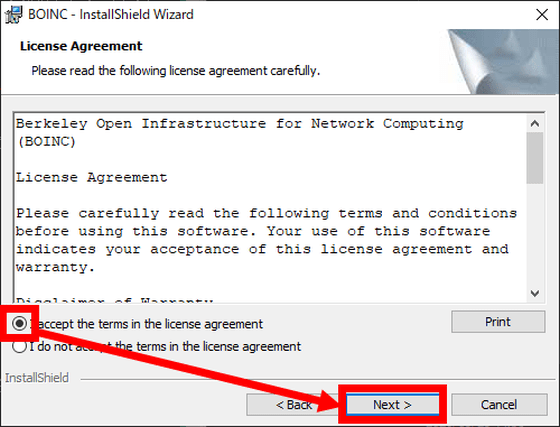
Click 'Next' unless you need to change the installation settings.
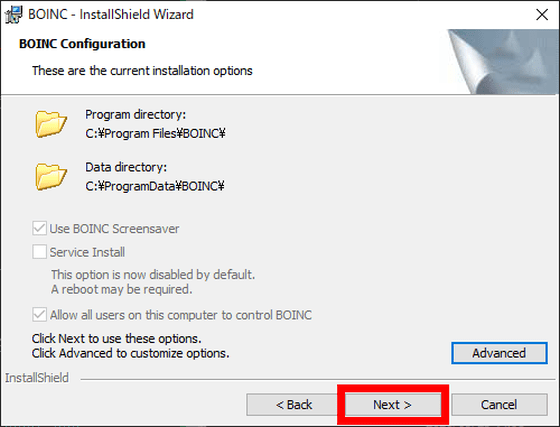
Click “Install”.
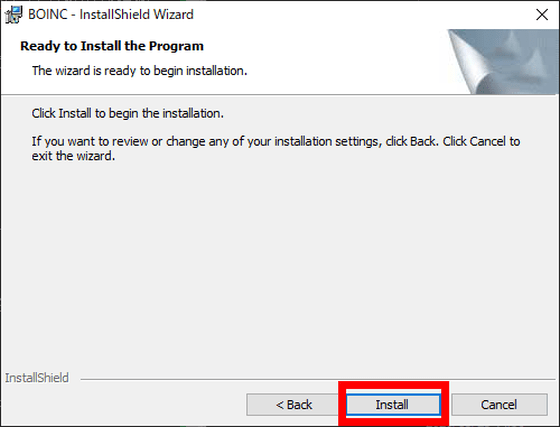
After installation is completed, click 'Finish' and BOINC will start automatically.
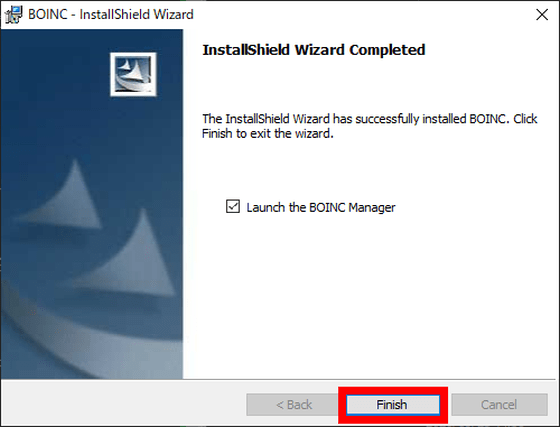
When BOINC starts up, a screen for selecting the project to participate will be displayed. Select 'Rosetta @ home' and click 'Next'.
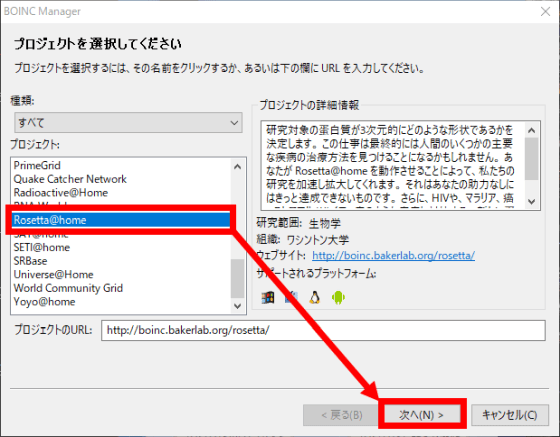
Enter your email address and password to set up a new Rosetta @ home account. Click “Next” when the entry is completed.
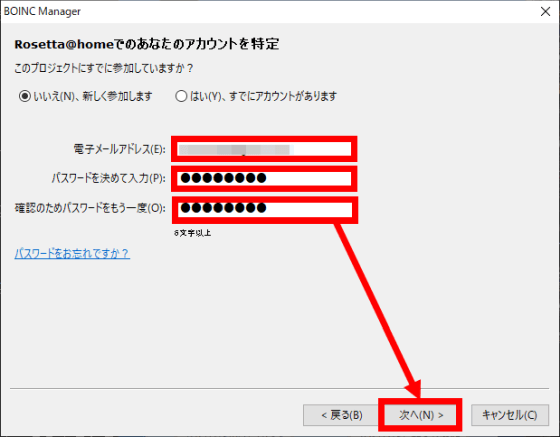
When 'Project has been added' is displayed, click 'Finish'.
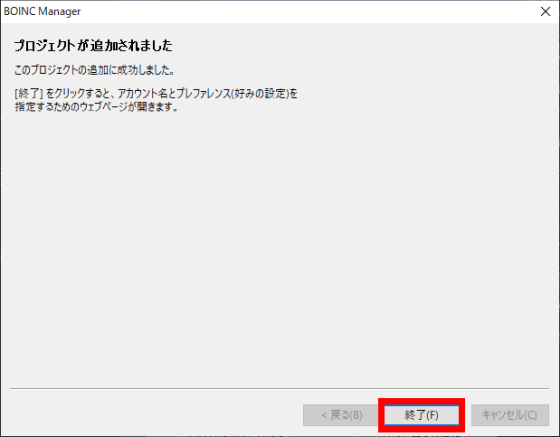
The BOINC management screen is displayed ...
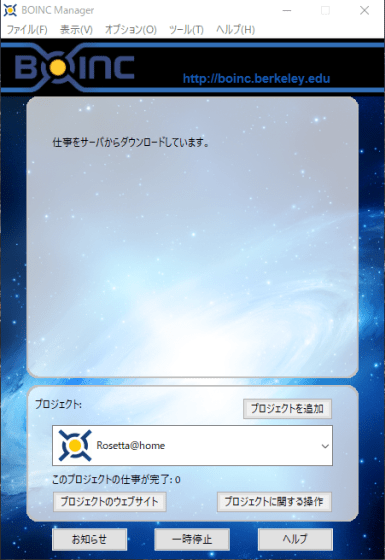
After a while, BOINC began to consume computing resources.
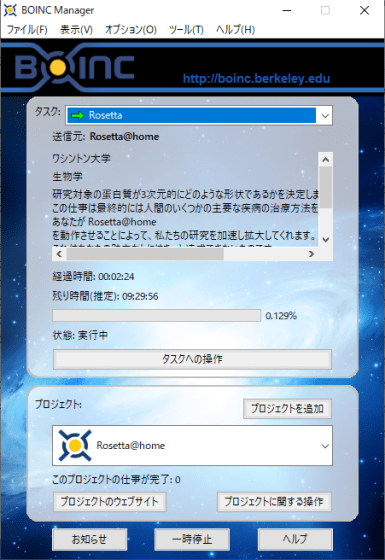
Checking the task manager looks like this.
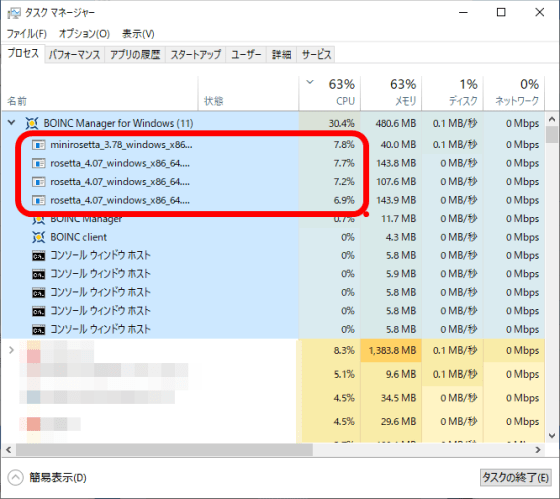
When the installation of BOINC is completed, the browser starts automatically, so you need to continue the account setting. Press 'OK' when you are done.
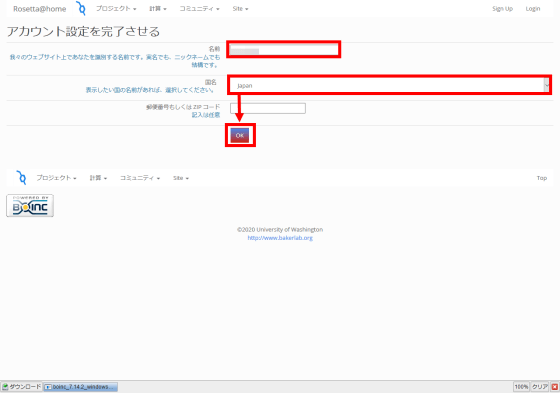
Rosetta @ home, like Folding @ home, is open to teams. This time, click on the red frame to participate alone.

Your account information has been displayed.
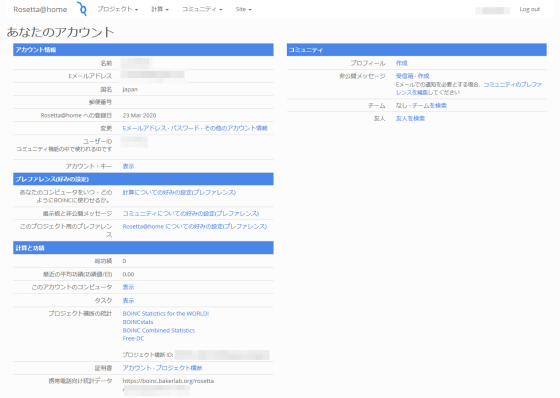
By going to 'Preferences for Calculations (Preferences)', you can make detailed settings related to the provision of calculation resources.
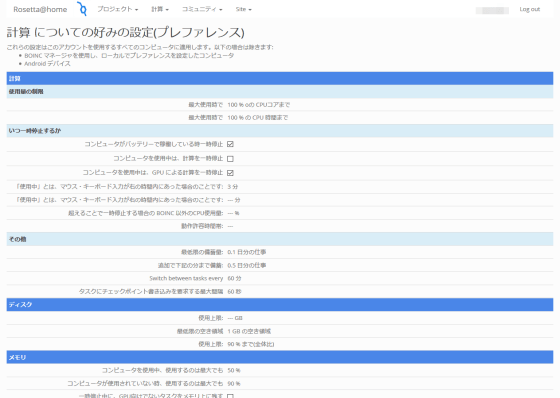
Also, check the performance table for each CPU on the RosettaCPUhome site ...
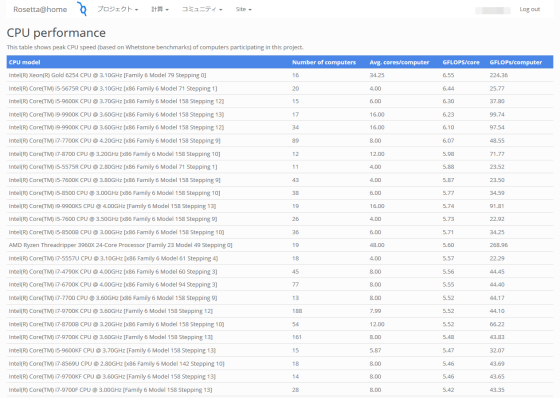
You can even view the participants' profiles on a daily basis.
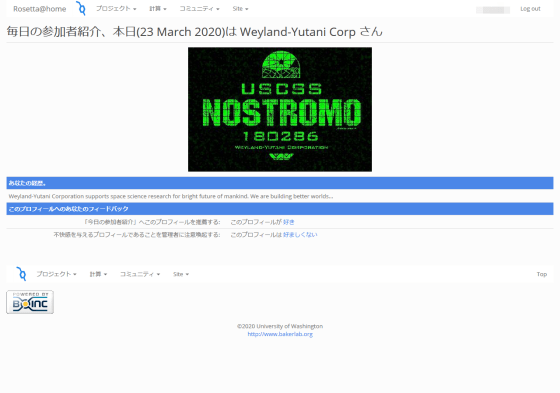
Related Posts: