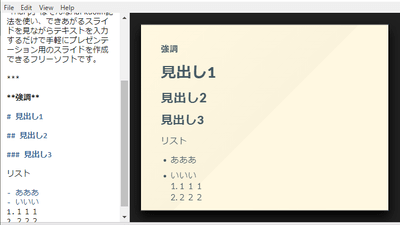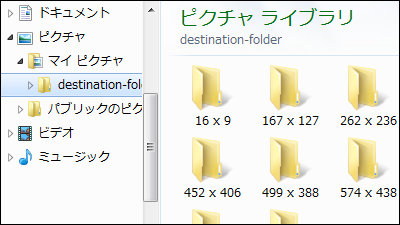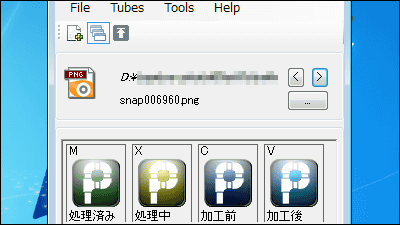`` MoveQueue '' that allows you to move and organize files in PC with one key
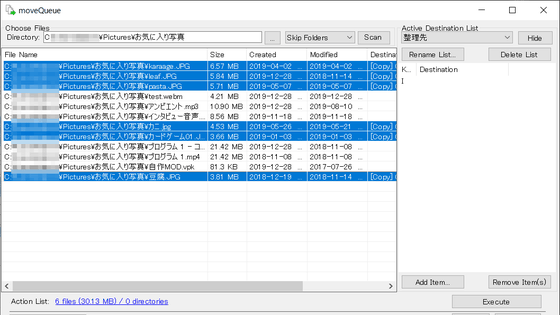
If you do not regularly organize the files on your PC, you will not be able to know where and what files are and you will not be able to find the necessary materials and images when you need them. For this reason, it is necessary to regularly organize them on the PC. The free software ' moveQueue ' does not require installation, and shortcut keys can be used to easily move or delete folders, which is useful for daily file and folder organization.
cresstone.com-Apps-
You can download moveQueue in ZIP format by accessing the distribution site and clicking 'moveQueue_v0.2.zip'. The capacity is 50.72KB.
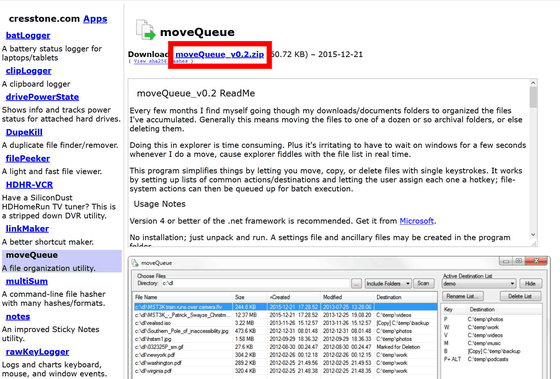
To use moveQueue, decompress the downloaded moveQueue_v0.2.zip using
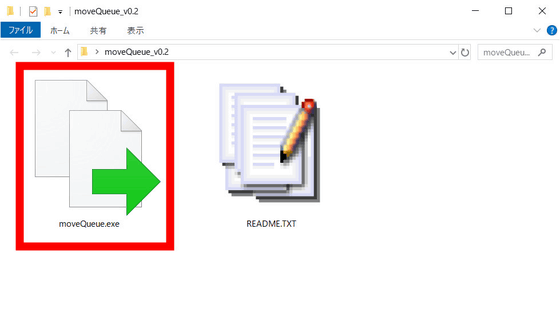
When you start moveQueue, it looks like this. First, set 'Active Destination List' on the upper right to (New) and click 'Show'.
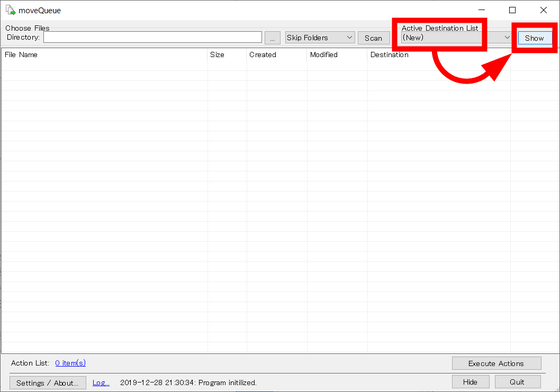
This Destination List is a list where shortcuts can be registered. Click 'Rename List' to assign a name. This time, we named it “Organization Destination”.
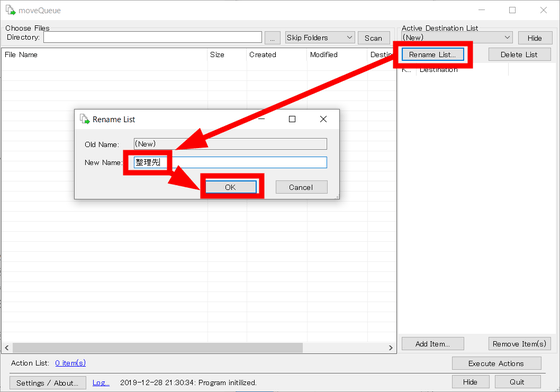
Next, select the folders you want to organize. Click “…” in Directory, select the folder you want to read, and click “OK”.
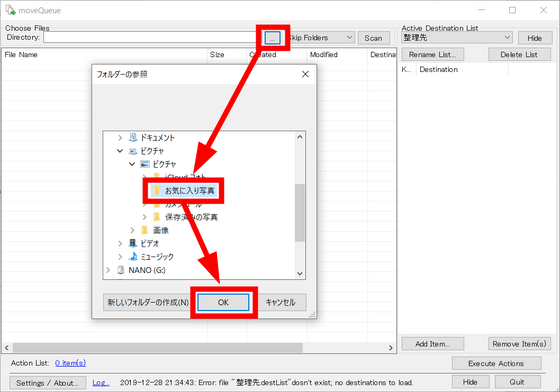
Then, the files in the folder you want to organize are displayed at a glance. In the 'Favorite Photos' folder, in addition to JPEG format image files, various types of files such as MP4 format movie files and PDF format files were mixed in one folder.
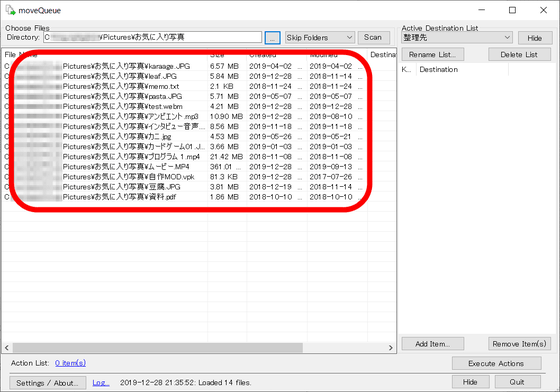
This time I will move the image file to a folder called 'Photo'. First, select only the image file.
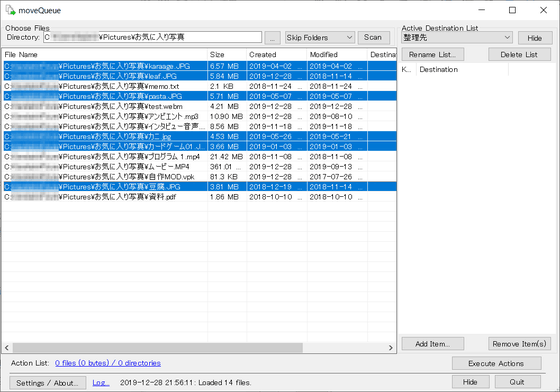
Press the Space key on the keyboard to pop up the folder browsing screen. Specify the destination folder and click 'OK'.
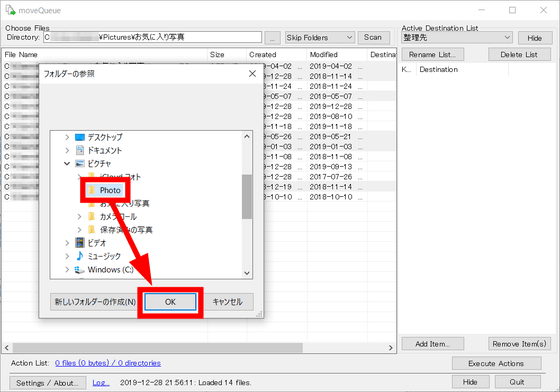
Then, the destination directory was displayed in the 'Destination' column.
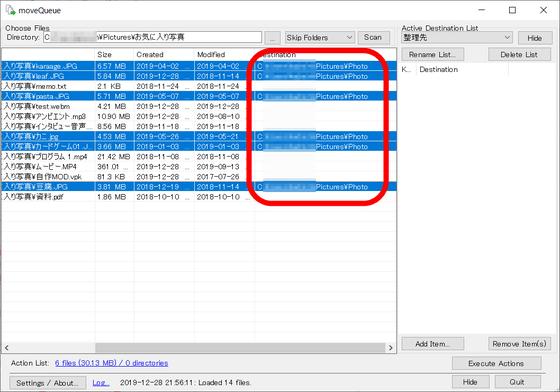
Repeat the same process to determine where to move the files in the 'Favorite Photos' folder.
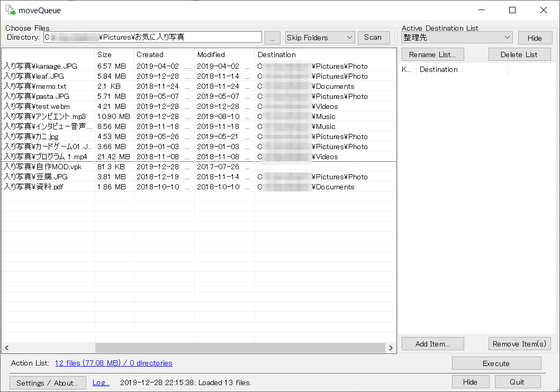
However, 'homemade MOD.vpk' is no longer needed, so I will delete it. By pressing the Delete button, you can incorporate file deletion into the schedule.
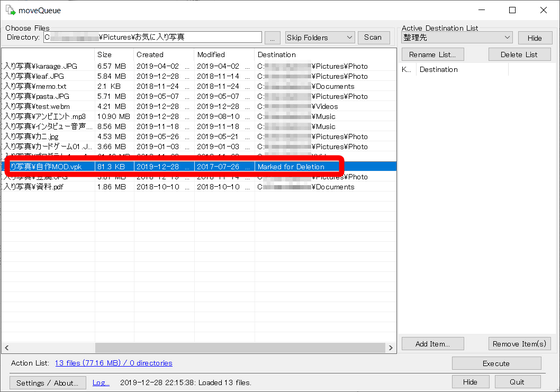
Once you have all the appointments, you can execute them by clicking 'Execute' at the bottom right.
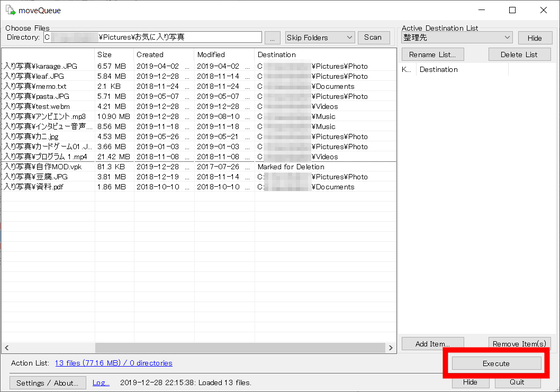
When executed, the messages 'Moved' and 'Deleted' were displayed in the 'Destination' column.
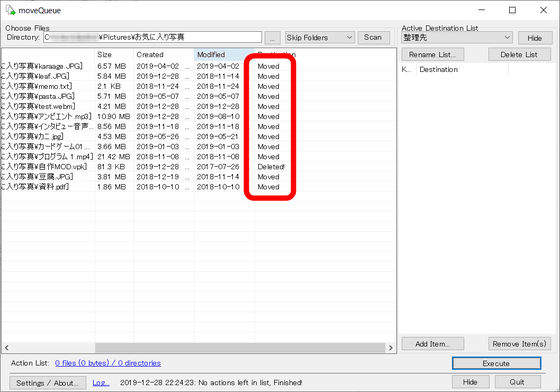
When I actually checked the 'Favorite Photos' folder in Explorer, the contents were empty because they were all moved or deleted.
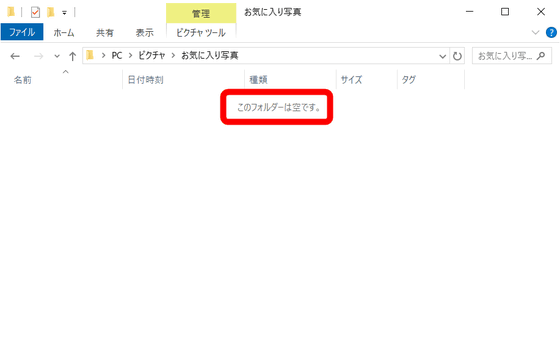
Also, when I checked the 'Photo' folder, only the image files were properly moved.
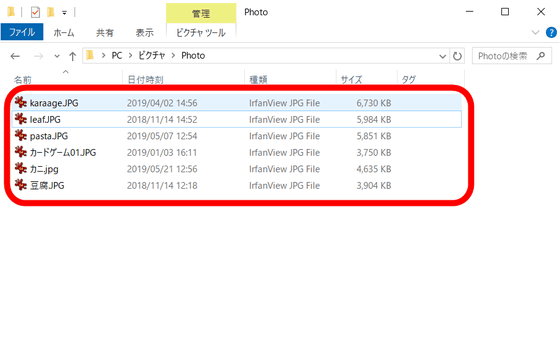
Shortcuts set as default in moveQueue are as follows.
Enter: Open the file
Delete: Schedule file deletion
Space: Reserve file move
BackSpace: Delete reservation
Ctrl + A: Select all
Ctrl + C: Copy file name to clipboard
You can also set shortcuts yourself. Click “Add Item…” below the List.
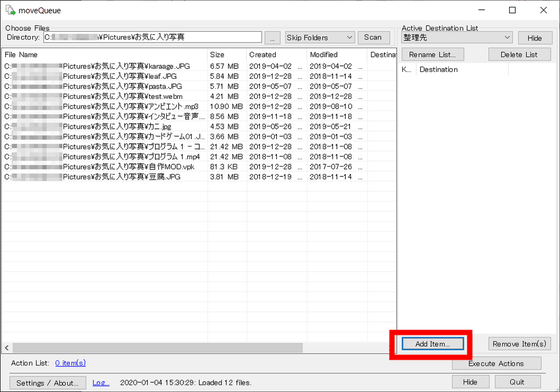
Enter the destination folder and hotkey for the file, and click “OK”. If you check 'Copy to the destination instead of moving', you can select file copy instead of moving the file. This time I set the I key to copy to the 'Photo' folder.
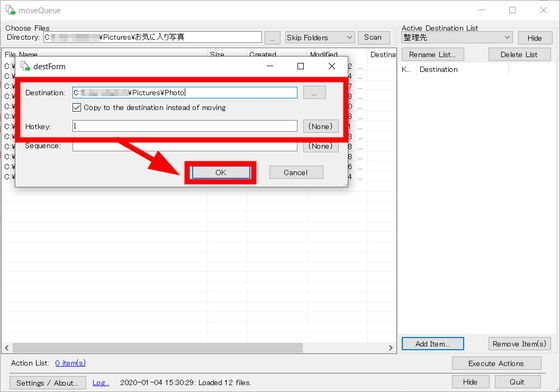
The created shortcut setting is displayed in the list box on the right. When you select multiple image files and press the I key, the reservation to copy all files to the Photo folder is completed. If you prepare shortcuts in advance, you can move files with a single shortcut, and you can expect the explosion of organizing work.
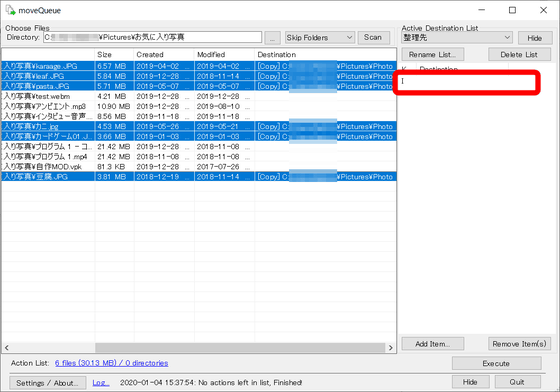
Related Posts: