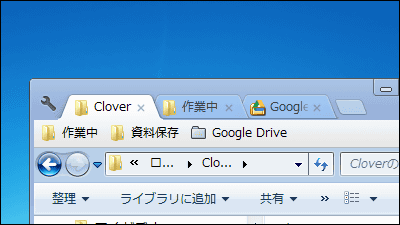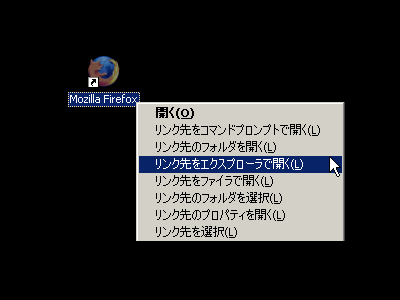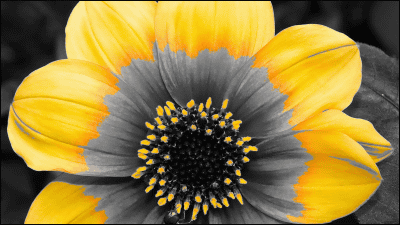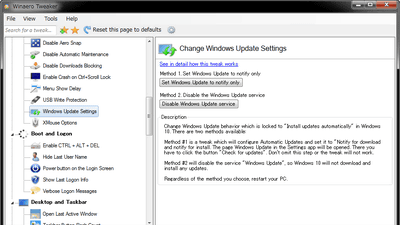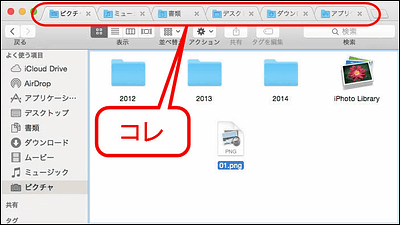Free software "Pneumatic Tubes" that allows you to easily split files quickly with shortcut keys
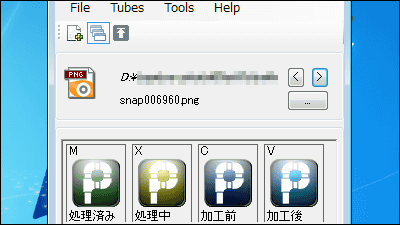
In cases where you need to classify many files into folders here and thereroutine workIf there are frequently used folders, free software that can sort to the specified folder just by pressing the shortcut key is "Pneumatic Tubes"is. It can be started on Windows XP · Vista · 7.
For downloading, installing, operating method from the following.
Pneumatic Tubes File Router: Download
http://www.pneumatictubes.rapidstreams.net/p/download.html
This time on the above site, click "SOFTWRIEAD" of "DOWNLOAD".
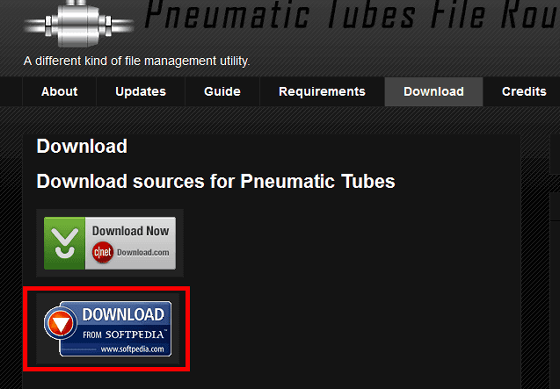
Click "DOWNLOAD".
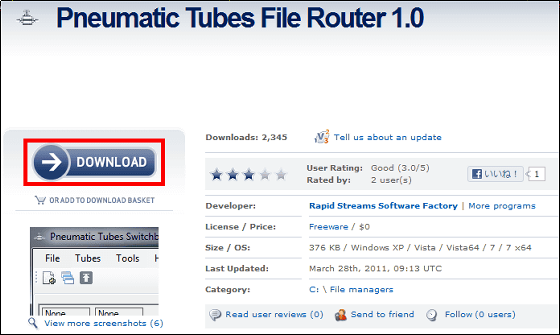
Click "Softpedia Secure Download (US)".
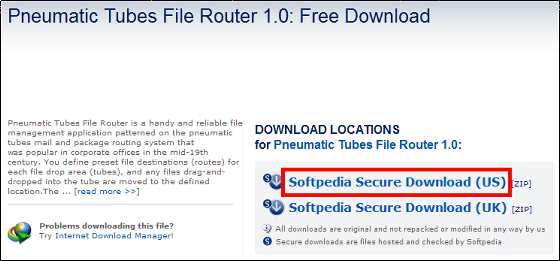
Download the downloaded ZIP fileExplzhExtract it with "PneumaticTubesInstaller_v1.0.msi".

Click "Next"
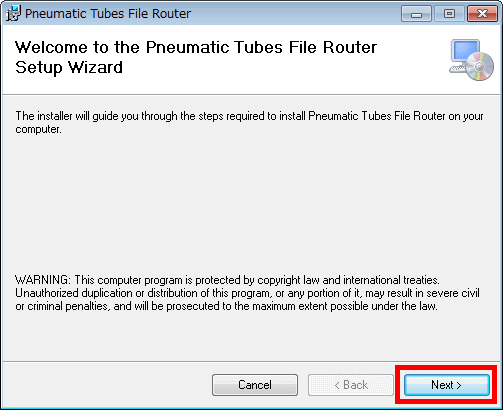
Click "Next"
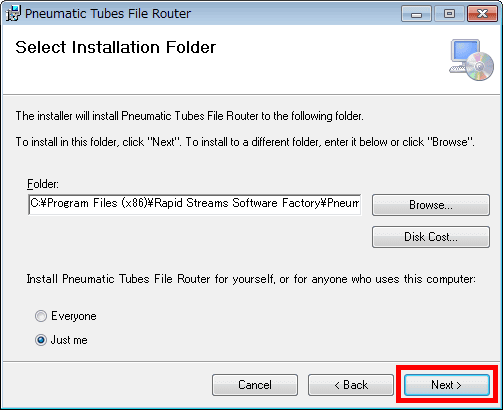
Click "Next"

Click "Close"
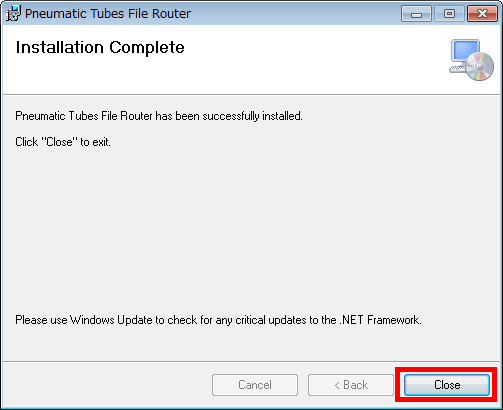
Double click on the icon created on the desktop and execute it.
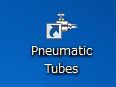
The operation setting screen is displayed.
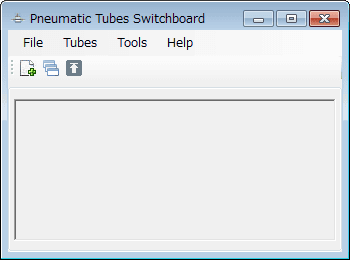
To create a shortcut, click on the leftmost icon in the toolbar.
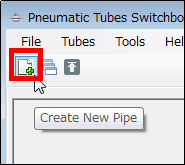
Enter the shortcut name, click the Browse button, select the shortcut destination, and click "OK".

A shortcut icon is created.
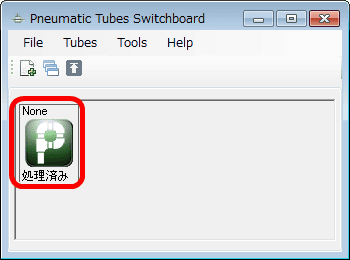
Other shortcut icons can be added in the same procedure.
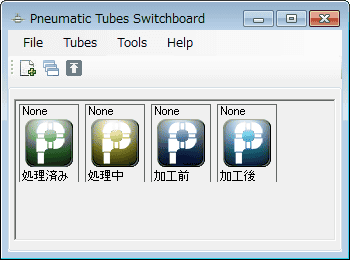
As a first usage, you can move a file / folder to the shortcut destination by dragging and dropping the file / folder to the position of the shortcut icon.
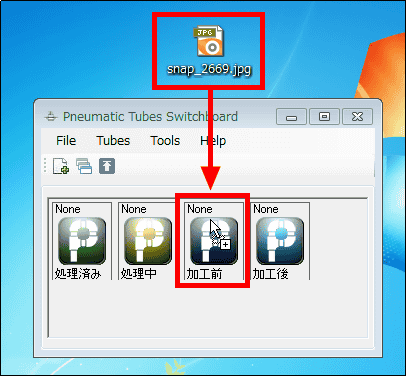
As a second usage, if you use the shortcut key to quickly sort the files of the contents of the folders like below into shortcut ahead, do the following operation.
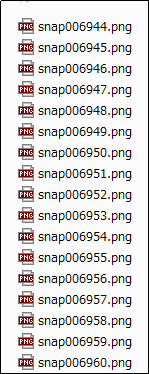
First, you need to assign a shortcut key to the shortcut, right click on the shortcut icon and click "Manage Pipe Layout".
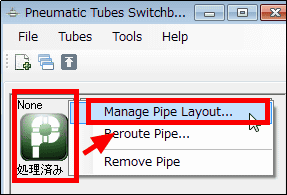
Click "Capture Key" and press the shortcut key ("m" in this case) to assign to the shortcut. Confirm that the shortcut key has been reflected and click "OK".

If you assign shortcut keys to other shortcuts, click the middle icon on the toolbar. The shortcut key is displayed in the upper left corner of the shortcut icon.
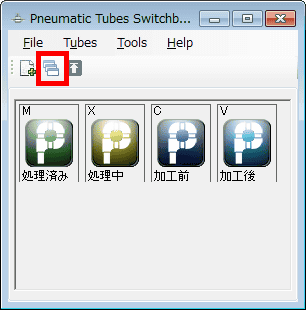
Then a screen like the one shown below will be displayed. If you click the Browse button and select the folder containing the file you want to sort, the foil will be displayed.
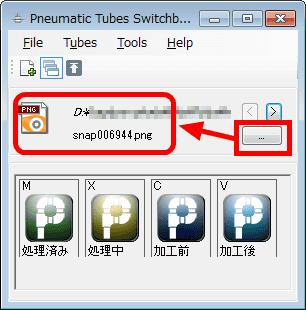
To move the file (snap006944.png) displayed at the shortcut destination (before processing) you want to move, you can press the shortcut key (c) assigned to the shortcut destination (before processing) you want to move, You can move it. To process the next file, click>. Afterwards it is possible to sort at once if you do the same operation.
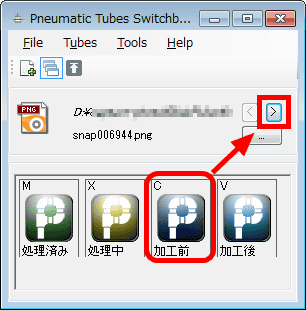
In addition, when deleting shortcuts, right-click the shortcut and click "Remove Pipe".
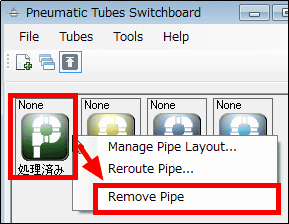
To restore the mistakenly deleted shortcut, click "Recycle Bin" from "Tubes" in the menu bar.
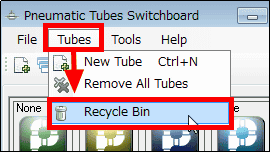
Check the shortcut you want to restore and click "Retrieve".
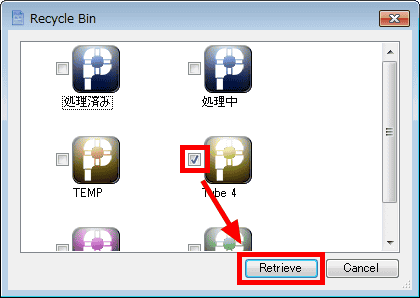
Now you can restore the selected shortcut.

To display the operation setting screen at the top fixedly at the top of the desktop, click on the far right icon on the tool bar.
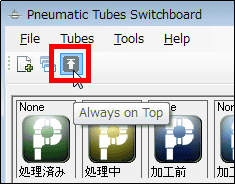
If you do not want to set up shortcuts yourself and want to add a destination to which a predefined common personal file such as "My Documents" "Desktop" etc. is placed, do the following operation.
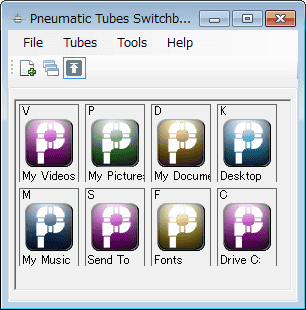
Click "File" in the menu bar and select "Personal Folders" from "Blue Prints".
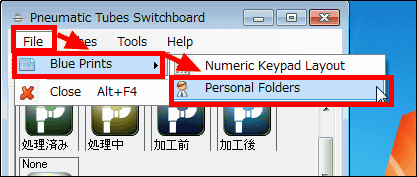
Related Posts: