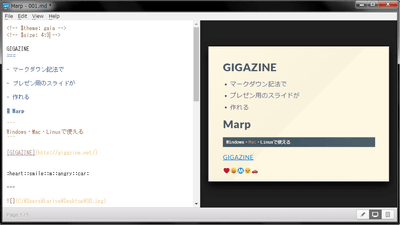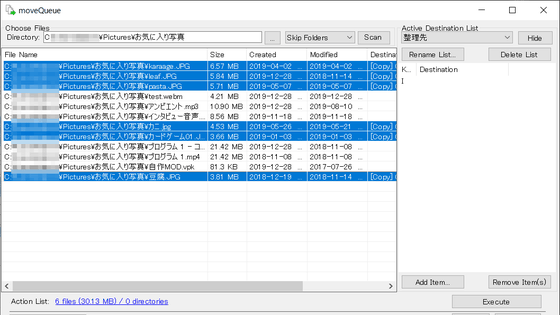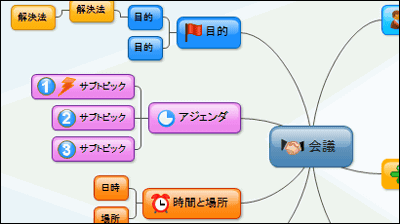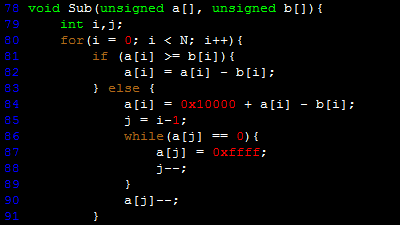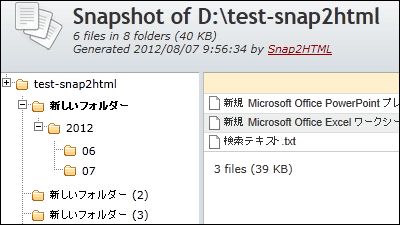'Marp' that you can create slides for presentation using markdown notation for free
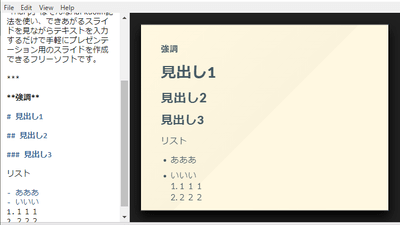
Markdown notation is a sentence format developed to make easy-to-read text like HTML just by casually writing like e-mail. " Marp " is free software that you can easily create a presentation slide using such Markdown notation simply by entering text while watching the slide.
Marp - Markdown Presentation Writer
https://yhatt.github.io/marp/
◆ Download <br> Access the above site and click "Download v0.0.14".
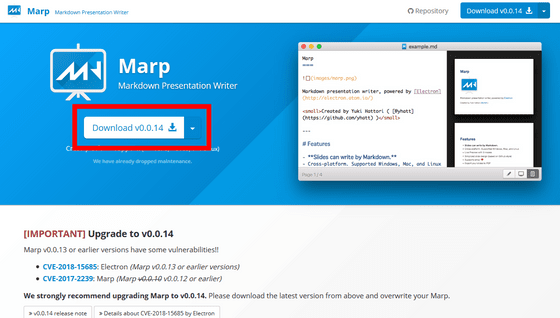
Expand the file "0.0.14 - Marp - win32 - x64.zip" saved in the download folder with Explzh and others.
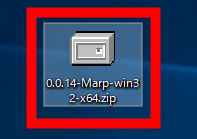
Double-click the file called "Marp.exe" in the expanded folder to execute it.
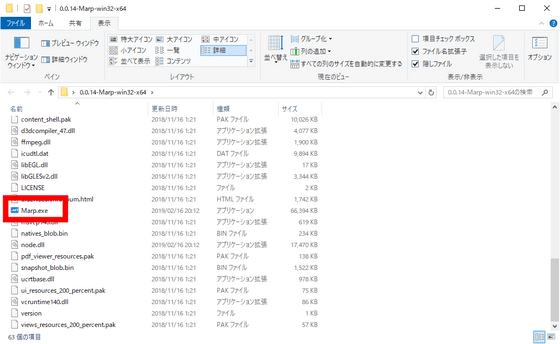
◆ Try to use <br> This is where I started "Marp". The screen is divided into left and right, the left is the space to enter text and the right is a slide.
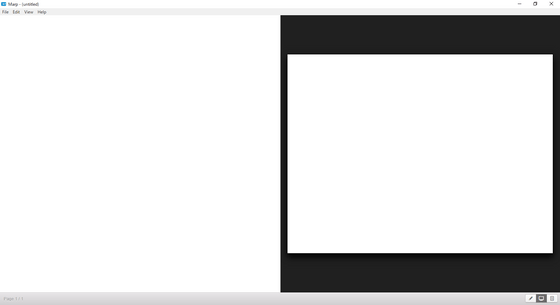
If you enter text in the entry field on the left, it will be reflected on the right slide in real time.
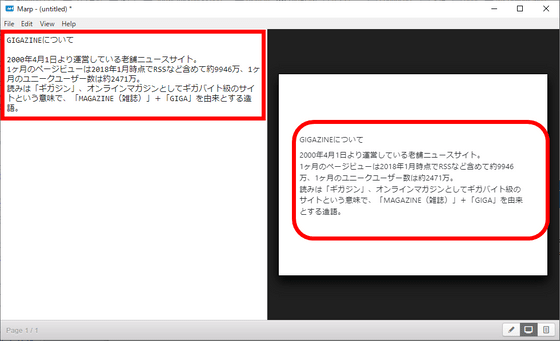
Markdown notation is supported, for example entering "***" will result in the next slide.
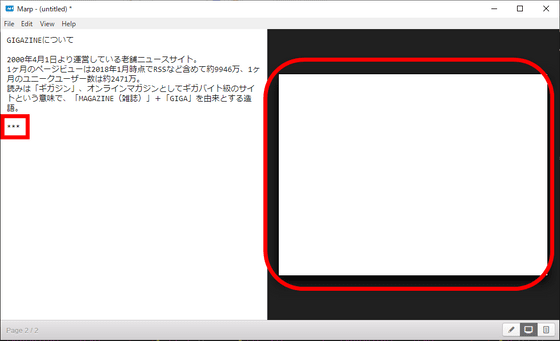
Text emphasis, heading style setting, list notation and so on are also possible.
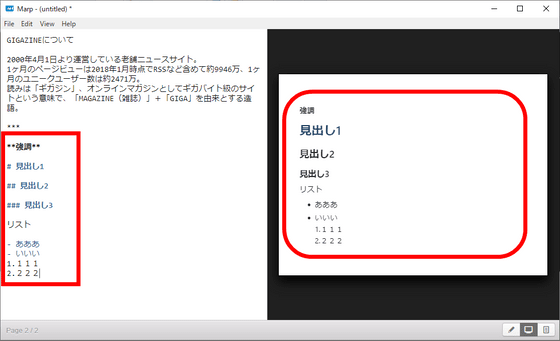
You can also switch slide themes. Click "View" → "Theme" then click "Gaia" ......
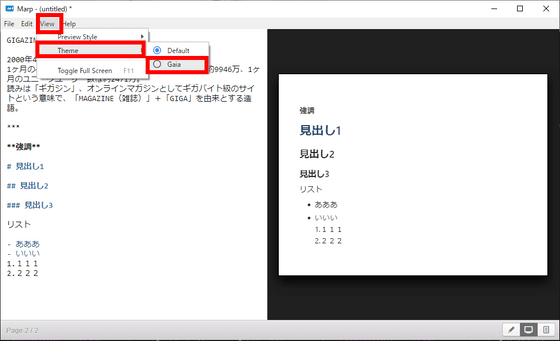
A tag was added to the left input field, and the background of the monochrome slide became sepia color.
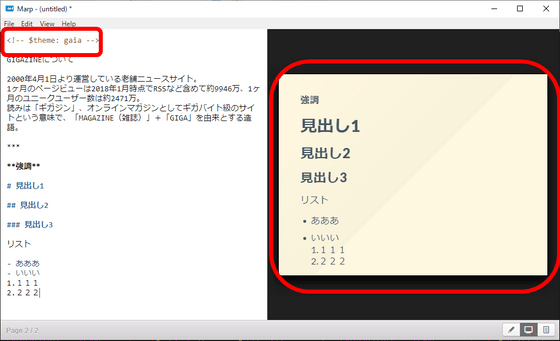
By clicking "View" → "Preview Style" → "Markdown", the left manuscript will be displayed as Markdown not the slide. The same is true by clicking the left button of the three buttons on the bottom right.
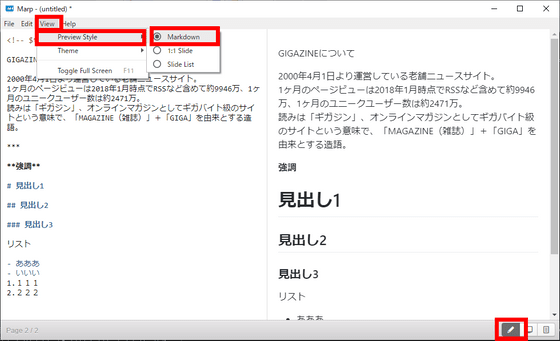
Click "View" → "Preview Style" → "1: 1 Slide" in this order, or click the middle button of the bottom three buttons to display one slide.
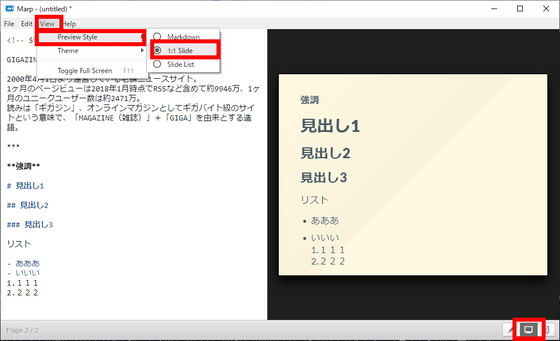
Click "View" → "Preview Style" → "Slide List" in that order, or click the right button among the three lower right buttons to display multiple slides.
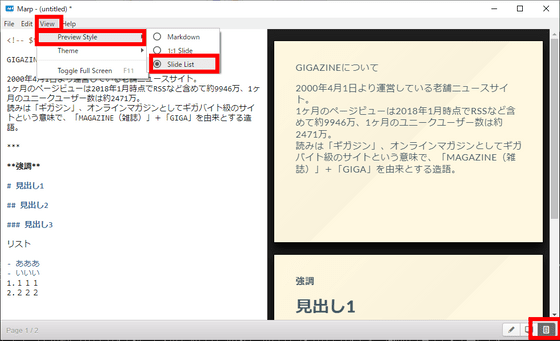
The created slide can be output as PDF. Click "File" and "Export Slides as PDF" in that order ......
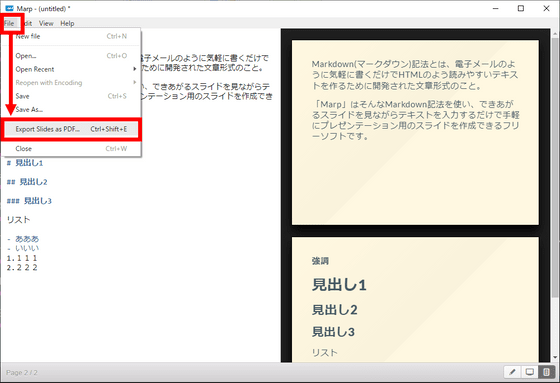
Select an arbitrary location, give it a name, and click "Save".
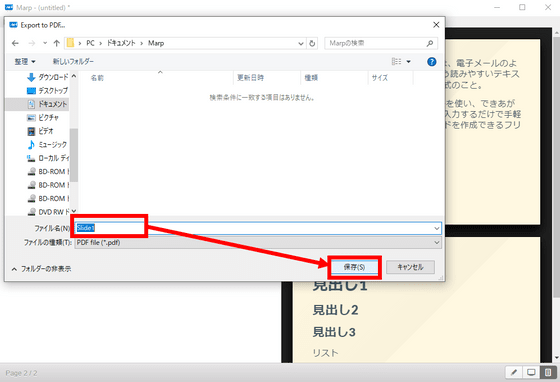
A slide was saved in PDF format in the selected folder.
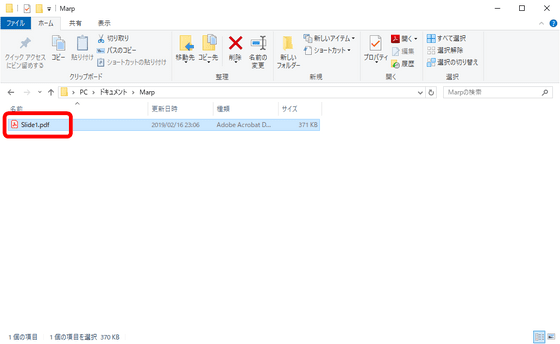
It is like this when opening the completed PDF in Adobe Acrobat Reader DC .
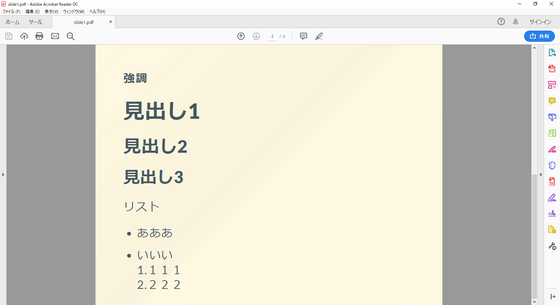
"Marp" can create slide with smooth operation and it can be outputted in PDF format, so it is suitable for business scenes by printing and distributing it, making it a slide for presentation. You can enter the text as it is, but if you want to make a slightly fancy slide you can also decorate the text with Markdown notation.
Related Posts: