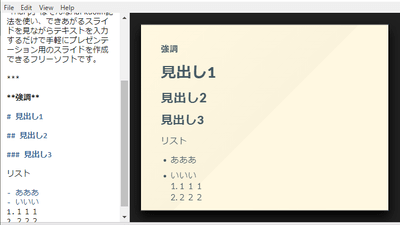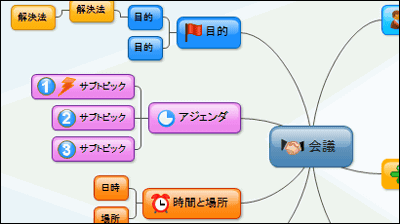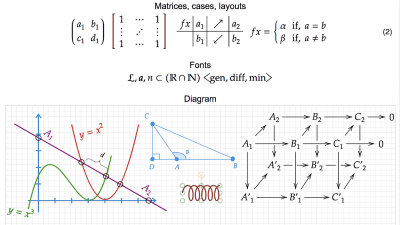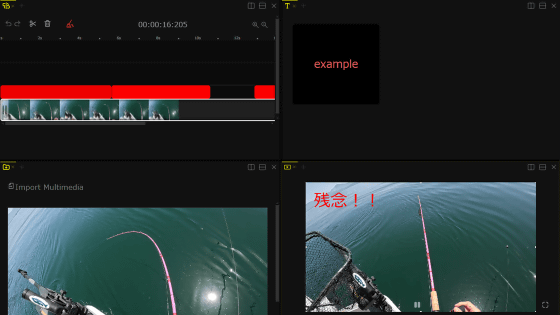"Marp" that you can create presentation slides for free with markdown notation
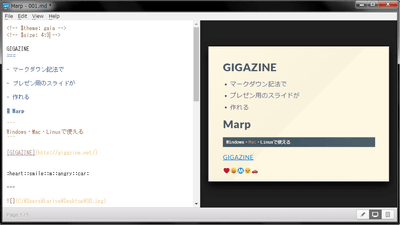
It can be used in any OS such as Windows · Mac (OS X) · Linux,MarkdownSoftware that can create presentation materials in notation is "Marp"is. It is possible to use for free, filling in Japanese and making slides as PDF, so I actually tried using them.
Marp - Markdown Presentation Writer
https://yhatt.github.io/marp/
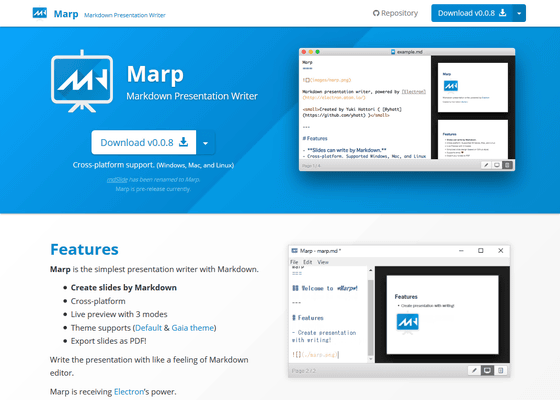
To download Marp, click "Download v 0.0.8" on the top page and select the OS to use. This time, click "Windows 64bit".
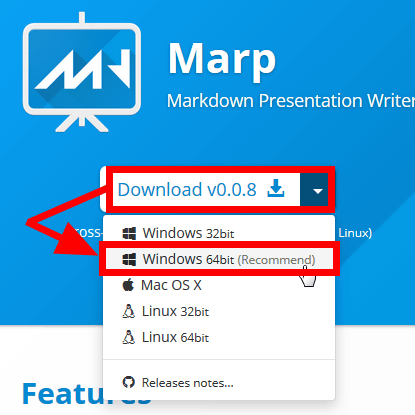
Click "OK" to start the download.
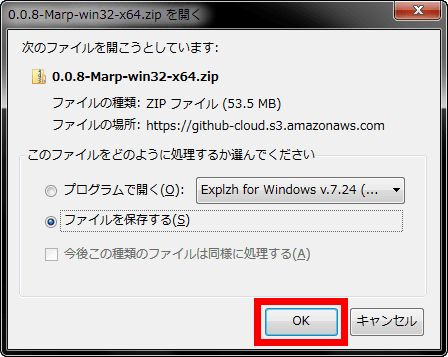
Download "0.0.8 - Marp - win 32 - x 64. Zip"ExplzhUnzip with tools such as.
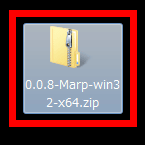
Click "Marp.exe" in the decompressed file to start it.
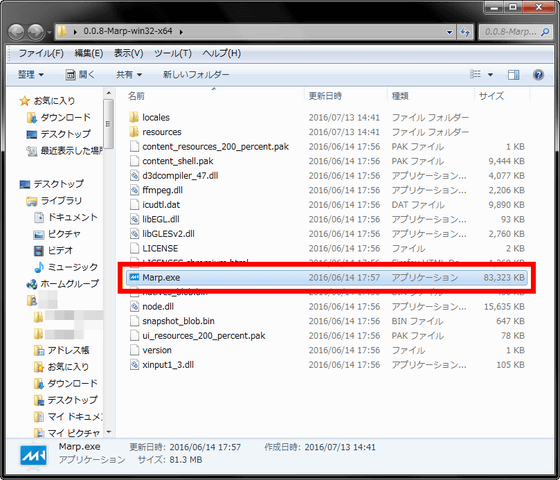
This launched is "Marp". You can easily create a presentation slide by entering text with markdown notation on the red frame part.
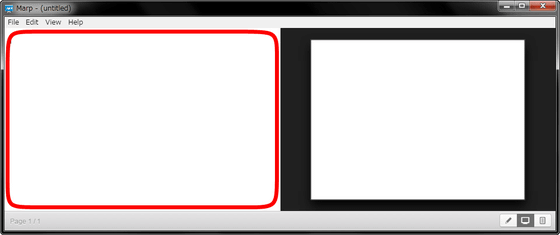
The rules of markdown notation are introduced in detail in the following page.
Markdown Notation · Japanese Markdown User Association
http://www.markdown.jp/syntax/
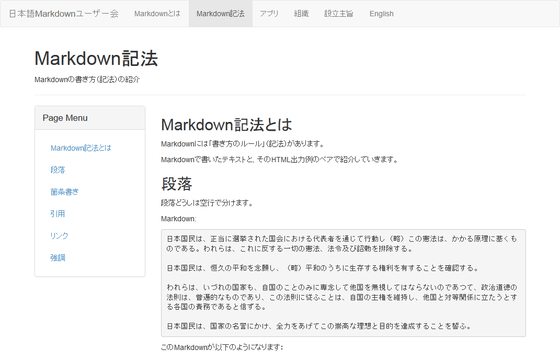
Paragraph
Divide the paragraphs by blank lines.
Bullet
For bullets, put a single-byte hyphen + space (-) at the beginning of the line. Be aware that you tend to forget the space.
quotation
For quotation, put an inequal sign (>) at the beginning of the line.
Link
Enclose the text you want to link with [] and write the link destination URL to the next one ().
Emphasis
Enclose the characters you want to emphasize with half-size characters *, it becomes highlighted:
When you type a letter on the left side of the screen, you can see how it looks as a slide on the right side.

If you break the text, it will break on the slide as well.
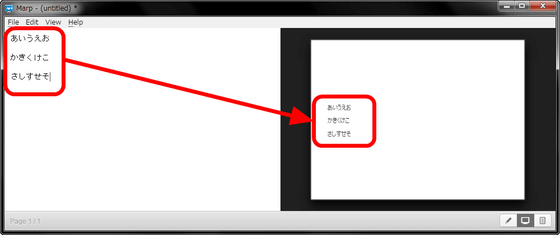
By inserting a half-width hyphen and a space (-) at the beginning of the text, you can bulk text.
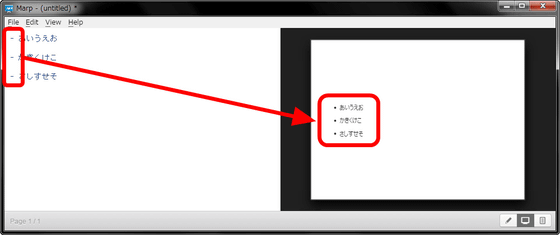
Furthermore, inserting ">" at the beginning of the line enables you to quote text.
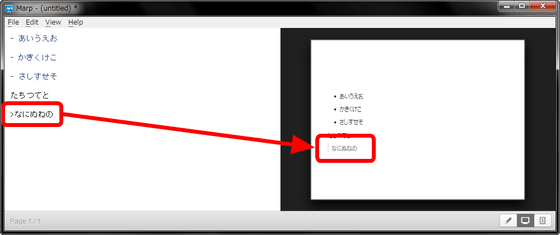
リンクしたいテキストを[]で囲み、その後に()とその中にリンクとなるURLを書くと、リンク付きのテキストが完成します。例えば「GIGAZINE」というテキストにGIGAZINEトップページへのリンクをつけたい場合、[GIGAZINE](http://gigazine.net/)と記せばOK。
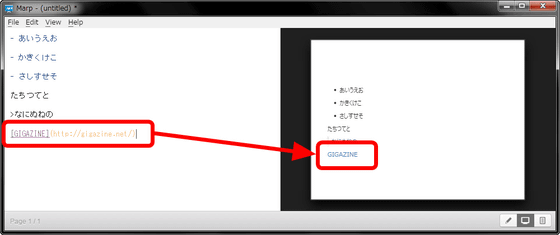
If you want to emphasize text, you can enclose the text you want to emphasize with "*". The basics of markdown notation is like this.
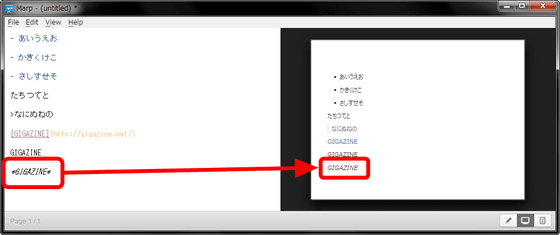
For other ways of writing, it is good to learn while watching Marp's examples. In Marp's example, clicking "Help" → "Open Examples" → "Marp basic example" ......
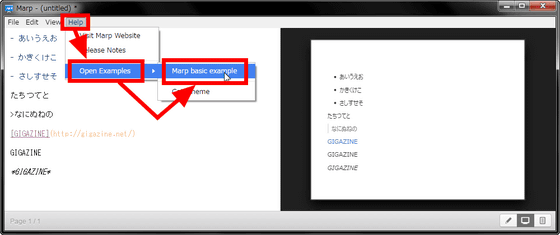
You can check it.
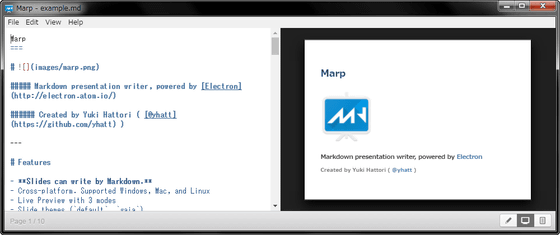
To emphasize the text on the slide, just insert "===" in the line below the text you want to emphasize.
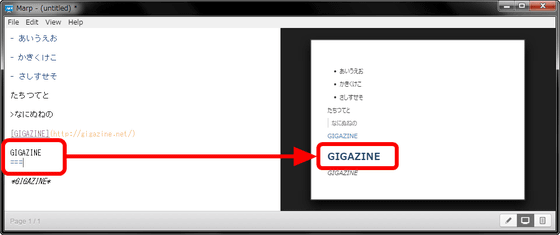
Furthermore, dragging and dropping an image in the text input field ......
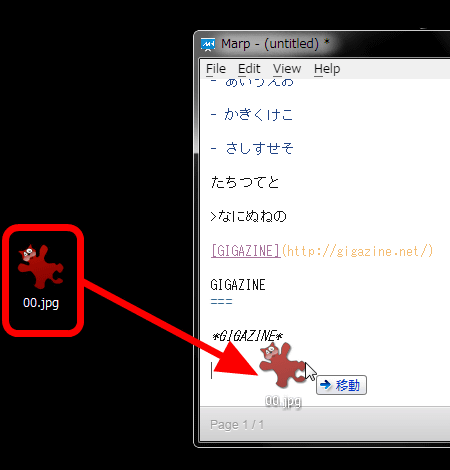
You can also insert images.
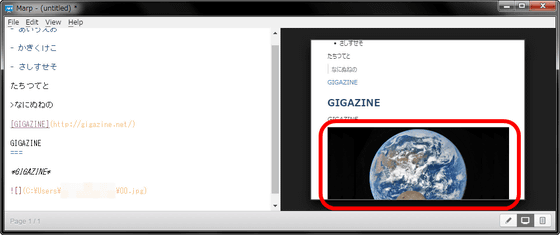
Since the image protruded from the slide, insert a new slide. To change the slide, put a blank line under the text you want to switch, and insert "- -" under it.
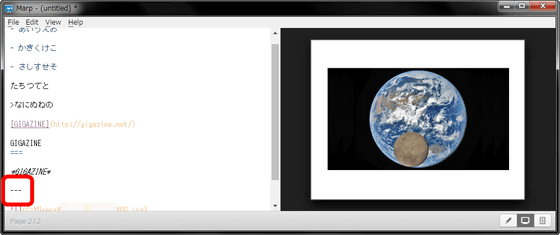
Text can be emphasized by inserting half-angle sharp and space (#). If you increase the number of half-width sharps, the size of the text decreases as shown in the image below.
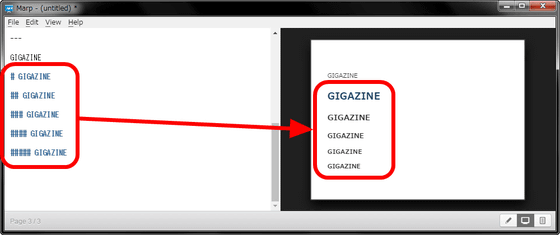
The slide on the right of the screen can be changed by clicking the icon in the lower right of the screen.
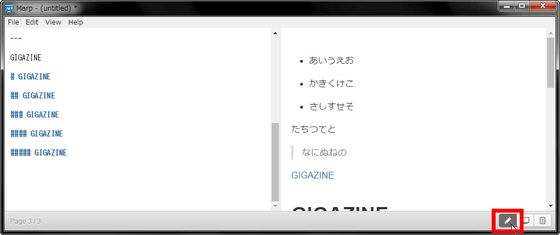
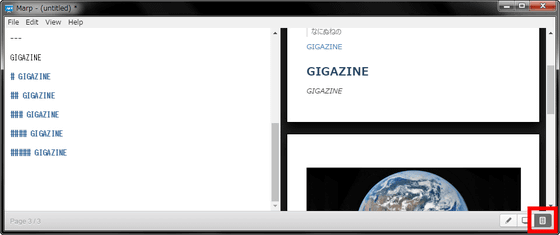
Also, it is also possible to change the slide display method from "View" → "Preview Style" at the top of the screen. In the initial state, "1: 1 Slide" is selected.
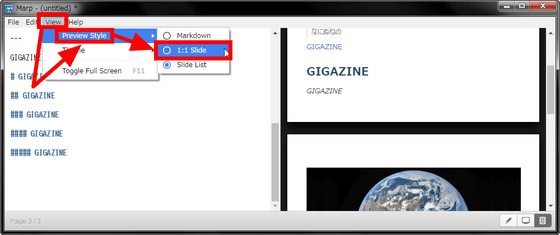
Furthermore, if you click "View" → "Theme" → "Gaia" ... ...
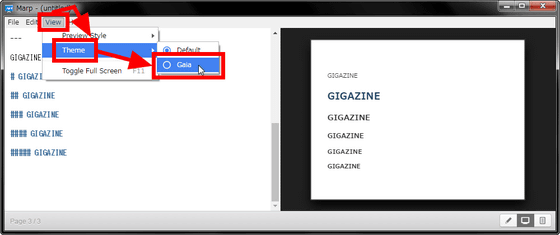
You can change the slide theme. As for the theme, only the default and "Gaia" exist at the time of article creation.

When you change the theme, the following text is inserted at the very beginning of the markdown marking the slide.
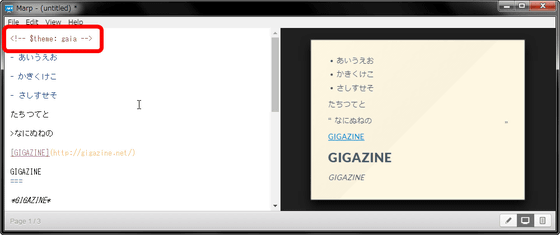
Marp can write slides with markdown notation, as well as emoji. It is necessary to input pictograms in text format as follows.
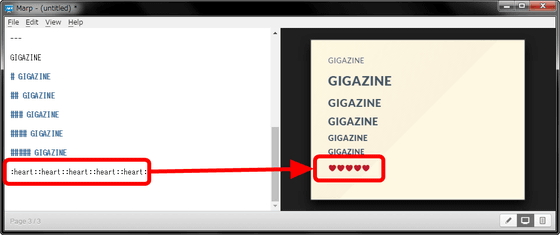
Of course you can use pictograms other than the heart.
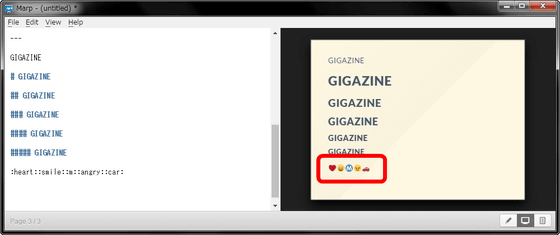
Besides, it is possible to change the background of the text enclosed with `` `` or to express the figure with only text.
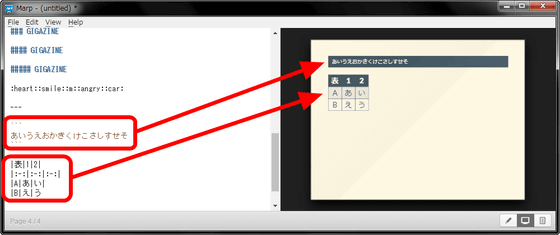
Furthermore, you can specify the width of the slide ......
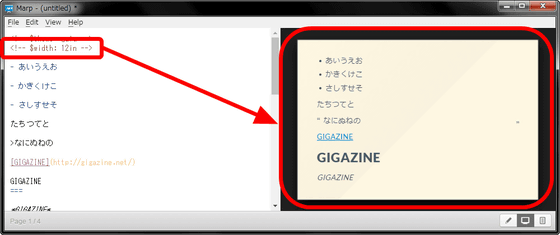
Specify the height ......
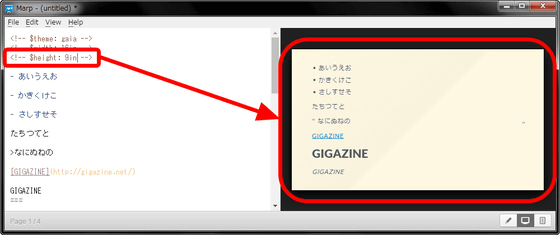
You can also specify the aspect ratio.
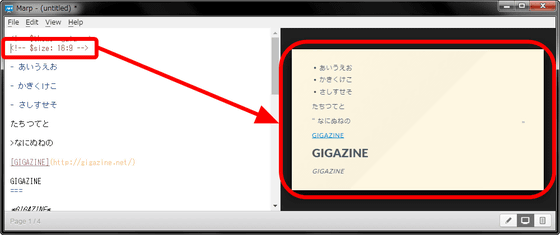
You can use aspect ratio of 16: 9 or 4: 3.
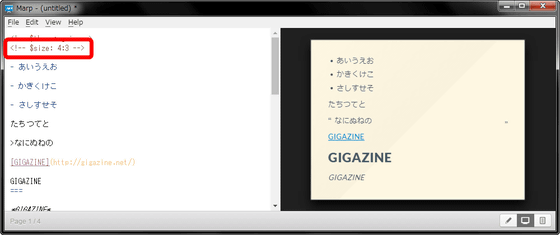
New slides created can be saved as "File" → "Save As ...".
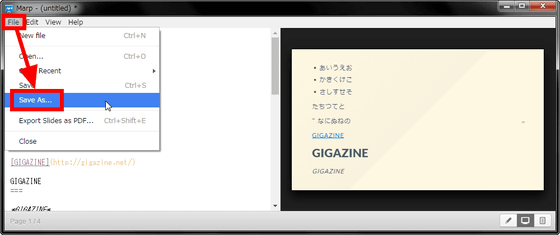
Data is saved as a markdown file as well.
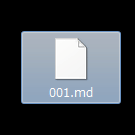
Also, if you click "File" -> "Export Slide as PDF ..." ...
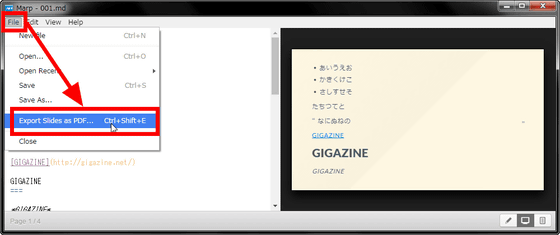
You can save the created slide in PDF format.
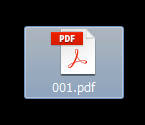
Since the theme of the slide has been reproduced tightly, it is also possible to make it a presentation slide as it is.

Related Posts: