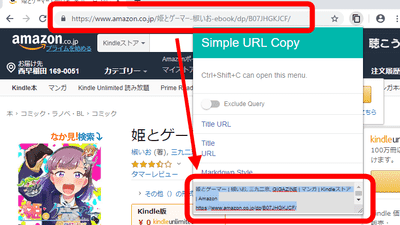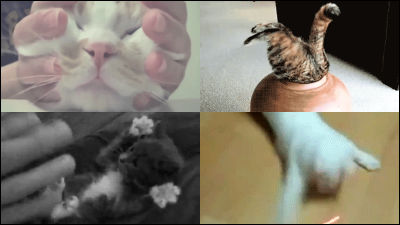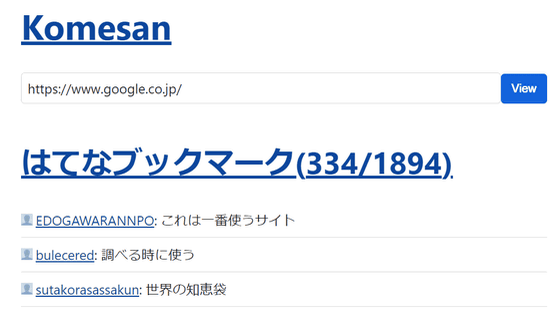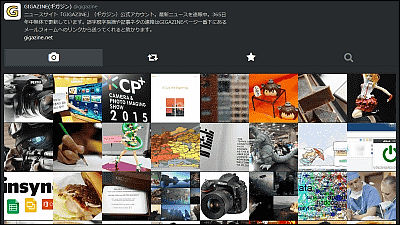I tried using the Chrome extension 'Quotebacks' which is free & easy to save the text of the website more and more like a memo pad, can also convert HTML and is convenient
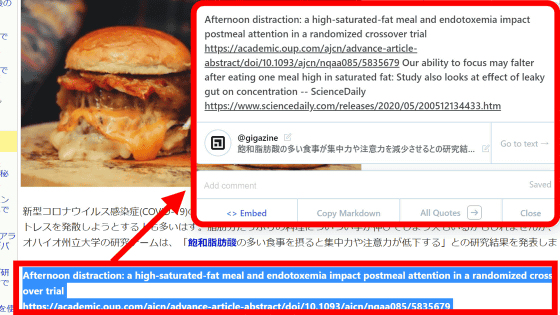
' Quotebacks ' is a free extension for Google Chrome that allows you to easily copy website text in a format that can be embedded in your blog or homepage. HTML and
Quotebacks-quote the web-Chrome Web Store
https://chrome.google.com/webstore/detail/quotebacks-quote-the-web/makakhdegdcmmbbhepafcghpdkbemach
To add 'Quotebacks' to Google Chrome, access the above URL and click 'Add to Chrome'.
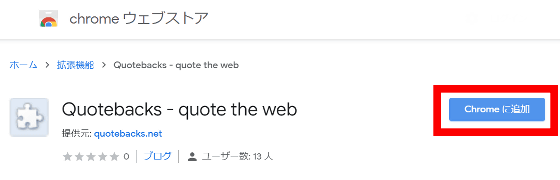
Click 'Add extension'.
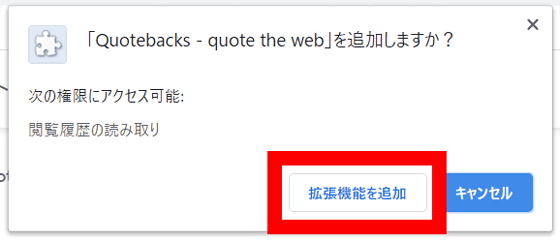
If the '→' mark is added to the right of the address bar, Quotebacks has been added.
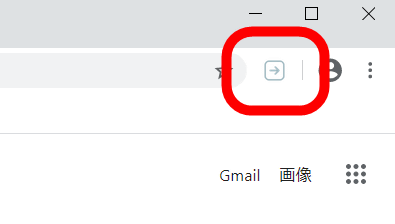
To use Quotebacks, first select the text you want to copy. In this state, press the 'Ctrl', 'Shift' and 'S' keys of the keyboard at the same time on Windows, and press the 'Command', 'Shift' and 'S' at the same time on the Mac.
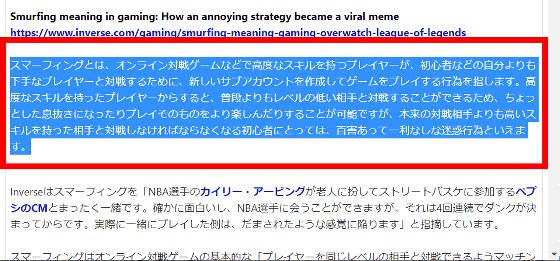
Then, the copied text is displayed in the upper right of the window.
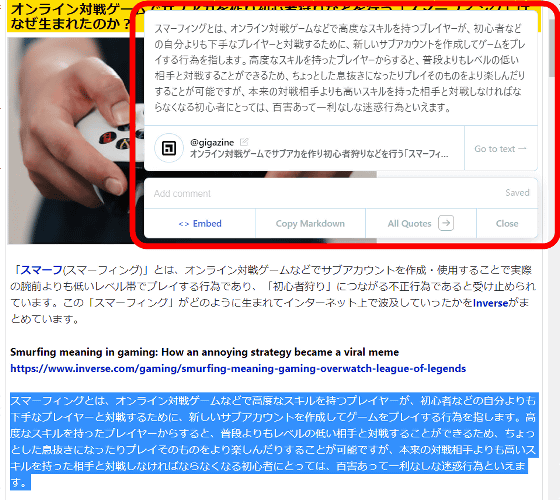
You can check the list of copied texts by clicking the '→' icon.
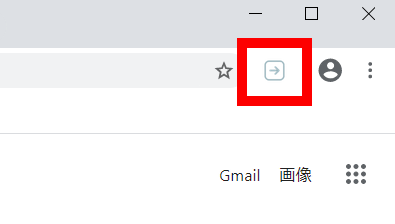
The text list is displayed as shown below.
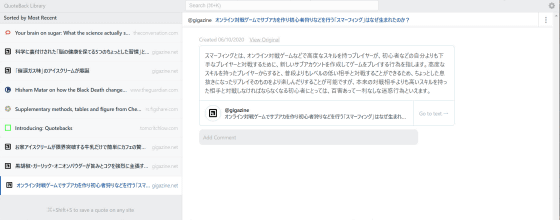
You can search the list for the texts copied so far by entering characters in the search box in the upper right.

Since you can search not only from the copied text but also from the website name, you can search the text copied from GIGAZINE by searching for the text with 'gigazine', for example.
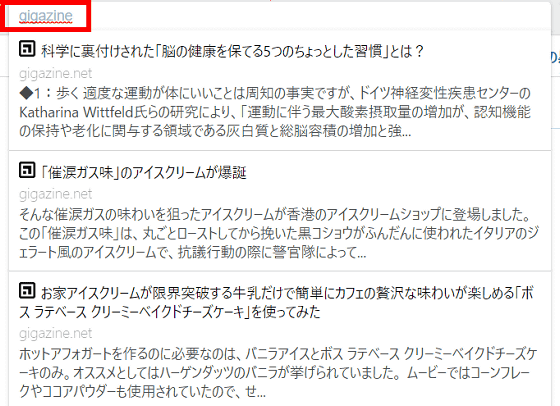
You can enter notes or comments in the box that appears when you copy the text.
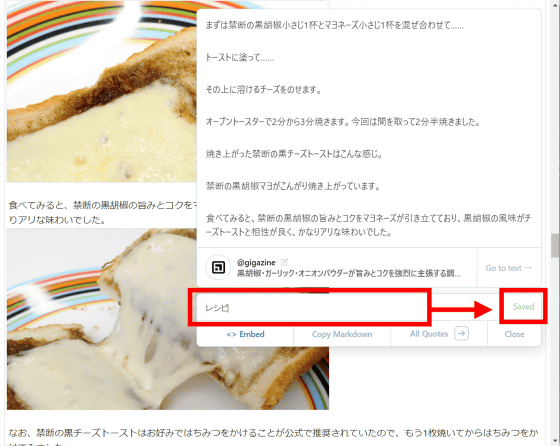
The written memo can be edited from the list page. Also, since the written contents will be searched for in the search box at the top, it seems that it can be used as a tag.
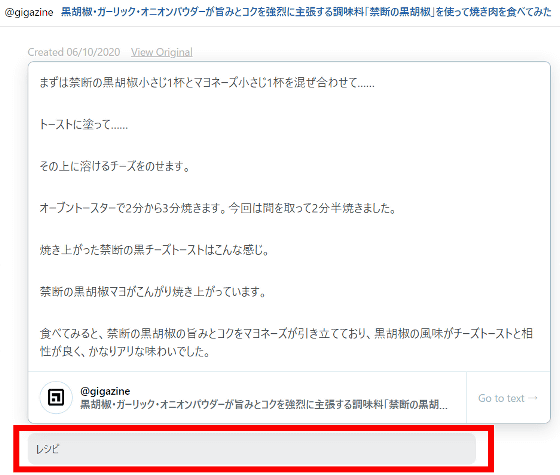
You can go to the original website by clicking 'Go to text'.
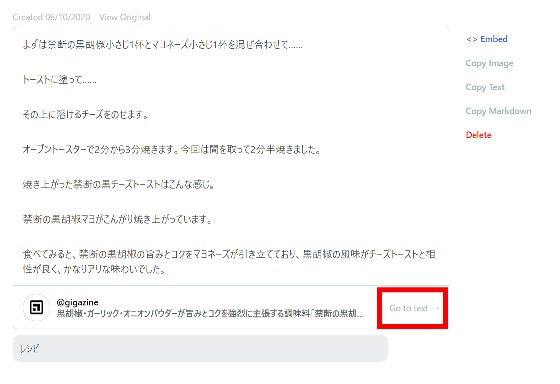
There is a menu to the right of the text in the list...
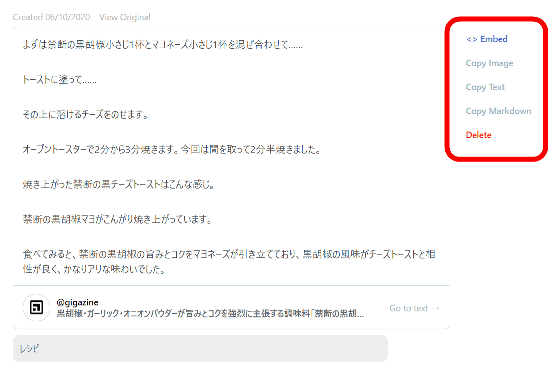
Click []Embed to copy the text with HTML quote tags.
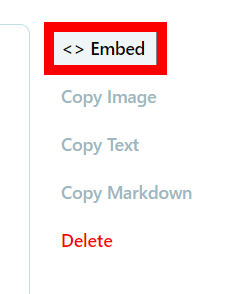
You can paste the text with HTML tags as shown below. Line breaks are also reflected.
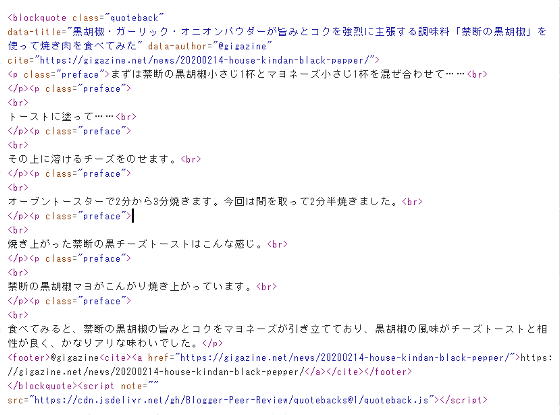
I checked the display on the browser and it became as follows.
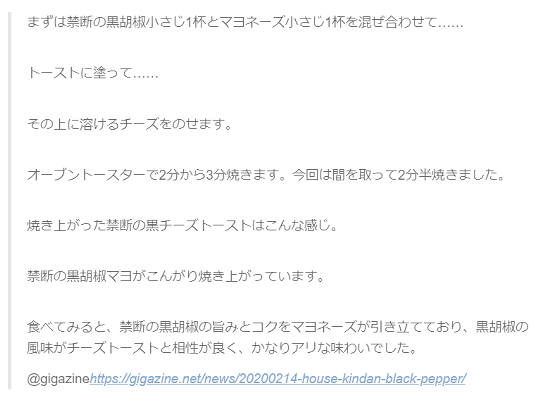
You can export the copy as a PNG file by clicking 'Copy Image'.
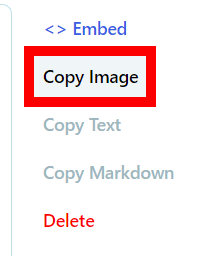
The exported PNG file looks like the following.
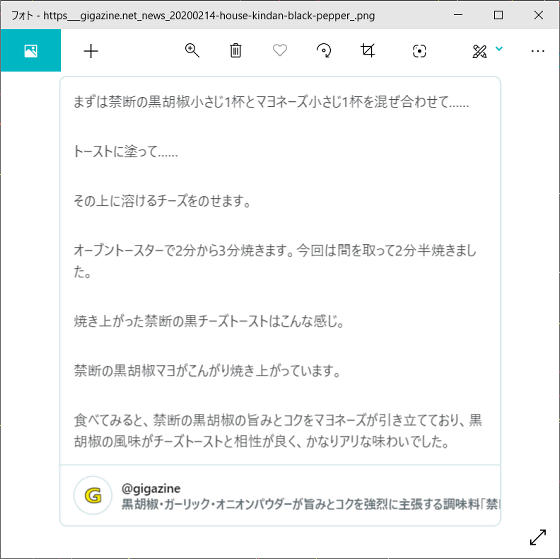
'Copy Text' can copy only the text of the copy.
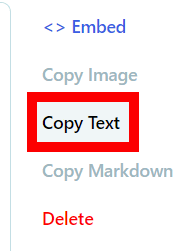
'Copy Markdown' allows you to copy text in markdown format.
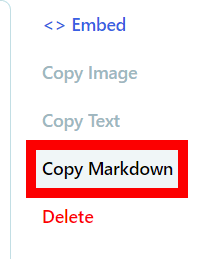
When pasted in a text editor, the following text will be displayed.

When displayed with a web browser, it became as follows.

Click 'Delete' to delete the text copied from Quotebacks from the list.
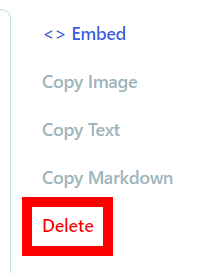
A dialog box will ask you if you want to delete it. Click 'OK' to complete the deletion.
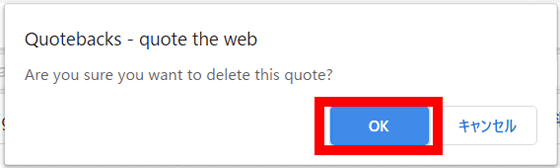
Note that the [[]Embed] and “Copy Markdown” buttons are displayed in the upper right corner of the window even when you copy the text, so it is convenient and convenient when you just want to quote without saving the text.
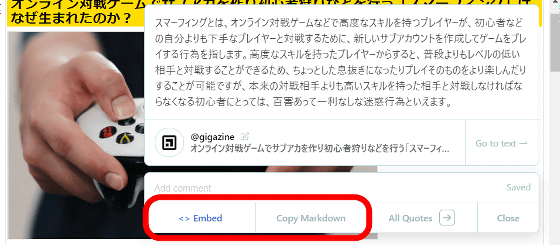
In Quotebacks, not only can you easily add quote tags, but you can also save the text including the source, so it seems to be useful for collectively saving your favorite phrases and trivia that you want to remember.
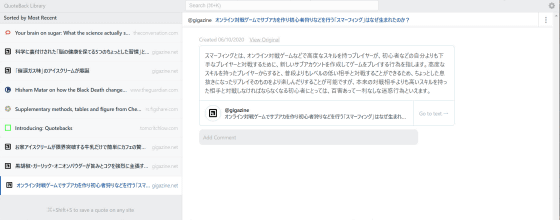
At the time of writing the article, Quotebacks only supports Google Chrome, and since it is open source software, the source code is published on GitHub.
GitHub-Blogger-Peer-Review/quotebacks: Quote the web
https://github.com/Blogger-Peer-Review/QuoteBacks
Related Posts:
in Web Service, Review, Web Application, Posted by darkhorse_log