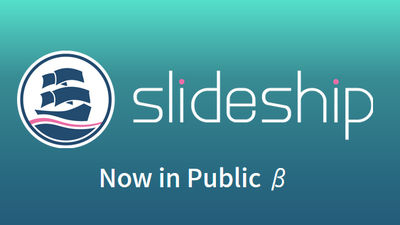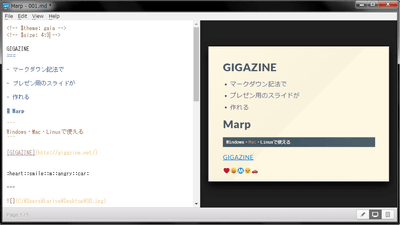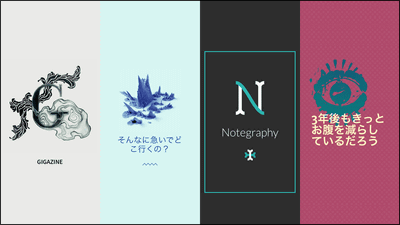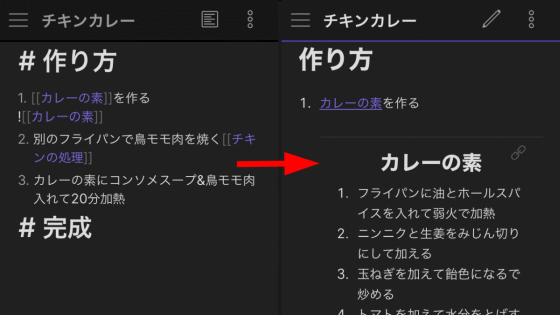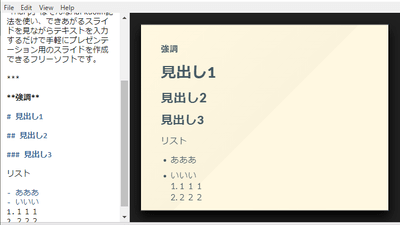"Slide" which makes it easy to create a presentation using Simple is best "Takahashi method" with a smartphone

Keep massive slides for presentations made with PowerPoint or PDFSlideShareBut,"The meaning of the presentation is simple is bestIt is a very important point to communicate the content in a more comprehensible and concise manner when preparing materials for presentation, as it says. The method which put down the idea that this "presentation material is a simple is best" to the limit to the extreme is the method which was conceived by Mr. Seiyi Takahashi of Japan Ruby AssociationTakahashi Method", It can easily create a slide using that Takahashi method application for smartphone"Slide"It is simple but it has become an application that seems to be useful at the time of emergency.
Slide | Plain text presentation maker
http://trikita.co/slide/
The feature of "Takahashi method" is that it tells the content of the presentation with big letters and simple words, and has the merit of "it is possible to read a slide even if it is far away because the character is large" and "expression becomes concise" .
If you want to know more about Takahashi method, please refer to the following page.
Takahashi Method
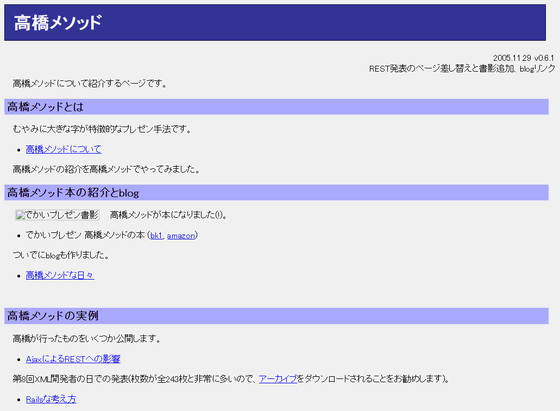
"Slide" makes it easy to make presentations using this Takahashi method. Slide is an Android application that you can install for free from Google Play.
Slide - Android application on Google Play
https://play.google.com/store/apps/details?id=trikita.slide
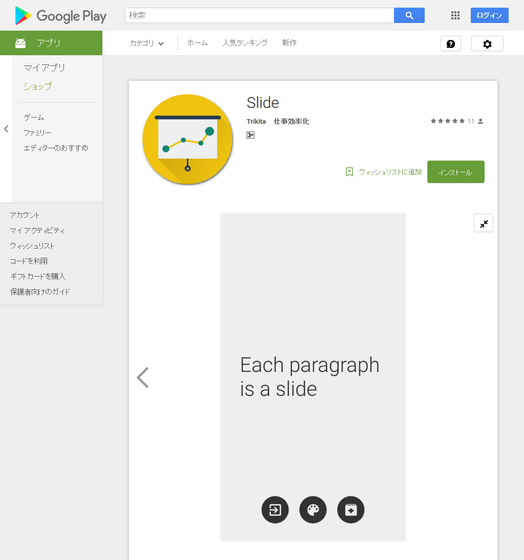
So I will install it immediately. Access the above link and tap "Install".
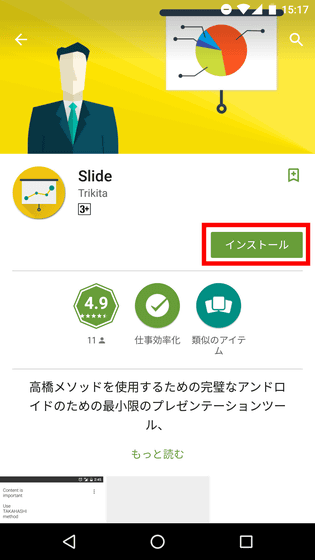
Tap "I agree".
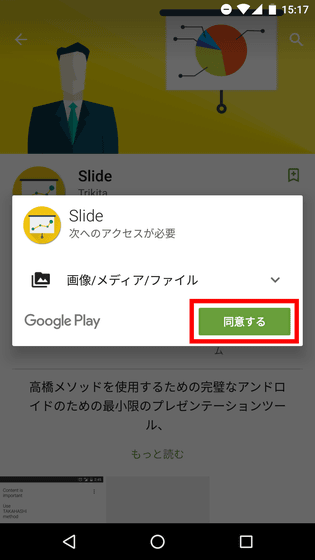
Tap "Open" when installation is completed.
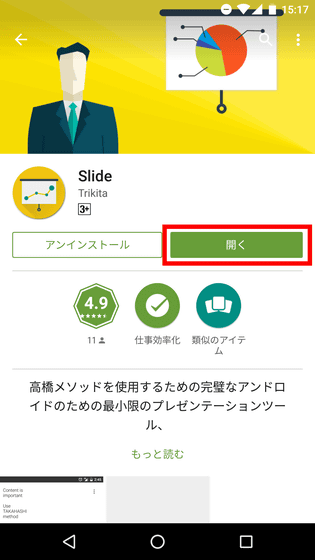
This is the application screen of "Slide".
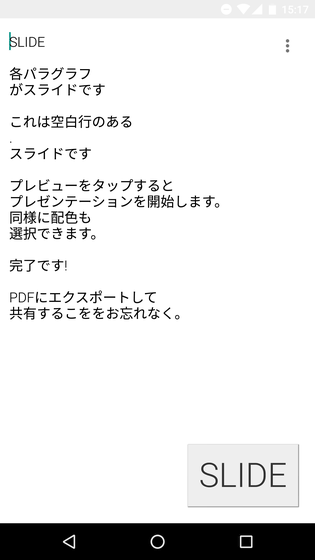
Try tapping "SLIDE" at the bottom of the screen to try.
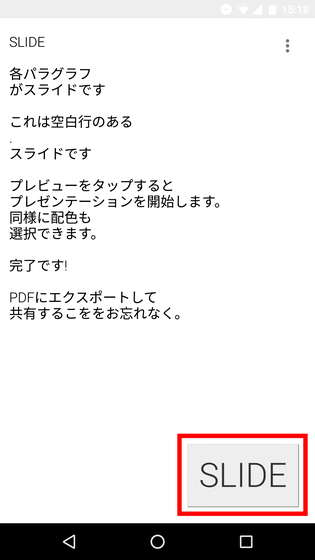
A slide for presentation will be displayed. Tap the red frame part ......
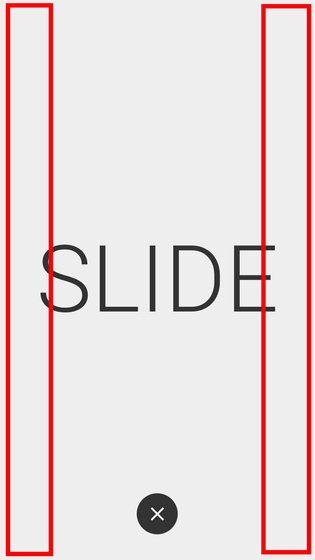
Slide page feed is possible.

You can also landscape a slide by holding the terminal sideways. Even in landscape view, page feed can be done by tapping the red frame part at the left and right edges of the screen.
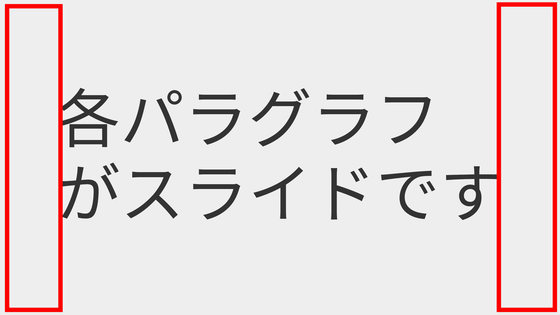
Tap the middle part of the screen ......

An "X" icon is displayed at the bottom center of the screen. Tap this ... ....
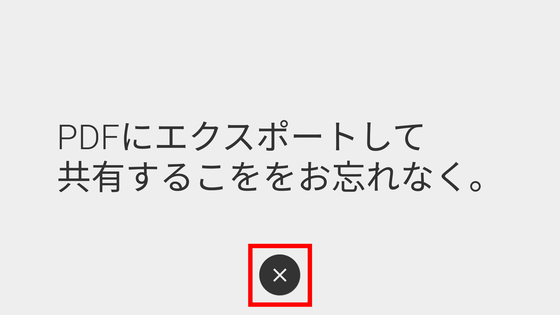
It is possible to return to the screen at the time of application start. Then tap the text part of the screen.
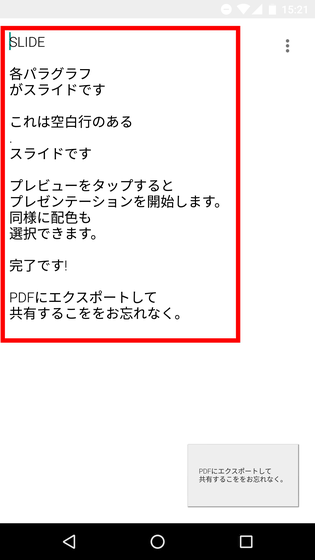
The keyboard is displayed and you can edit the text.
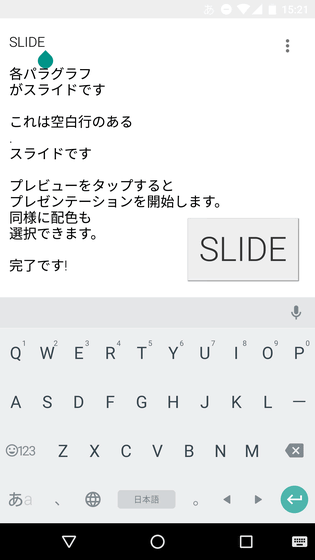
I changed the "SLIDE" displayed at the top of the screen to "GIGAZINE", and the character "GIGAZINE" is now displayed on the slide.
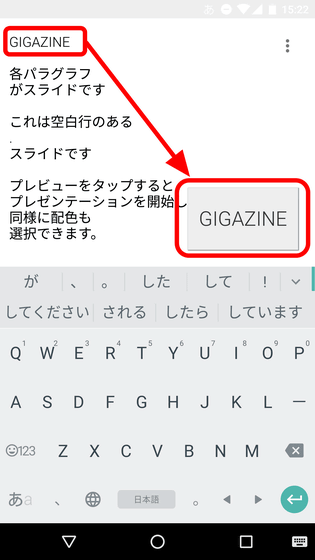
Deleting the blank line between "GIGAZINE" and "text that each paragraph is slide", the text "GIGAZINE each paragraph is slide" is now displayed in one slide. In other words, the blank lines between the text serve to separate slides and slides.
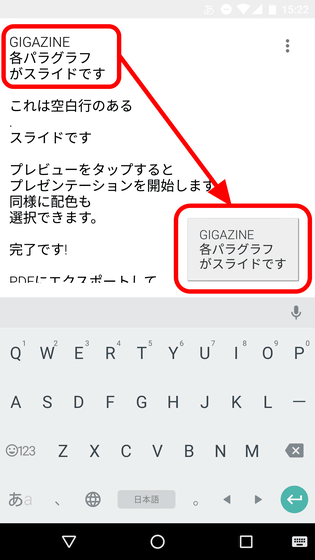
Then tap the three point icon on the top right of the screen. Then, four menus are displayed: Open, Insert Image, Style, Export to PDF.
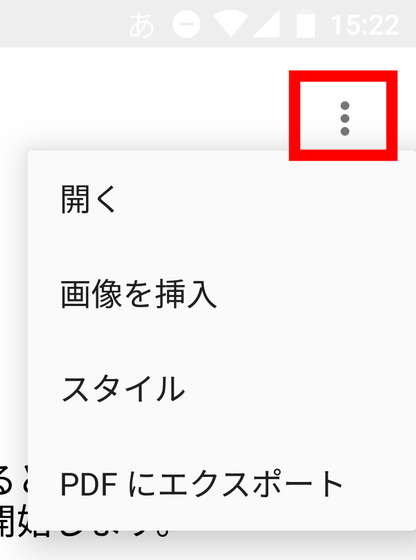
Tap "Open" to open a presentation saved on Google Drive. In addition, the created presentation can be saved in the terminal or on Google Drive.
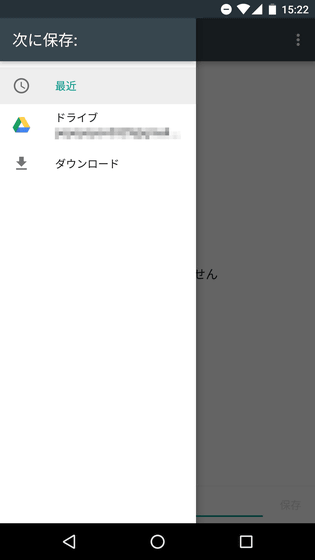
Tap "Insert image" to display the image folder in the terminal, so tap the image you want to add to the slide from inside.
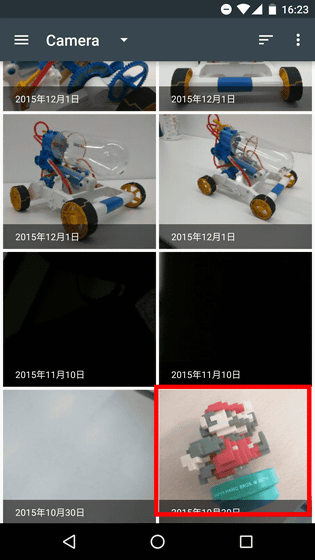
Then, text like a red frame part is inserted ......

The image is inserted on the slide.

In "style", you can change the slide style. For example, select black as below and tap "OK".
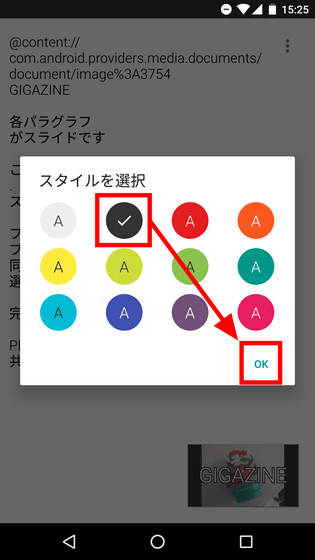
The background color of the slide will turn black.
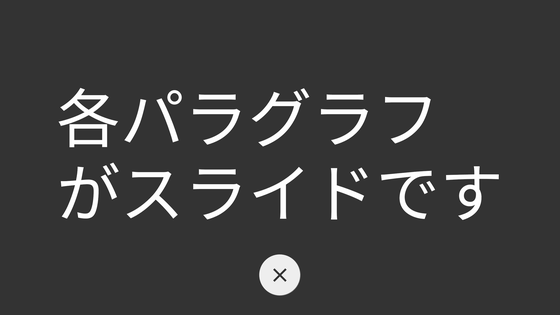
In "Export to PDF", you can convert the created presentation data to a PDF file and save it. You can choose Google Drive and inside the device as the save destination.
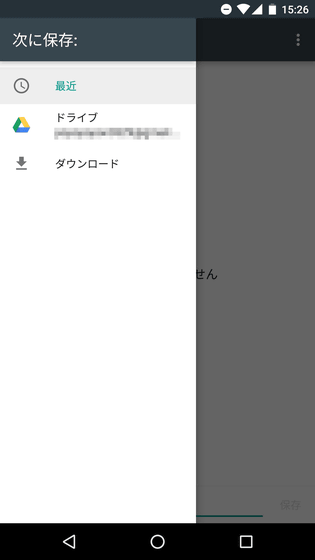
So, I actually made a presentation using Slide.
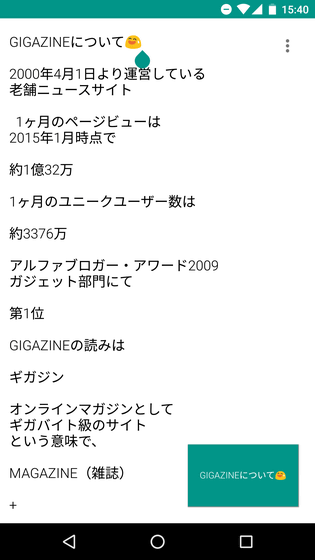
The first page looks something like this. Although pictograms can be used like the red frame part ... ...

When converting to PDF file, this pictogram will be hidden, so if you really want to use pictograms you will need to output the video directly from the Android terminal to the projector etc.
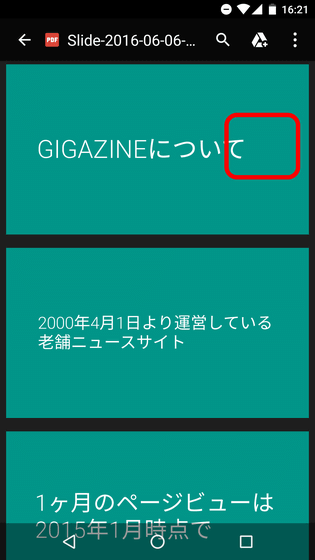
The presentation created with Slide can be seen in the following movie.
I made a presentation slide with "Slide" - YouTube
In addition, it is recommended for those who want to know more about Takahashi method utilized by Slide, "Great presentation Takahashi method book" can be purchased at Amazon.
Huge presentation Takahashi method book: Takahashi Seiji: book: Amazon
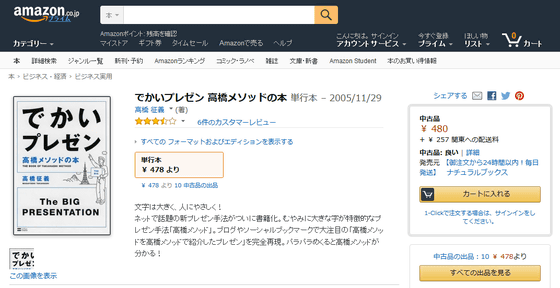
Related Posts: