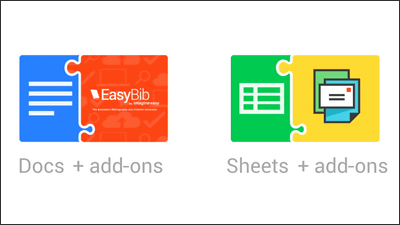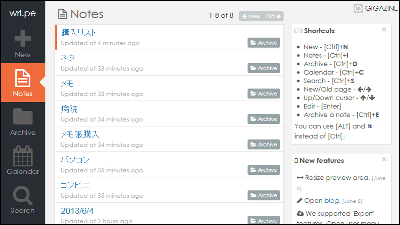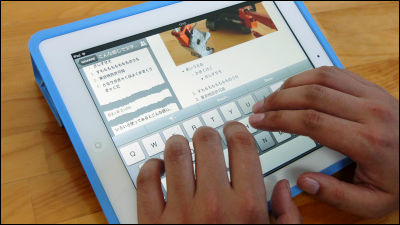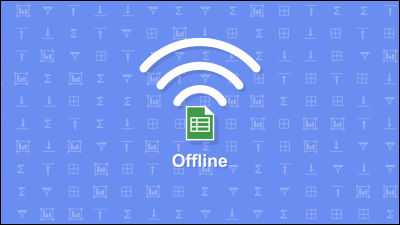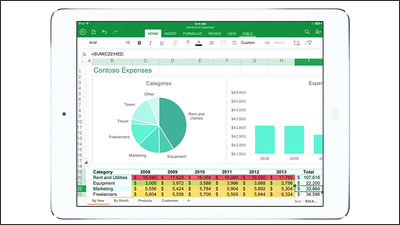Google Docs & Google spreadsheets application for iOS and Android appeared, so it's quick and easy to use Review

Google DriveWith Google Docs and Google Spreadsheets, you can use tools that you can use for writing and spreading the charts for free. Since these tools became applications for smartphones and can be used as standalone, I actually tried using them.
Official Google Blog: New mobile apps for Docs, Sheets and Slides-work offline and on the go
http://googleblog.blogspot.co.uk/2014/04/new-mobile-apps-for-docs-sheets-and.html
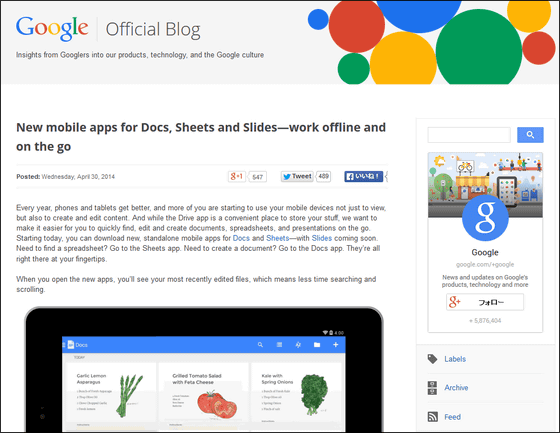
◆ Google Docs app
The Google Docs Android application and iOS application can be installed from the following page.
Google Docs - Android application on Google Play
https://play.google.com/store/apps/details?id=com.google.android.apps.docs.editors.docs
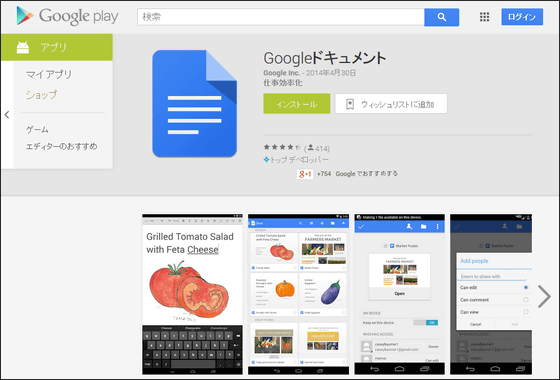
Google Docs on the App Store on iTunes
https://itunes.apple.com/app/id842842640
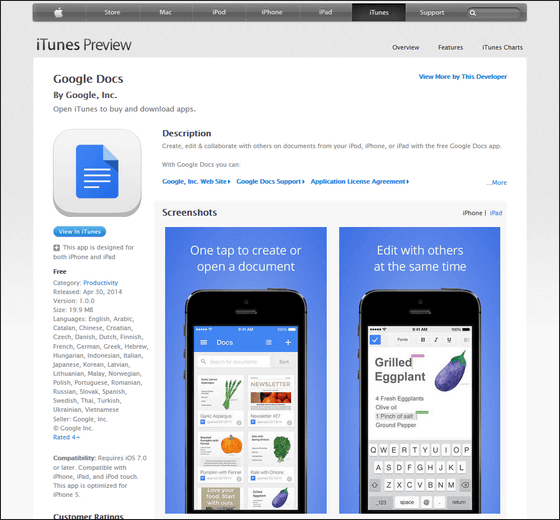
This time I installed it on Nexus 5 and tried using the application. First, tap "Next" at the bottom of the screen to see the tutorial. Please note that this tutorial is the same for both Google Docs and Google Spreadsheet applications.
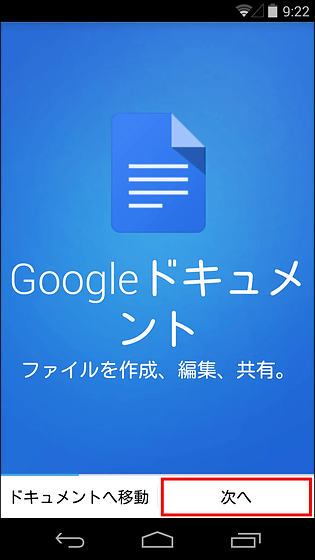
Using Google Docs and Google Spreadsheet specialized apps makes it easy to create and edit files on the go.
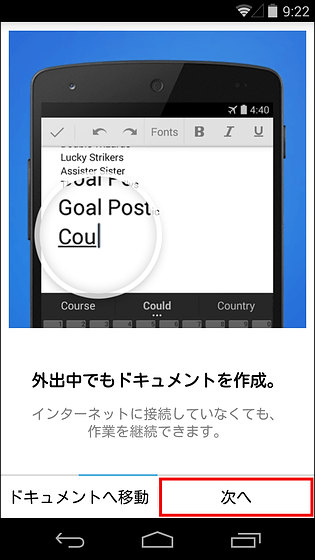
It is also possible to edit files in collaboration with other users.
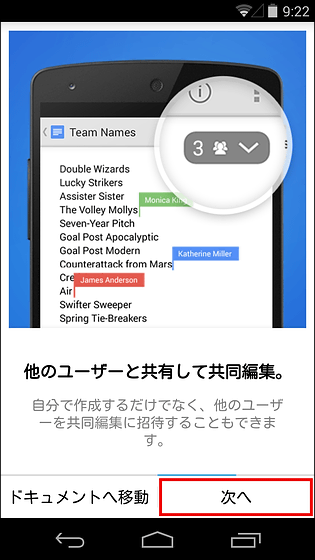
And the created files are automatically saved in Google Drive, so if you lose your smartphone by chance you will not lose the file. For that reason, tap "Move to document" when the tutorial is over.
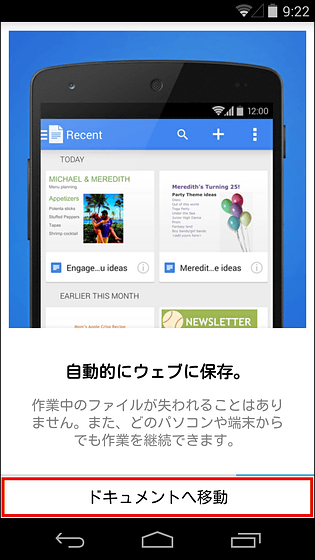
This is the home screen of the Google Docs application. First, tap on the top left corner of the screen.
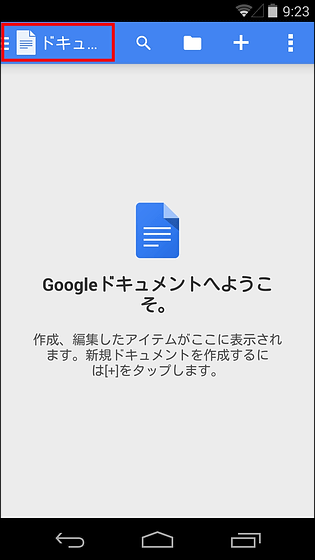
On this screen, it is possible to display / change the account logged into Google Doc, display files saved in star, files saved in the terminal, and make application settings.
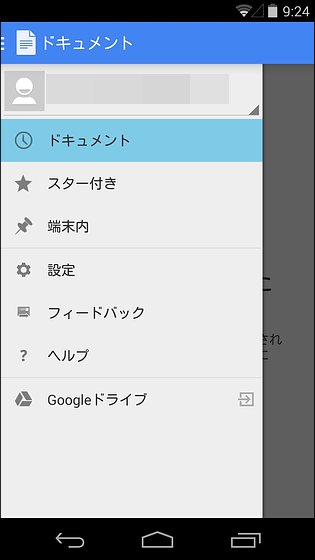
Other operation menus also gathered at the top of the screen, this is a search icon. It is possible to search for the target file by keyword search.
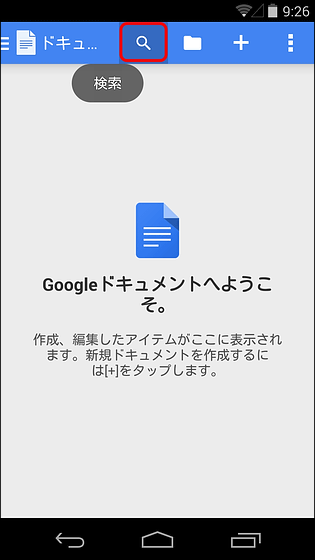
This is a document icon.
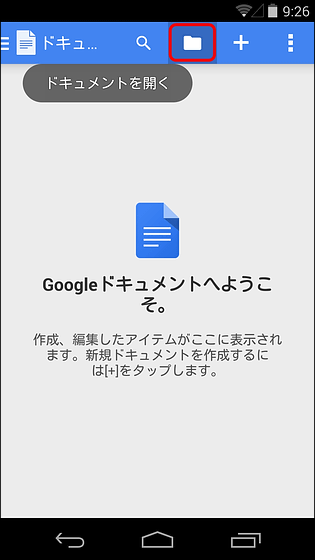
Tap to display the folder in your Google Drive account you are logged in to.
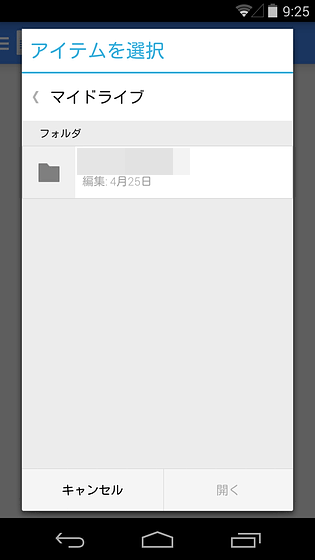
And this "+" is a newly added icon, you can create a new document by tapping it.
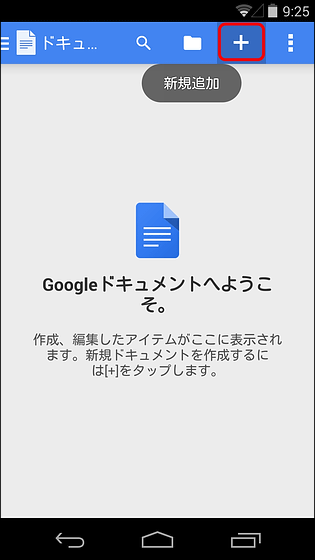
It is also possible to change the display method of the screen from the right end of the screen from here.
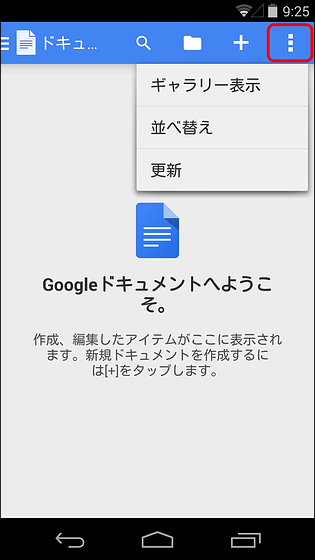
So tap "+" icon immediately.
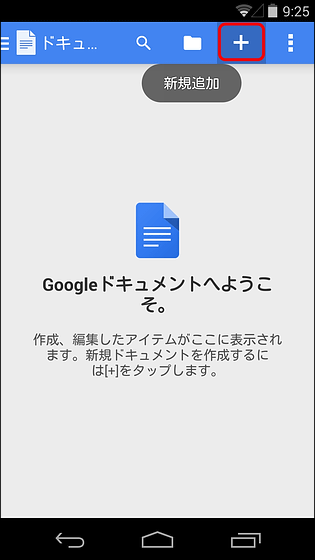
Then the keyboard is displayed and you can enter text freely.
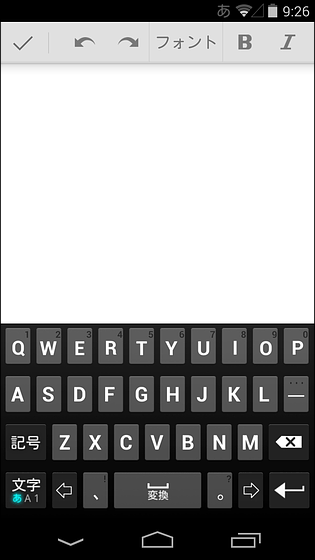
Entering text is like this. It is also possible to change the font from the icon at the top of the screen, change it to bold, italics, and change the font size.
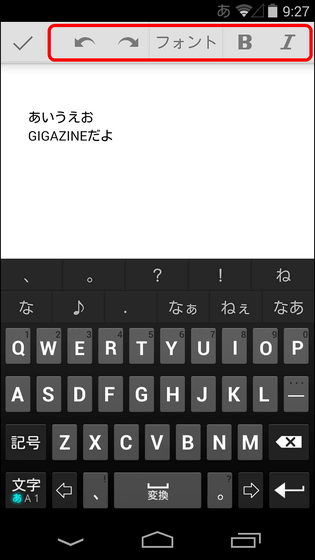
You can also embed a table and change the display method of text by swiping the menu bar on the red frame side to the left or right.
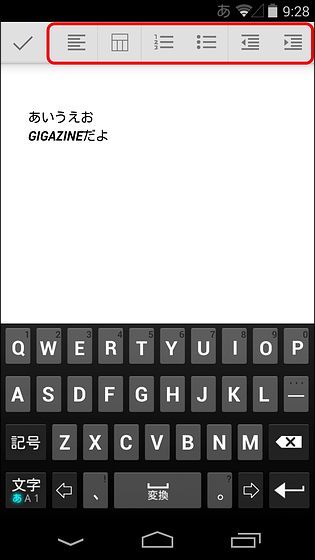
Furthermore, when selecting a text and tapping a balloon icon ......
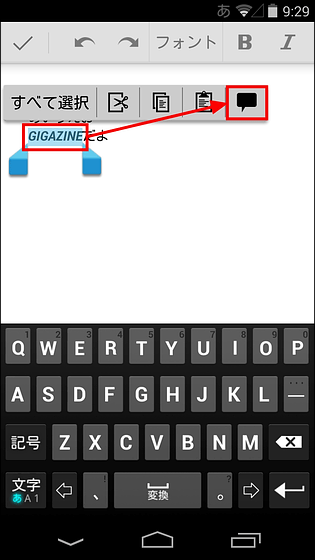
It is also possible to add comments. Using this function seems to be able to communicate smoothly when collaborating with multiple people.
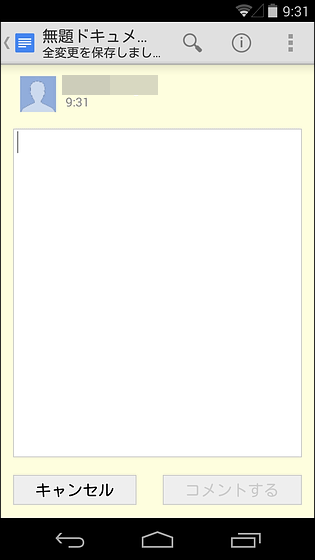
After creating the text, tap the check icon in the upper left corner of the screen and OK.
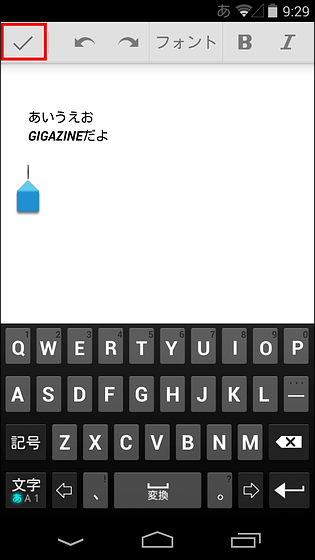
Furthermore, tap "i" icon displayed on this screen.
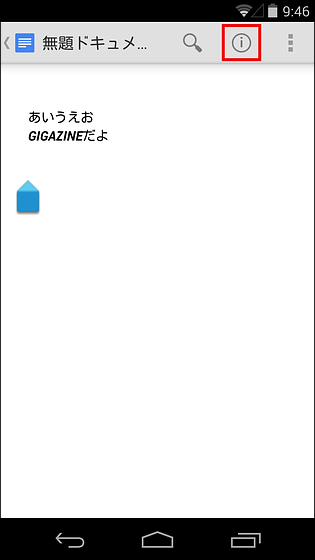
You can add a file collaborator from the red frame of this screen.
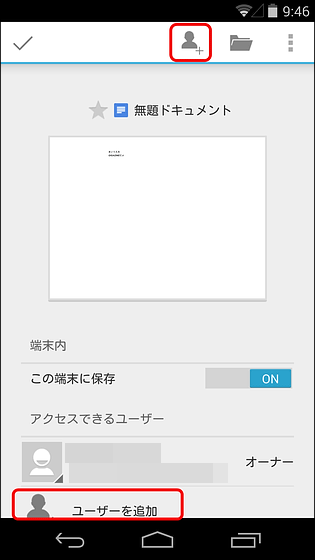
Although the arrangement of icons is slightly different in iOS version applications, you can operate applications with almost the same feeling of operation.

◆ Google spreadsheet
You can install Android and iOS apps on Google Spreadsheets from the following pages.
Google spreadsheet - Android application on Google Play
https://play.google.com/store/apps/details?id=com.google.android.apps.docs.editors.sheets
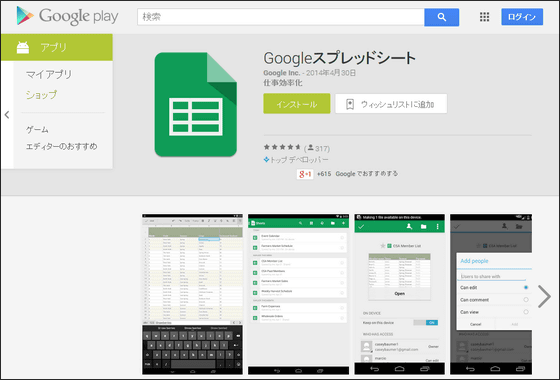
Google Sheets on the App Store on iTunes
https://itunes.apple.com/app/id842849113
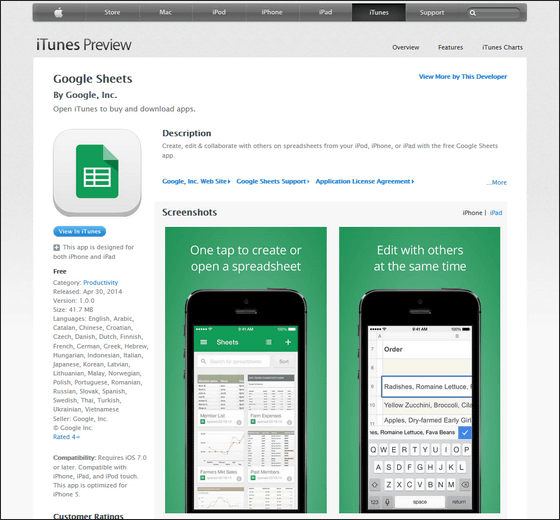
The tutorial is displayed when starting the first time application, but since it is the same as what was displayed at the time of starting Google Doc, click on "To spreadsheet".
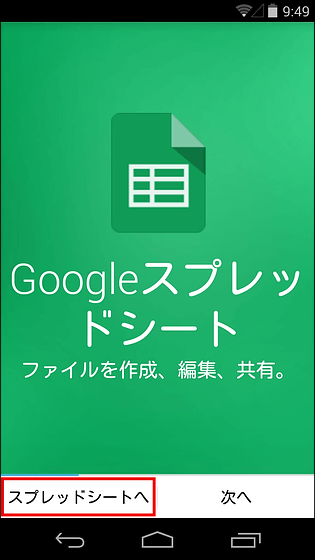
The various icons displayed on the screen are the same as the Google Docs application. So, to create a new spreadsheet, tap "+" icon.
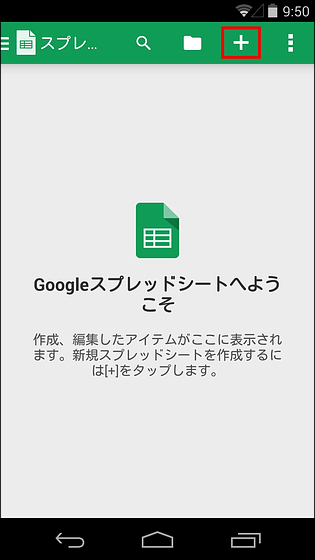
When you display the spreadsheet with the application, it looks like this.
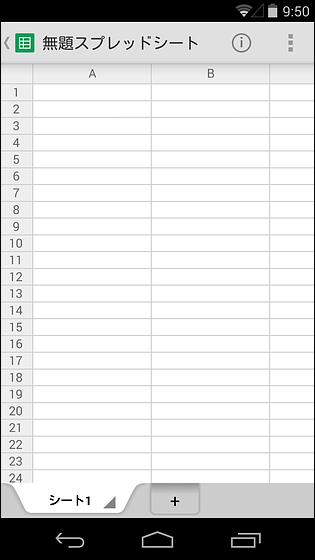
Tap a cell on the screen and tap the text box at the bottom of the screen to enter text and numbers in the cell.
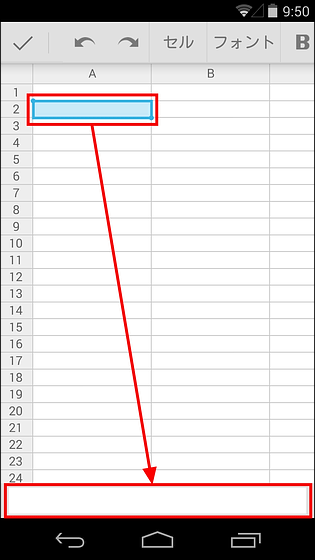
You can also use the function, but in that case you need to enter it by hand.
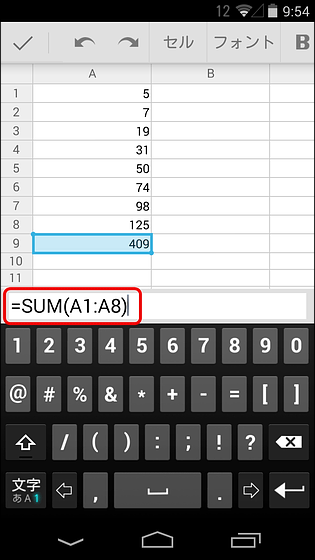
The iOS version of the Google Spreadsheet app looks something like this, and we are now able to use spreadsheets without any inconvenience.
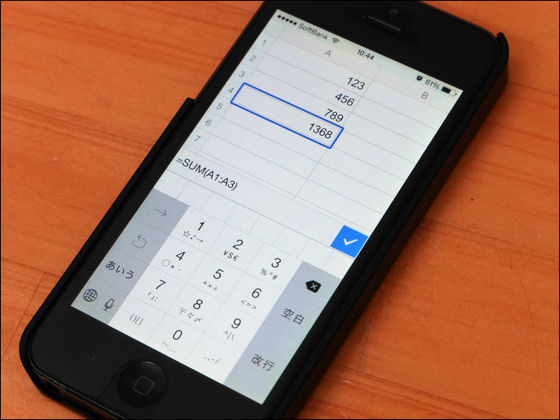
In addition, Google DriveGoogle SlideThere is also a presentation material creation tool called, and this application will be released in the future.
Related Posts:
in Software, Smartphone, Review, Posted by logu_ii