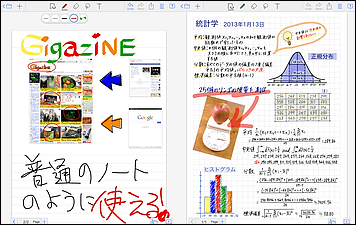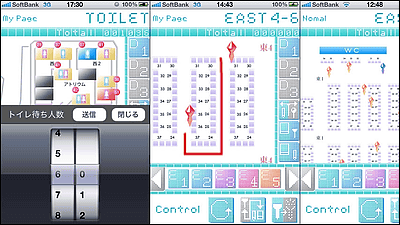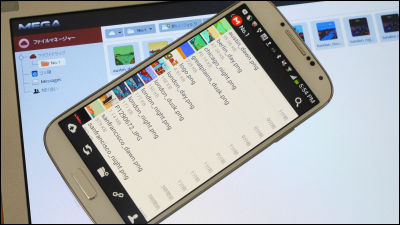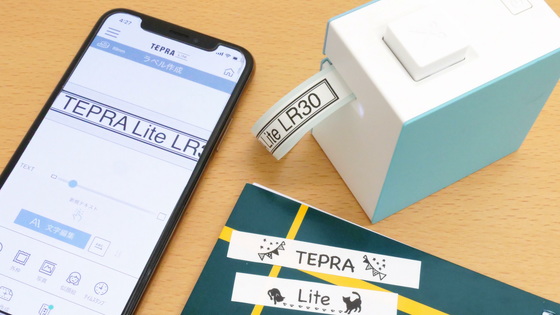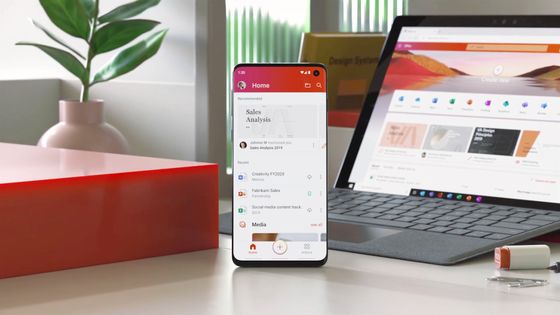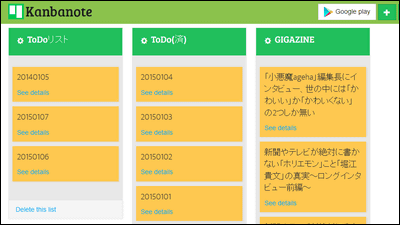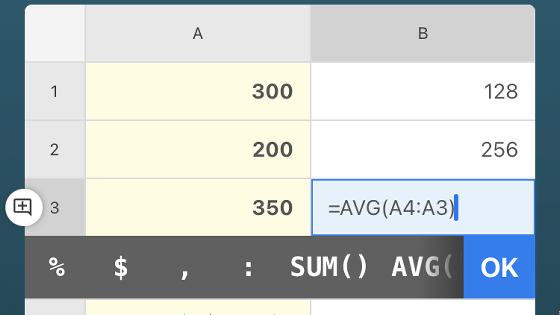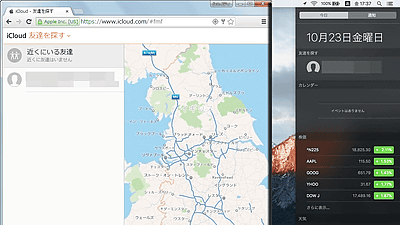I tried using the beta version of the app 'Caico', which was created to support buyers at events
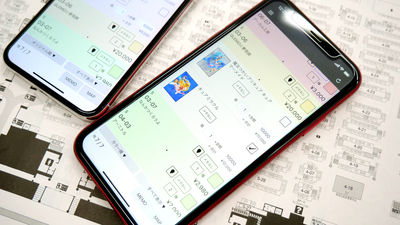
' Caico ' is the song 'Sale of Buyers Support App' that will help you to go round multiple circles smoothly in Doujinshi Sale and other events . It is possible to list the circle and purchased items, and not only help traveling while watching the layout chart, but also sharing of the shopping list makes it easy to share purchases among multiple people. Caico is in the stage where the beta version for iOS is being distributed via
Introduction of Caico (Buy Child Support App)
https://ddworks.info/app/caico/
I want a convenient app for shopping at the point-of-sales party.
— Taka III III ?????? (@ tankman_3) May 2, 2019
Buying child support application 'Caico' https://t.co/EoCQIjXGeA
It is still in beta version, but I would like it to be used by many people, so it would be nice if you could take part in the test! It is absolutely useful. pic.twitter.com/iha1mly3pS
At the time of writing, Caico is a beta version only distributed via TestFlight, so you can not install the app from the App Store. Instead, tap 'Caico beta test participation' on the Caico introduction page .
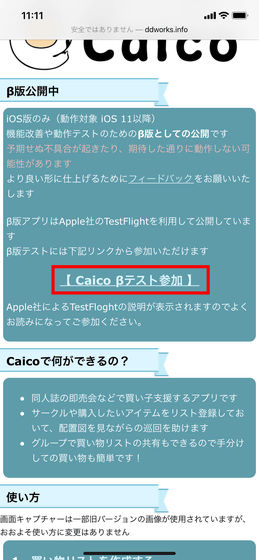
Then, it moves to the following page, so after installing TestFlight from the App Store, return to this screen and tap 'Start Test'.
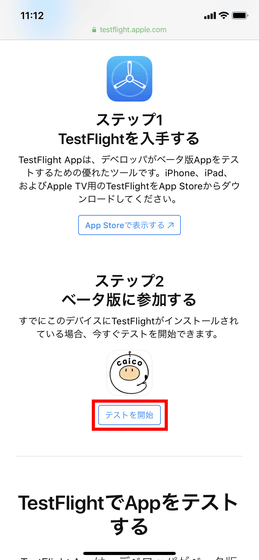
Tap 'Install'.
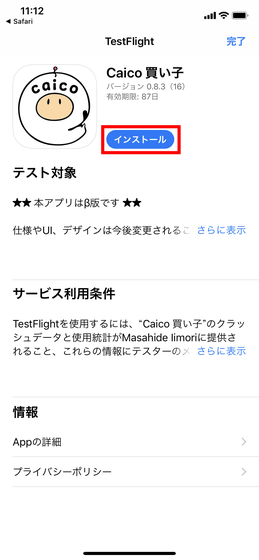
When installation is complete, tap 'Open'.
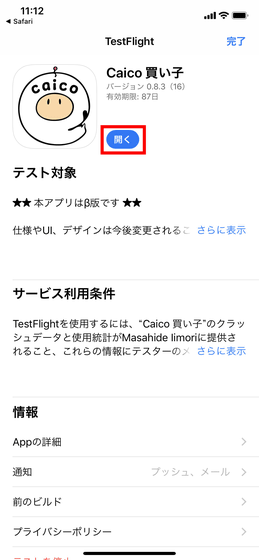
This is the beta version of 'Caico'. First of all, tap 'Start'.
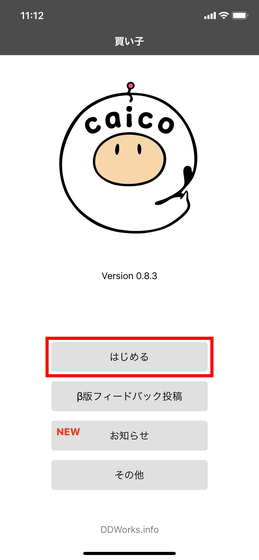
Then, the screen called 'shopping list' is displayed first.
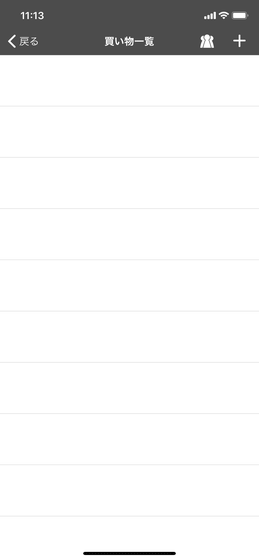
Tap the '+' icon at the top right of the screen to create a shopping list. You can enter 'Shopping list name (required)' and 'Notes (blank allowed)' in the list, so tap 'Add' after entering the required items.
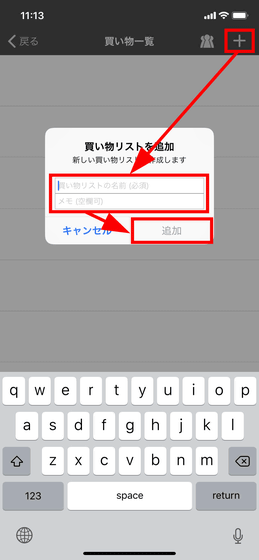
Then, the list is added to the shopping list. It will be easy to understand if you enter the event name etc. This time, if I used Caico to go around the largest modeling event “
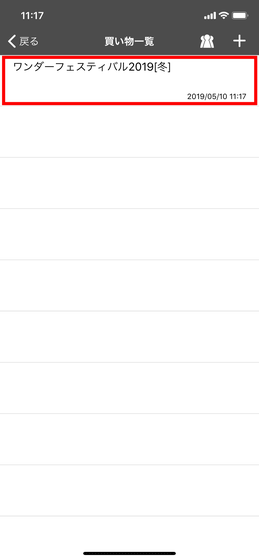
Then, circle registration becomes possible. Enter the circle where the item you want to get is placed here, or the name of the circle you want to turn. I would like to register as a circle, but tap 'Map' at the bottom right of the screen.
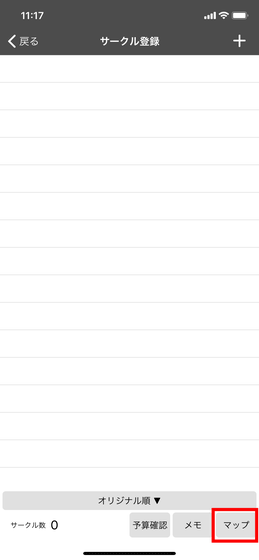
Tap 'Select image'.
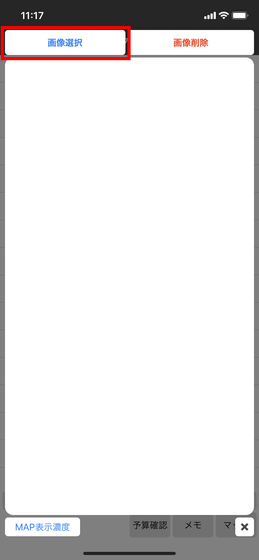
When selecting a venue map of the event from inside the terminal ...
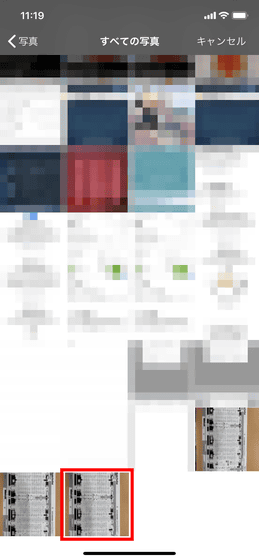
You can register the map of the venue in the app like this.
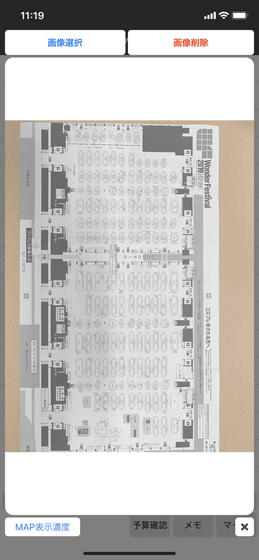
You can change the density of the image by tapping 'MAP display density' at the lower left of the screen.
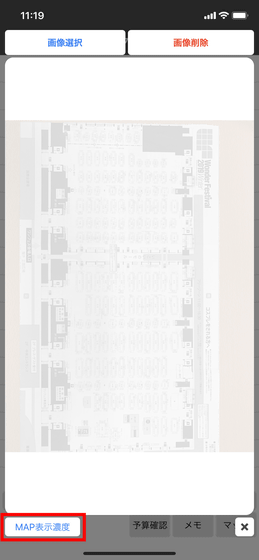
The image can be scaled by pinch in pinch out operation with two fingers. However, you can not cut out or rotate the map image from the Caico app, so it is necessary to process it into a size or shape that you can easily view before you register the map in the Caico app.
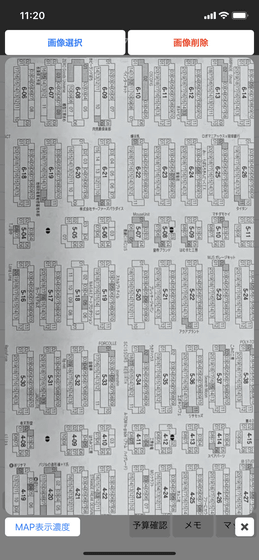
Then you will register as a circle. Tap the '+' icon in the upper right of the screen, enter the hall number, circle number and circle name from the top, and tap 'Add'.
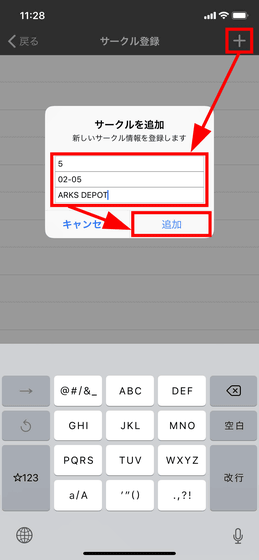
Circle registration is complete.
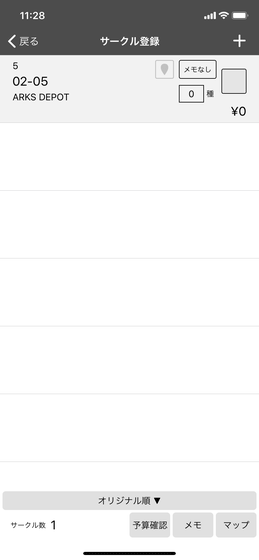
Tap the circle you created.
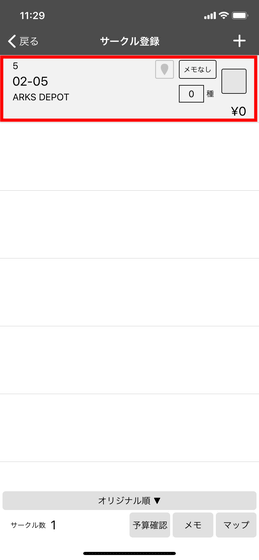
Then it will move to the item registration screen.
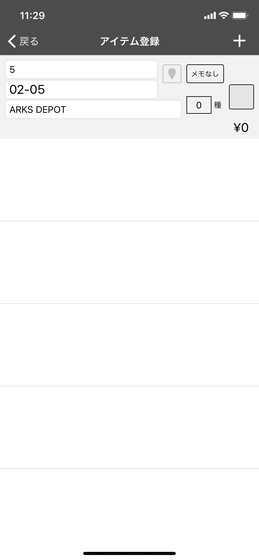
Again, from the '+' icon at the top right of the screen, enter the item name and price and tap 'Add'.
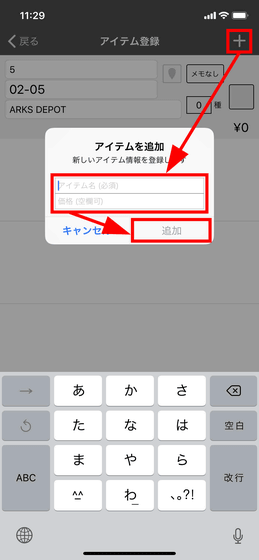
Then you can register a coterie or item you want to buy in a circle like this.
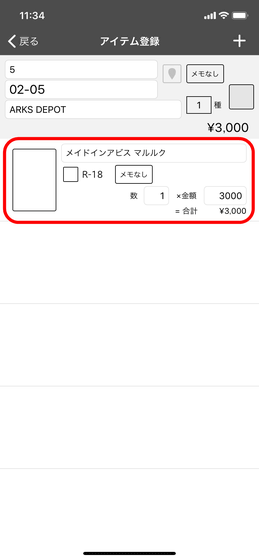
You can add an image of the item by tapping the space at the left end of the item field. This time, select 'Select from library' and add an image.
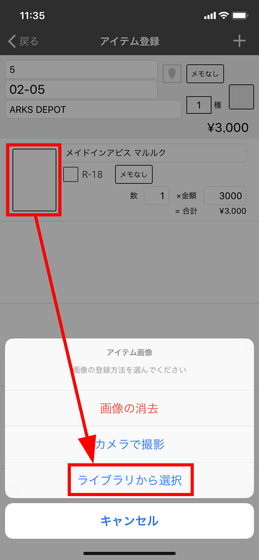
Then I felt like this. You will know what to buy in a single shot. When adding an item image on the item registration screen, you can rotate or cut out the image.
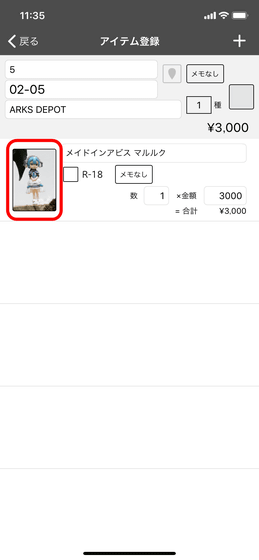
You can edit the purchase quantity later. For people other than those who want to buy for themselves, for storage, for distribution, etc., it may be useful when they are asked to purchase from friends. Of course, you can register multiple items per circle.
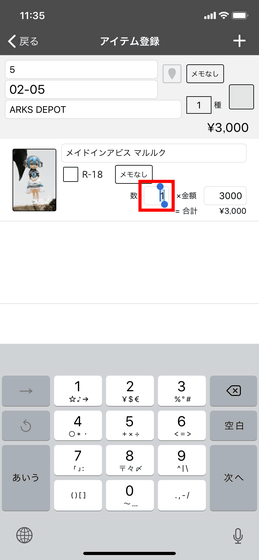
When you tap the red frame icon ...
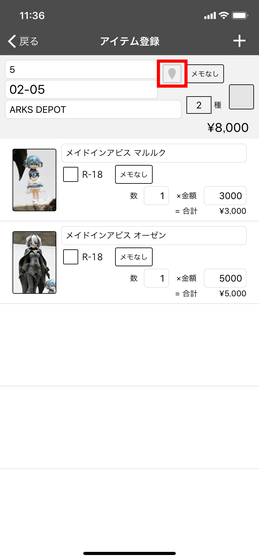
The map opens. If you keep tapping on the screen for a while, the following pins will appear on the screen, so you can show the position of the circle on the map.
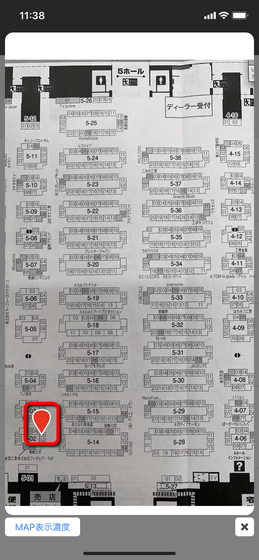
So I feel like registering multiple circles according to the operation up to here.
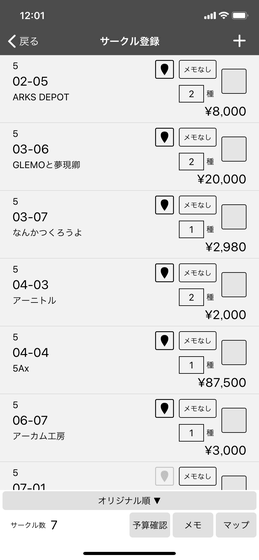
You can set the circle color by tapping the space at the right end of the registered circle.
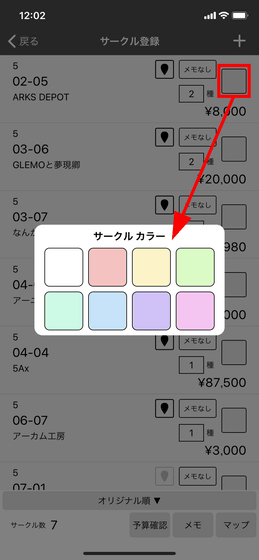
It can be color-coded in this way, so it can be used to color-code the assigned circle when dividing the work into different genres or by multiple people.
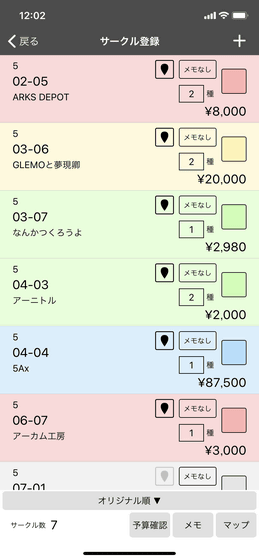
Tap 'Original order' at the bottom of the screen ......
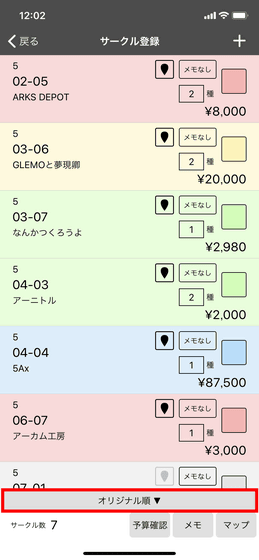
You can change the order of the circles. Since I carefully color-coded, tap 'color order'.
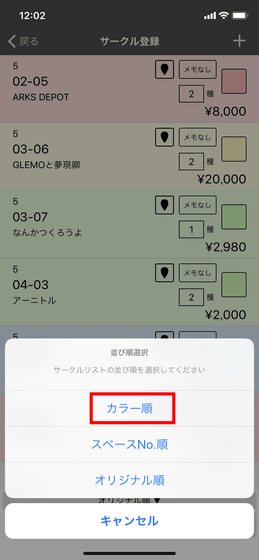
Then I felt like this. It will organize the circle for each color.
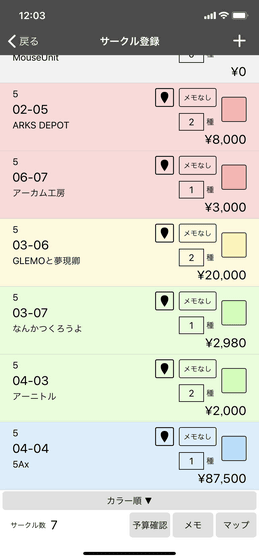
If you tap the 'No notes' part ...
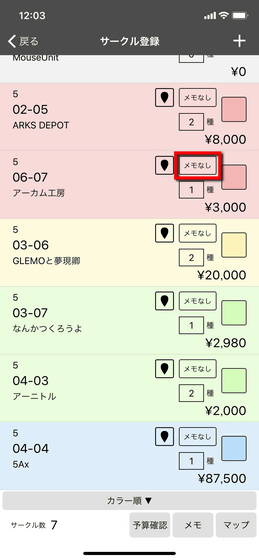
You can easily leave a note anytime.
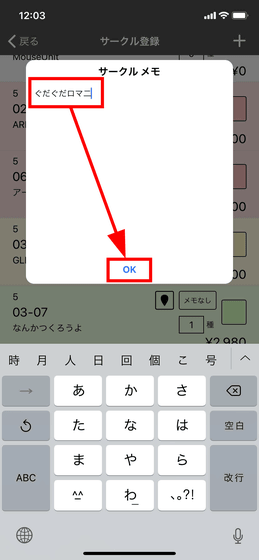
A circle with a note looks like this.

So once you've finished registering items, just join the event. From the shopping list on the day of the event, tap the item registered.
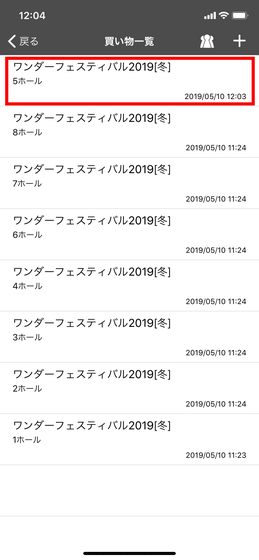
Then, three choices are displayed as shown below. At first tap 'I start shopping alone'.
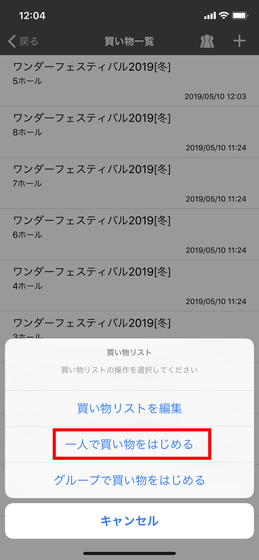
Then, the registered circle is listed. Tap 'MAP' at the bottom right of the screen ......
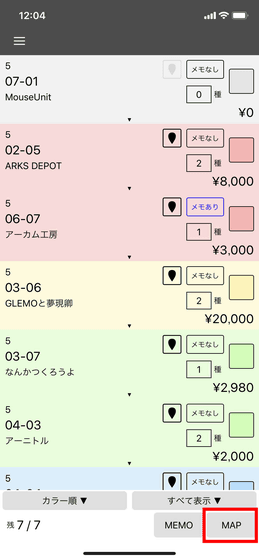
Map can be displayed. If the pin is firmly dropped to the circle position, you can check the circle position as follows.
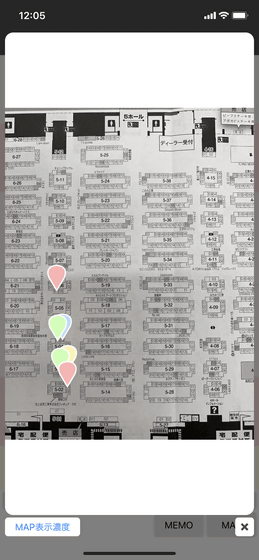
As you tap the circle name, the purchase item will be displayed at the bottom.
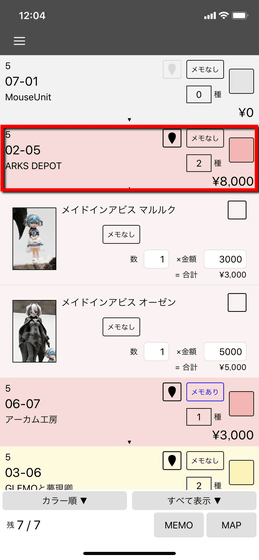
If you tap the space at the right end, a check will appear and you will know that 'Shopping Completed'.
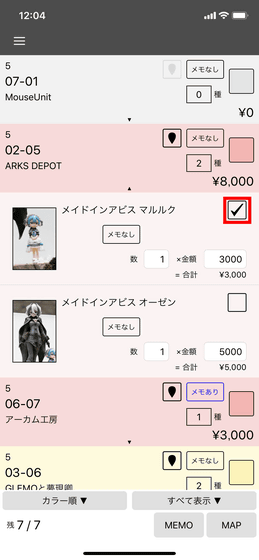
If you purchase all items registered in a circle, the circle will be grayed out and the 'Number of remaining circles' at the bottom left of the screen will decrease.
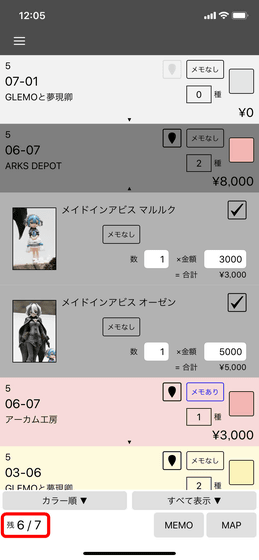
Similarly, the pin disappears from the map, so it does not mean 'I came to the circle I made by mistake!'
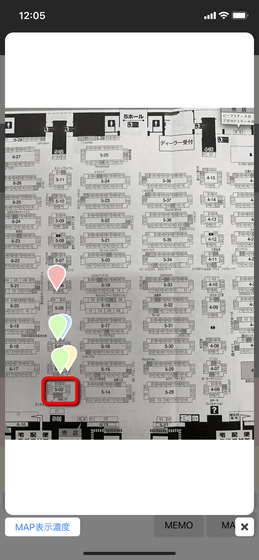
In addition, it is OK if you finish the shopping, tap the icon on the top left of the screen and then tap 'Stop shopping'.
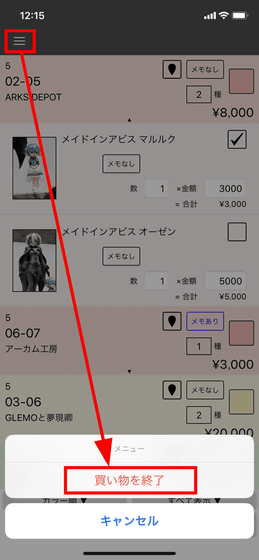
Then, if you want to join the event as a buyer with more than one person, tap 'Start shopping in a group'.
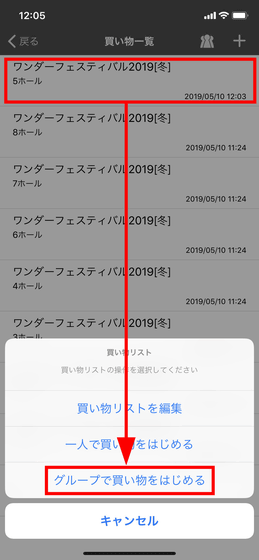
After reading the notes, tap 'Continue'.
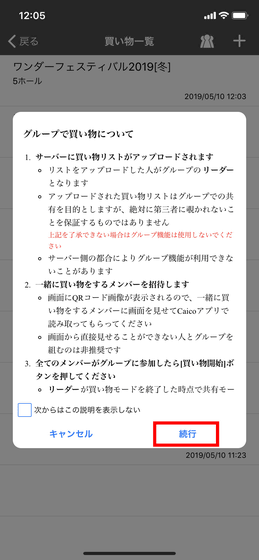
Then, the QR code for group invitation is displayed.
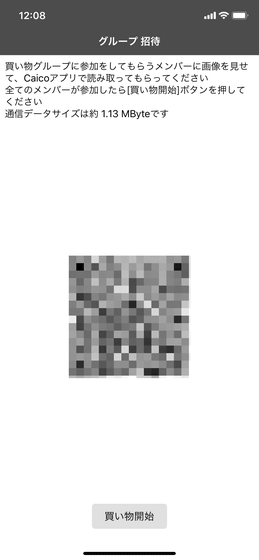
To check the shopping list, tap the icon in the red portion of the Caico app.
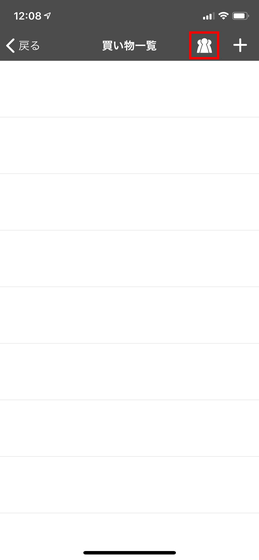
Then the camera starts up, so if you copy the QR code displayed on the screen of the person who created the list using this, it is OK. Then you can share shopping lists with multiple people.
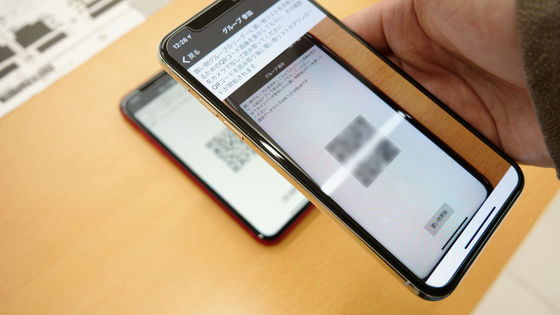
When I tried using it, I felt it was very appreciated that I could enter the necessary information in detail, such as venue map, circle number, item price, item image etc, but the more items I wanted, the more I could enter Because there is a lot of information that needs to be done, it will be difficult to create a list just by operating from a smartphone. If you compare iPhone and PC, PC is overwhelmingly easier to copy and paste text, so you can not help thinking 'If you can create a list on PC ...'. Also, although it is possible to share the shopping list among multiple people, editing must be in charge of one person, which is also a minus point in terms of usability. In addition, I felt that it was inconvenient that I had to trim and process the image to a suitable size before adding it to the app, because the venue map alone can not be cropped or rotated.
Nevertheless, it is possible to easily create a shopping checklist for the event, and it is quite convenient to drop the pin on the map of the image and clearly indicate 'Turn here'. Furthermore, the ability to share lists with multiple people is powerful, and it is more than enough to compensate for easy and easy tasks. In addition, considering that Caico is a beta version application, it is possible that multiple points will be improved before the product version is delivered, so we can not but expect future version upgrades .
Related Posts: