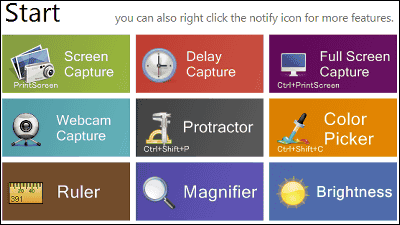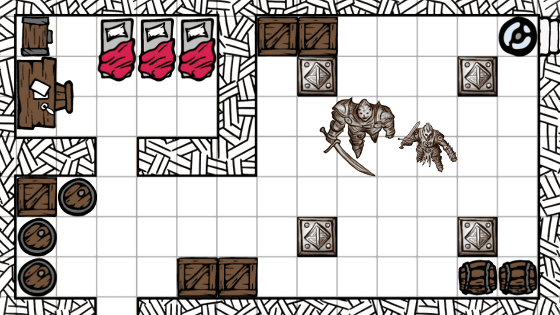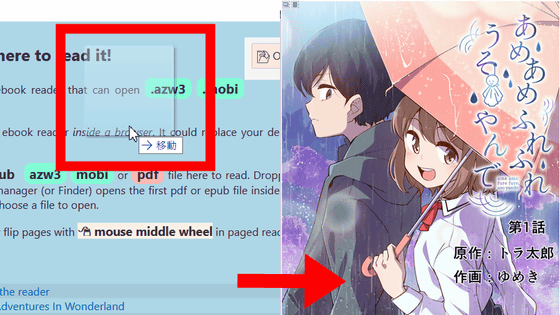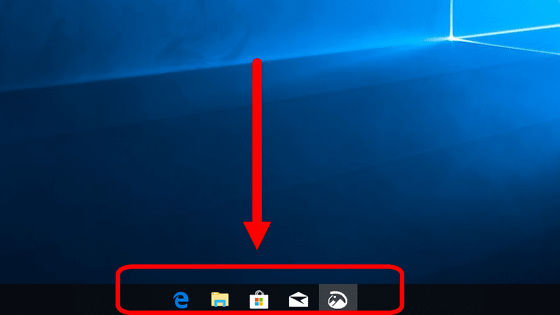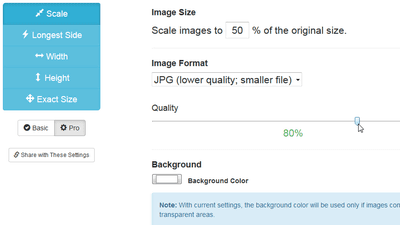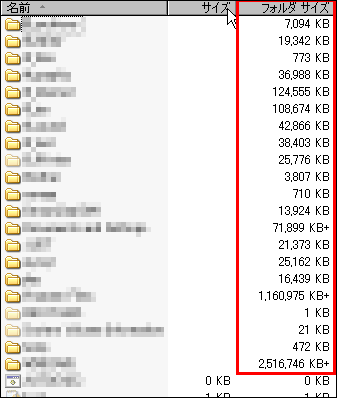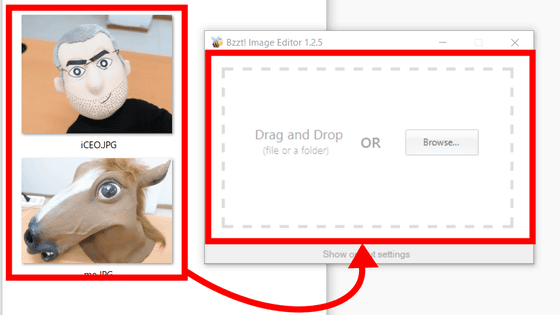Pixel ruler 'Ruler' which can measure the length of everything in the screen easily and without installation and easy to install

When creating a website by yourself, there are many things such as "there is a difference between the width of the banner and the width of the body, or there is a difference in the size of the letter and the size of the icon, and it looks somewhat irrelevant" . " Ruler " is a tool that can measure the length in pixel units by displaying a ruler on the PC screen, which is free and easy to use without installing.
GitHub - andrijac / ruler: Simple on - screen pixel ruler.
https://github.com/andrijac/ruler
First, download Ruler. Go to softpedia's Ruler page and click "DOWNLOAD NOW".
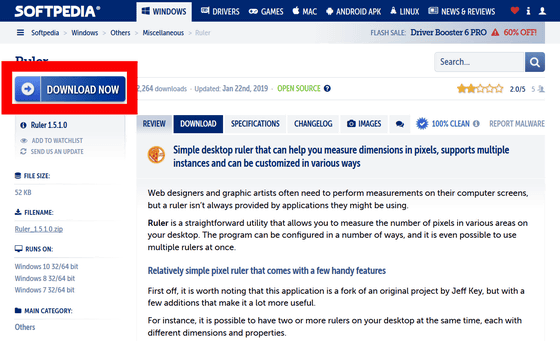
Click "Softpedia Secure Download (US)".
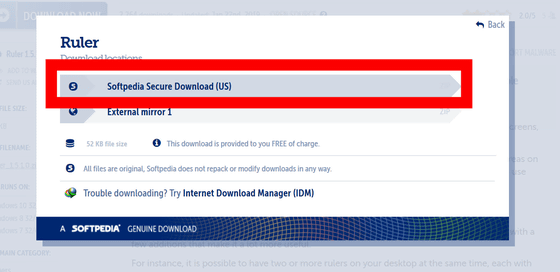
Click "OK" to start downloading.
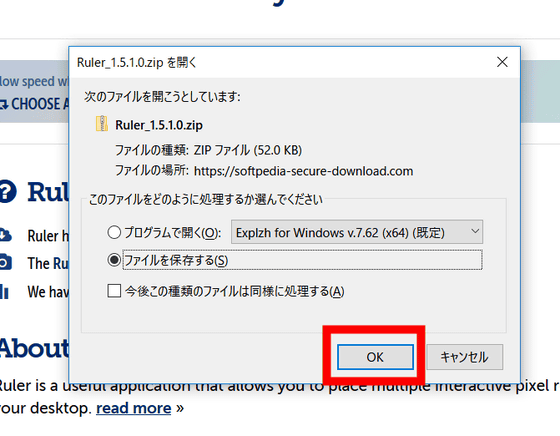
Extract the downloaded file using " Explzh " etc ... ...
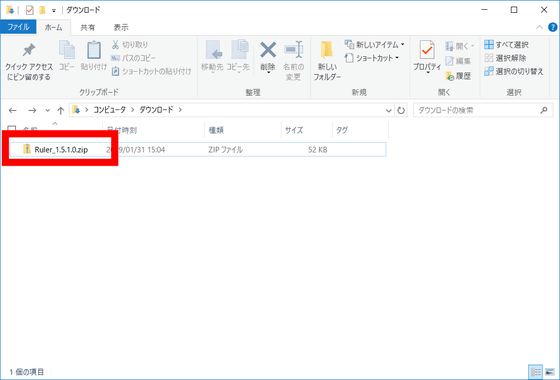
Launch "Ruler.exe" in the generated folder.

Then a ruler appeared on the screen. This ruler is Ruler and you can measure the length of everything in the screen in pixels by using it just like an ordinary ruler.

Ruler can change the vertical and horizontal lengths of Ruler itself by dragging the upper, lower, left and right edges.

You can also change the size of Ruler by entering the length directly. Right click and select "Set size ...".

Enter the number of pixels in "Width (Horizontal Length)" and "Heigh (Vertical Length)" and click "OK", you can change the vertical and horizontal length of Ruler to the input number.
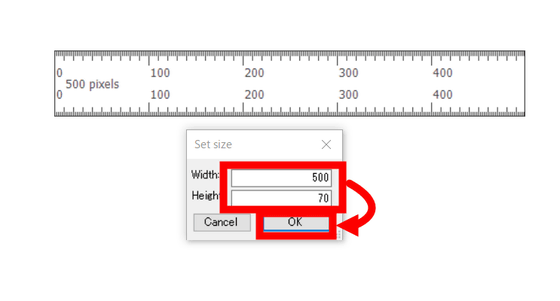
Right click and click "Vertical" ......

Ruler can be portrait oriented. It is also possible to measure the vertical length.

Right click and select "Duplicate" ... ...

The selected Ruler is duplicated.

By using these functions and using Ruler successfully you can check the length of everything on the desktop.

After using Ruler, you can exit Ruler by right-clicking "Exit".

Related Posts: