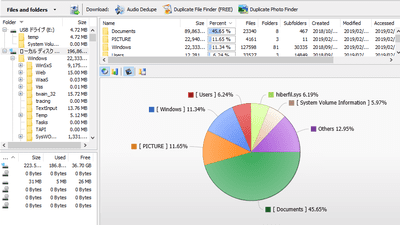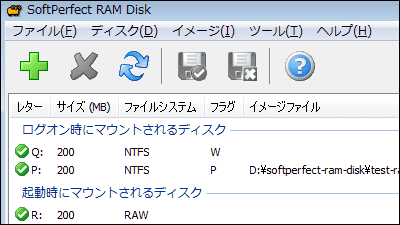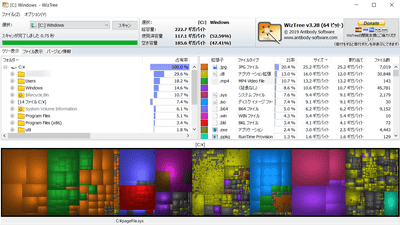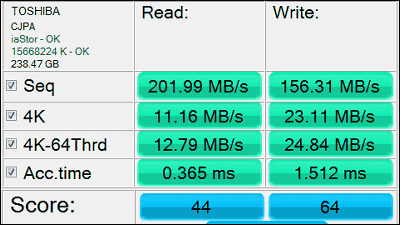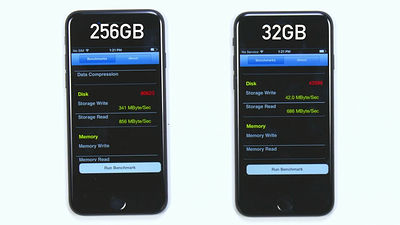Free benchmark software 'Parkdale' that can measure hard disk read / write speed with one click
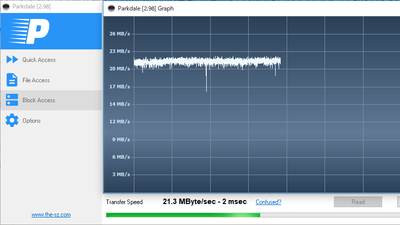
" Parkdale " is a free benchmark software that can measure the reading and writing speed of PC's hard disk and smartphone storage with a simple operation. You can easily post the measurement results to the " Parkdale " community site and compare it with the measurement results of other users.
Parkdale :: Measure read and write speed - The SZ
http://www.the-sz.com/products/parkdale/
◆ Measure the read / write speed of the PC's hard disk - Access the above URL and click "Windows: Parkdale.zip".
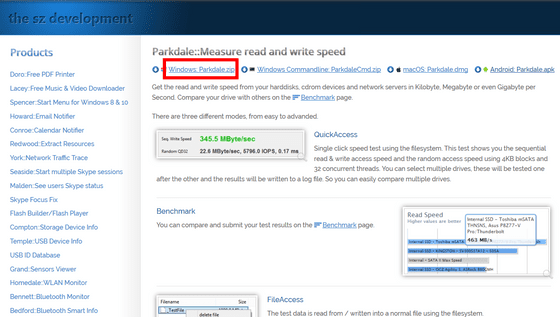
Extract the downloaded compressed file using Windows standard deployment function or explzh software. Since only the file "Parkdale.exe" is decompressed, double click it to start it.
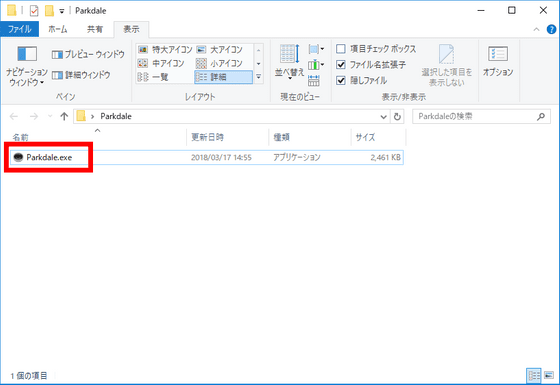
Parkdale's start screen is in "QuickAccess" mode. "QuickAccess" measures the writing speed and the reading speed of the hard disk for each sequential access and random access respectively. Select drive C and click "Start".
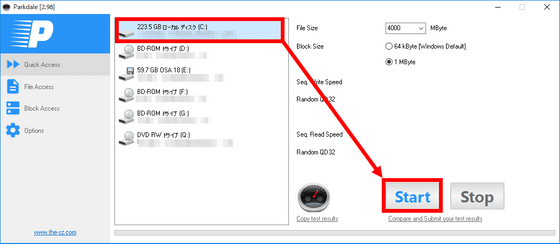
Measurement ended in 2 to 3 minutes and the result came out. The write speed was 184.6 MByte / sec for sequential access, 25.4 MByte / sec for random access, the reading speed was 190.6 MByte / sec for sequential access and 13.4 MBytes / sec for random access.
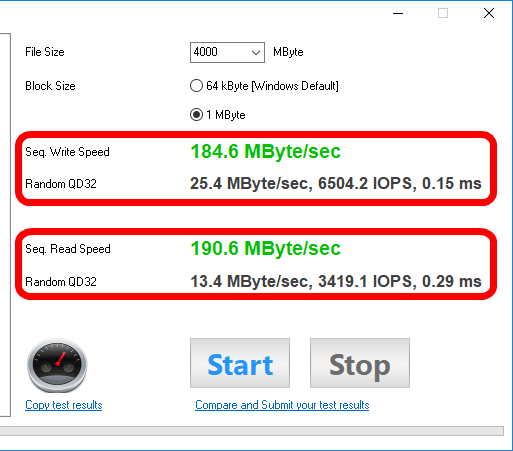
Click "Copy test results" to copy the test results to the clipboard. Click "Compare and Submit your results" to post measurement results.
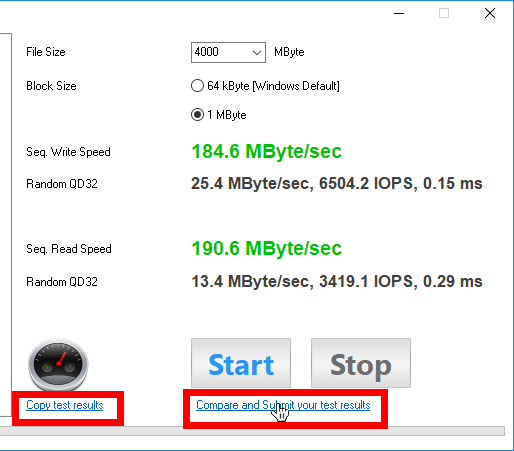
In addition to the measurement results, as well as "Device Name", already entered pages are displayed, just click "Submit values to database".
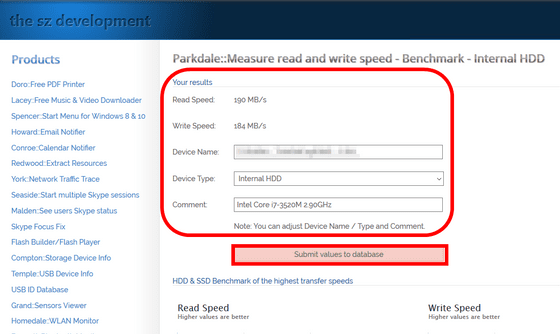
Measurement results of other users were posted on the posting page.
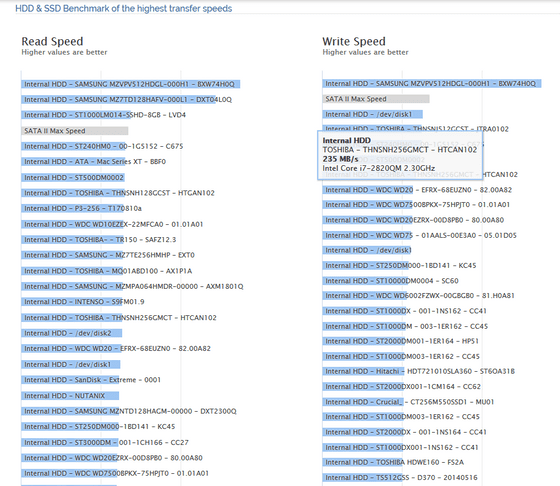
"FileAccess" uses the file system to actually read and write files and measure the speed. This time I will test with a video file of about 100 MB on the desktop. Select a folder from the tree in the left window, select the file in the right window and click "Read".
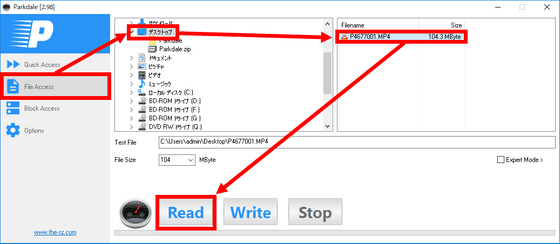
The reading speed was 146.2 MByte / sec. Next, click "Write" and measure the writing speed.
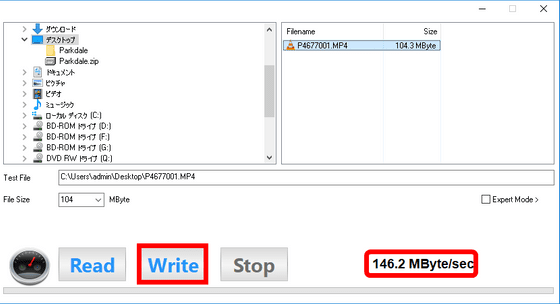
Click "Yes".
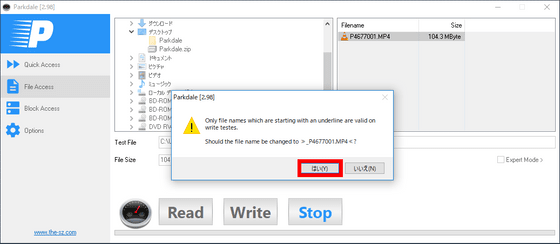
The writing speed was 163 MByte / sec.
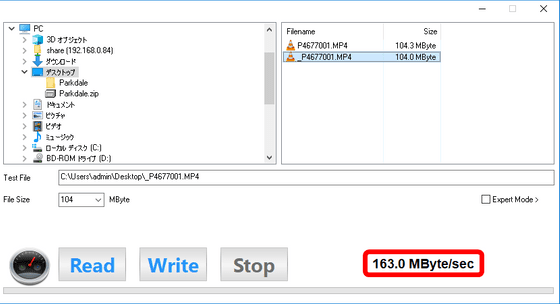
In "BlockAccess" mode, read and write directly from the disk sectors without using the file system and measure the speed. Select the drive you want to measure and click "Read".

A graph will appear and measure the transfer rate.
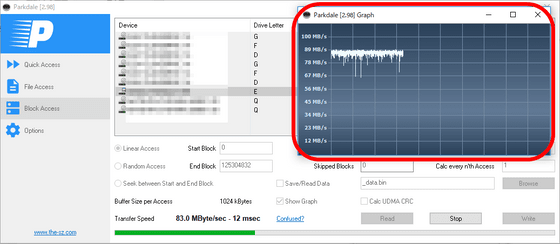
I used SD card with capacity of 64GB, measurement time is about 15 minutes. The result was 86.3 MByte / sec.
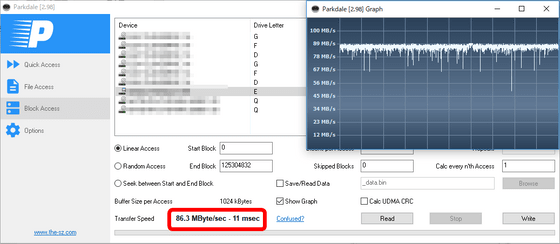
◆ Measure speed with Android: Since you first need to allow installation of third party apps, open Android settings and tap "Lock screen and security".

Tap "OK".
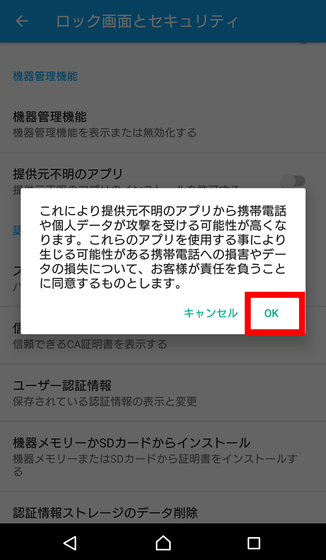
Once you have permission to install 'Unknown provider', preparation is complete.
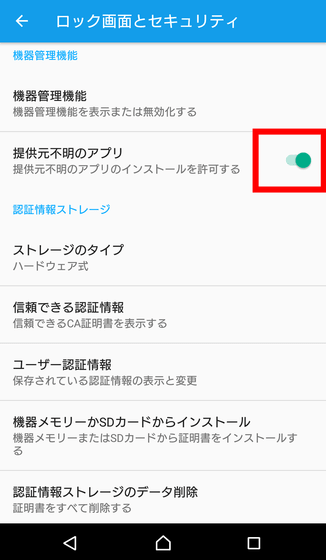
Visit the official website in the browser and tap "Android: Parkdale.apk".
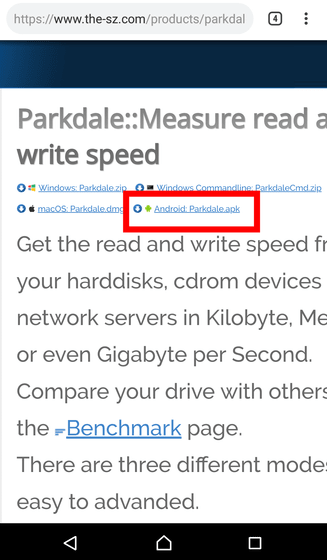
Tap "OK".
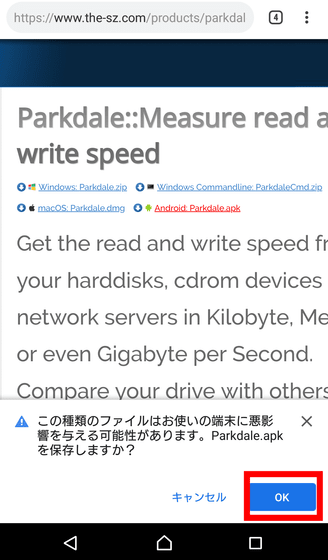
Tap "Open".
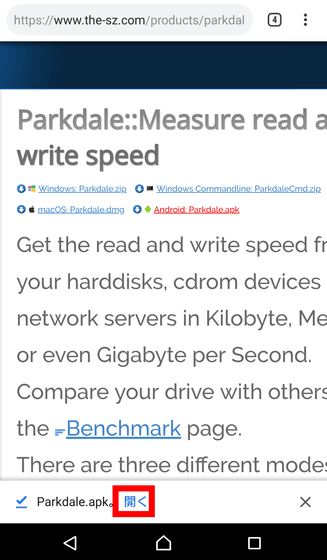
Tap "Install".
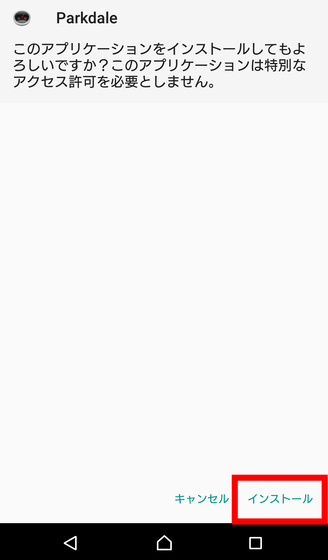
Now that installation is complete tap "Open".
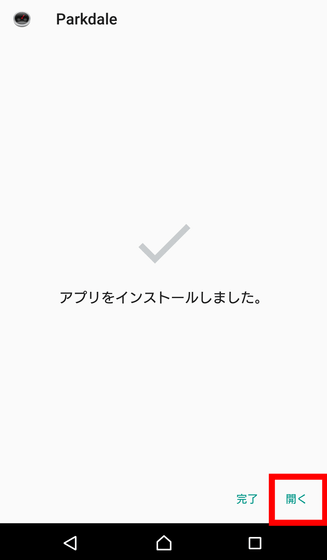
This is the Android version "Parkdale" start screen. Tap "Start" immediately to start the measurement.
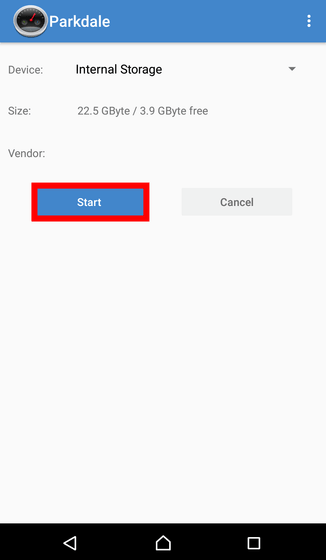
The result of the storage speed of the terminal "Xperia Z5 (SOV32)" used this time was the reading speed was 32 MByte / sec and the writing speed was 9.8 Mbyte / sec. Tap "Compare and Submit your results" on the result ... ...
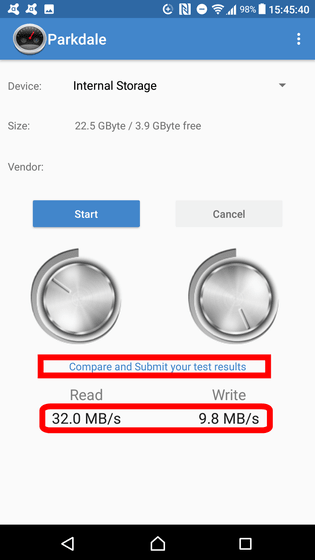
I switched to the submission screen like the Windows version.
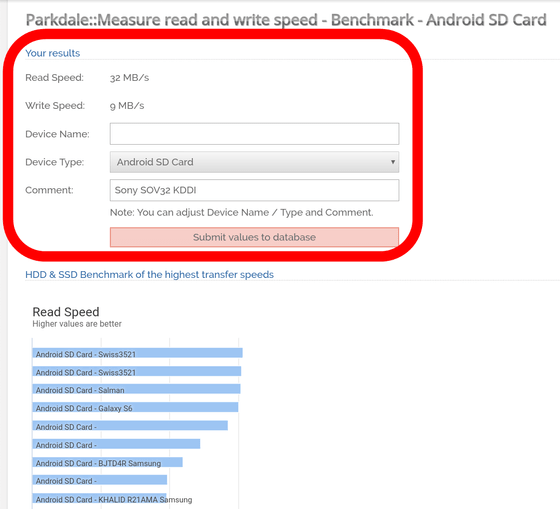
Related Posts: