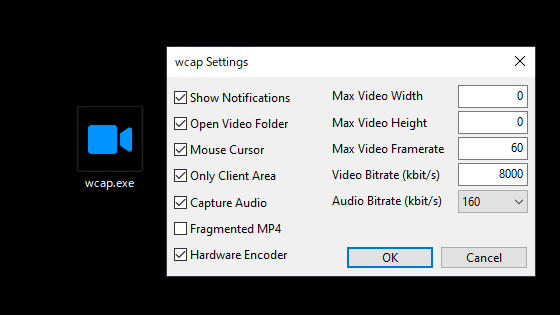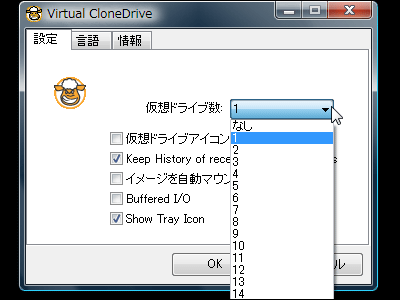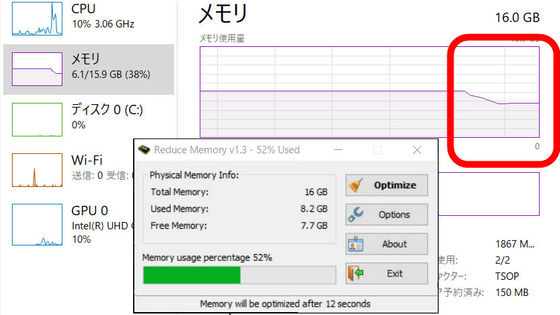'SmartSystemMenu' which can enhance convenience by expanding Windows system menu for free
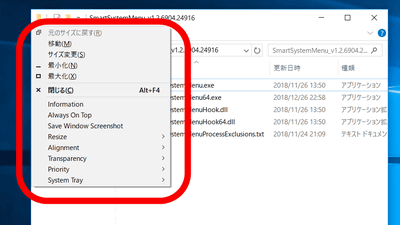
You can open a small menu window called the system menu by pressing "ALT + SPACE key" while opening a Windows application such as Excel, Word, or Notepad on the PC. Software developer Alexander Illarionov has developed a tool called " SmartSystemMenu " that extends the Windows system menu.
GitHub - AlexanderPro / SmartSystemMenu: SmartSystemMenu extends system menu of all windows in the system
https://github.com/AlexanderPro/SmartSystemMenu
The system menu can be displayed by opening a notepad etc. and pressing "Alt key + space key". Normally you can move windows and change the size, but to be honest it's often that you do not bother to use many system scenes.
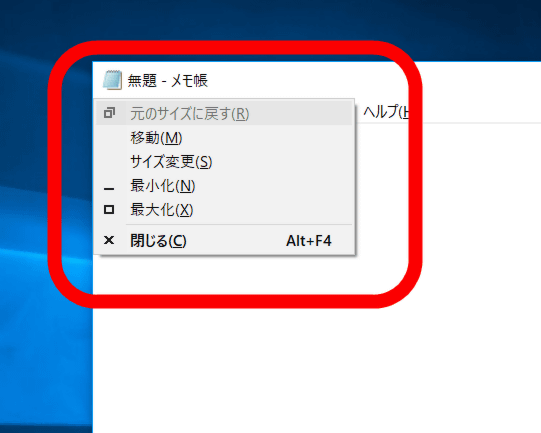
SmartSystemMenu is a tool to extend such a system menu. To get started, click "releases" from the GitHub page ... ...
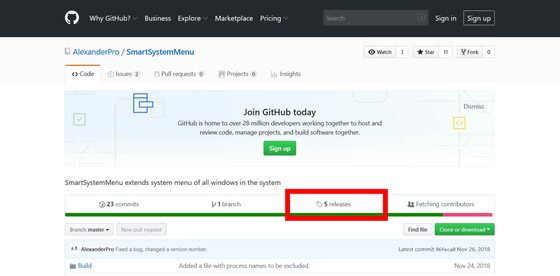
You can download the latest version. Click "Download Now".
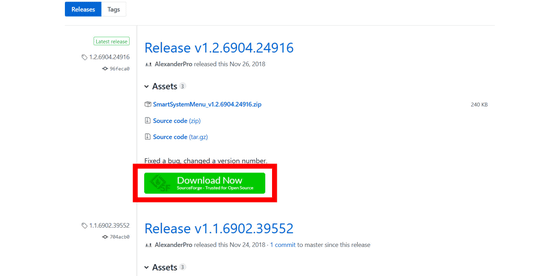
Unzip the downloaded ZIP file using " Explzh " etc and double click "SmartSystemMenu.exe" from the folder to extract it and execute it. Especially it does not mean that any window opens, and it does not look like anything changed as it looks ... ...
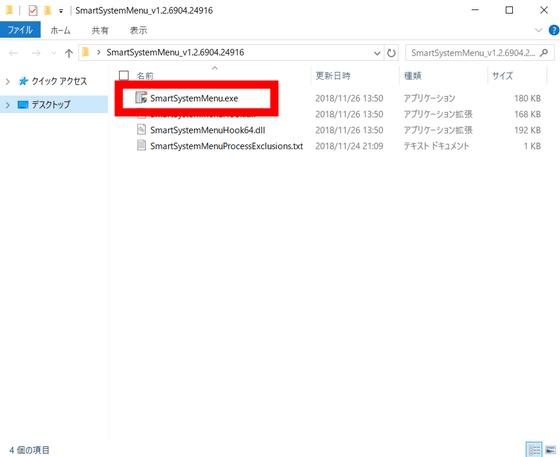
When I tried open the system menu, various menus which had not been displayed until then were added.
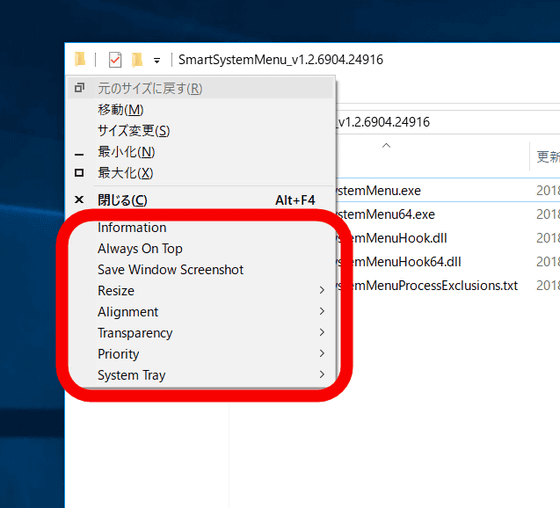
I decided to check on what functions are available in each menu. First of all, I will click the "Always On Top" bar.
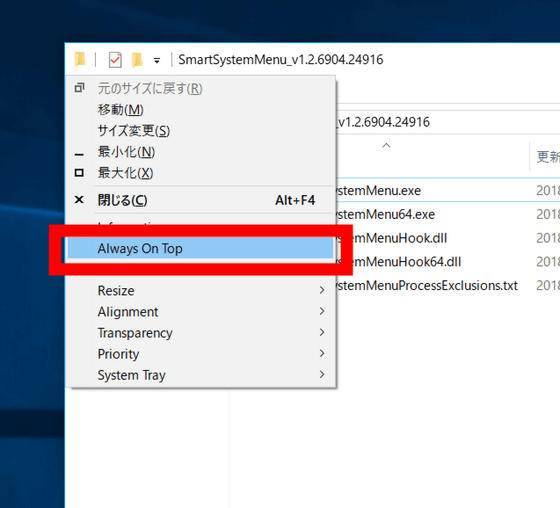
Then, even if the other window is expanded, the window in which "Always on Top" is selected will be displayed further on it.
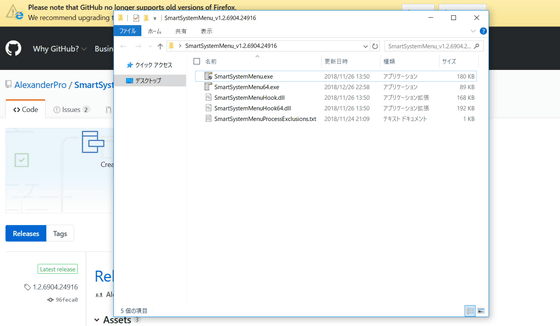
If you want to cancel the function you can click the bar again.
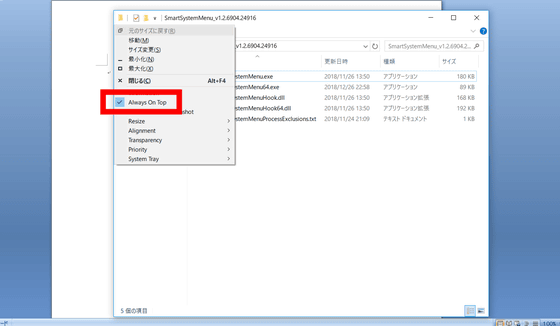
Then click the "Save Window Screenshot" bar ... ...
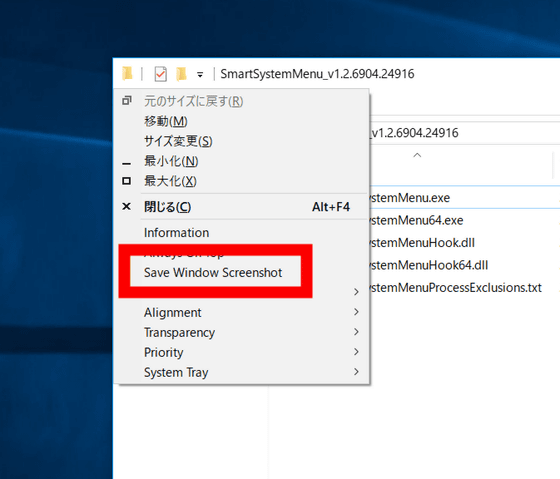
You can save the screen shot of the selected window.
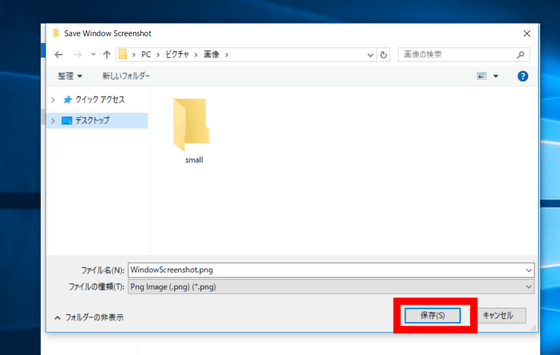
Try opening the saved image ......
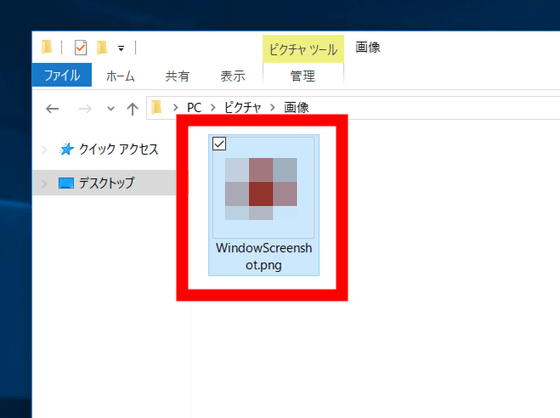
A screenshot of the window that was open was saved. However, in addition to displaying a mysterious black bar at the top, only the upper left part of the window was captured for some reason why the right end and the lower end were broken along the way.
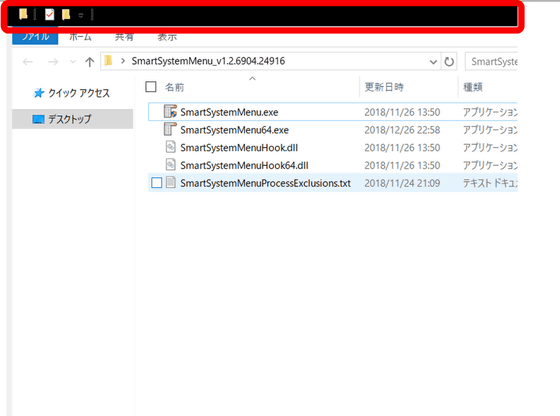
Next, select the "Resize" bar, you can select the window size that can be changed. Try clicking on 1280 × 1024 ... ...
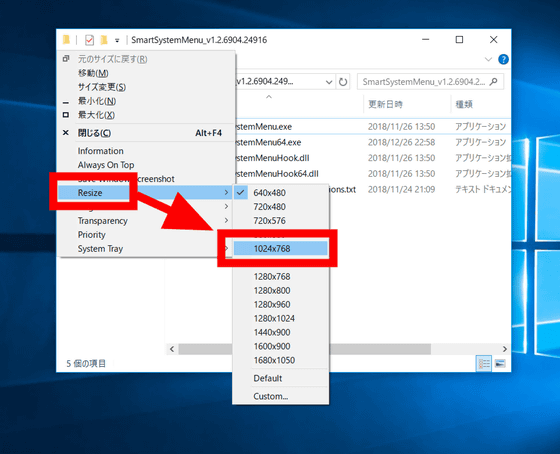
The window became so big that it could not be displayed on the screen.
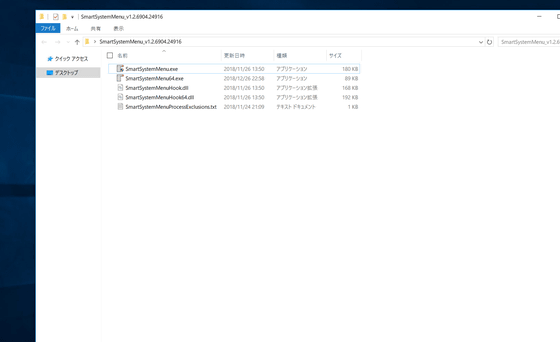
If you select "Alignment", you can move the window. Click "top-right" ......
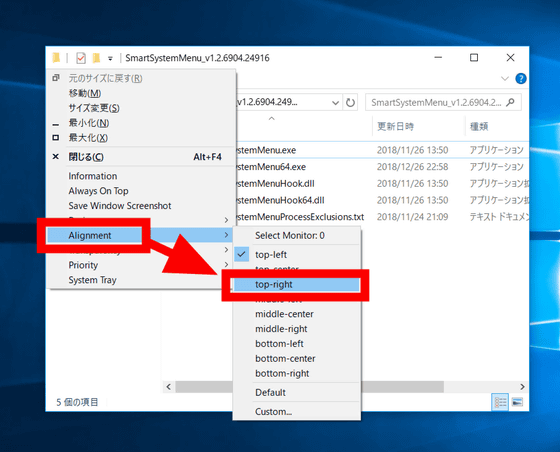
The window moved to the upper right of the screen.
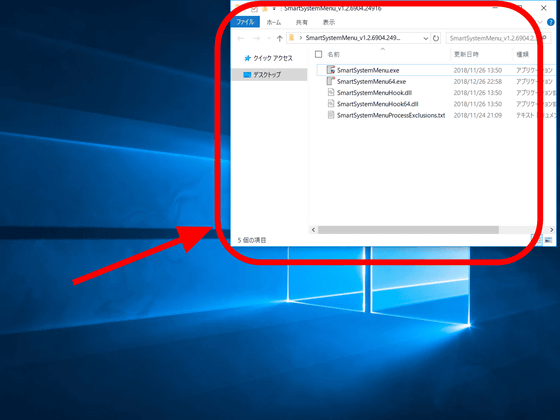
Click "Transparency" to adjust the transparency of the window. When you click "80%" ......
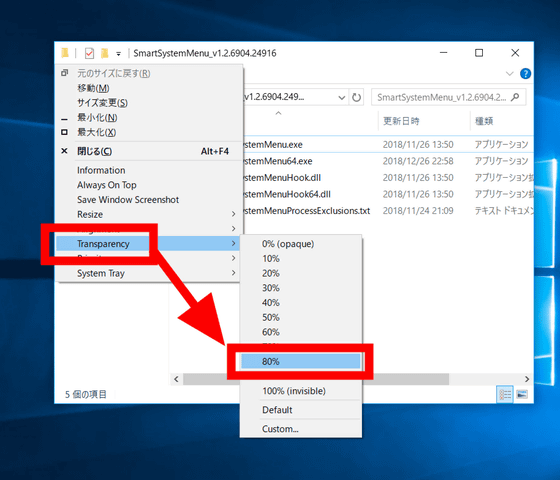
The window has become considerably transparent.
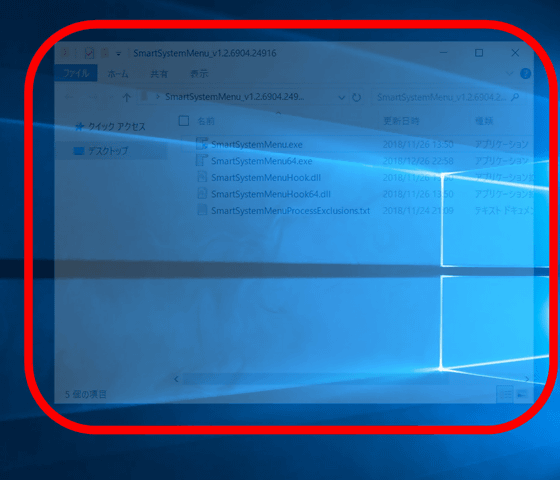
When it is 20% it is like this.
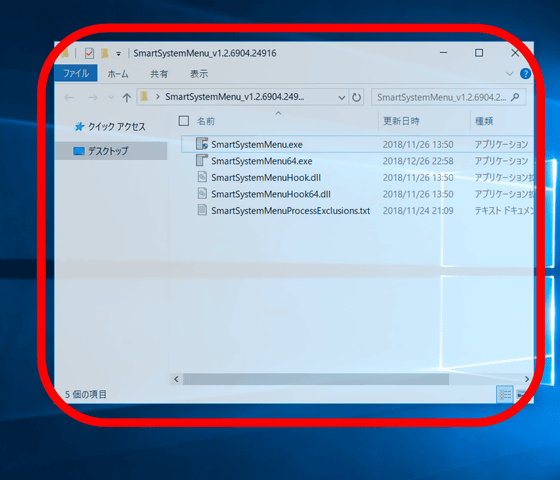
By clicking "Priority" you can change the priority of the selected window. The default is "Normal: 8", the resource of PC is preferentially allocated to "Real Time: 24", and if "Idle: 4", the priority of resource allocation is delayed I will.
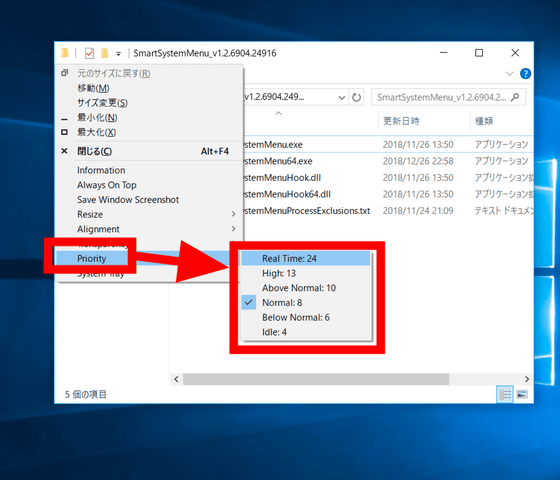
Choosing "Minimize To Tray" from "System Tray" ... ...
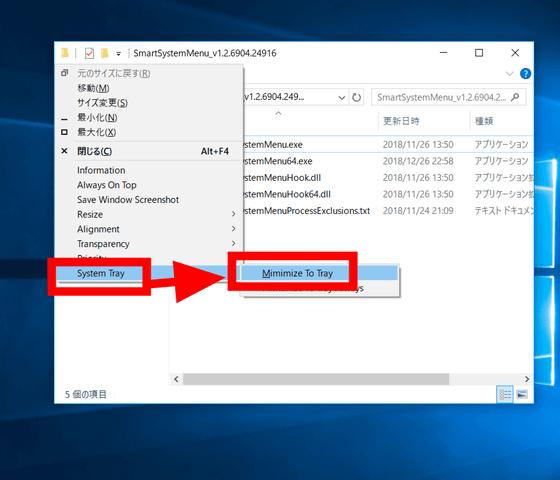
The selected window was minimized and stored in the system tray at the bottom right of the screen.
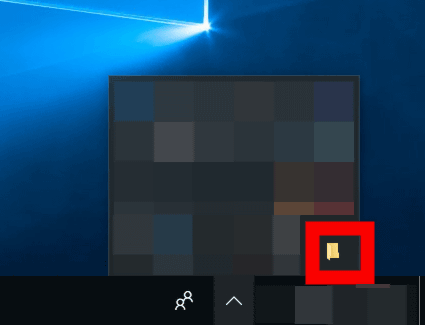
SmartSystemMenu is equipped with various functions, it is very simple without having to go through troublesome procedures at the beginning. A new usage method may be found also for the Windows system menu which was not used very much.
Related Posts: