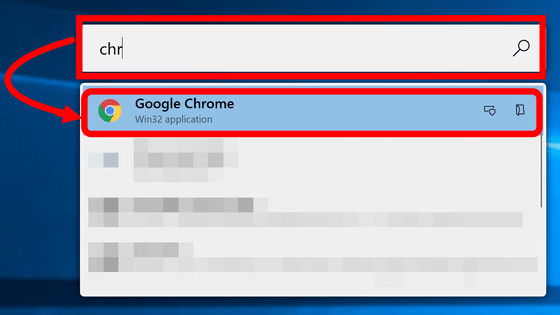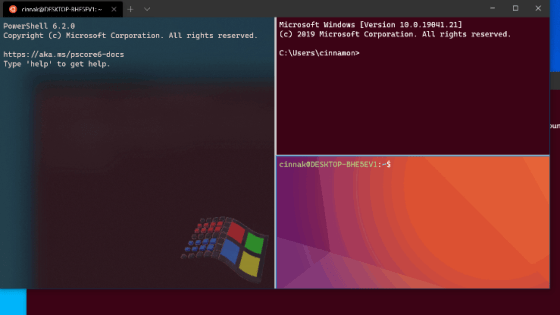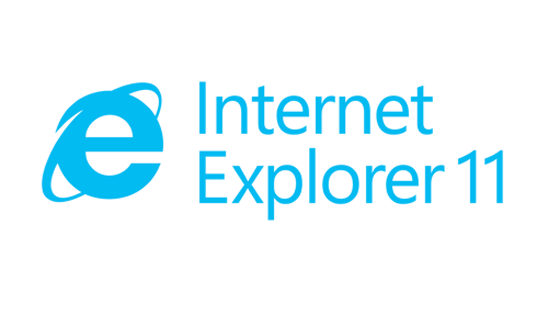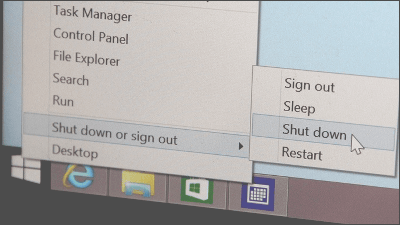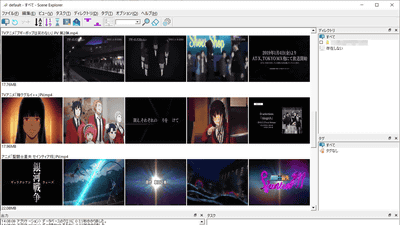Customization tool 'PowerToys' which disappeared in Windows XP revives

The utility tools '
GitHub-microsoft / PowerToys: Windows system utilities to maximize productivity
https://github.com/Microsoft/PowerToys
Microsoft bring PowerToys back to let anyone improve Windows 10 for power users-The Verge
https://www.theverge.com/2019/5/8/15356773/microsoft-windows-10-powertoys-apps-open-source-github-release
Microsoft announced that it will release an open source PowerToys for Windows 10 under the official account of the software development platform GitHub . The release is expected to be in summer 2019, and the first preview version will include two features, 'Maximize on a New Desktop' and 'Shortcut Guide'.
'Maximize on new desktop' is a utility for task view that can use virtual desktops properly. When the cursor is moved to the upper right of the window, a pop-up like the following image is displayed, and the window is displayed. Maximize on another desktop screen.
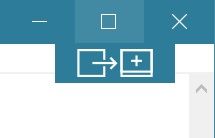
In addition, the 'Shortcut Guide' is a function that displays a screen similar to the image below when the Windows key is pressed for 1 second or more, and displays a list of shortcuts that can be used easily.
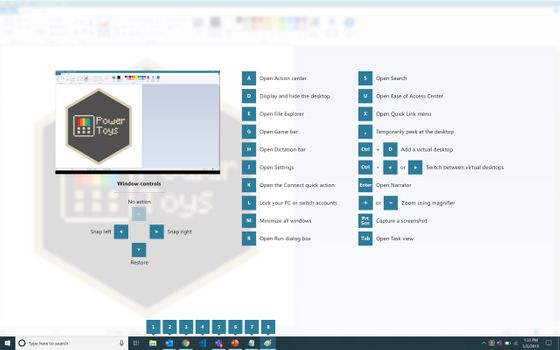
As PowerToys will be added with various other features one after another, development of the following utilities is planned before release.
◆ Functions scheduled to be added to PowerToys
1. Full window manager including layout changes when docking peripherals and additional monitors to a laptop
2. Keyboard shortcut manager
3. Functional change of 'Win + R'
4. 'Alt + Tab' enhancements (such as browser tab integration, searching for running apps)
5. Battery log function
6. Rename batch file
7. Add 'Change resolution' to the task bar
8. Add mouse event without focus
9. Open Command Prompt, PowerShell, Bash
10. View Content Menu File
Related Posts:
in Software, Posted by log1l_ks