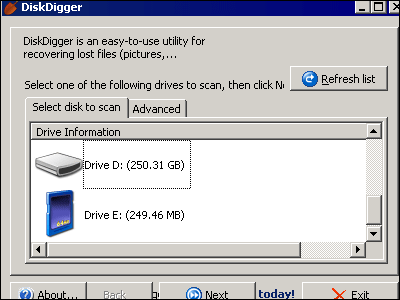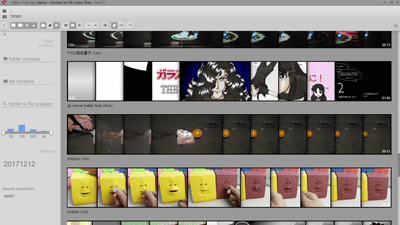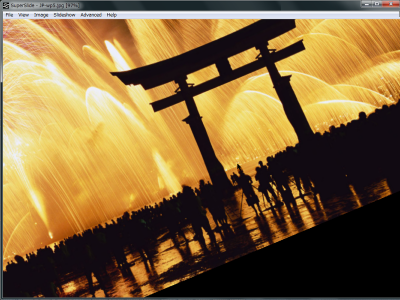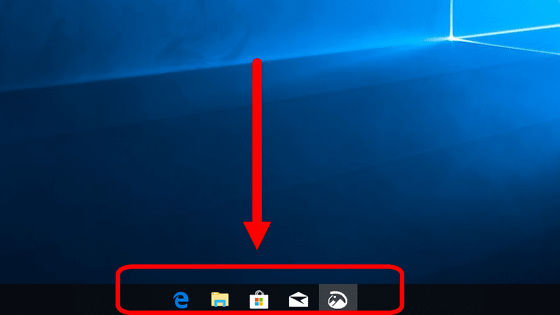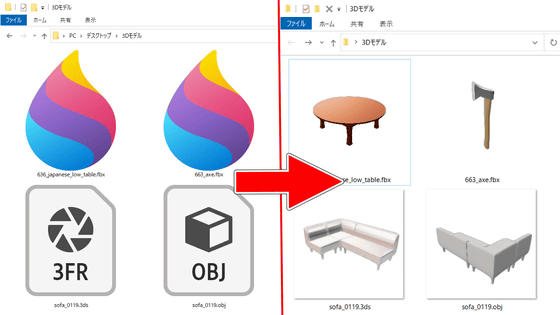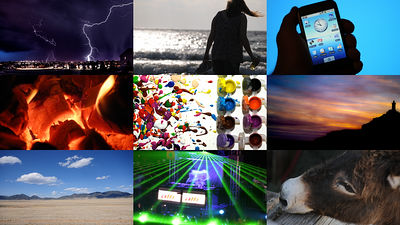'SceneExplorer' which automatically generates thumbnail images of movies for free and immediately recognizes contents
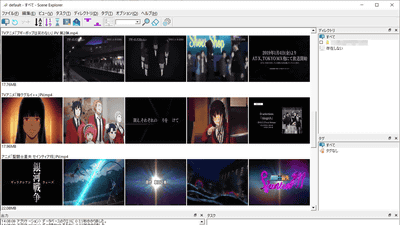
If you store a lot of movie files on your PC, it is hard to find out what kind of movie you are playing until you play it, so finding the movie you want is pretty hard. " SceneExplorer " is a software that can automatically generate thumbnails from a large number of movie files and can visually find the target movie instantaneously, and it can be used free of charge without installing.
GitHub - ambiesoft / SceneExplorer: Exploring video files by viewer thumbnails
https://github.com/ambiesoft/SceneExplorer/
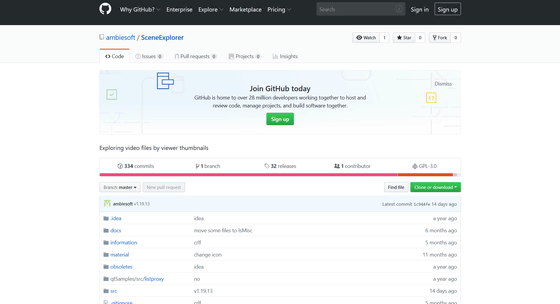
I access the release page of GitHub and download version 1.19.13 which is the latest version at the time of article creation this time. Click "SceneExplorer - 1.19.13.exe", download and save. The capacity is 25 MB.
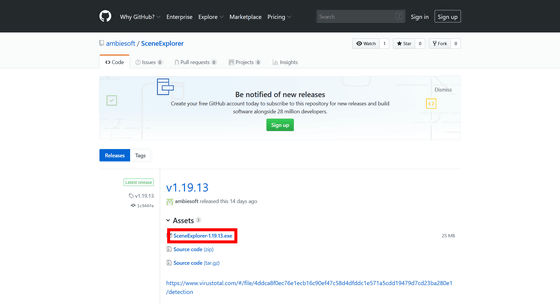
SceneExplorer is free software that does not require installation. Since the saved "SceneExplorer - 1.19.13.exe" is a self - extracting compressed file, it can be decompressed by double - clicking it. To start SceneExplorer, double-click "SceneExplporer.exe" in the folder.
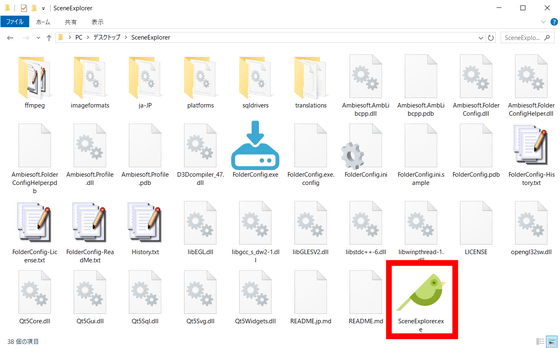
When I start SceneExplorer, it looks like this.
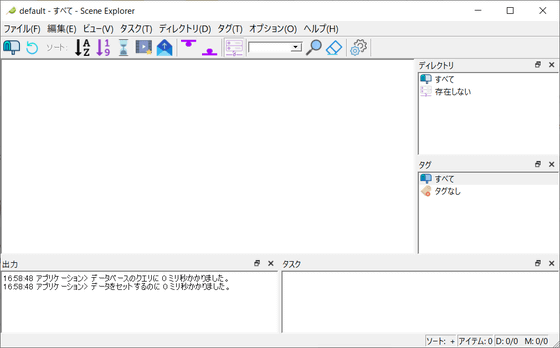
First, specify the directory where the movie file was placed. Click "Directory" from the menu bar at the top of the window and select "Add Directory".

In this time, select the "movie" folder which grouped the movie files and click "Select folder".

The selected directory will be displayed in the right column of the window, so right click on the directory and select "Scan Selected Directory".
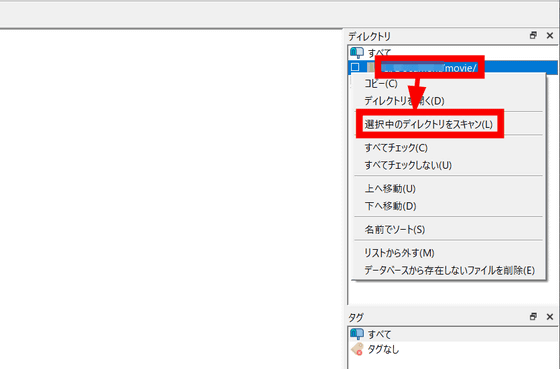
Then thumbnails of movies are automatically generated three times as follows. For example, even if you display thumbnails of movie files in Windows Explorer, it is often that you can not grasp the contents of the movie from thumbnails with just one. With SceneExplorer, you can roughly understand the flow of movies with multiple thumbnails, so you can more specifically grasp and manage what kind of movies you can manage.
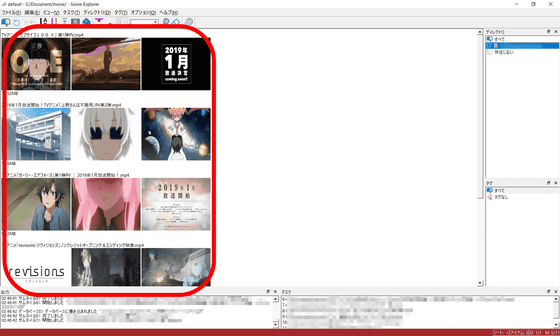
In the default state, the number of thumbnails to be generated is 3 per movie, but you can change it to 5 images by setting. When you press the F8 key on the keyboard, the option will be activated, so change "fourth thumbnail number" from the top of the option to 5 and click "OK". Then click the reload button at the top left of the window.
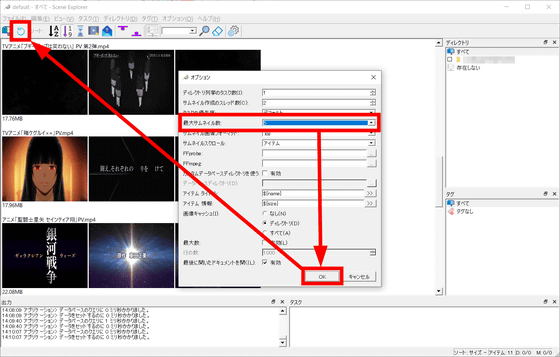
Then, five thumbnails were generated. By increasing the number of thumbnails, we were able to grasp the contents of the movie more concretely.
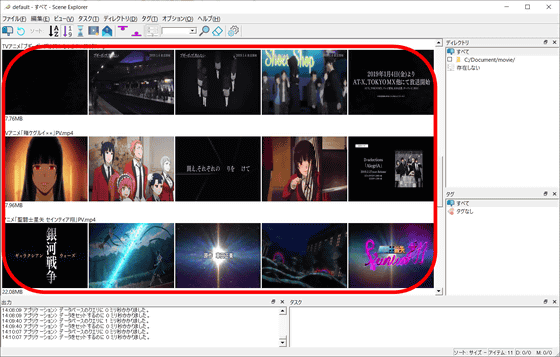
Related Posts: