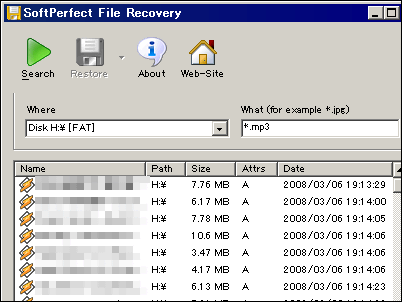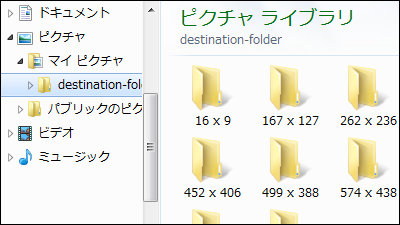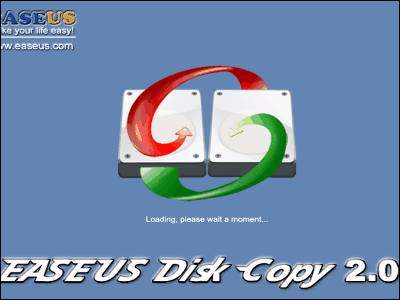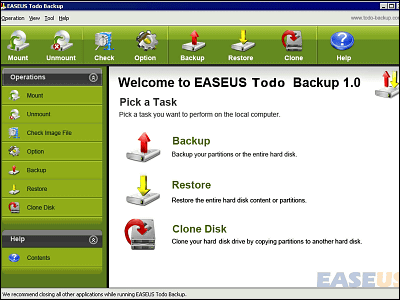Free software "DiskDigger" which can restore deleted files which are deleted from USB memory, SD card, HDD etc.
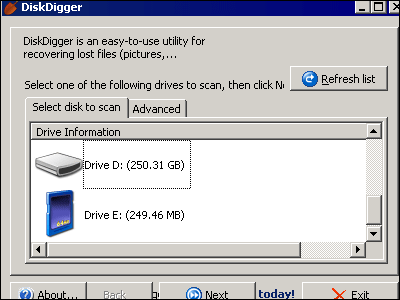
This "DiskDigger" is free software which can restore files deleted and deleted from the trash can. It corresponds to most things if it can be recognized from Windows such as USB memory and various flash memories (USB memory, CompactFlash, Memory Stick, etc.) and hard disk, etc., if you mistakenly format it or mistype If the drive name can not be assigned anymore, even if it becomes unreadable due to the bad sectors, it can be restored.
As a restoration mechanism, bypassing the Windows file system driver and directly scanning the hard disk. Supported formats are FAT12 (floppy disk) · FAT16 (old memory card etc.) · FAT32 (new memory card and old HDD) · NTFS (new HDD) · exFAT and it operates as a standalone unit It is not necessary, it can be booted even from a USB memory etc.
Download and use from below.
DiskDigger - free data recovery made easy | DmitryBrant.com
http://dmitrybrant.com/diskdigger
First, go to the download page above and click to download the ZIP file
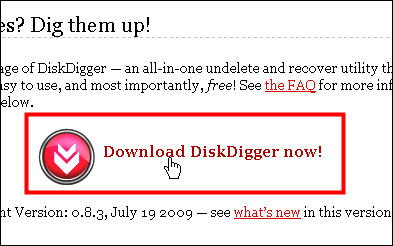
There is such "DiskDigger.exe" inside when unpacking, this is the main body. Just click to start.

Once started, various drives and memories are recognized automatically, so select the media containing the file you want to restore and click "Next". This time I tried using 512 MB of USB memory.
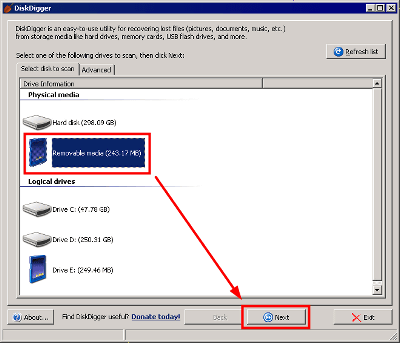
Select the restoration method. The upper one is a fast restore, and it searches entries of files deleted in FAT12, FAT16, FAT32, exFAT, NTFS systems. Although it is possible to restore up to the file name at a very high speed, it does not scan the entire disk, so it happens that it will be missed. For now, select this fast recovery and click "Next".
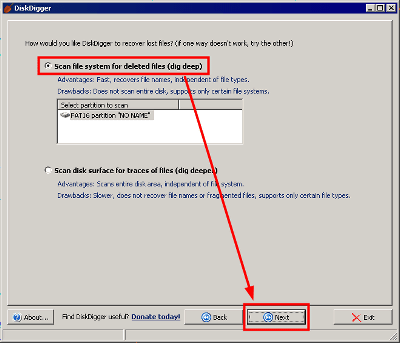
I found 304 deleted files in an instant.
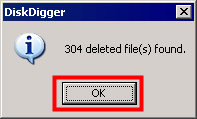
When you click on the file name like this, the preview is displayed on the right side, so you can immediately know which file to restore.
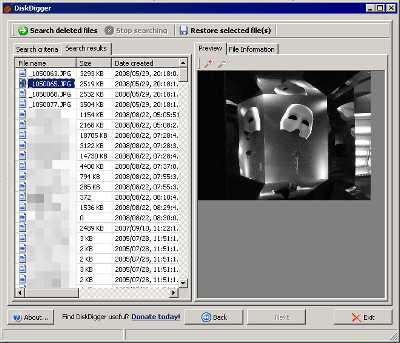
For each file you can also see more detailed information from the "File Information" tab

After selecting the file you want to restore, click "Restore selected file (s)" button
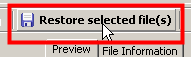
Select the place to save and click "OK" to complete
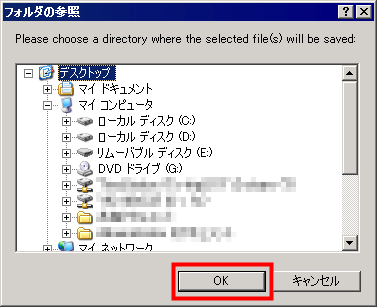
If you want to bypass the Windows system and scan the entire disk directly instead of fast recovery, select the option below then click "Next"
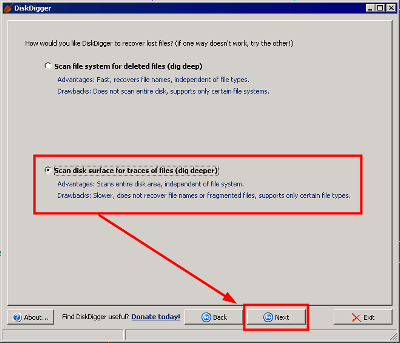
Please select the type of file you want to restore and click "Next".
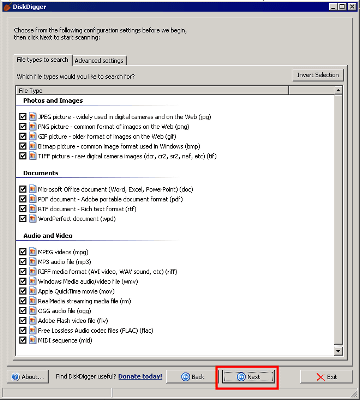
By the way, from "Advanced settings" tab you can also set whether to skip bad sectors, which sectors to start scanning
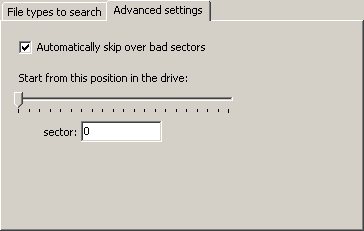
It is like this while scanning, it takes a long time
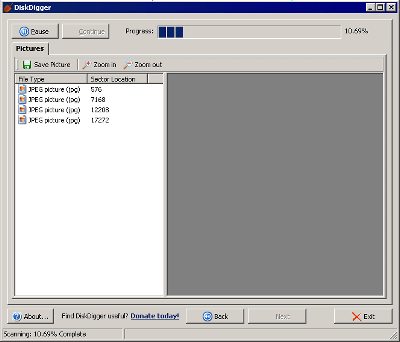
Done
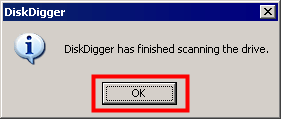
Since I searched for images this time, restoring & saving is completed by clicking "Save Picture" after selecting a file.
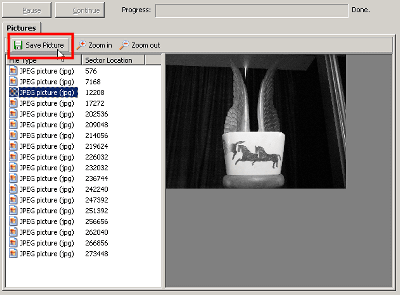
Related Posts: