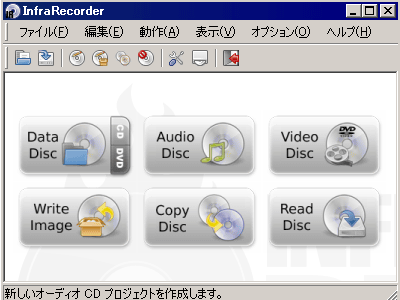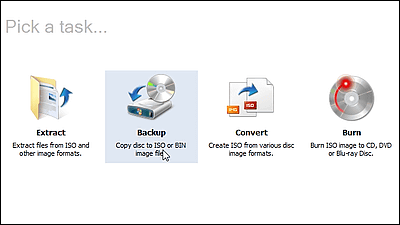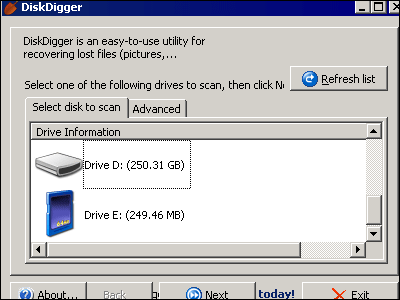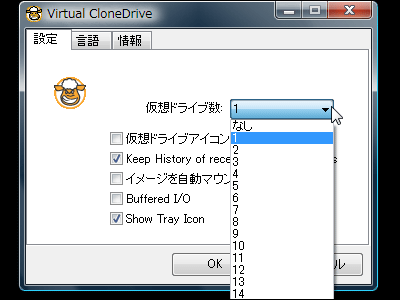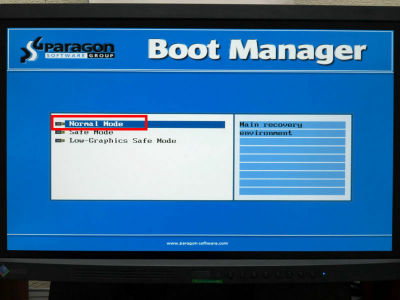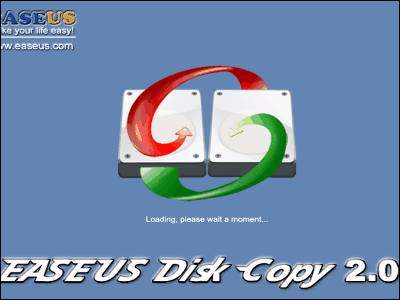Free writing software compatible with CD / DVD / Blu-Ray / HD DVD "BurnAware Free Edition"
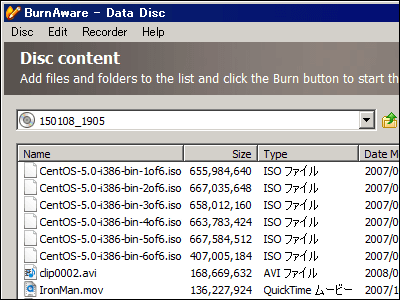
It works on Windows 98 / ME / NT / 2000 / XP / Vista (32 bit and 64 bit), and it can also create DVD video and audio CD. It is also quite powerful free writing software that can also create and write ISO images, supporting on-the-fly writing and multi-session.
Download and actual usage is as follows.
BurnAware Free Edition - Free Burning Software for Windows
http://www.glorylogic.com/index.html
Click on it to start installation

Click "Next"
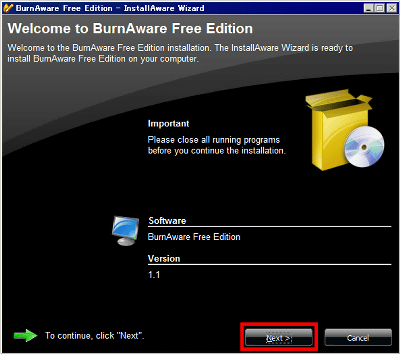
Click "Next" after checking the above.
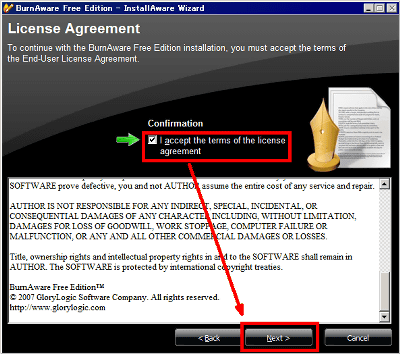
Click "Next"
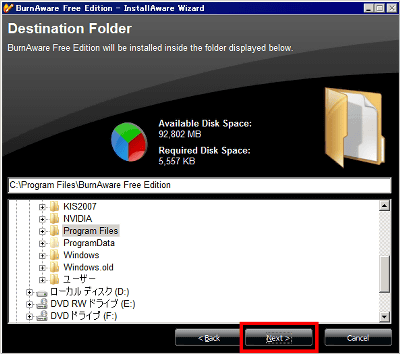
Click "Next"
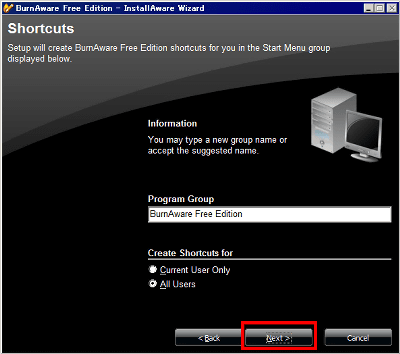
Click "Install"
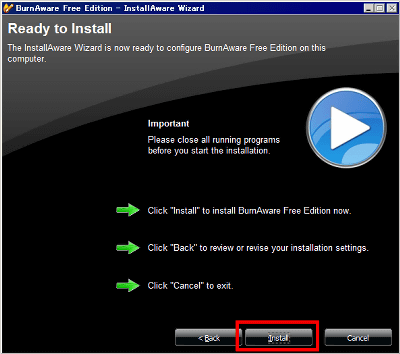
During installation, it finishes in no time
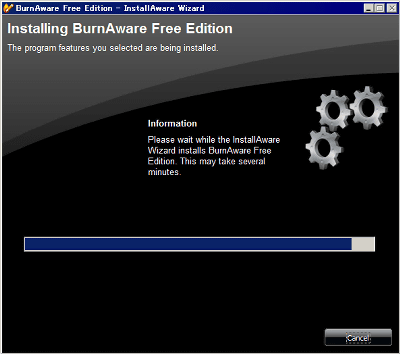
Click "Finish" to complete and start automatically
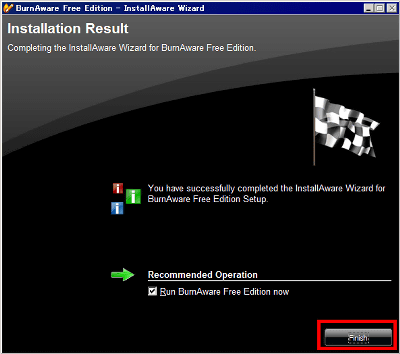
This is the main screen
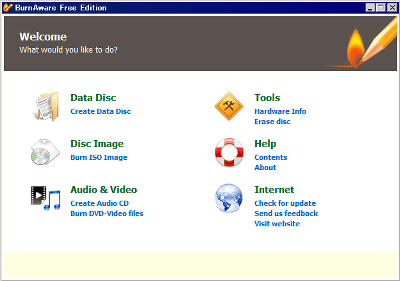
This time as a general usage, how to use when burning various files to DVD. When you click "Create Data Disc" from the main screen, it will look something like this.
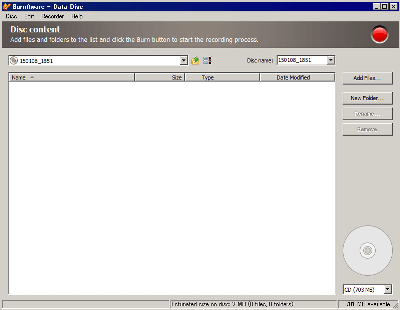
Choose "DVD (4.7 GB)" because DVD this time from the dropdown list in the lower right
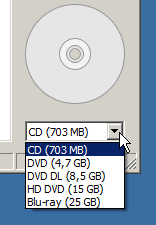
Next, to add a file, click "Add Files" in the upper right
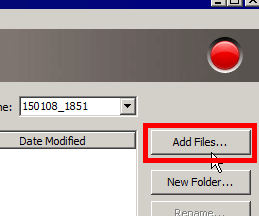
After selecting a file like this, click "Add". When you finish adding, click "Finish" to return to the previous screen.
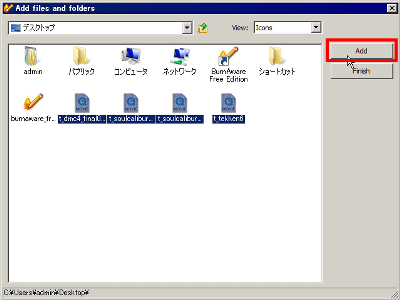
The status bar at the bottom of the screen shows the current capacity on the left side and the available capacity on the right side.

When you finish adding files and folders, click on the red button on the top right, and the disc lighting will start automatically.
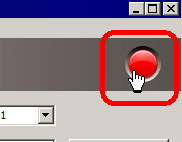
If you choose "Save As Disc Image" from "Disc", it is possible to save as ISO image.
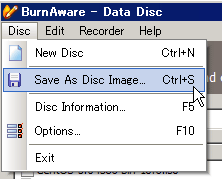
In addition, if you choose "Burn ISO Image" from the main screen, it will be such a screen so that you can burn it by just specifying the ISO image file.
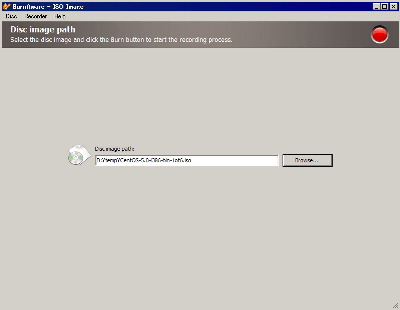
Choosing "Create Audio CD" from the main screen will look like this
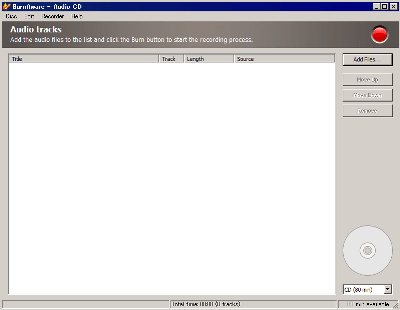
If you choose "Burn DVD-Video files", you can burn it by specifying the VIDEO_TS folder.
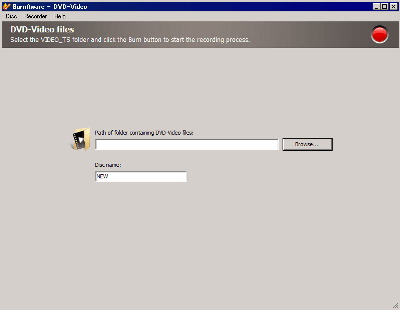
Also, in the case of rewritable media, it is also possible to erase the disc from "Erase disc"
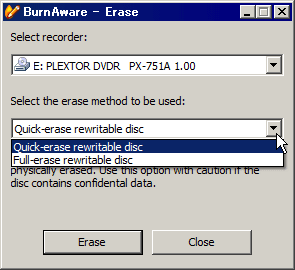
It is also possible from "Hardware Info" to get information about the drive that burns the disc.
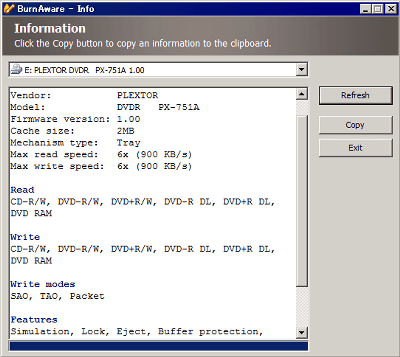
Since it resides as a tray icon at the bottom right when you start it, you can call it anytime by right clicking on the tray icon.
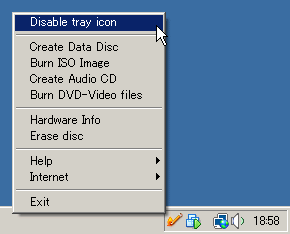
Related Posts: