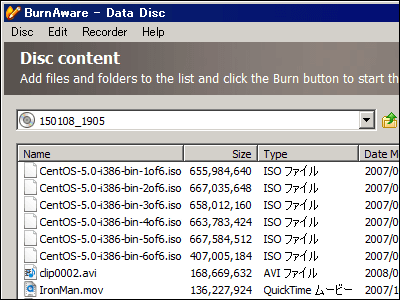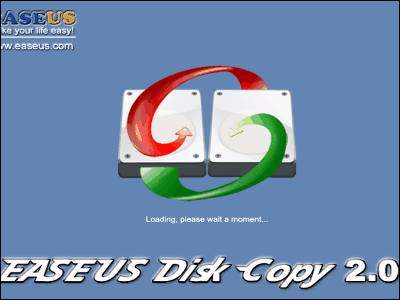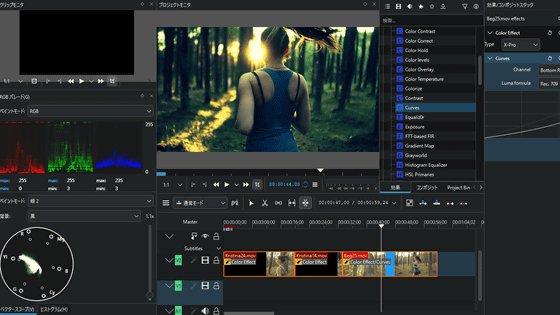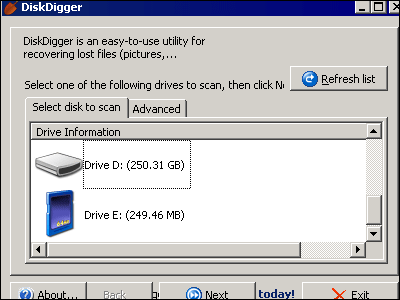InfraRecorder CD / DVD writing software with free operation feeling like an operation
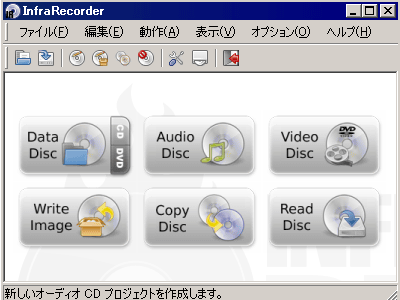
Open source free CD / DVD writing software that runs on Windows 2000 / XP / Vista (including 64-bit version) and distributed under GPL version 3 license,InfraRecorder"is. Japanese display is also supported.
It supports dual-layer DVD-R, supports CD image creation, and enables writing of them. You can also convert audio tracks to .wav / .wma / .ogg / .mp3 files, etc. from on-the-fly lighting, rewritable media use, multisession support and music CDs. It is also possible to create bootable media.
So, the download and installation is as follows.
InfraRecorder >> Welcome
http://infrarecorder.org/
You can download from the following page.
InfraRecorder >> Downloads
Click the downloaded installer

Click "OK"
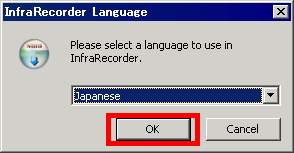
Click "Next"
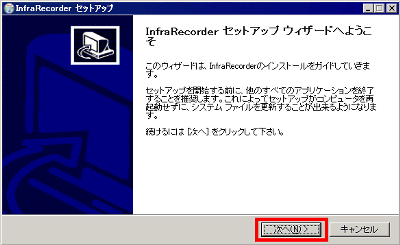
Click "I agree"
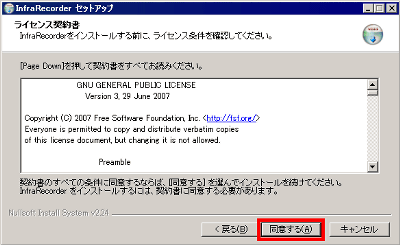
Click "Next"

Click "Install"

Installing

Click "Close"

Icons like this appear on the desktop so you can start by clicking

The CD / DVD drive automatically scans and recognizes it

This is the initial screen. The basic flow that decides what you want to do and clicks the icon in the middle and works is basic.

This time I will work from the menu. First of all when burning data on CDs and DVDs and saving them. Select "New Project" from "File", select the type of media you want to create

Then you will see an operation screen like an explorer like this. Since the top is in your hard disk, select the file or folder you want to burn from here and drag and drop it to the bottom of the screen and add it.

When added, the bar showing how much free space is left in the bottom status bar

When the capacity is over, it turns red.

When you are ready, insert empty media in the drive and click this button

Write various settings and click "OK" to start writing

Incidentally, such advanced settings are also possible

I only have to wait for the baking to finish

Also, if you select "Project Properties" from "File", you can change it finely

Label name

File system

You can also change the number of characters of file name

Like this

It is also possible to load the boot image

To create an ISO image from your CD or DVD, select "Copy Disc" from "Action" and select "To Disk Image"

Click on the location where you want to save the image file, select it, and click "OK" to start the ISO image creation.

This setting is also possible

making

Image creation complete

It is very good feeling because it is easy to operate and it is scheduled to upgrade more functions as a whole with advanced functions.
Related Posts: