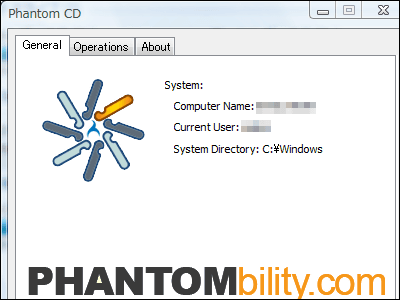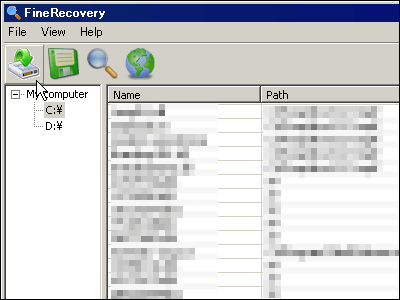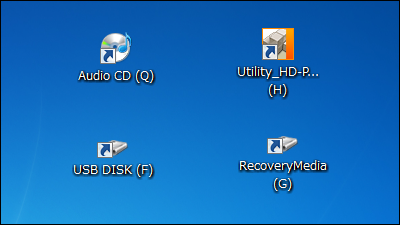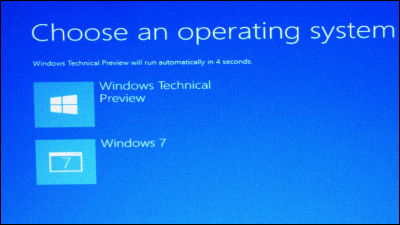"Virtual CloneDrive" free software that can create up to 15 virtual Blu-ray / HD-DVD / DVD / CD / drives
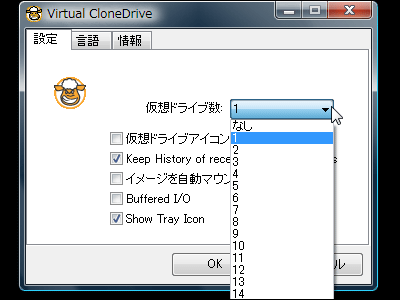
It is possible to create virtual Blu-ray / HD-DVD / DVD / CD drive that can mount DVD / Blu-ray image files, this free software "Virtual CloneDrive"is. It is compatible with Windows 98 / 98SE / ME / 2000 / XP / Vista / Server 2003/7, and also supports 64 bit version for XP / Vista / Server 2003. The format that can be mounted is .ccd / .dvd / .img / .iso / .udf / .bin.
Extreme story, even in environments without Blu-ray drive, if you boast the specs that Blu-ray can play, you can play imaged Blu-ray by using this Virtual CloneDrive That is why.
Download and install, the actual usage is as follows.
SlySoft Virtual CloneDrive
http://www.slysoft.com/ja/virtual-clonedrive.html
SlySoft - Download
http://www.slysoft.com/ja/download.html
Download - CloneBD, CloneDVD, and Virtual CloneDrive
https://www.elby.ch/en/download.html
Click the installer to launch
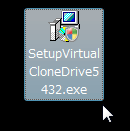
Click "I agree"
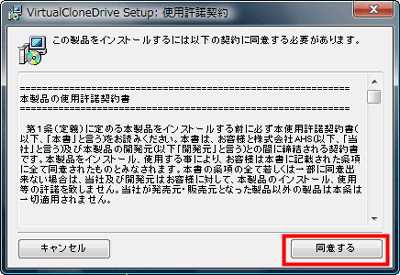
Click "Next"
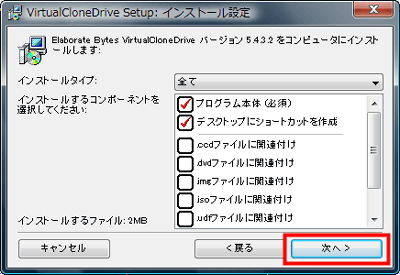
Click "Install"
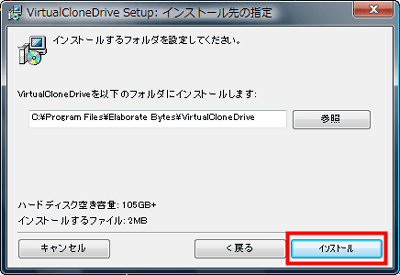
The screen to install the device driver for the virtual drive appears. Click "Install"
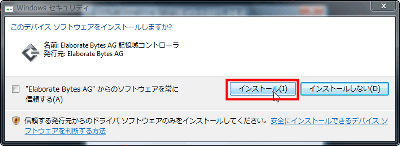
When "Installation is completed" is displayed, click "Close"
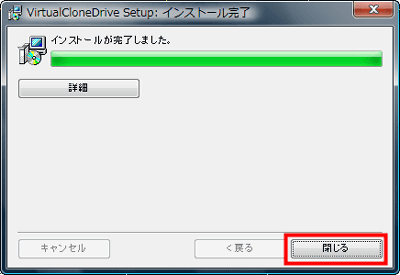
This icon in the task tray is "Virtual CloneDrive"
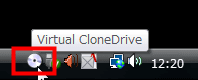
To mount the virtual image file, right click on the task tray icon, select the drive, click "mount" and select the file OK.
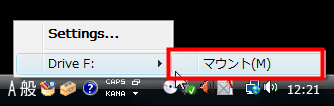
To increase the number of drives, click this icon on the desktop or right click on the task tray and select "Settings" to display the setting screen.
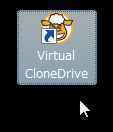
This is the setting screen
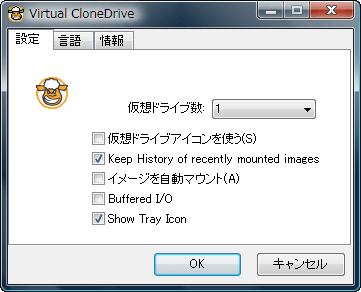
Up to 15 virtual drives can be increased
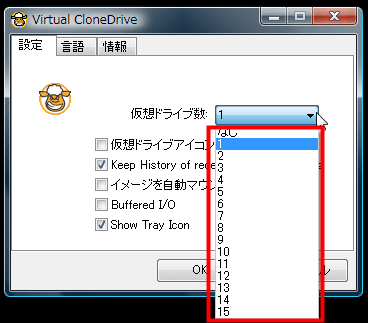
I tried increasing this to 15 pieces. "E" is the actual physical drive, "G" is the same virtual drive software "DaemonTools Lite"And the rest are" Virtual CloneDrive ". Apparently it seems that you can coexist with "DaemonTools Lite" when you actually use it.
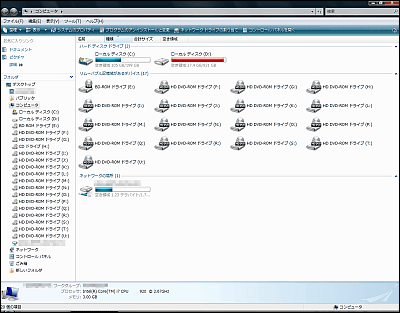
Looking from the right click it will look something like this
Just in this state, you will not know which drive is the virtual drive, so checking "Use virtual drive icon" will make it easier to understand.

At first glance like this.
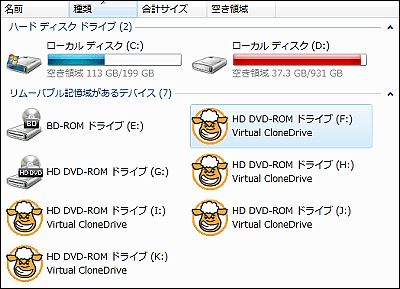
To cancel the mount, right click on the task tray icon, select the drive, and click "Eject" OK.
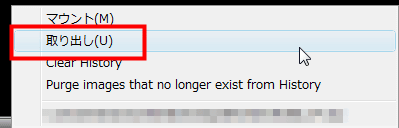
Related Posts: