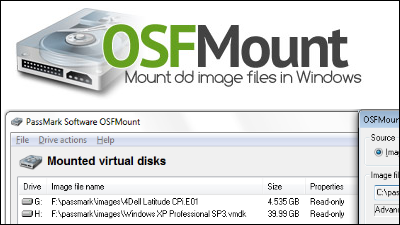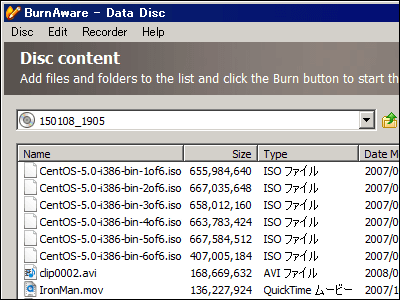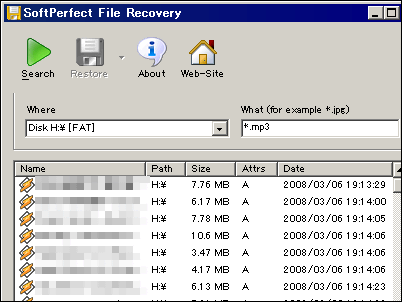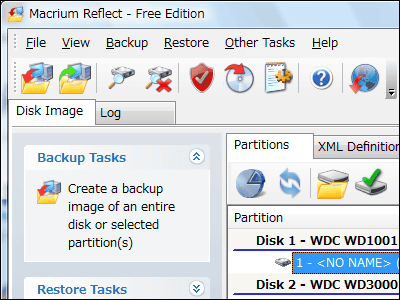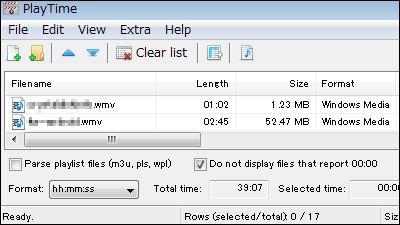`` ISO Workshop '' that can create ISO images from BD / DVD / CD and convert between formats for free
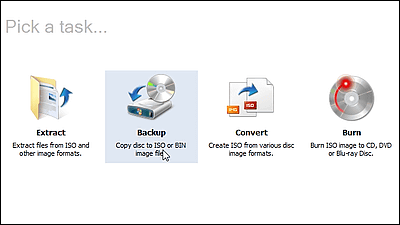
Burn ISO images using various drives, extract files from ISO images, and convert ISO / CUE / BIN / NRG / CDI / MDF / IMG / GI / PDI / DMG / B5I / B6I formats to ISO / BIN ' ISO Workshop ' is free software that can convert to CD / DVD format and convert from CD / DVD to ISO / BIN format. It supports CD-R / RW, DVD-R / RW, DVD + R / RW, DVD + R DL, BD-R / RE.
ISO Workshop-Extract, backup, convert, burn your disc images
First visit this download page and click the button to download the installer
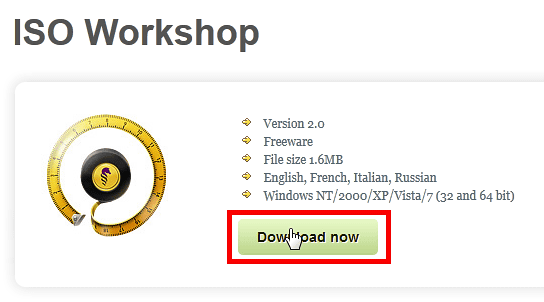
Click “Next”
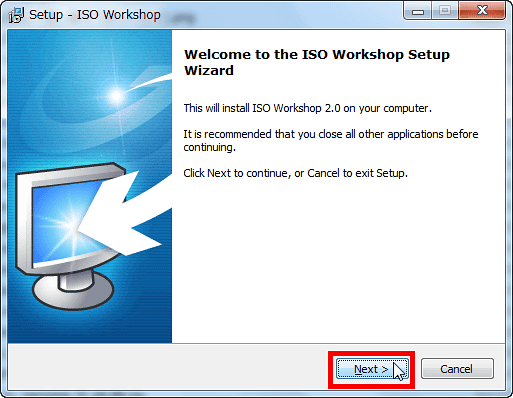
Check above and click `` Next ''
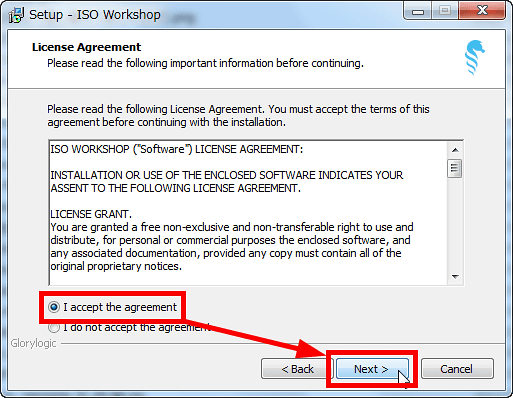
Uncheck and click `` Next ''
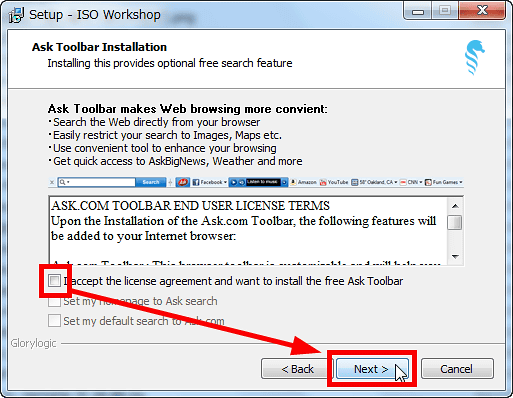
Click “Next”
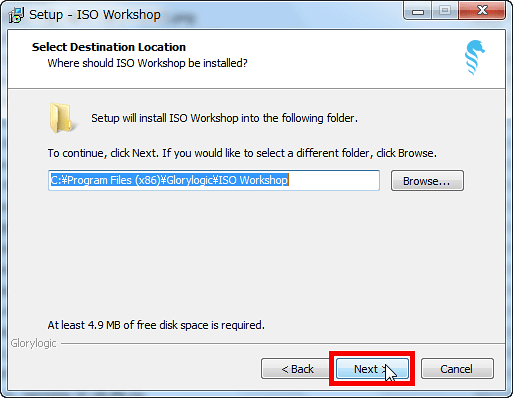
Click “Next”
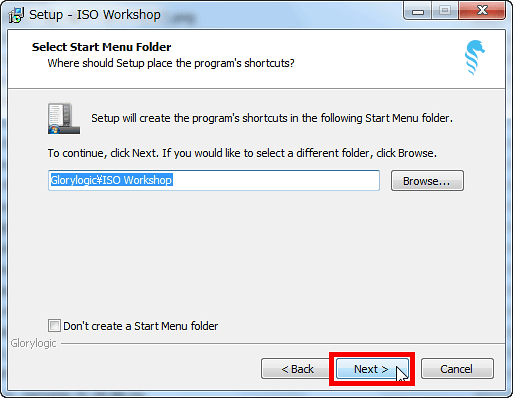
Click “Next”
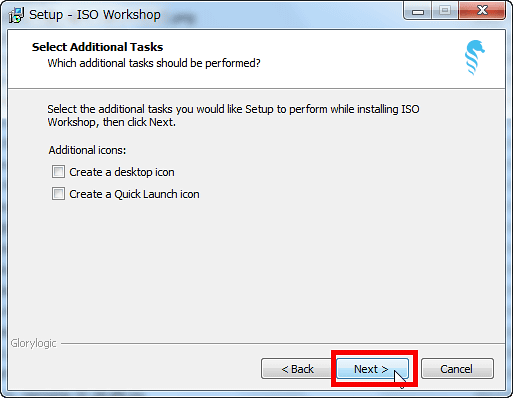
Click “Install”
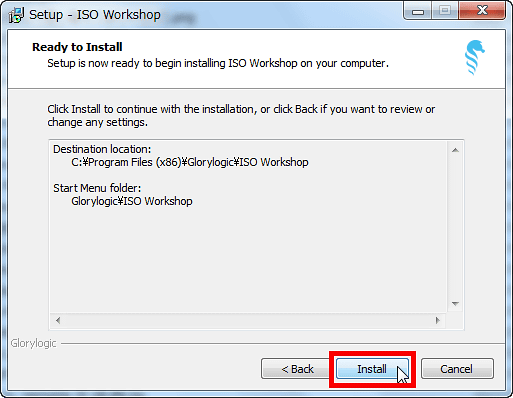
Click “Finish”
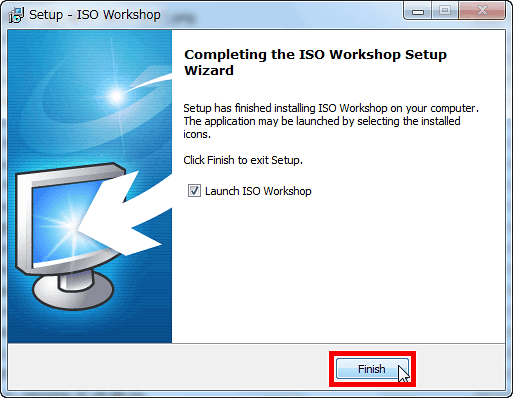
When started, four icons are displayed like this, click `` Backup '' to make ISO image from CD / DVD / BD
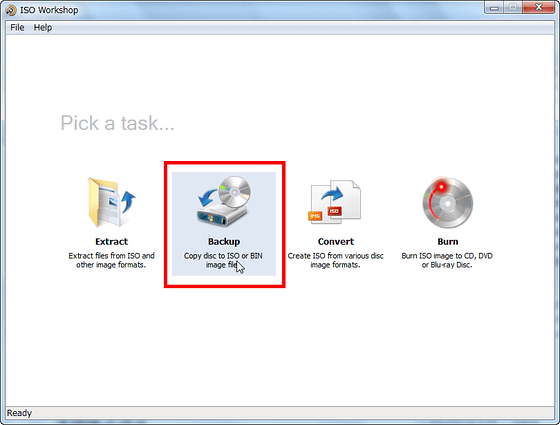
Click 'Browse', select the save destination, decide the file name, and click 'Backup' OK
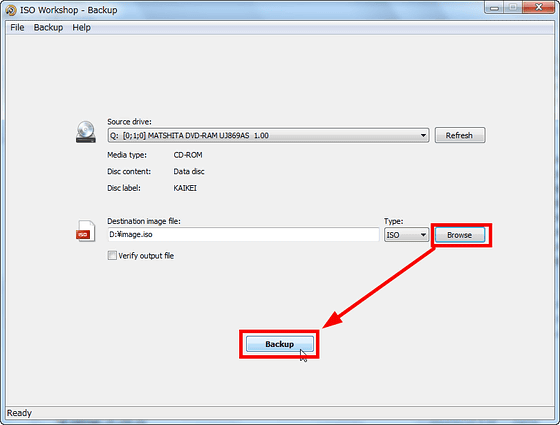
Reading and analyzing disk information
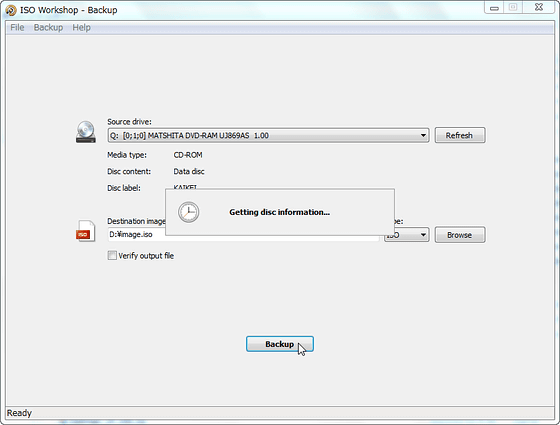
Start ripping
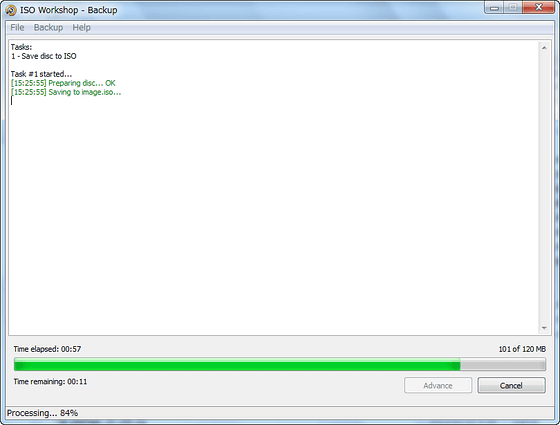
Done. Press 'Advance' to return to the first screen.
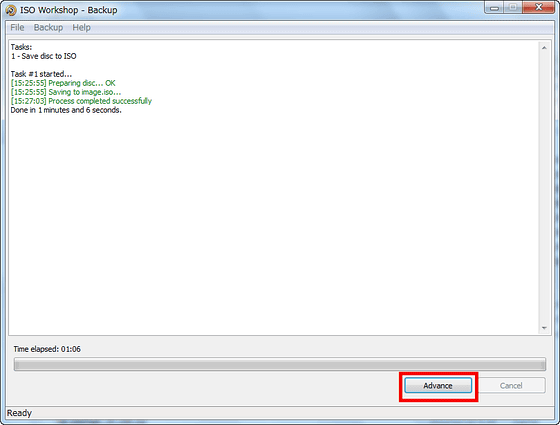
Click `` Convert '' to convert another ISO image
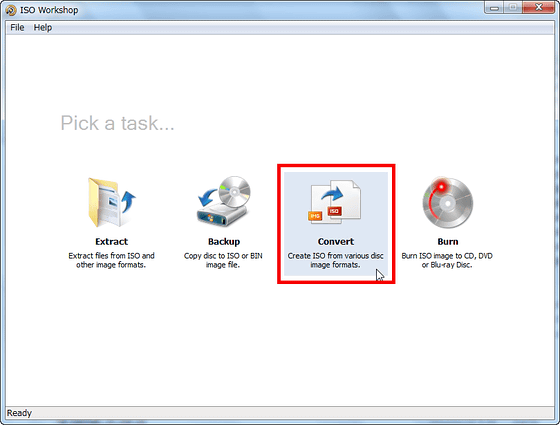
Select the ISO image of the conversion source with 'Load', select 'ISO' or 'BIN', press 'Browse', decide the save destination and file name, and click 'Convert' OK
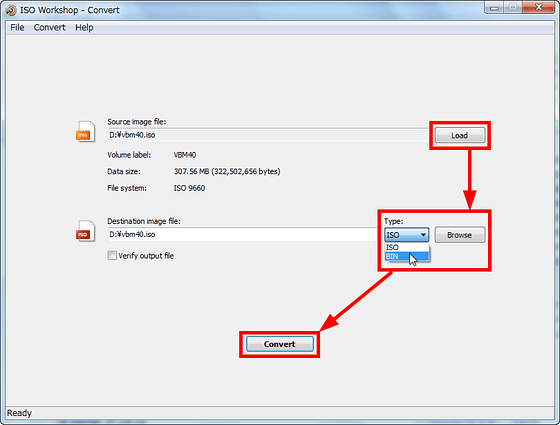
Click `` Extract '' to extract and save only specific files from existing ISO images
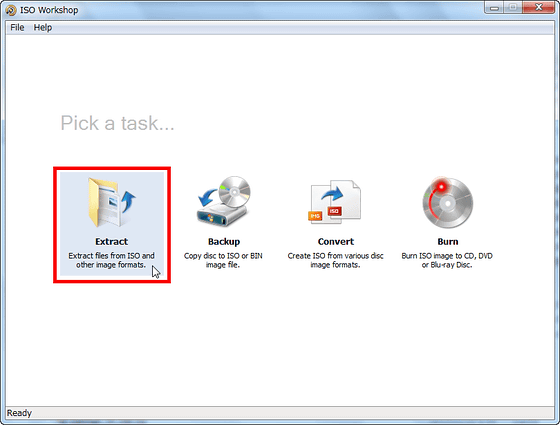
Click 'Load', select the ISO image to extract from, select the file you want to extract from the lower window, and click 'Extract' from the right-click menu and OK
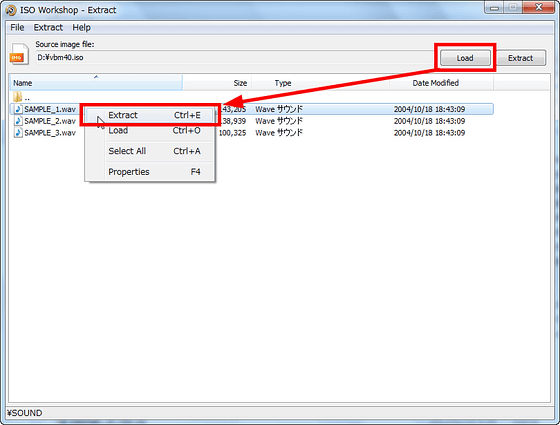
Finally, click `` Burn '' to burn the ISO image to media
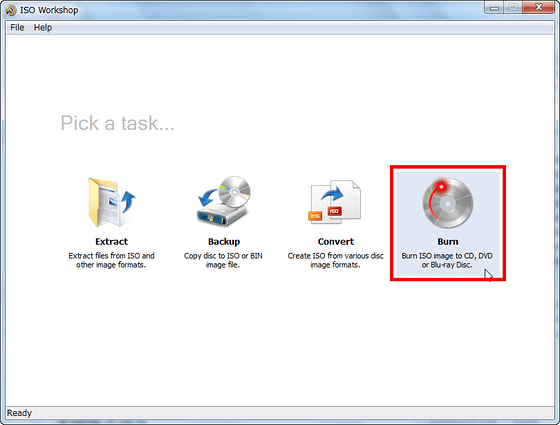
After selecting the original ISO image in 'Load', just click 'Burn' is OK
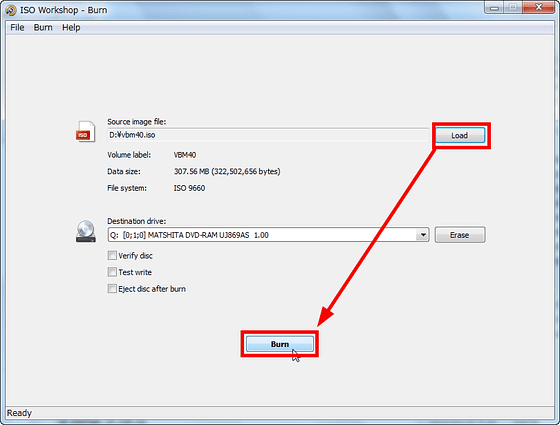
Although it is very easy to use, it can do a lot of things, it operates lightly, has only a few MB of file size, and is quite convenient and easy.
Related Posts: