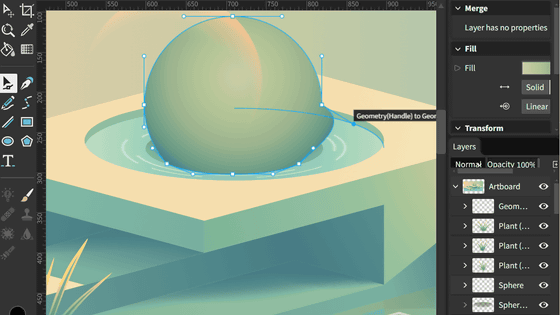Google released 'Chrome Canvas' that can be drawn in the browser, automatic saving & automatic sharing of work sharing
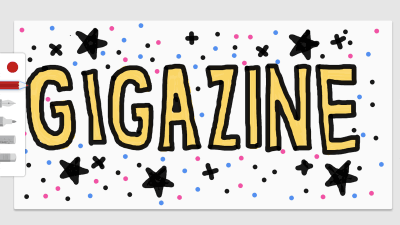
Google has released a drawing application " Chrome Canvas " that can be used on various browsers such as Chrome, Firefox and others. When taking notes or drawing on the device, the tragedy of "I ended the application without saving ..." is likely to happen, but Chrome Canvas is concerned about the work being saved automatically in the account It is convenient that there is not. Moreover, since it is linked with an account, you can easily access the work from various terminals.
Chrome Canvas: A Web App For Drawing On Your Chromebook From Google
https://chromeunboxed.com/news/chrome-canvas-draw-chromebook-google-web-app/
When accessing the above URL, the following screen will be displayed, so click "Start setup".
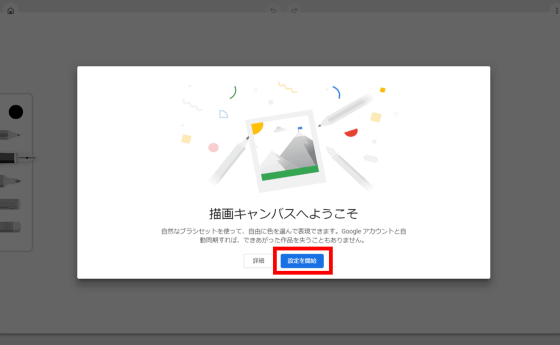
This is a canvas screen. A pen and eraser tool are arranged at the left end of the gray canvas, and the home button, undo / redo, menu buttons are lined up from the left at the top of the screen.
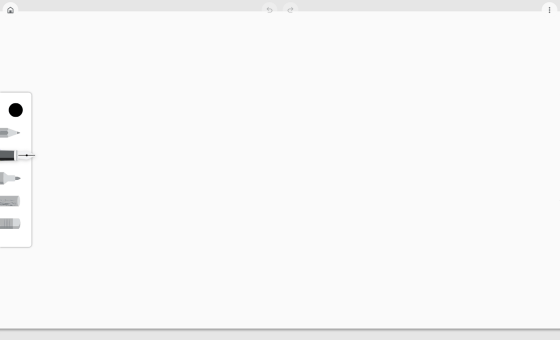
Drawing tools are simple. When you click on the color selection icon on the top, a palette is displayed.
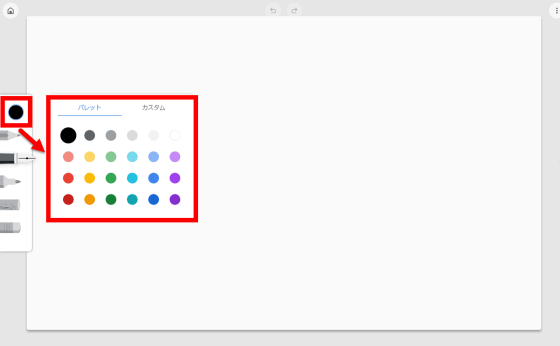
By clicking the "Custom" tab, you can select any color by changing saturation or color tone, and even entering a color code is OK.
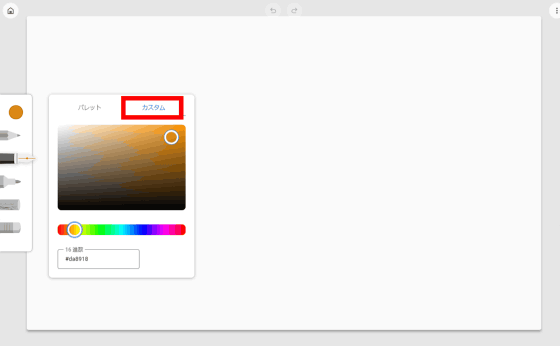
Painting tools are only four, "pencil", "pen", "marker" and "choke". The size of the canvas can be adjusted with the mouse wheel, but the thickness of the pen and the marker is only one kind.
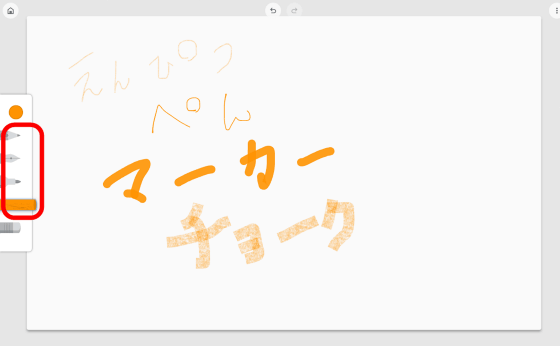
With such a feeling, markers and chalk are specifications that understand color overlap.
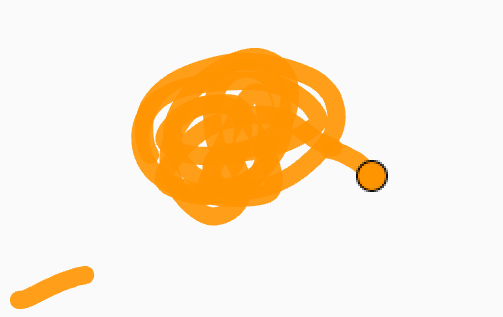
At the bottom is the eraser tool. You can also modify with the undo / redo in the upper part of the screen, but you can not see the all eraser tool on the canvas screen.
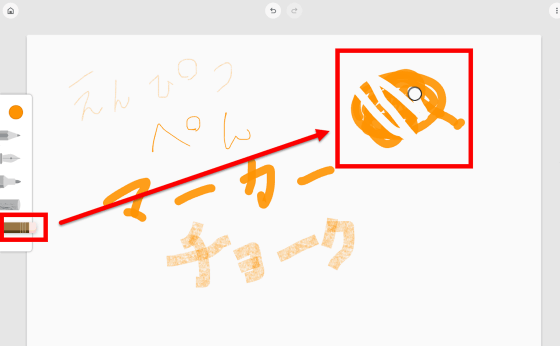
When you click the home button on the left of the screen ... ...
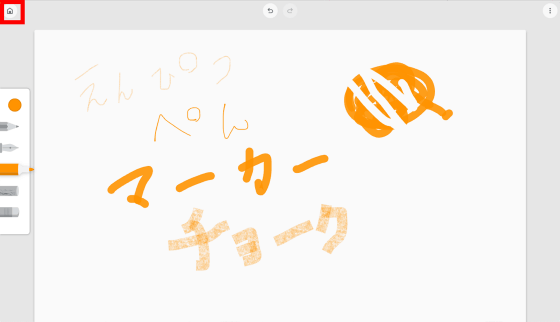
You will be asked to select a Google Account like this. If you only draw 1 picture, it is OK without an account, but if you need to draw more than one picture, that is, you need to save the past picture seems to require login. So select an account.
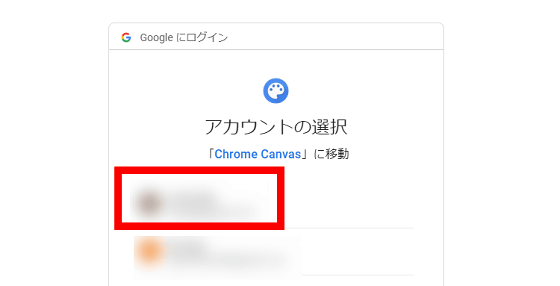
I moved to the home screen.
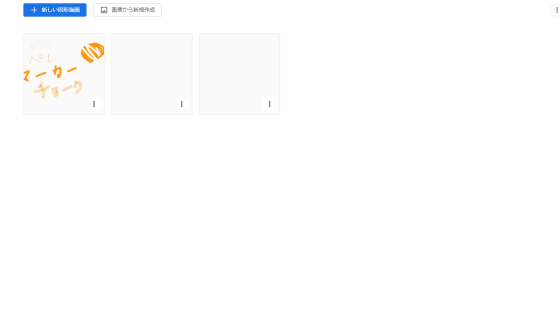
When you press the menu button, "Rename", "Export" and "Delete" appear. There is no full erase function, but it is enough to press "delete".
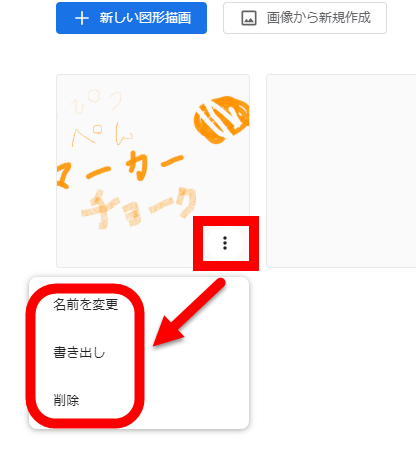
Returning to the canvas, when the picture is completed, ... ...
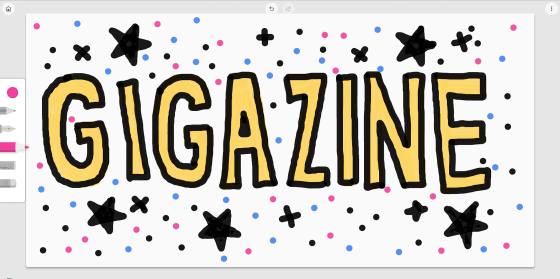
Click "Export drawing" from the menu button in the upper right. This will immediately save the image in PNG format on the terminal.
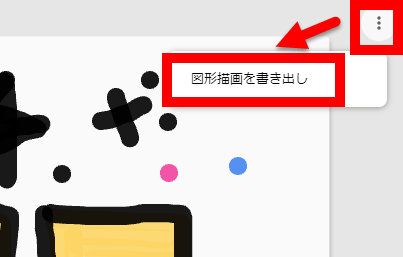
As works increase, the thumbnail of the home screen will increase with this feeling. You can create a new from "New Drawings", but you can also upload and edit images from the terminal by choosing "Create New from Image".
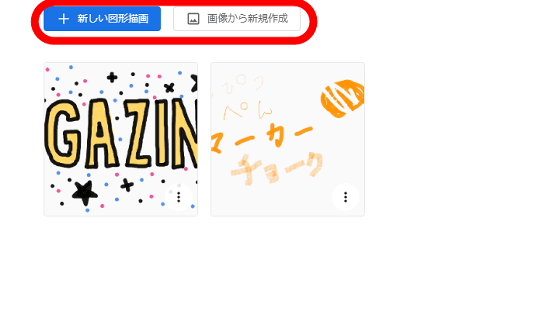
While using Chrome Canvas, if you log in to your account, your work is automatically saved even during drawing. Choosing "Synchronize drawings" on the menu button at the top right of the home screen has a little time lag, but it is very convenient because you can easily see the work from other terminals.
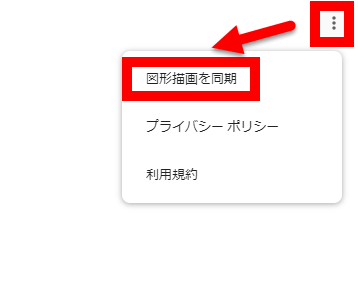
Chrome Canvas was originally included in the Chrome OS build, but according to the Chrome OS information media Chrome Unboxed , at the time of writing the article, including browsers that support WebAssembly, including not only Chrome OS but Firefox It is said that it is.
Related Posts:
in Web Service, Review, Design, Posted by darkhorse_log