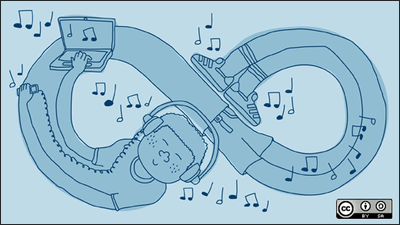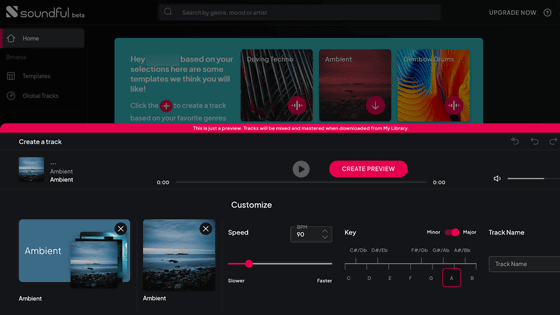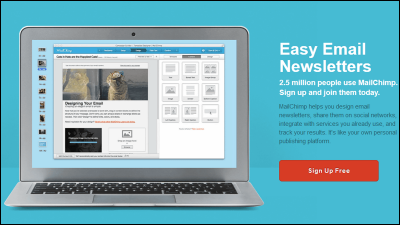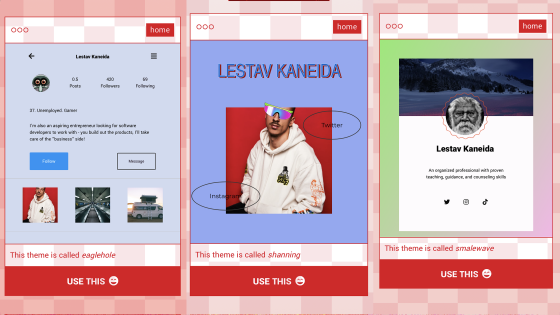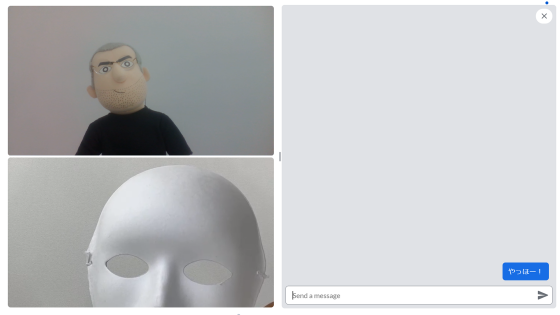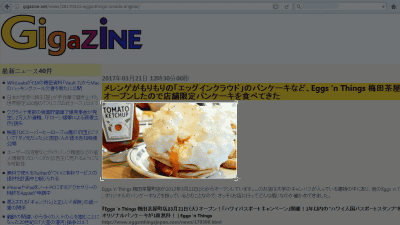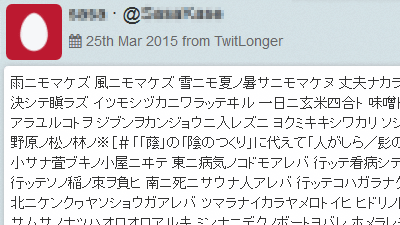'SongBox' service that allows you to easily publish your own songs and check the number of playback and average playback time
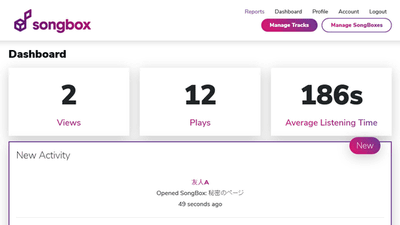
Among those who publish the music that they made or sang on the Internet, there are many contributors who care about the point "Who is listening to their music?" " SongBox " makes it easy to share music that you created, and it is a web service that can get various data on music playback.
The smart way to share music privately - SongBox
https://songbox.rocks/
To use "SongBox", click "Get Started" from the official page.
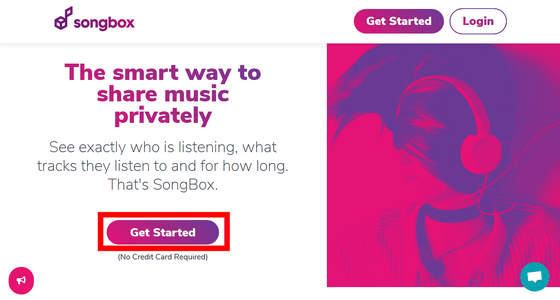
Enter your email address, password, mobile phone number and click "Get Started".
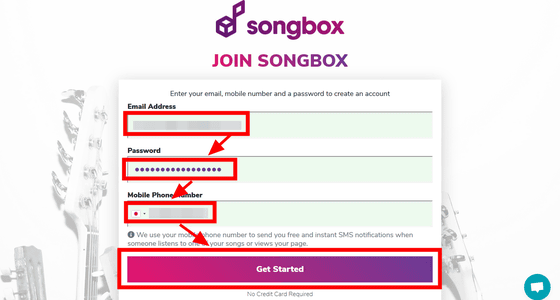
Then, since the authentication code arrives at the entered mobile phone number by SMS, enter the sent code and click "Submit".
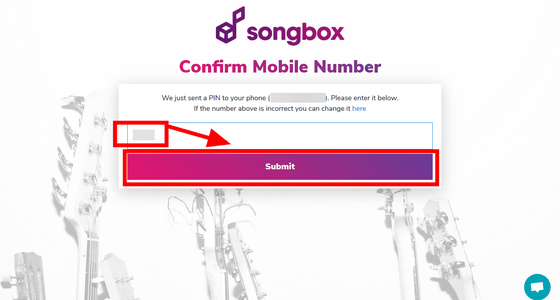
Then enter your user name. Since the user name is used for the URL of your SongBox page (https://songbox.rocks/ user name) used in SongBox, it is better for someone who is committed to input after thinking carefully. When you enter, click "Submit".
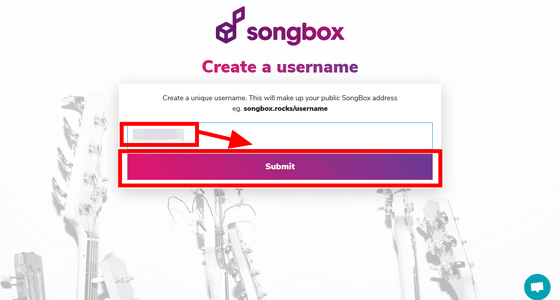
Registration is now complete. SongBox has a paid version, but it can also be used for free. If you start using it free of charge, you do not need to register your credit card.
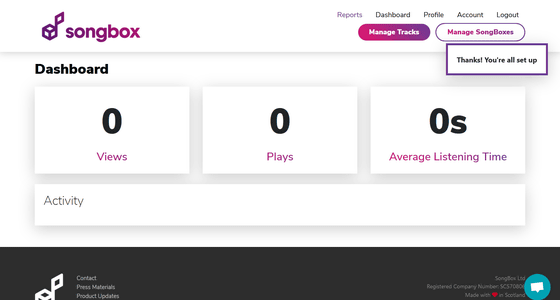
Next, because mail has arrived from SongBox to the registered mail address, click "Confirm Email Address".
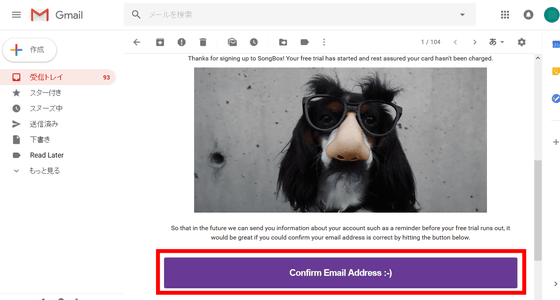
As the login form opens, enter your email address and password and click "Login".
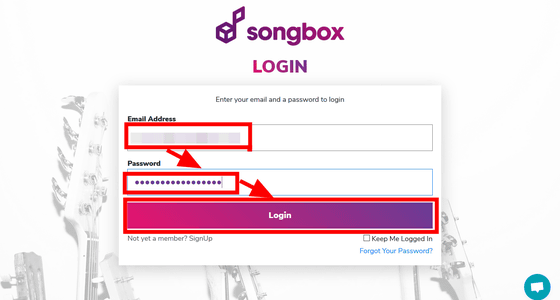
Your email address has been successfully authenticated. On the dashboard are displayed "Number of visitors who visited the link (Views)" "Number of music plays (Plays)" "Average listening time of music" respectively. Since I did not post music at the stage I just registered, counts are all "0". When you click "Profile" ......
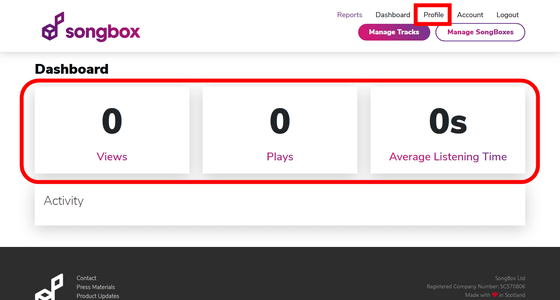
A profile edit page has opened. Click "Change Profile Image" on the right side of the screen.
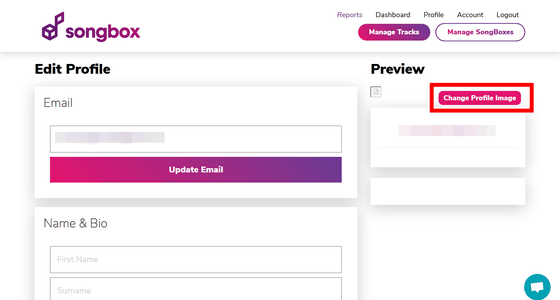
Then you can select the profile image of SongBox. Select an image with drag & drop etc ... ....
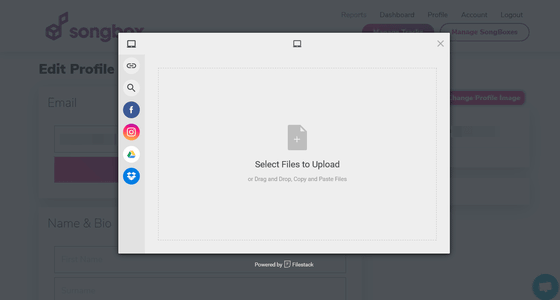
Select the square range and click "Save".
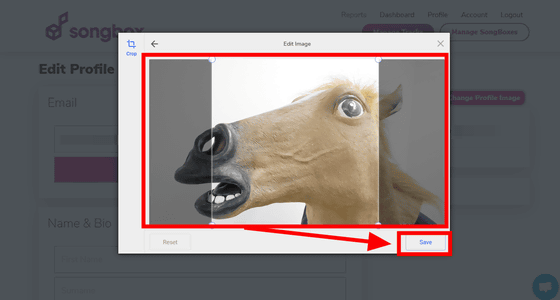
Click "Upload" to finish the icon selection.
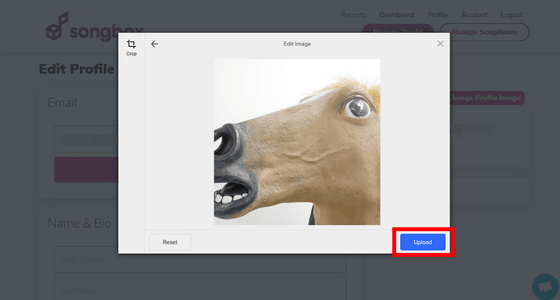
Then edit the name, profile, etc. and click "Update Personal Info", the setting of the profile is complete.
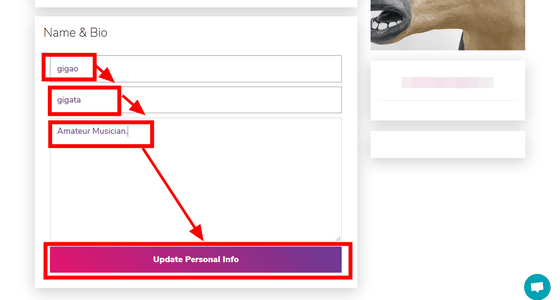
To post a track, click "Manage Tracks" at the top right of the screen.
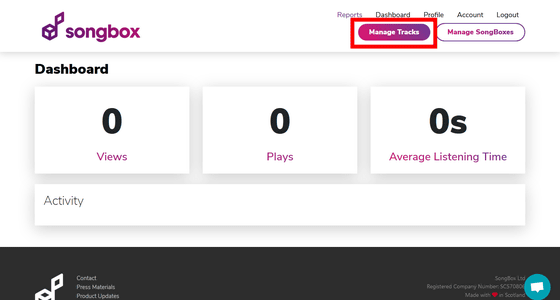
The management screen of the track you posted is displayed. When you click "Upload Tracks" on the left of the screen ... ...
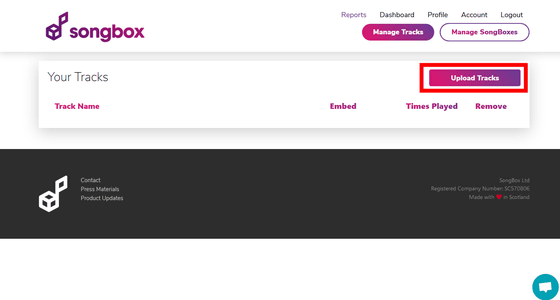
A screen for posting music tracks was displayed. You can also contribute music in cooperation with SNS, Google Drive, Dropbox and others. For this time, select "My Device" ...
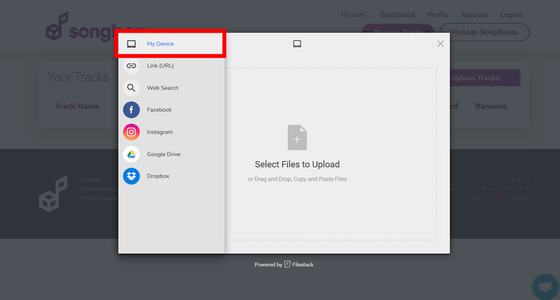
Upload MP3 files by drag & drop from the folder opened by PC etc.
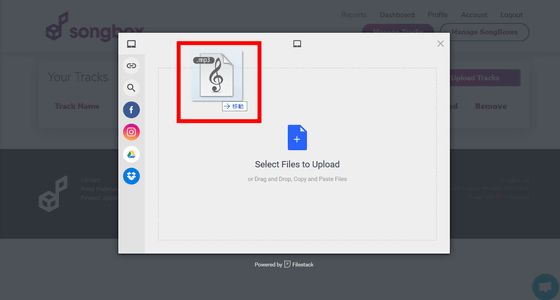
You can select other music files, but this time click "Upload" with just one.
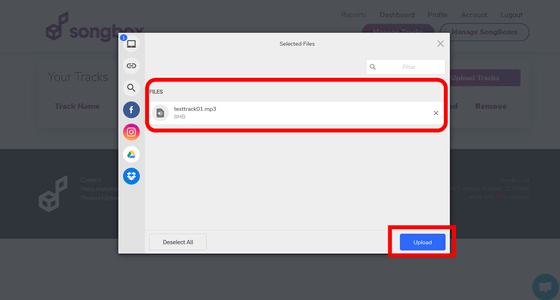
Wait for a while and uploaded ......
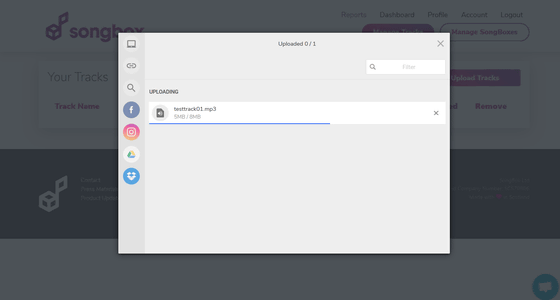
Music was posted on SongBox. However, in this state, I can not listen to music from the outside yet. Click "Manage Song Boxes" at the top right of the screen.
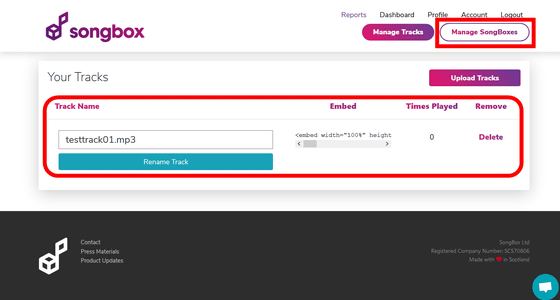
Then you can edit the SongBox page to be released to the outside. Click "Edit Public SongBox" ... ....
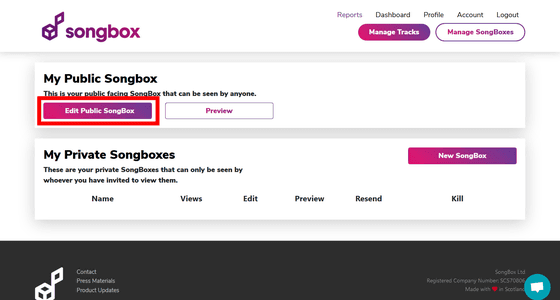
Write a description of the SongBox page to be published and check the check box on the left side of the title for the music you want to publish on the page from among the posted music and select it. Finally click "Save Edited SongBox".
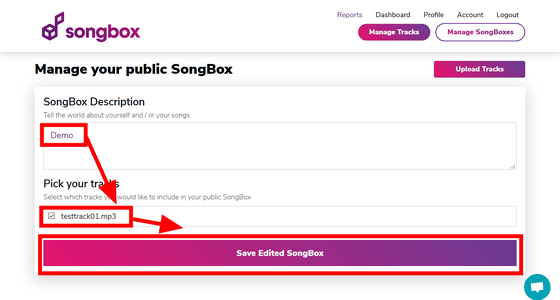
Click "Preview" ......
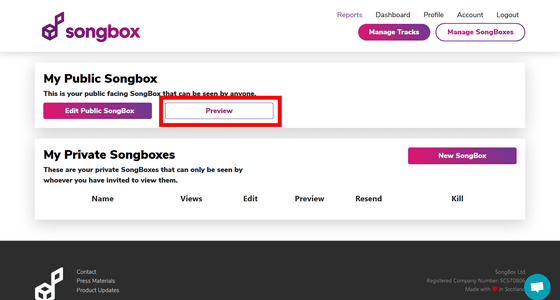
You can check the preview of the SongBox page released to the outside. At the bottom, the playback form of the music that I checked on the editing screen was displayed earlier. Unfortunately, I was not able to see the profile picture I set up when creating articles.
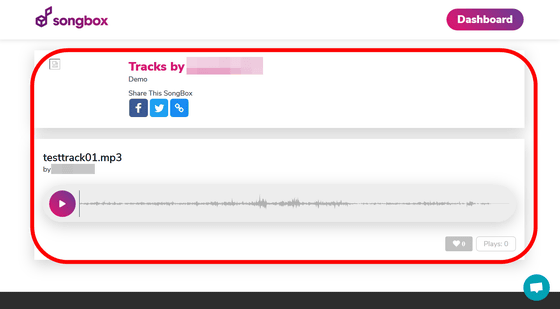
When you click the play button, the music you posted will be played. Since there is no display of the total playing time of music, fast forward function, etc., the user can listen carefully to the posted music.
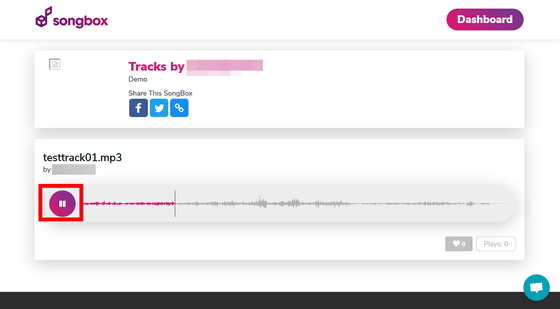
To share the SongBox page, click on the SNS share button or the link button under the part titled "Share This SongBox". Click the link button ......
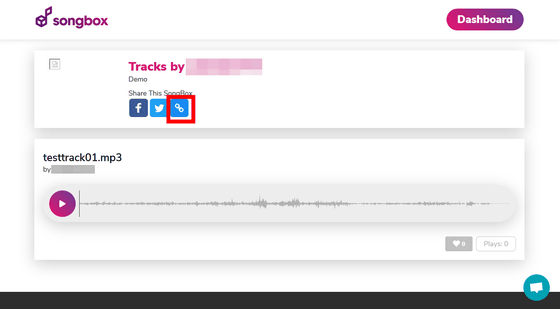
You can copy the URL of the SongBox page. However, if you generate a link on the preview page, the URL will be in the form of "https://songbox.rocks/ preview / username" instead of "https://songbox.rocks/username" It will be skipped to the user's preview screen. Therefore, when you create a URL to attach a SongBox URL to a profile on SNS, or send a URL to a friend you know, add the username you set up after "https://songbox.rocks/" and " https: // songbox.rocks / preview / user name "URL by yourself.
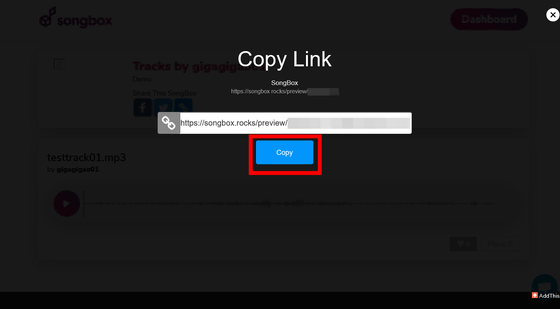
By accessing the official SongBox page with the link I made, I was able to play the music just like preview.
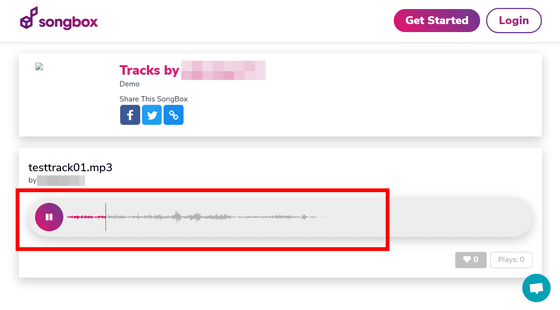
Also, if you click the link button on the official SongBox page ......
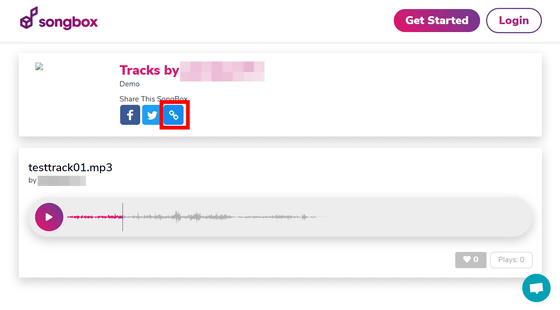
A link to the official page was created instead of the preview page. A tag beginning with "#" is attached around the back of the link, and it seems that this tag counts the number of visitors.
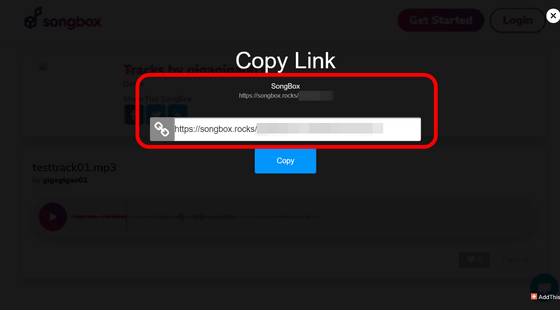
And, as a feature of SongBox, there is a point that "When someone hears their music, they will be notified immediately." Even during the creation of this article, in just a few seconds after finishing the music playback, a notification was entered by SMS message to the mobile phone that registered the number. Notification content is the track name of music that someone heard and the time when music was played. Also, if players also have a SongBox account, they will be notified of the SongBox user name.
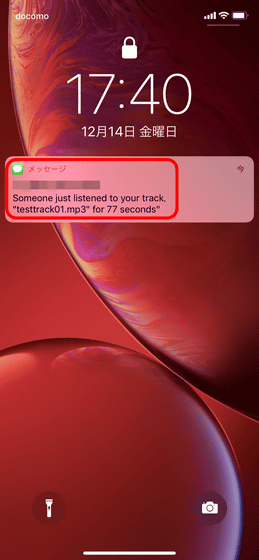
In addition, frequent notifications become annoying when the music is played a lot. In that case, click "Account" from the dashboard.
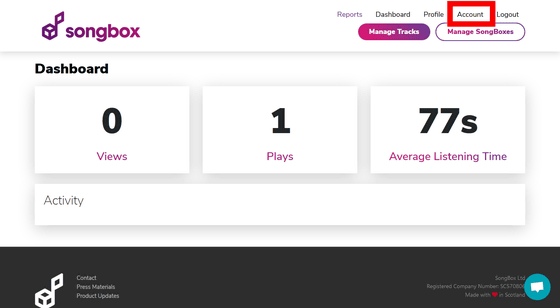
There is a column labeled "SMS Notifications Active: Yes".
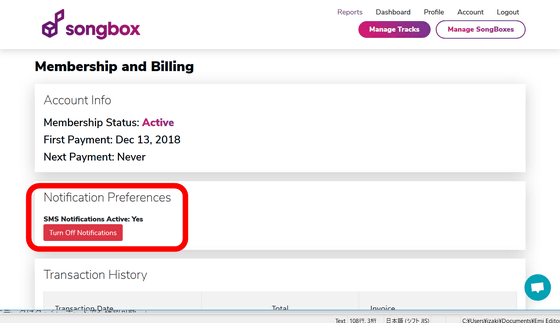
Click "Turn Off Notifications" ......
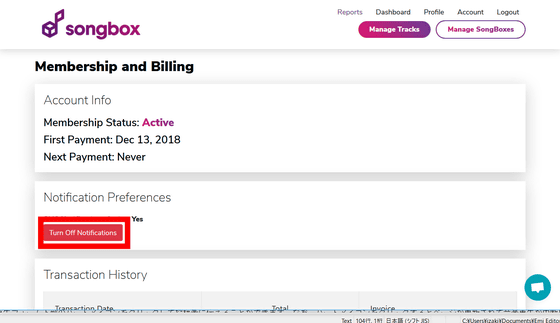
Switch to the display "SMS Notifications Active: No" and SMS notification will not be sent from SongBox. If you want to turn on SMS notification again, click "Turn On Notifications" OK.
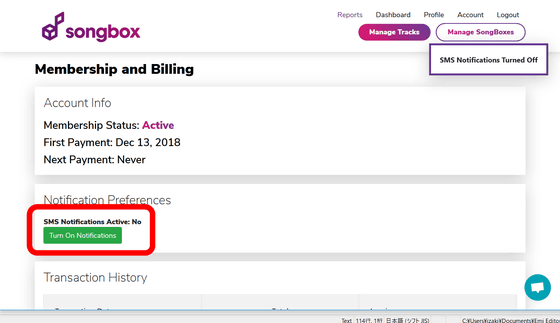
If you like music, you can click on the heart icon at the bottom of the play form to tell the author. In addition, clicking on the heart icon will update the page and interrupt the music playback, so when you click on the icon, the timing at which you listen to the music may be good.
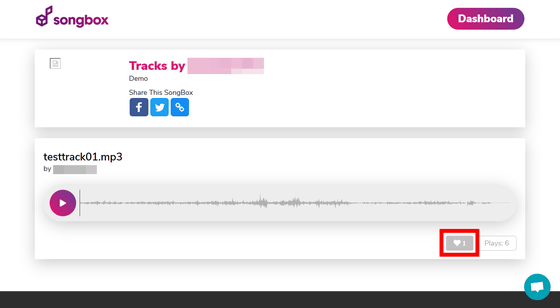
Of course, you can check the playback data of your music on the dashboard as well.
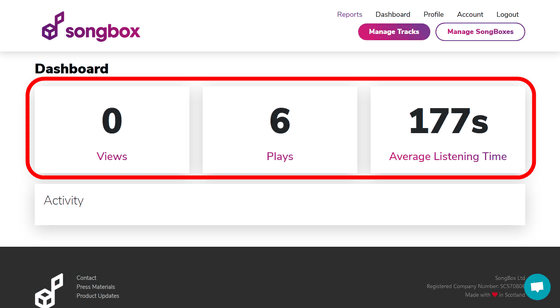
When opening the SongBox page from a smartphone it looks like this. Although it did not display a picture why it was from the PC environment, when opening with a smartphone, a profile picture was displayed.
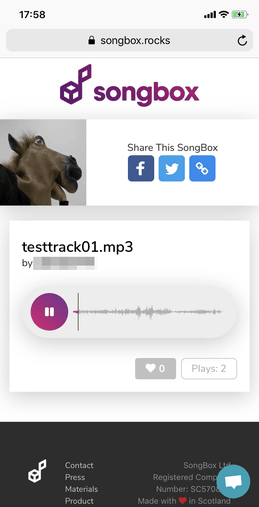
Also, you can create private SongBox pages that can only be viewed by a limited number of users, as well as SongBox pages that are exposed to a large number of users. Click "Manage Song Boxes" from the dashboard ... ...
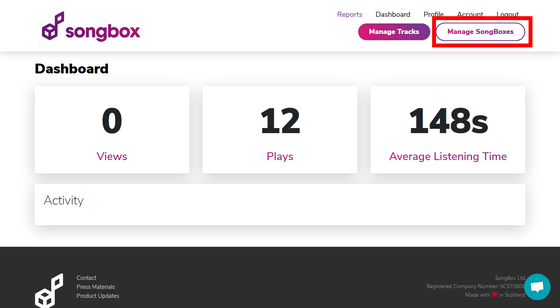
Click "New Song Box".
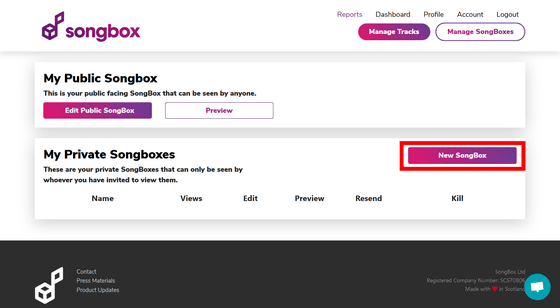
How to make a page is the same as ordinary SongBox page. Select the music you want to publish on the page and click "Use Selected Tracks".
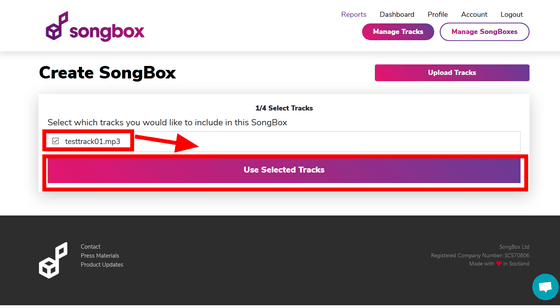
Enter the email address of the user you want to invite, the name, the sentences to display on the page and click "Confirm Recipient".
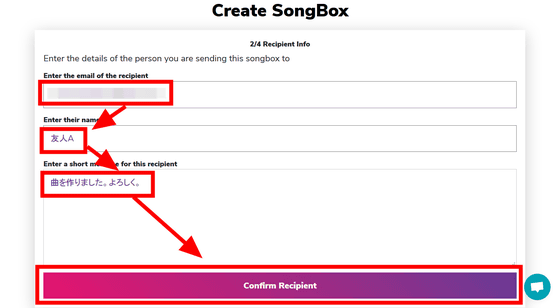
Enter the name of a private page that only you know and click "Confirm Name".
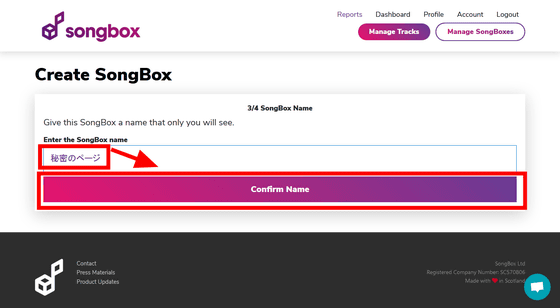
This completes the creation of the private page. Click "Preview" ......
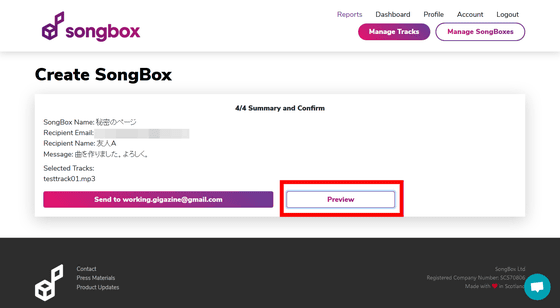
In addition to the page playback form, I had prepared my profile, and a form to send an e-mail to the administrator of the page.
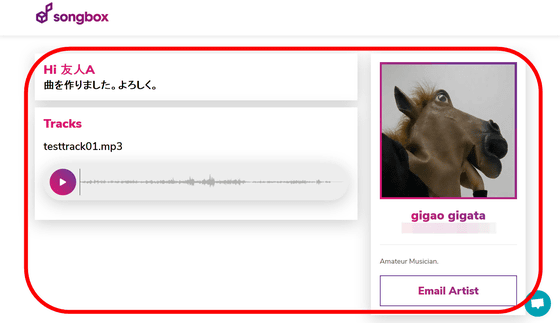
Click "Send to (email address of the user you want to invite)" ... ...
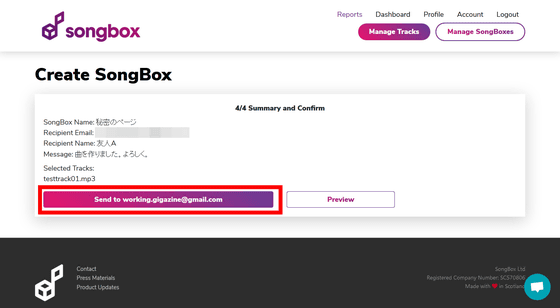
An invitation email to the private page will be sent.
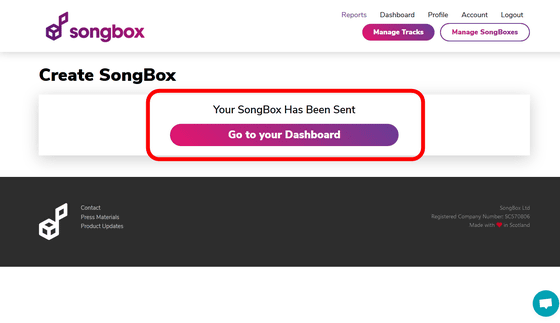
The invited user can listen to the music of the private page by clicking the link "Listen Now" embedded in the mail body.
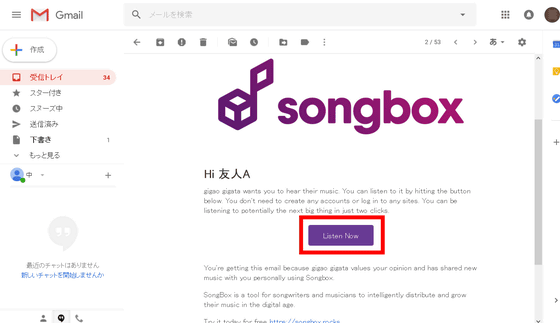
In SongBox, there is an upper limit to the number of music tracks that can be posted up to "3 songs" for free. However, switching to pay mode allows unlimited posting of music & more detailed data will be available. The pay mode is $ 9 (about 1000 yen) in one month, $ 90 (about 10,000 yen) in one year, and $ 500 (about 56,000 yen) for permanent use.
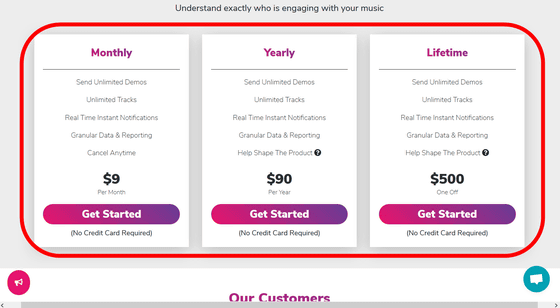
SongBox is certainly worried that there are some concerns that the URL of your SongBox page can not be generated with one click, or the profile picture does not display well on the PC. However, since SongBox has just been released in 2018, it may improve on the basis of the user's voice in the future and develop into a more comfortable music posting site.
Related Posts:
in Review, Web Service, Posted by log1h_ik