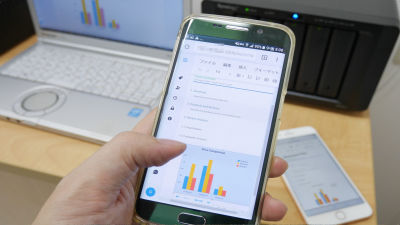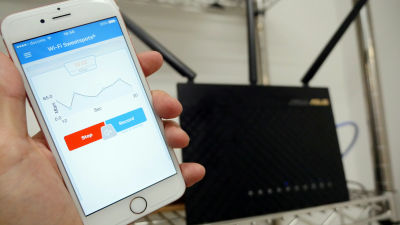Superior NAS · VPN · Automatic Bandwidth Switching · Malicious packet detection etc can be added as add-ons Multi-function router "Synology RT 2600ac" review

If you connect many devices at the same time to one router, inadvertent simultaneous connections may exceed the limit. Since a similar situation occurred in the editorial department of GIGAZINE, it became a story "Is there a router with a large number of connected devices that are upset?SynologyBroadband router "RT 2600 ac"Was introduced. It is easy to set up with an application of smartphone, set up "RT2600ac" which has a lot of anxious features, such as "smart connection" which the device automatically connects to the optimum band out of 2.4 GHz band and 5 GHz band It was.
Router RT 2600 ac | Synology Inc.
https://www.synology.com/ja-jp/products/RT2600ac
◆ Assembly · Cable connection
"RT2600ac" was a set of router main body · 4 antennas · instruction manual · AC adapter · LAN cable.

First of all, we will insert four antennas into the connection part of the router main body.

Antenna inserted clockwise ......

Fold it upward.

At this time, be careful that the four antennas stand vertically.

Then connect the AC adapter to the rear of the router ... ...

Connect the LAN cable to blue "WAN 1".

When you connect the AC adapter to the power supply, the main unit glows.

If you connect the LAN cable connected to WAN 1 to the modem, connection of the router main unit is completed.

Easy setup with smartphone application
"RT2600ac" setup can be done from smartphone application.
DS router on the App Store
https://itunes.apple.com/us/app/ds-router/id963699443
DS router - Apps on Google Play
https://play.google.com/store/apps/details?id=com.synology.dsrouter
This time install iOS application and set up. Tap "Get".
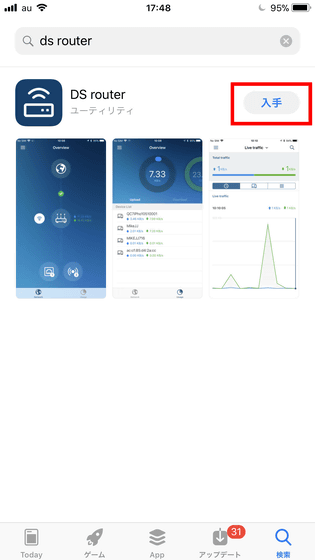
Tap "Install".
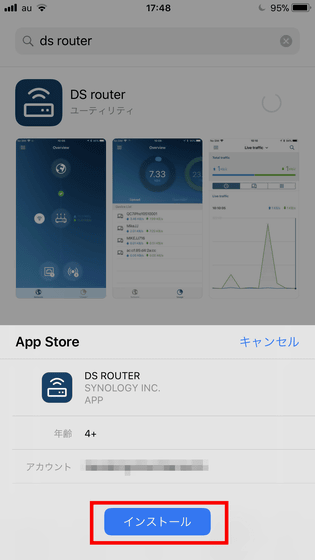
Tap "Open" when installation is completed.
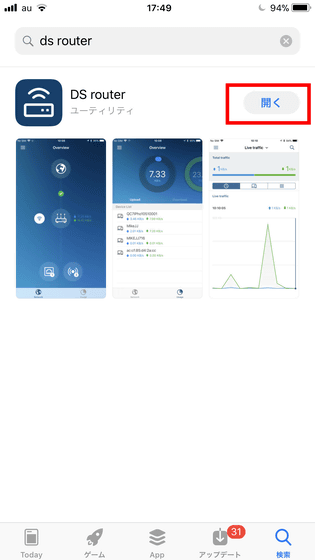
Tap "Permit".
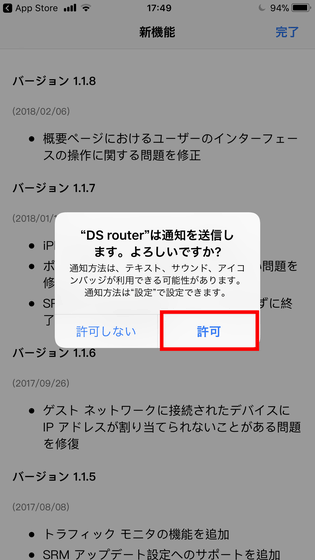
To use "DS router" application, you need to connect Wi-Fi on smartphone to "Synology Router".
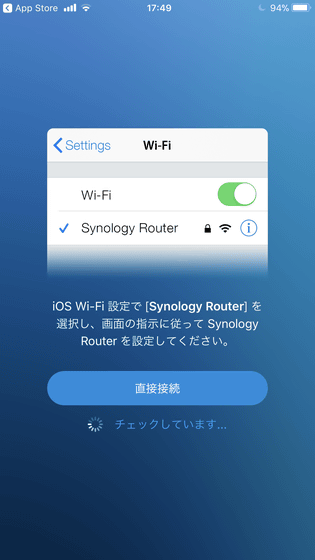
When searching for Wi-Fi from the setting, I found "SynologyRouter". Tap it ......
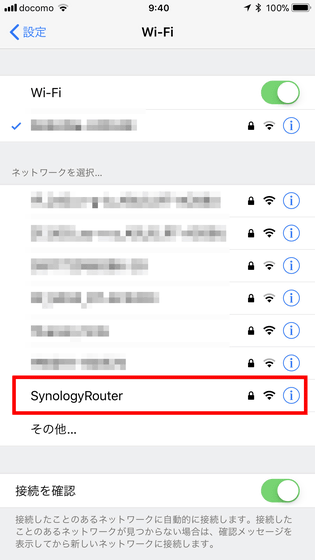
Enter the password written in the manual. Then tap "Connect".
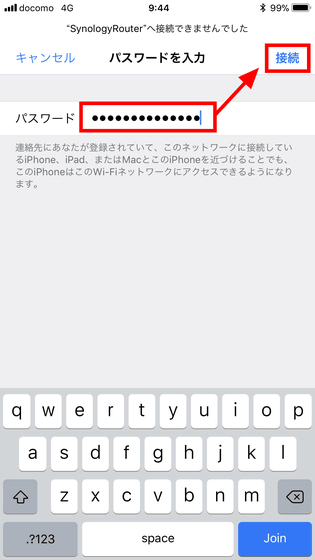
Your smartphone is now connected to Wi-Fi on SynologyRouter.
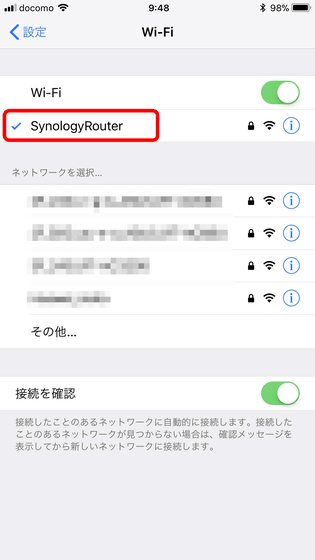
Since the setup wizard opens, tap "Start".
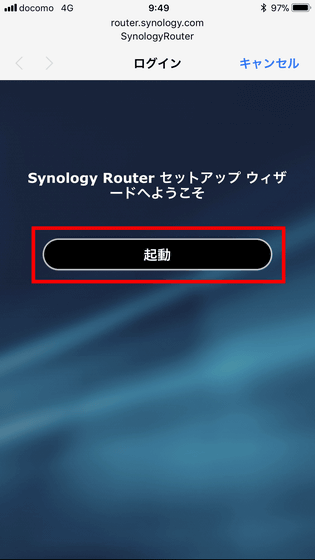
Enter the administrator name and password twice and tap "Next".
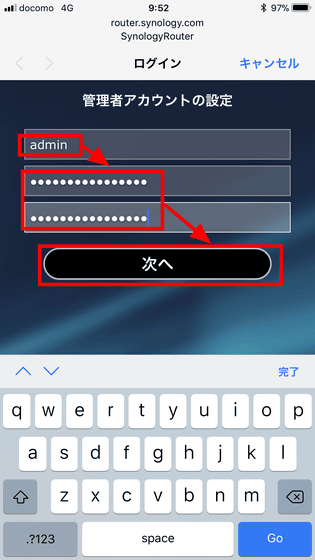
Enter SSID and password twice and tap "Next".
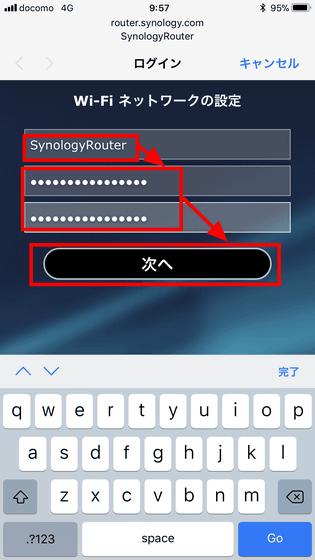
Set to "Wireless Router" mode, check "Allow external access to SRM (Synology Router Manager)" and tap "Next".
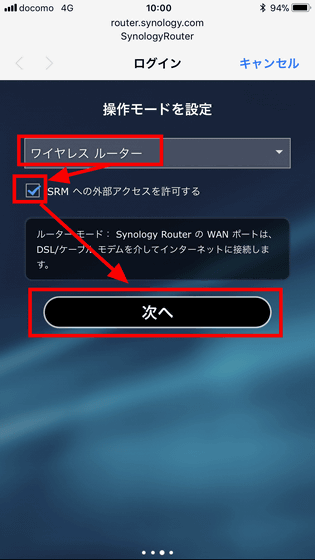
Set the Internet connection to "PPPoE", enter the login ID and login password sent from the provider, and tap "OK".
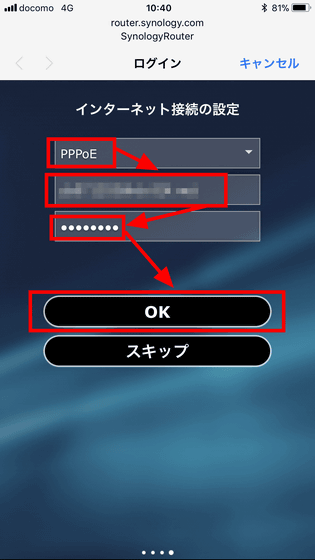
Tap "Yes".

"Synology Router" setup will start. This setup took place automatically, and it took about 3 minutes to complete, but setup was completed in just about 1 minute. Once setup is complete, you can connect the device directly to the Synology Router 's Wi - Fi or connect it to the access point' s Wi - Fi as a child device.
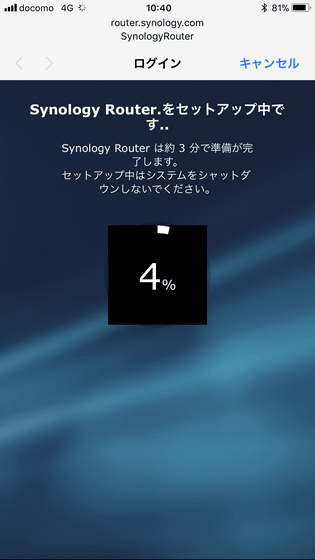
By logging in to "DS Router" from the smartphone, you can see the amount of traffic being done via "RT2600ac", the number of devices connected to the router, and so on.
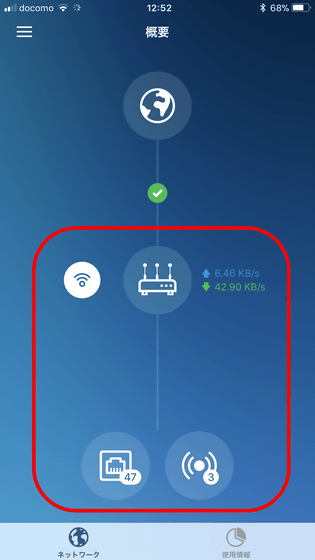
◆ Log in to Synology Router Manager from PC
To log in to Synology Router Manager, enter the specified IP address and open the login page. Enter the administrator name and password there, then click "Sign in."
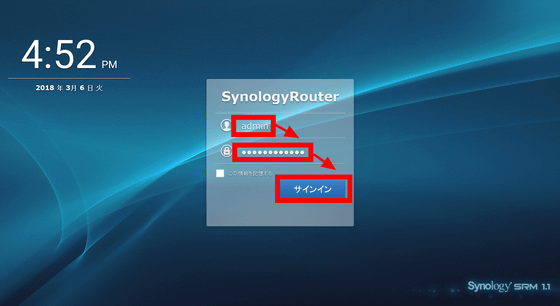
Then you can log in to Synology Router Manager.
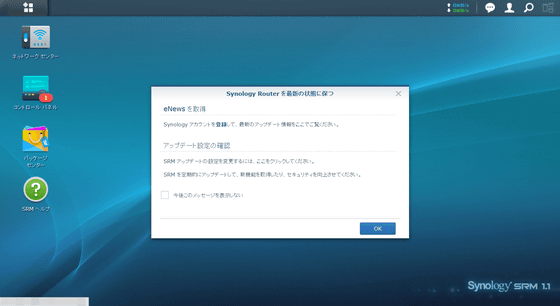
◆ Continuous update
Synology Router Manager has been continuously updated from release to the present. When you log in to Synology Router Manager, you will be prompted to confirm the update every time, so click "here".
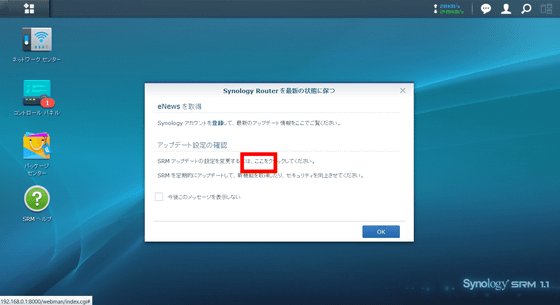
If you choose your favorite upgrade method on the open screen, it is OK.
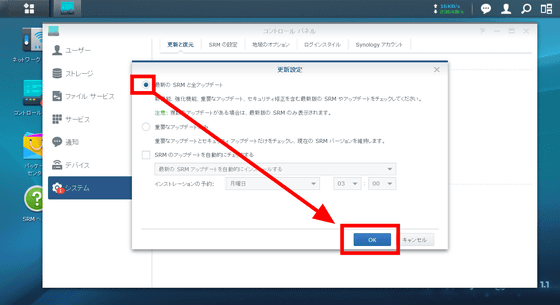
◆ Setting up Smart WAN
The function of "RT2600ac"Smart WANThere is something called. The Smart WAN allows users to select their preferred operation mode from two types of operation modes: "Failover mode" which automatically switches to the secondary interface in case of primary interface failure, and "load balancing mode" which increases bandwidth something like.
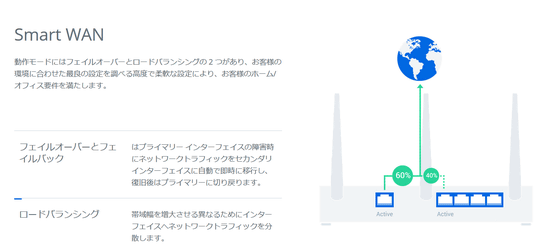
The secondary interface should be on the left side of the LAN port and OK.
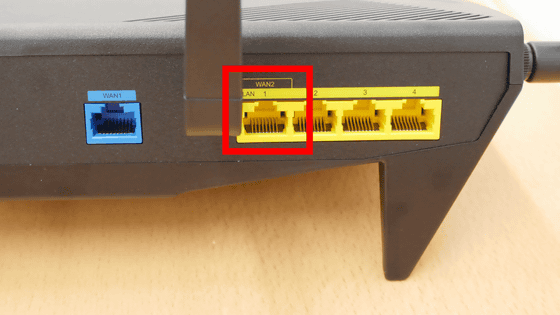
You can configure Smart WAN from Synology Router Manager. Click the "Network Center" icon on the home screen.
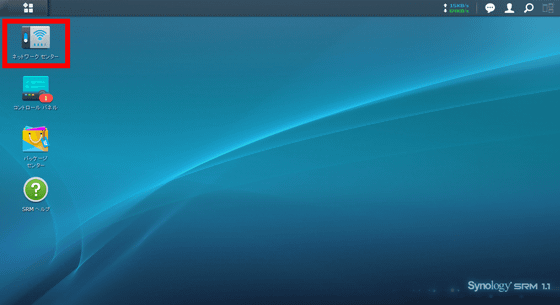
Click "Internet" on the left side of the opened menu screen and click "Smart WAN" at the top to open the operation mode setting screen.
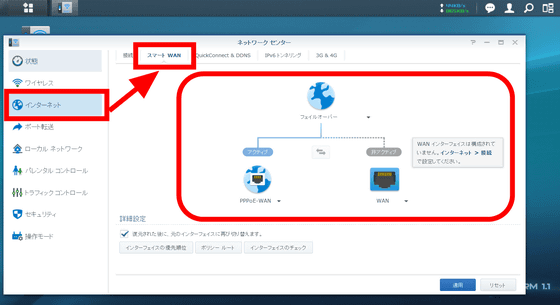
You can switch between the failover mode and the load balancing mode that matches your usage on the setting screen.
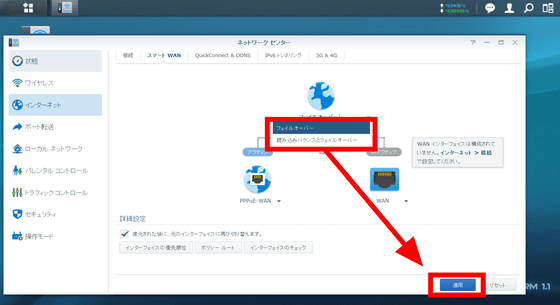
◆ Automatically switch between 2.4 GHz band and 5 GHz band with smart connection
The "smart connection" function of "RT2600ac" is a function that automatically switches the band to which the device connects to the most suitable one. For example, if you use a microwave oven, it may interfere with the surrounding 2.4 GHz wireless LAN band and hinder the connection to the net. However, if it is a smart connection, automatically connect from the 2.4 GHz band to the 5 GHz band It switches to.
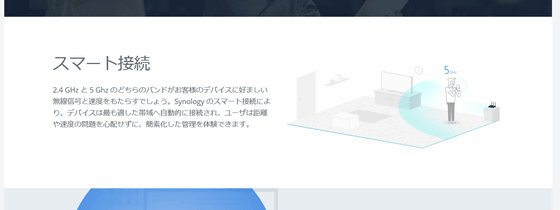
Wi-Fi AnalyzerIt checked the radio wave condition of the 2.4 GHz band with the application that switched the band to 5 GHz when the 2.4 GHz band became unusable, and it shot the scene where the streaming of YouTube live resumes automatically.
I tried the smart connection function of "RT2600ac" which automatically switches bands
◆ Traffic Report
In "RT 2600ac", it is also possible to obtain traffic reports from Synology Router Manager. Click "Network Center" from the home screen.
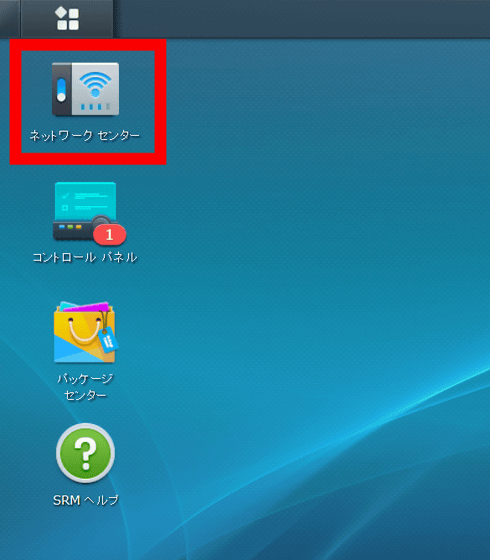
By clicking "Traffic Control" on the left side of the opened network center screen, you can check all the devices connected to "RT2600ac".
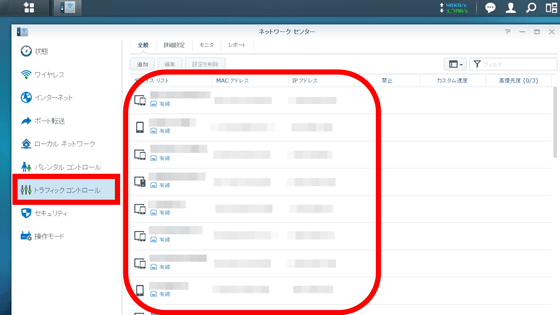
By clicking the "Monitor" menu at the top of the screen, you can check the upload amount and download amount using "RT2600ac" in real time. Also on the right you can check the data traffic volume for each device.
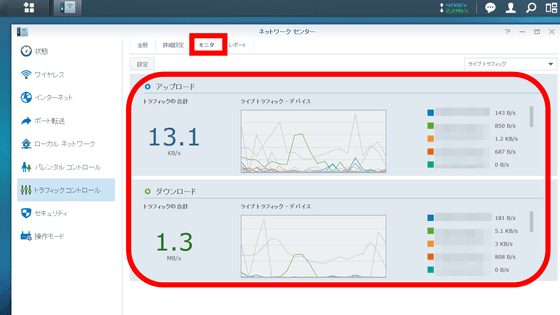
You can also click on the "Report" menu to tabulate traffic reports by period and send them by email. Set the task name, e-mail address to send the report, send date and time and click "OK".
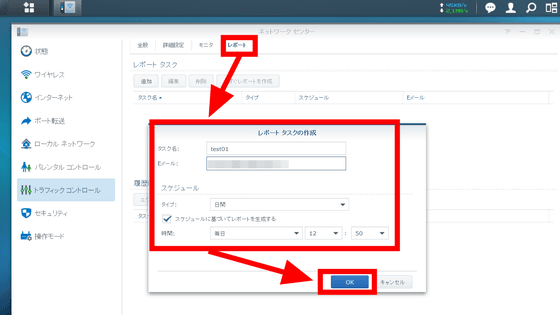
The traffic report will be sent to the email address you set at the fixed time and open the link to check the content of the report.
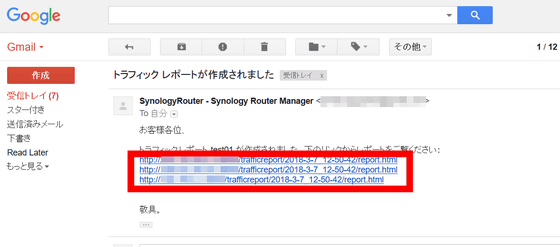
As with normal login, enter the administrator name and password and click "Sign in".
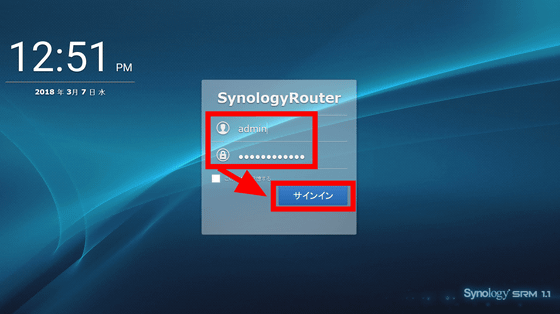
The report gives an overview of traffic and ...
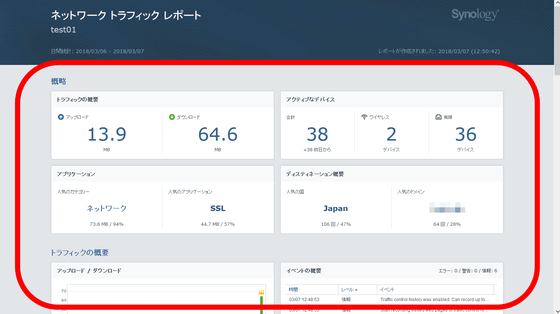
The amount of communication for each connected device can also be checked.
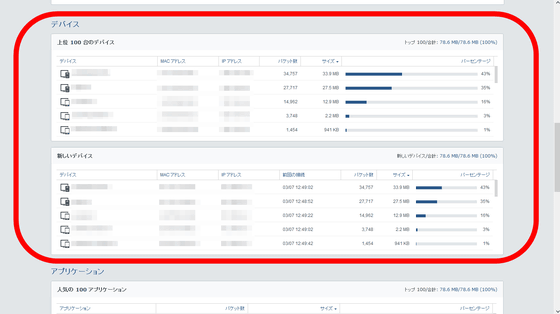
Display of communicated applications ......
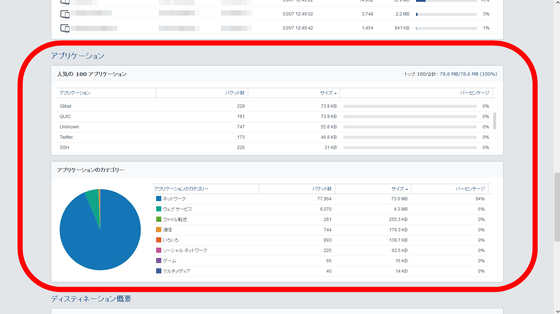
You can also see the countries and domains of the correspondent.
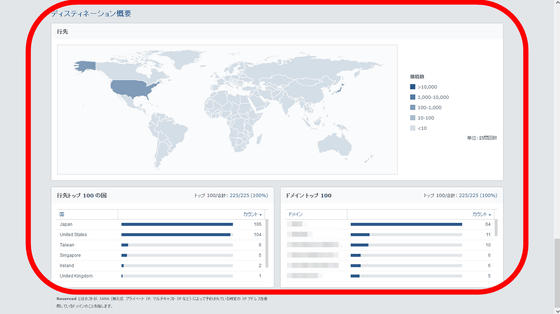
◆ Setting Web filtering with a router
To set web filtering from Synology Router Manager, open the network center from the home screen ......
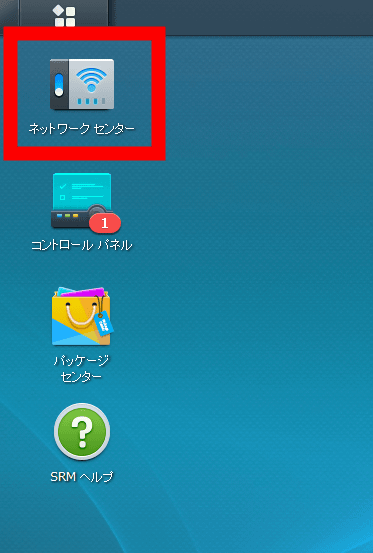
Click "Parental Control" from the left menu. Then open "Web Filter" from the top menu. On this page, web filtering can be set via a router.
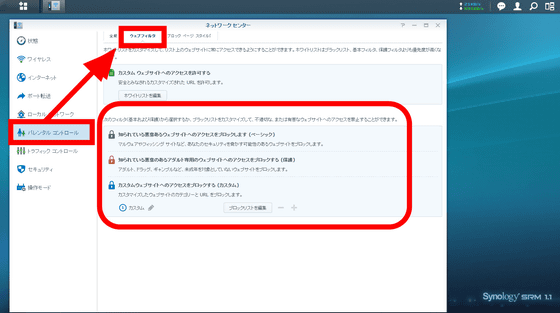
By clicking "edit block list" at the bottom, you can edit the site you want to block access via the router. From 'Category' it is possible to block sites at once for each category ......
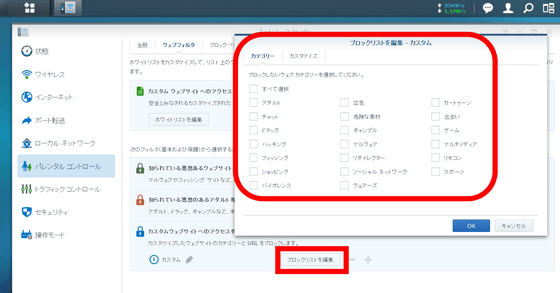
From 'Customize', you can individually specify sites to be blocked for each domain name. For example, if you enter the domain name of GIGAZINE, click "Add" and press "OK", access to the GIGAZINE site will be blocked.
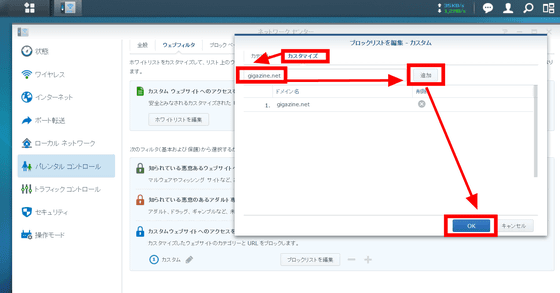
To enable the filter, click "General" from the parental control menu and click "Edit default policy" if you want to filter all devices.
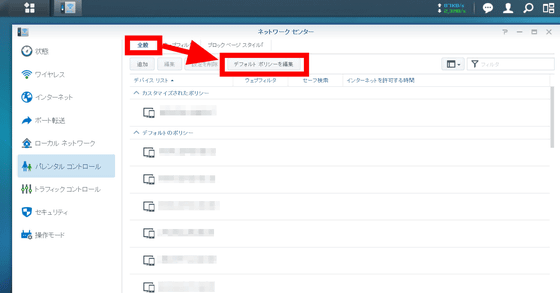
Then, you can specify the presence or absence of a web filter and the time zone in which you can connect to the Internet for all devices via "RT2600ac".
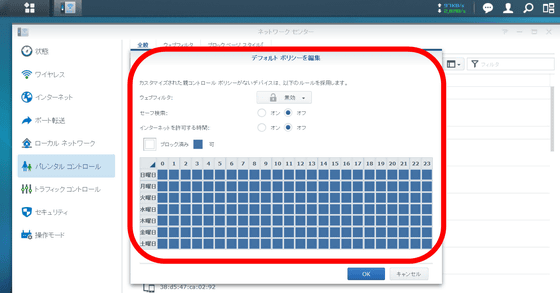
If you want to set filters for individual devices, select the device from the list and click "Edit" at the top.
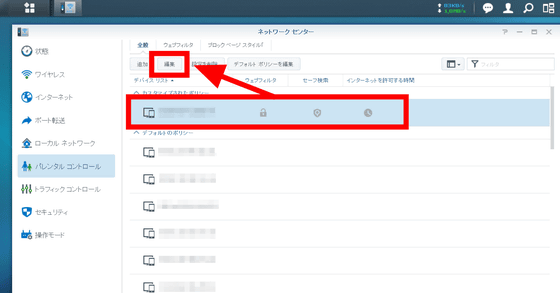
Then, the same filter editing screen as when editing the default policy is displayed, select the filter you want to set and click "OK".
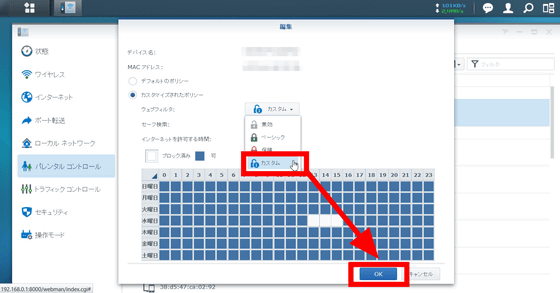
You can check how the domain name that actually set the filter is blocked from the following movie.
I tried to access the page on which web filtering was set in "Synology Router Manager"
◆ Security Advisor
The Security Advisor uses QualysGuard of the vulnerability inspection solution and scans the Synology Router Manager to detect threats. To use the Security Advisor, click "Main Menu" in the upper left corner of the Home screen and click "Security Advisor".
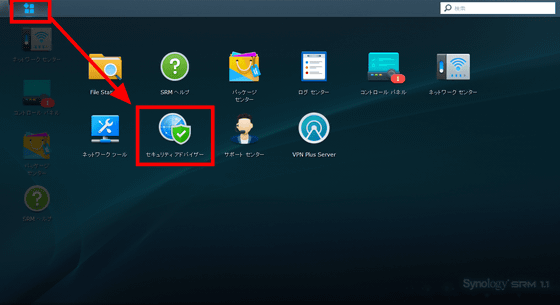
Select the purpose of "RT2600ac" and click "Start".
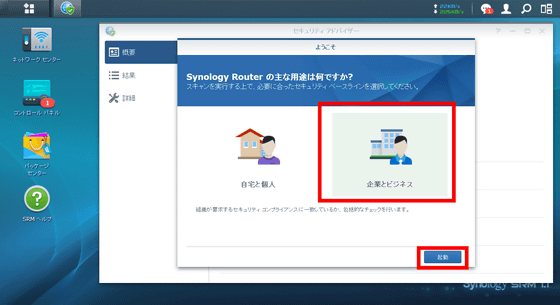
Then, the security status of "RT2600ac" is scanned.
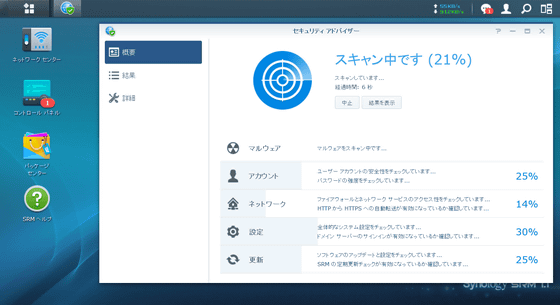
When the security scan is completed, five items, "malware", "account", "network", "setting" and "update" are evaluated, and a warning is displayed at the place where the security risk is detected.
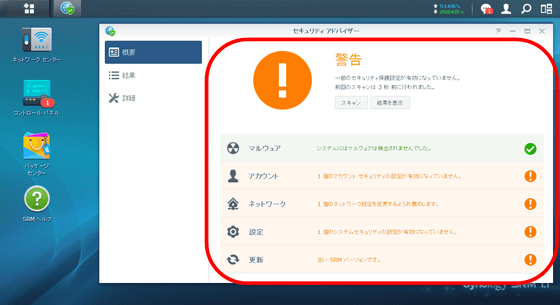
◆ Personalize your router as a cloud
"RT2600ac" can connect an external HDD drive to the back USB port and use it as a NAS.

You can also use "RT2600ac" itself as a simple cloud by inserting a USB memory or SD card in the back USB port or front SD card port. In this time I will insert a 16 GB SD card in "RT 2600 ac" and cloud it as external storage.

Then click the control panel from Synology Router Manager.
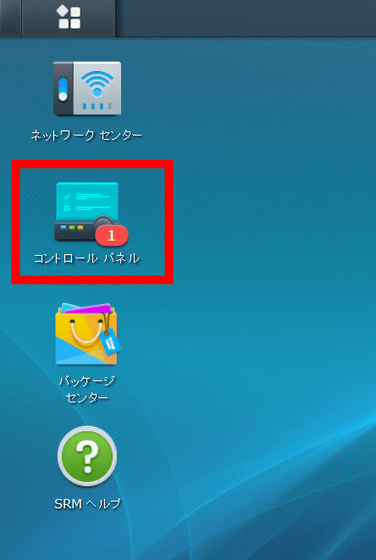
When "Storage" is selected from the menu on the left, the SD card was recognized.
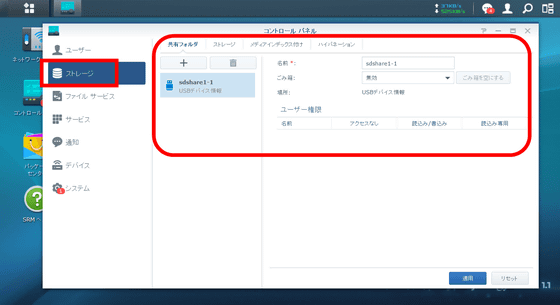
To use the SD card as external storage, click "Storage" from the top menu and select the SD card.
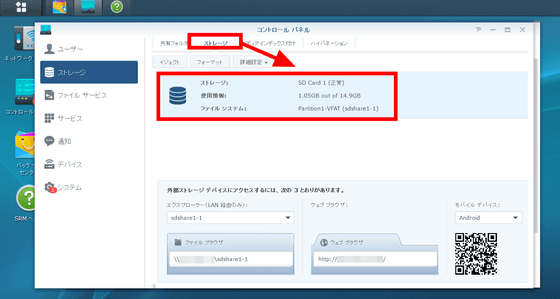
Click "Format" and select the format option. In this example, only one disk can be selected, and the format of the file system is "FAT32". Click "OK" when you are done.
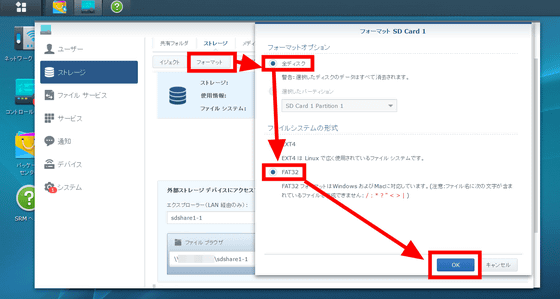
Click "Yes".

Format completed successfully.
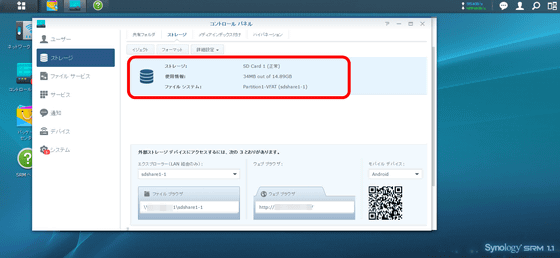
Click "+" icon from "Shared folder" ......
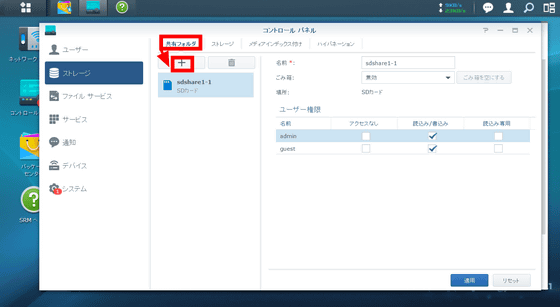
You can create folders on the clouded SD card. Enter the name of the folder and click "OK".
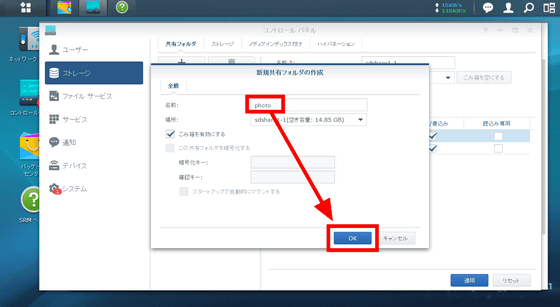
To exchange files with external storage as an explorer, select "File service" from the left menu and select "Enable Windows file service" or "Mac file service" from the "Win / Mac" column Please check "Enable". Then click "Apply" at the bottom.
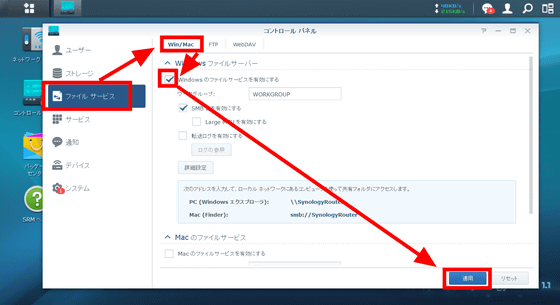
Since the path to access the shared file in the storage from the explorer is displayed on the setting screen, copy this ... ....
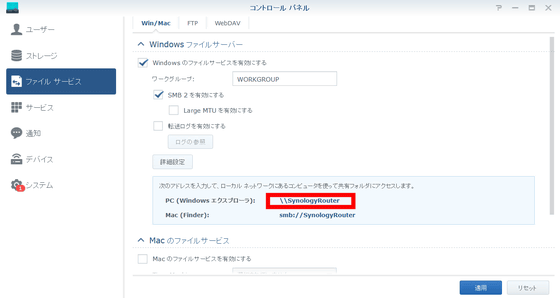
When typed in Explorer, the shared folder opened.
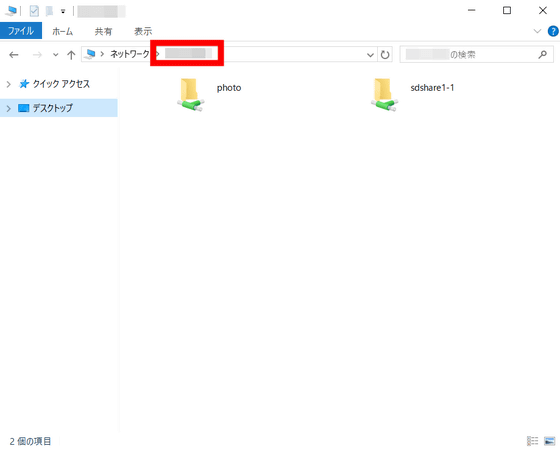
It is possible to transfer files from local folders and copy files of storage connected to routers.
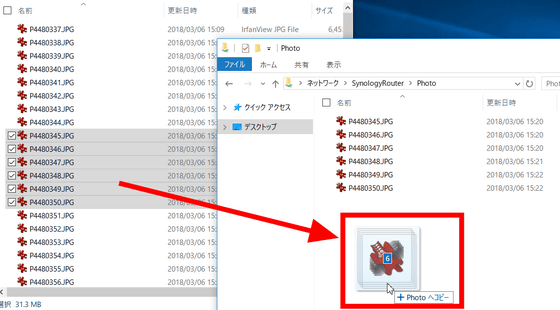
◆ Detect malicious packets with Intrusion Prevention
Instrusion Prevention is one of the add-ons available in Synology Router Manager, and it allows routers to monitor packets and detect and block malicious packets. To use Instrusion Prevention, click "Package Center" from the home screen.
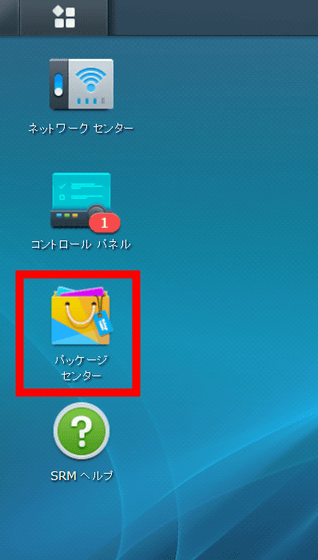
When you find "Instrusion Prevention", click "Install". Since installation of "Instrusion Prevention" is done to storage such as SD card and USB memory connected to "RT2600ac", when you want to use "Instrusion Prevention", you need to connect external storage first and format Yes.
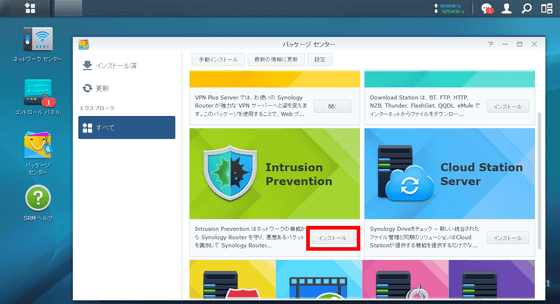
When installation is completed, click "Installed" from the left side menu of Package Center and click Instrusion Prevention.
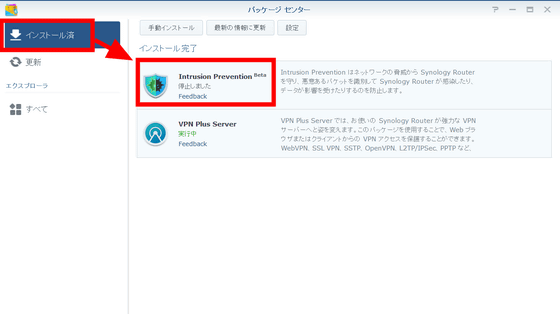
Clicking "Execute" from "Operation" ... ...
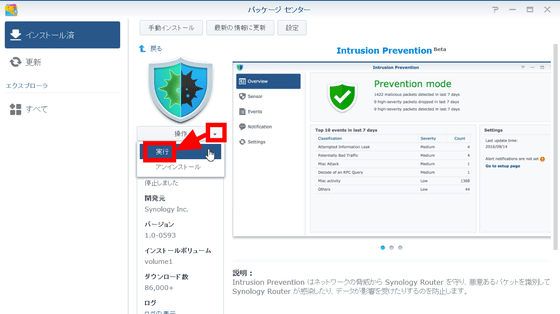
Since it explains that part of external storage is assigned to "Instrusion Prevention", click "OK". "Instrusion Prevention" is now activated.
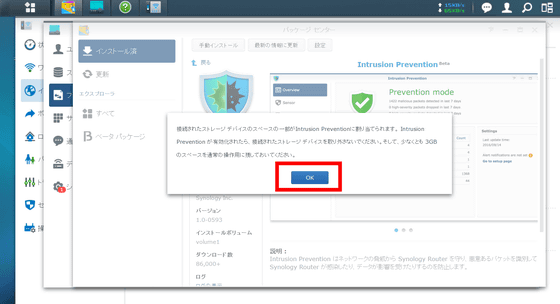
Next, in order to set up "Instrusion Prevention", click the menu icon at the upper left of the home screen and select "Instrusion Prevention".
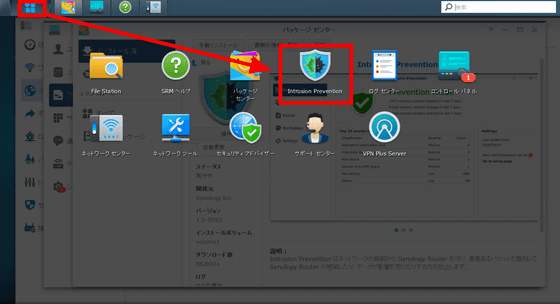
At first it is necessary to select the "Instrusion Prevention" operation mode, so select either "detection mode" or "prevention mode" and click "Next".
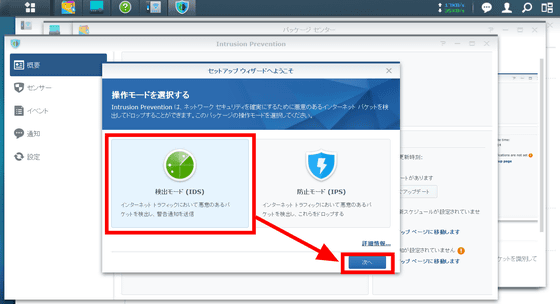
Check the update schedule and click "Apply".
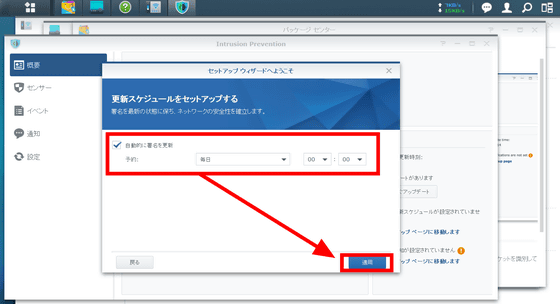
This completes the setting of "Instrusion Prevention", and it will notify you when a malicious packet is detected later.
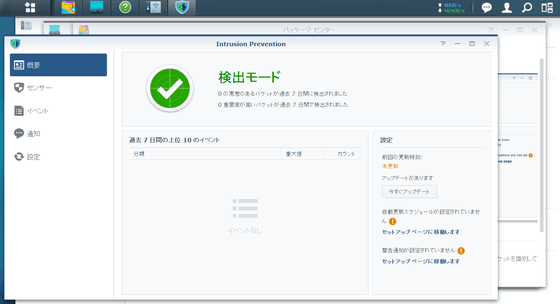
◆ Connect from the outside to the internal network with VPN
Synology Router Manager provides a service called "VPN Plus" that allows you to make a VPN connection from an external remote network to a local network connected to "RT2600ac". To use the service, click "package center" from the home screen.
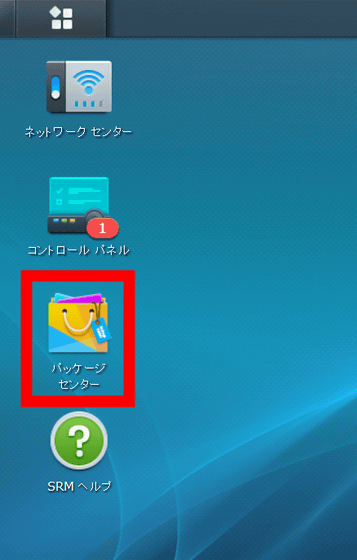
When you find the "VPN Plus Server" add-on, click "Install".
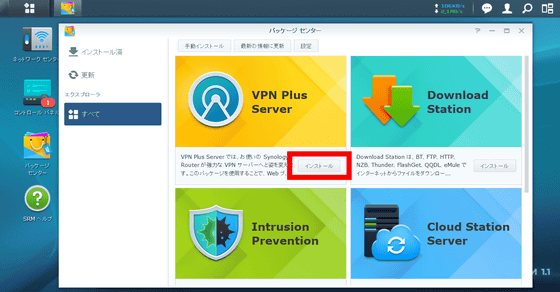
When the installation is completed, click the main menu in the upper left corner of the home screen and click the VPN Plus Server icon.
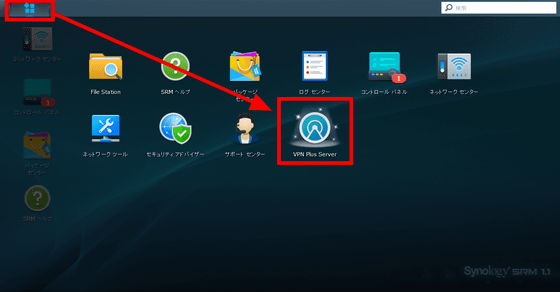
Click "Synology VPN" on the left side of the opened menu screen and open the "SSL VPN" menu at the top.
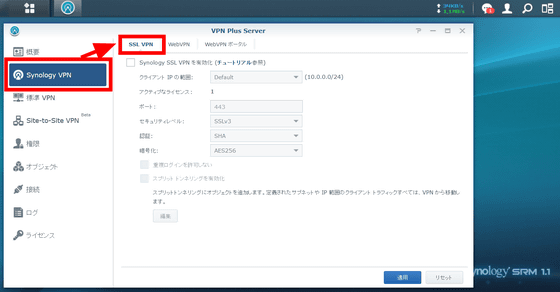
Check "Enable Synology SSL VPN" and select the IP range of the client, the port number to be connected, the security level, the authentication method, and the encryption method,Split tunnelingPlease select "Probability" and click "Apply".
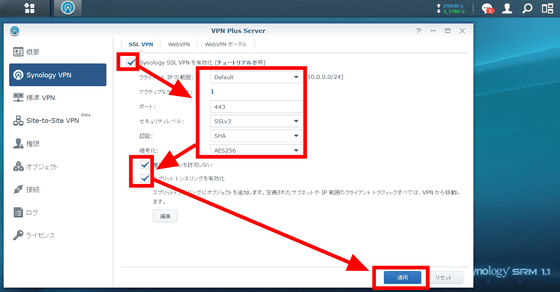
Then, the URL used by VPN Plus is displayed, so record the URL.
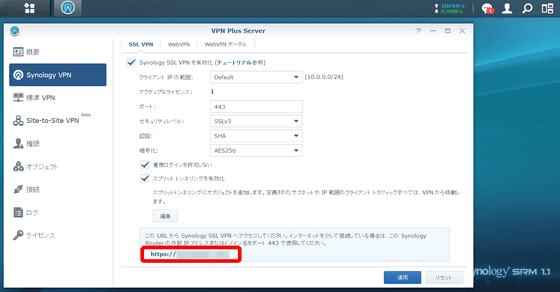
Next, connect to the URL of the browser by entering the URL to be used with VPN Plus.
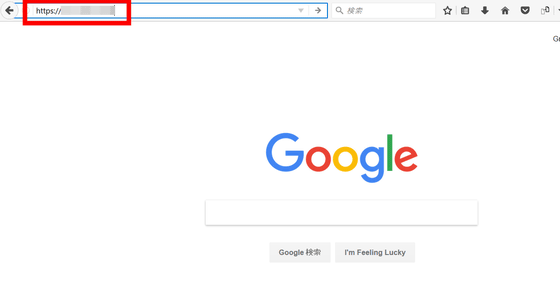
The VPN Plus login screen will be displayed. Enter the administrator name and password and click "Login".
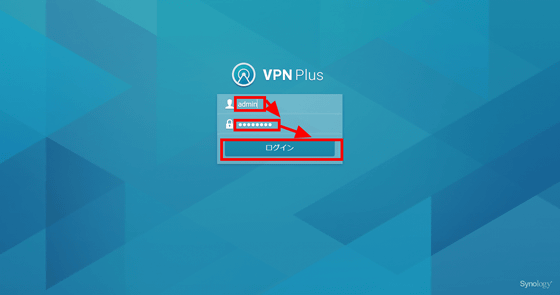
Click on "Download" to install "Synology SSL VPN Client" application that enables VPN connection on remote network. "Synology SSL VPN Client" also supports iOS · Android · macOS · Linux, you can download by clicking the icon on the bottom.
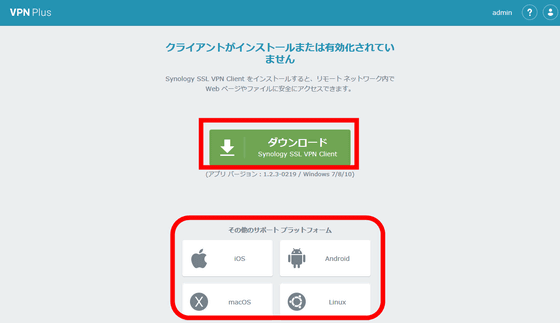
Click "Save".

Launch the downloaded installer.
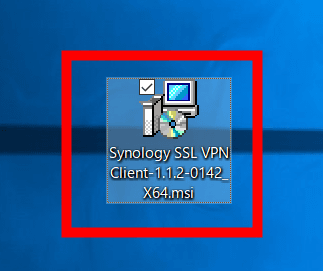
Click "Execute".
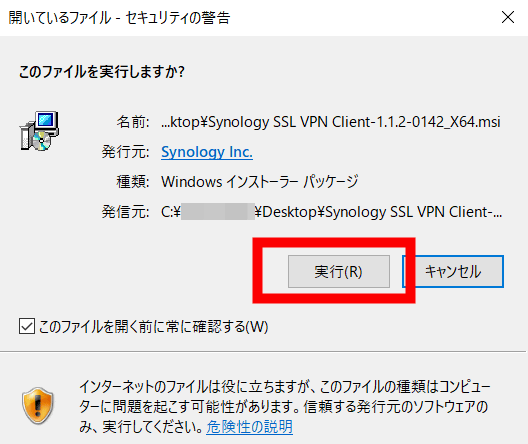
Click "Next".
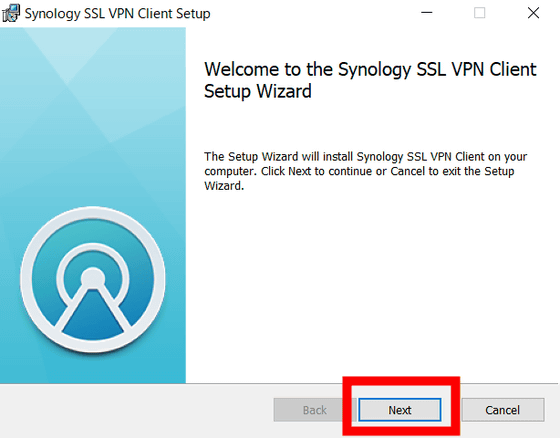
Check the check box and click "Next".
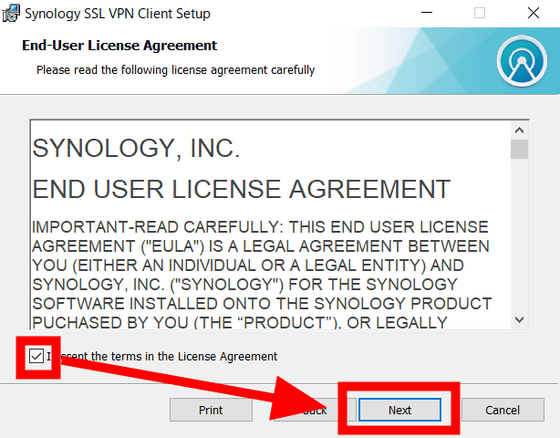
Click "Install".
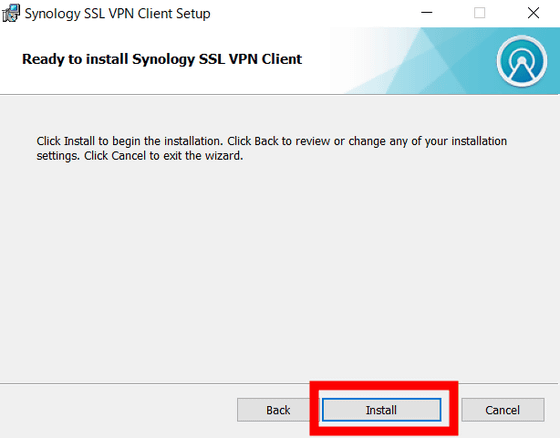
When installation is completed, click "Finish".
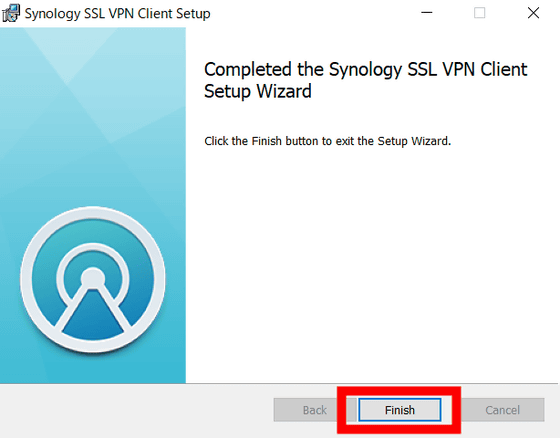
Then, the web page automatically switches. Click "Connect".
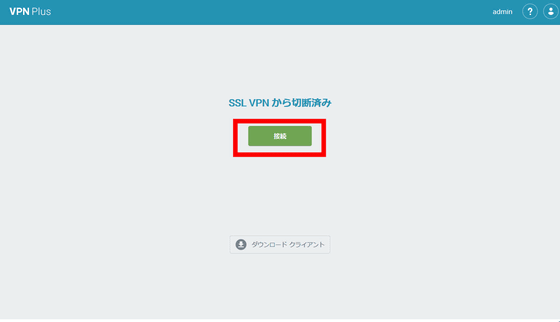
This completes the setup of VPN connection using Synology SSL VPN Client. Only this initial setting needs to be done while connected to the local network.
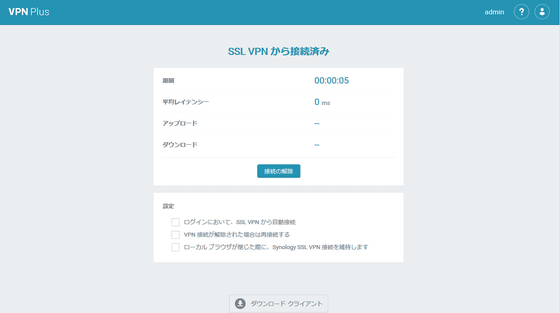
To make a VPN connection on the remote network next time, copy and save the URL of this web page.

When connecting from an external remote network, change the domain of the local network starting from "192" in the saved URL to the external IP address or domain name that can be distinguished from the outside, and type in the URL.
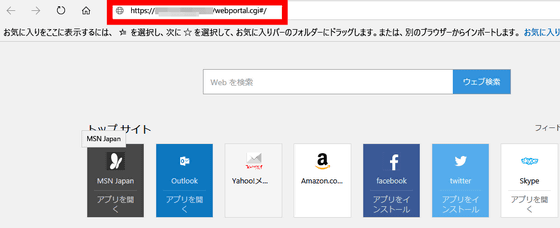
The login screen will be displayed again. Enter the administrator name and password and click "Login".
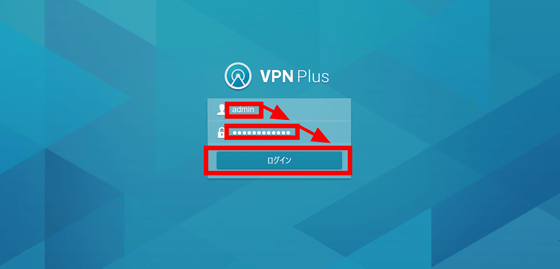
When you click "Connect", VPN will connect to the company LAN. At first glance it is the same as when logging in from the internal network, but because the line uses an external line, accessing "RT2600ac" of the router from the external line and virtually connecting to the in-house LAN with VPN is.
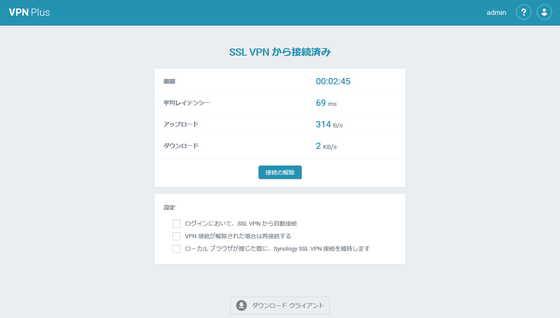
I tried accessing the in-house network drive that can not be accessed unless it is a device that was originally connected to the company LAN ......
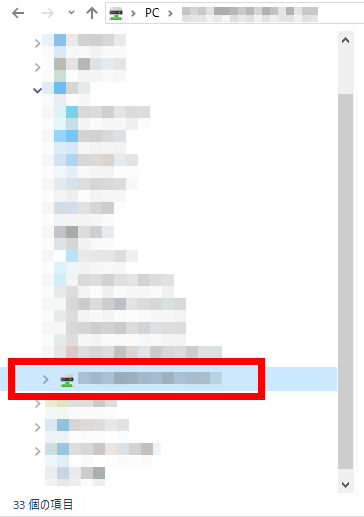
I was able to access the local drive while using an external line.
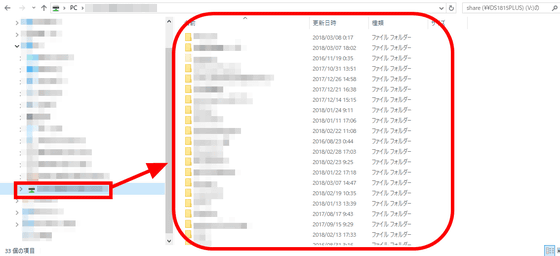
To terminate the VPN connection, click "Release Connection" OK.
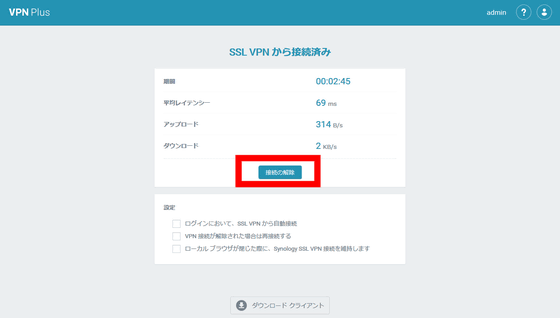
◆ Add-on for Synology Router Manager
In addition to the "Synology SSL VPN Client" and "Instrusion Prevention" we have used this time, Synology Router Manager has a wealth of add-ons. "DNS Server" to enable hosting of multiple zones, "RADIUS Server" to unify the management of network access, "Cloud Station Server" to synchronize data from multiple platforms ... ...
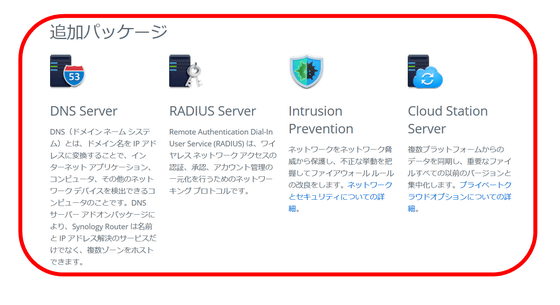
"Download station" of download application, "media server" which streams media on cloud external storage, and so on.
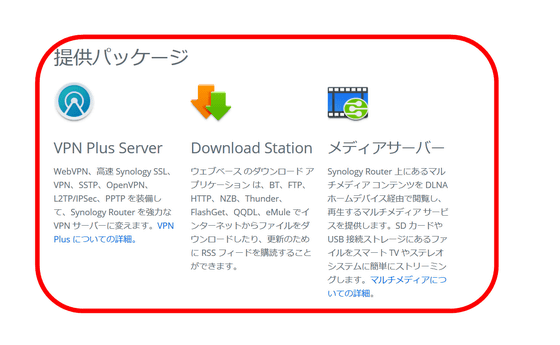
In addition, "RT 2600ac" can be purchased from Amazon, it was 27,442 yen at the time of article creation.
Amazon | Synology High-function wireless router 800 Mbps + 1, 733 Mbps (11a / b / g / n / ac compatible) High security VPN Plus compatible RT2600ac
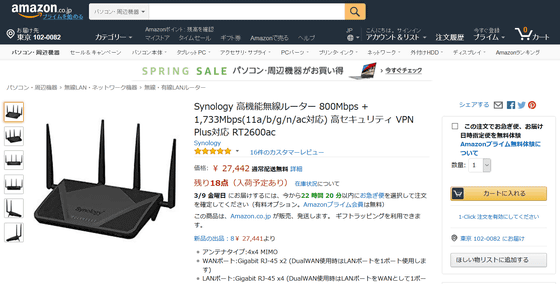
Related Posts: