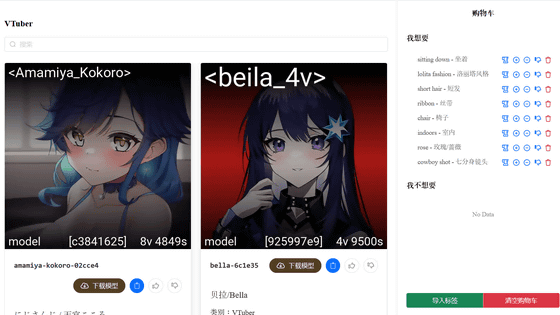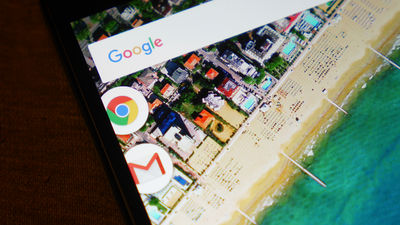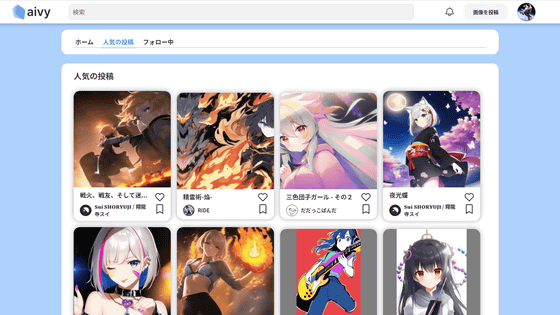A mobile browser "Que" that classifies and tags automatically opened pages using machine learning
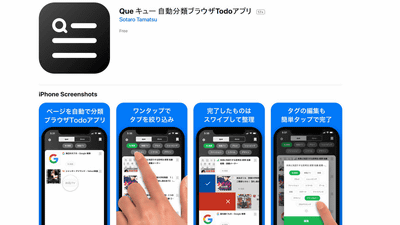
There are many people who searches for such things in mobile browsers and opens a large number of tabs, but due to too many tab openings, it may be frustrating without finding the intended tab. To solve such troublesmaltz 8"Automatically classify and organize open tabs" developed by Mobile Browser "Queue queue"Is released free of charge.
A story about making a mobile browser with machine learning classifiers - like to make funny services
http://maltz8.hatenablog.com/entry/2018/02/17/094325
"Que" isApp StoreInstallation is possible from. Tap "Get".
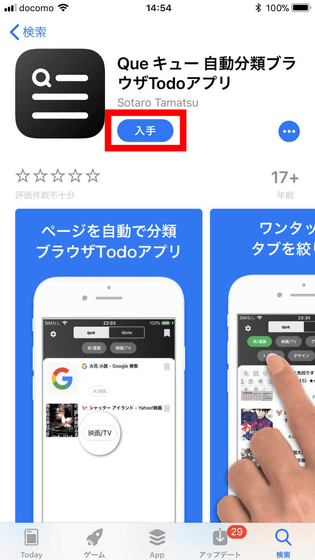
Tap "Install".
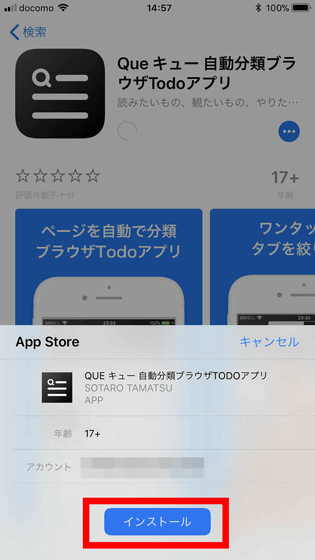
Tap "Open" when installation is completed.
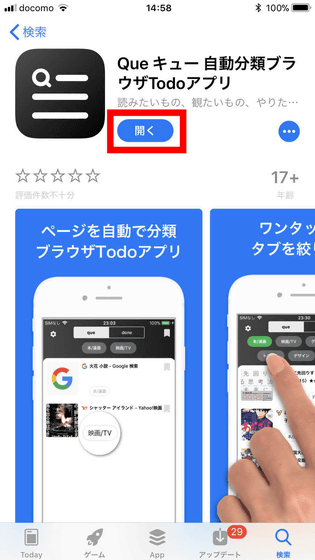
The top page of "Que" opens. Immediately tap the magnifying glass icon ......
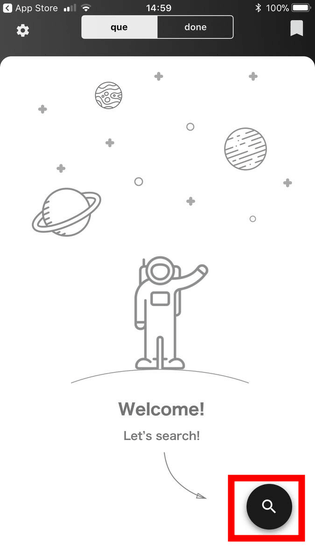
A search window will be displayed. "Que" is a browser that tags content and automatically classifies it, so search this time by entering the title of the book you care about.
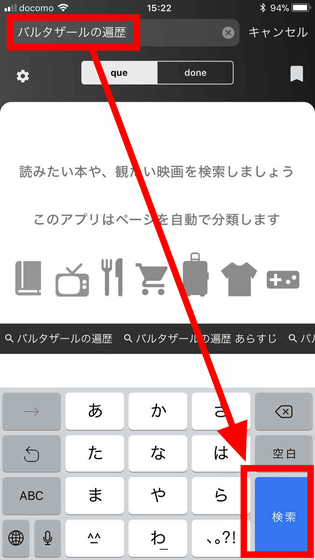
Since normal search results are displayed, tap the page you want to see and open it.
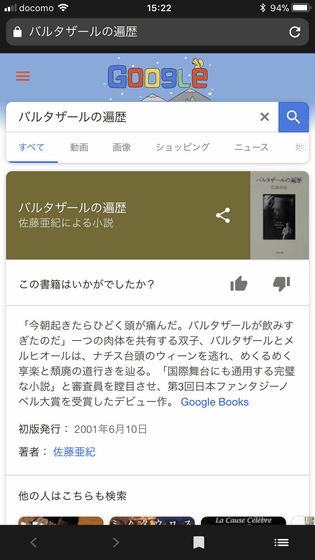
Tap the menu icon on the bottom right ......
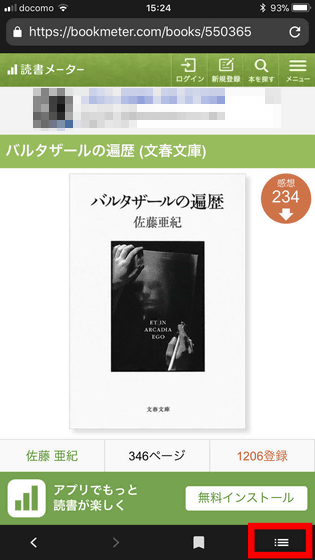
The page that is currently open is displayed with a bar, and you can see that the tag "book / cartoon" is attached automatically. Since the opened page is a page related to books, this tagging is correct. To continue searching for other contents, tap the magnifying glass icon in the lower left from the menu page.
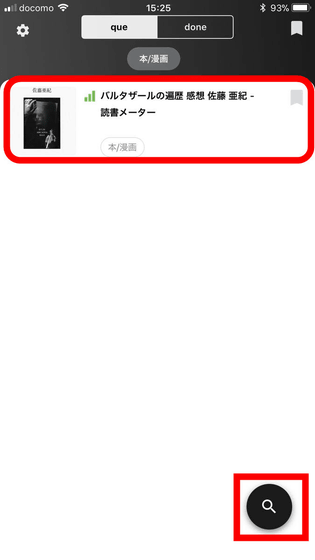
As the search window opens again, I will try searching for movies that I care about this time.
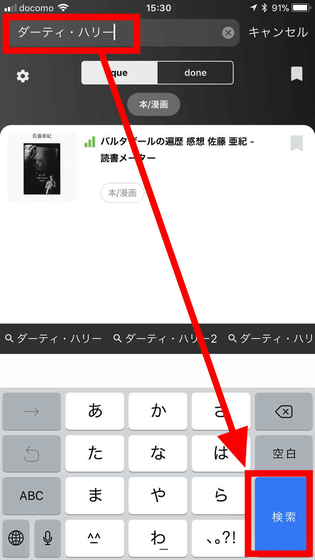
From the search result ... ....
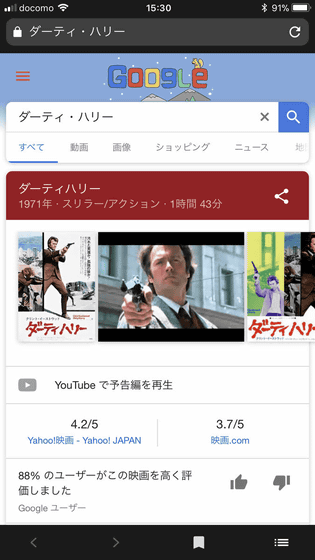
We opened the page of Wikipedia. The way to use "Que" is to check the contents which care about more and more like this in the browser and keep the tab open.
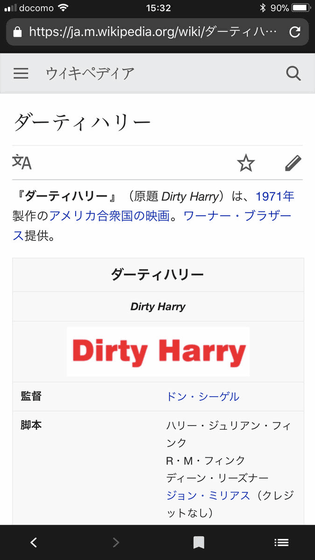
If you open tabs one after another like this in a normal browser, even if you look for a tab thinking "That comic book, what kind of story it was a little surveyed after being recommended by friends ..." It is hard to find out. In the case of "Que", selecting the tag of contents at the top and tapping ......
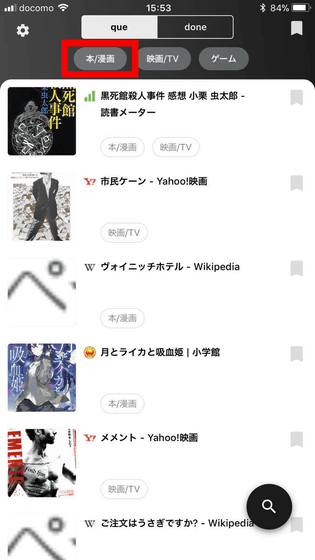
Only the tabs classified as the selected tag are listed in the list, which makes it much easier to find. Once you find the tab you want, just tap it normally.
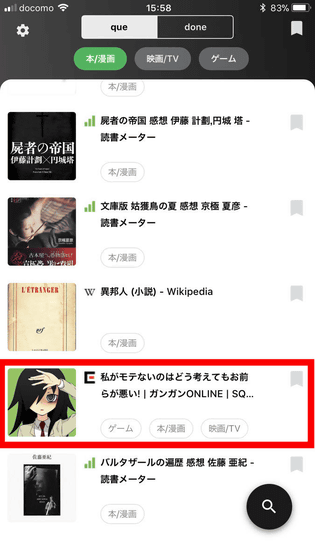
The opened page opens.
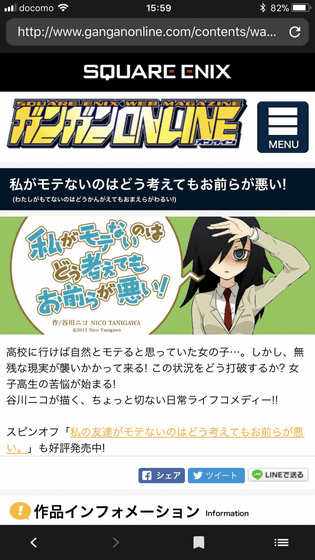
Also, if you like an open page, tap the bookmark icon at the bottom.
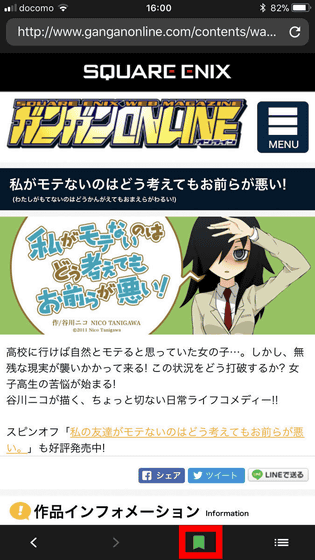
By tapping the bookmark icon in the upper right corner of the tab list ......
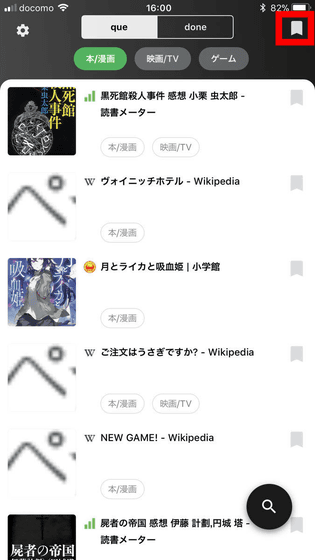
Only bookmarked tabs are displayed. With tagging and bookmarking, it makes it easy to find the content page twice.
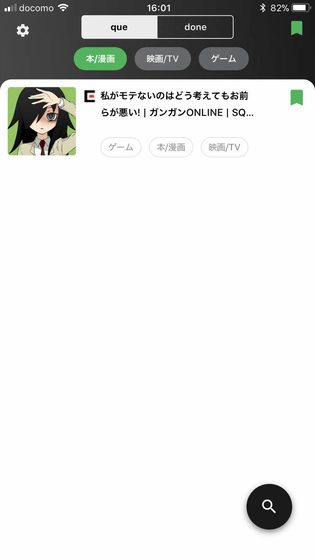
Also, if automatic classification does not work well, it may not be tagged or the wrong tag may be displayed. Touch and hold the tab for a while ......
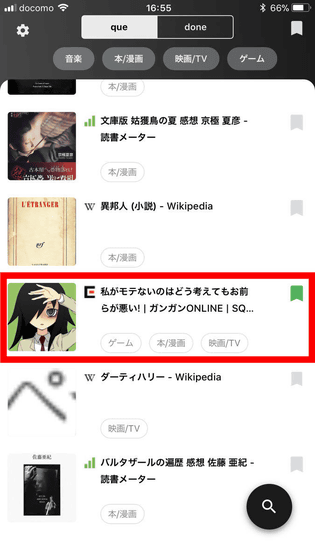
Tag editing is possible.
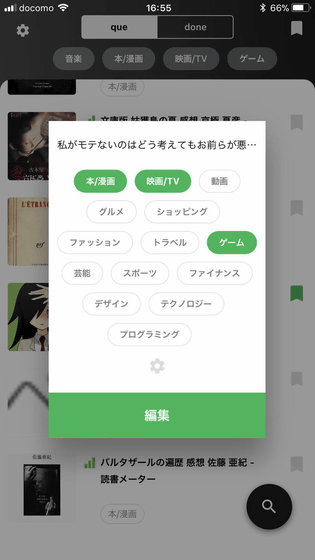
Tags can be selected from those displayed by default, but when you tap the setting icon at the bottom ... ...
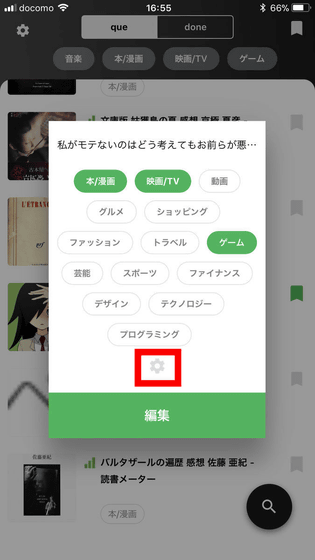
You can add tags you want to use or delete unused tags.
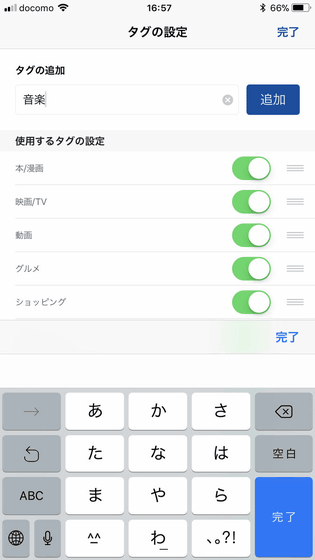
Since this time I want to remove the tag of "game", tap "game". Then, since the tag of "game" goes off, if you press "edit" at the bottom ... ...
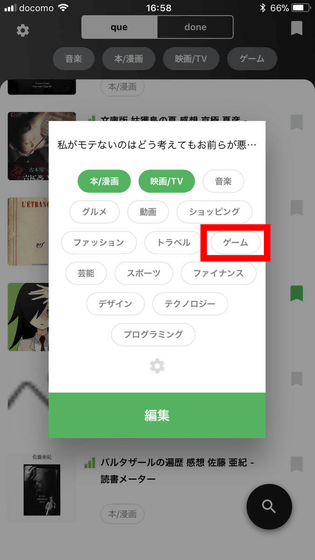
Editing is completed and the tag "Game" has been removed from the tab.
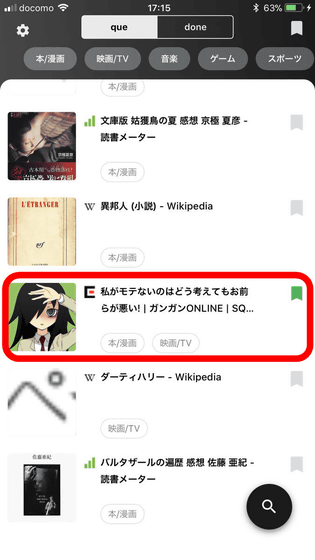
If you think "this tab is no longer needed", you can delete it by swiping the tabs to the right in one sweep.
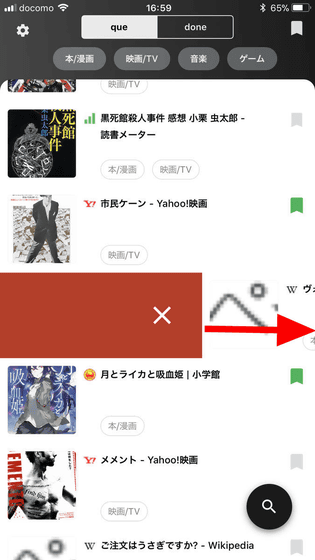
If you say "I finished reading this tab, but I will leave it once," shifting the tab slightly to the right shifts it to the "done" folder.
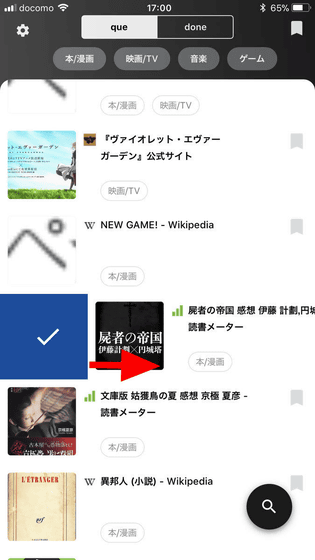
If you want to see the tab moved to the "done" folder, tap "done" at the top.
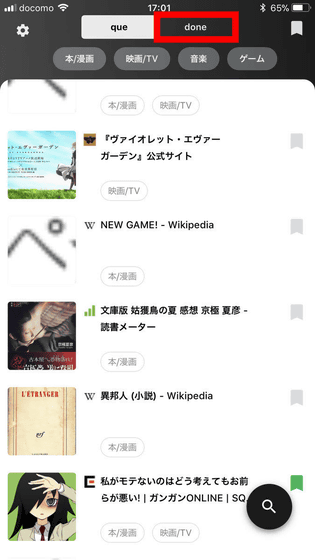
Then you can see the tabs moved to the "done" folder in a list.
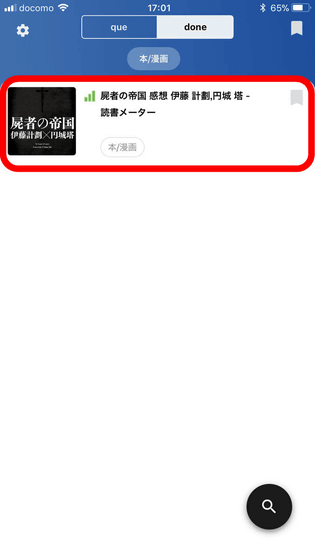
Mr. maltz8 of the developer seems to have recorded in a memo pad of a smartphone or recorded in a ToDo application when I checked contents such as a book, a cartoon, a movie which was originally recommended by a friend. However, eventually, since it is necessary to examine the contents of the contents with a smartphone, eventually it is said that the page where the content was examined is left on the tab so that it can be recorded. However, this method also said that when the number of open tabs became enormous, they could not be organized for each content at a later time, and it was a complaint that it took time and effort to find the desired tab. Therefore, he seems to have developed "Que" thinking that "it is convenient if you have a browser that classifies open content pages by tags and automatically organizes them automatically for easy viewing later".
Machine learning library can be machine learning on standalone terminal added from iOS 11Core MLI use the mechanism that. Therefore, "Que" works only for terminals equipped with iOS 11. Basically, it seems that you can use it while keeping anonymity like ordinary browser without sending data on terminal to outside, but at the time of article creation there are problems with the number and quality of teacher data, automatic classification The accuracy of that is not so high. Even if I open the official website of TV anime actually, I can not tag it ......
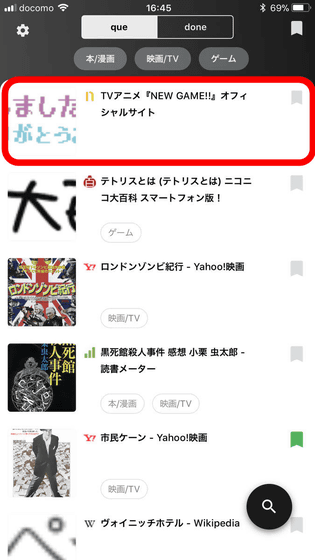
Even though it is a music CD, there were times when the tag of "game" was attached.
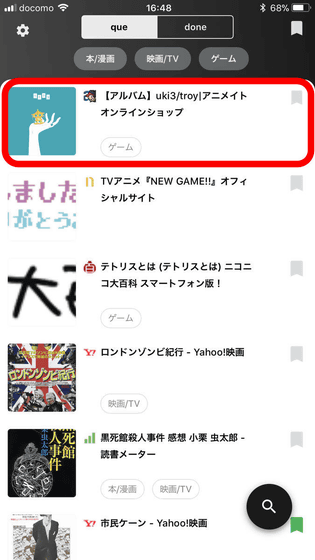
To cooperate in improving the automatic classification accuracy of "Que", tap the setting icon in the upper left of the page.
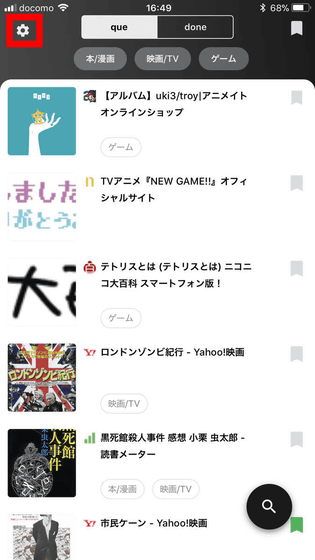
Then, since the item "cooperate in improving the accuracy of automatic classification" is displayed, set it to "ON" and tap "Done".
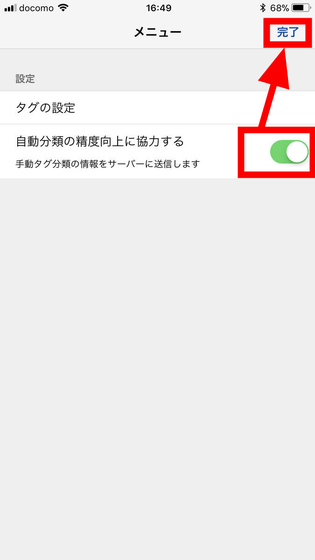
Next, long press the tab that is not tagged or wrong, and select the correct tag on the edit screen.
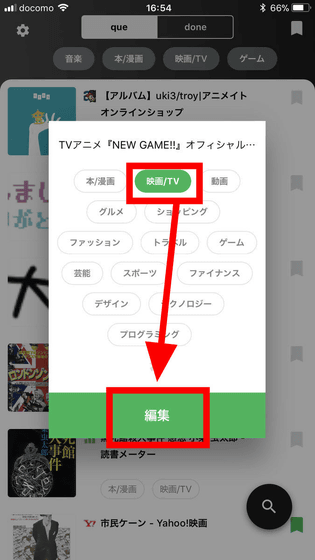
By adding correct tags in this manner, the accuracy of automatic classification will improve.
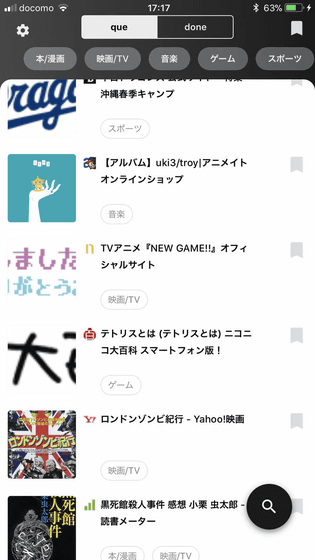
Even now, "Que" boasts high classification accuracy with respect to books, cartoons, and movies, and those who are worried that "it is troublesome to organize because there are a lot of tabs open on mobile browsers" It might be nice to see.
Related Posts: