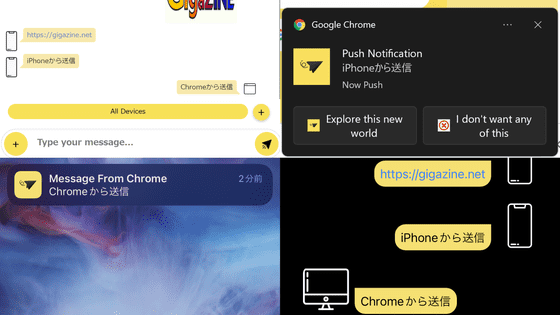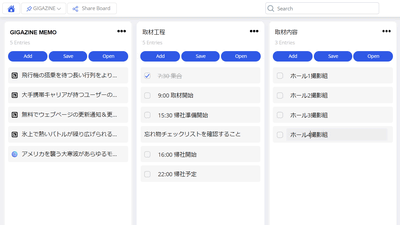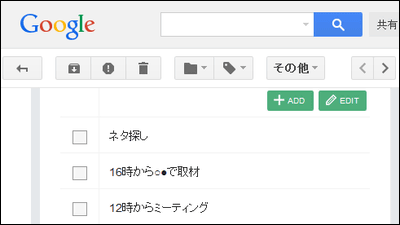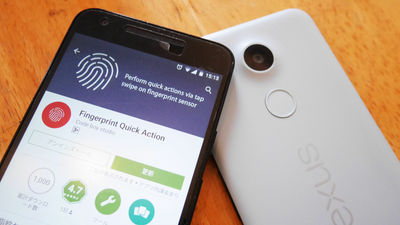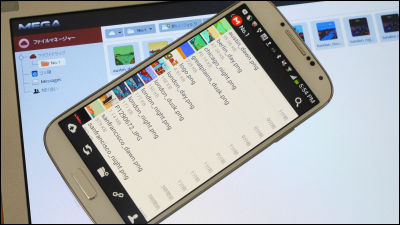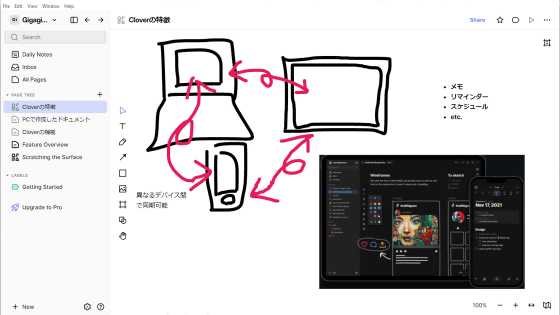I tried using a free application "Pintasking" that can make tab switching dramatically more efficient than Alt + Tab usage
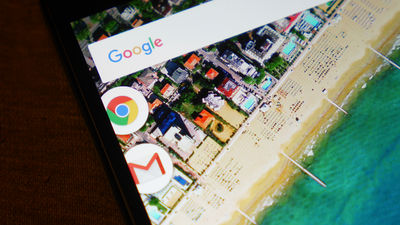
For example, when reading mail, copying the contents, searching in the browser, copying the link of the opened page, sending it to friends by LINE, etc., when working while going back and forth between multiple applications, Switching "icon, you need to select an application and open it, so the work may be very troublesome. Pintasking "which can make such troublesome tab switching dramatically more efficient, I tried to verify how effectively the tab switching will be effective.
Pintasking - Android application on Google Play
https://play.google.com/store/apps/details?id=com.phinxapps.pintasking
To use Pintasking, open the above URL and tap "Install".
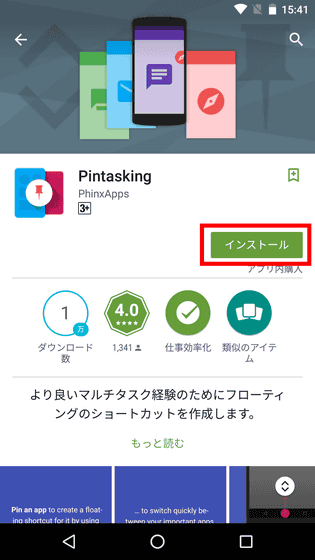
Tap "I agree".
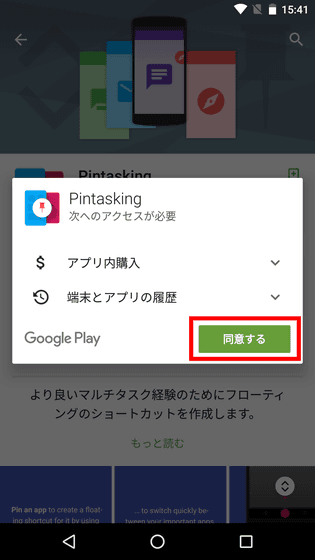
When installation is completed, Pintasking icon is generated on the home screen, so tap it to start up.
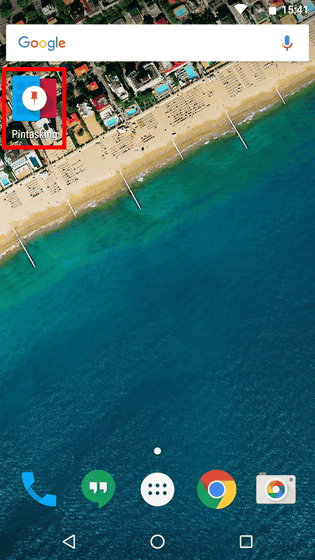
When the tutorial begins, tap "SKIP INTRODUCTION" and skip.
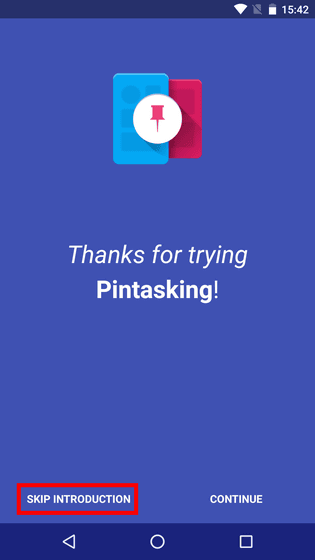
For smartphones equipped with Android 5.0 or higher, if you do not turn on "Accessibility Service", it means that Pintasking does not work, so tap "ENABLE ACCESSIBILITY HELPER".

Accessibility opens and tap "Pintasking".

Tap "OFF" button ......

Tap "OK".

It will be OK if the button is on.

On this home screen of Pintasking, tap "Swipe pad" to make initial setting.

Tap "Enabled" and "Autostart" to turn them on, respectively. Preparation to use Pintasking is OK with this.

For example, while browsing, if you think that you want to pin Chrome, swipe the screen from the top down.

Tap the card labeled "Tap to pin".

The Gmail application that was displayed just before opening Chrome is displayed, and Chrome is pinned to the right side of the screen. Tap on pinned Chrome ......

Chrome has opened. As the arrow icon is displayed where Chrome's pin was, tap it ......

The Gmail that was displayed immediately before is displayed. In other words, it behaves like Alt + Tab on PC keyboard. In addition, with Gmail open, swipe the screen from the top down ... ....

Try pinning Gmail.

Two of Chrome and Gmail are pinned in this. Since the displayed pins do not disappear even when another application is opened, you can return to the pinned application with one tap anytime, anywhere. On Android, when opening other launching applications it is necessary to tap the "Switch Tab" icon on the bottom right and then tap the application to select it, so using Pintasking dramatically smoothly toggles tab switching Become.

I thought about opening Google Play and pinning it, but in the free version I can only pin up to two. To pin three or more, you need to upgrade to a paid version of $ 3.99 (about 500 yen).

You can also slide the upper left part of the screen from the top to the bottom to display the application that was opened the previous time.

It seems to be said that it is quite convenient to be able to return to the previous application just by swiping.

Pinned application icon can be pressed and moved.

If you move to an easy-to-use place, you can make tab switching even more efficient.

Even from other applications displaying cameras and other applications, you can switch quickly with just tapping.

To delete the pinning, simply press and hold the icon and discard it in the trash can.

Pintasking can switch tabs on smartphones at high speed, making it a perfect app for those who open lots of applications. If you are satisfied with trying out the free version, you may be able to switch to a paid version that can pin more than 3 pins.

Related Posts:
in Software, Smartphone, Review, Posted by darkhorse_log