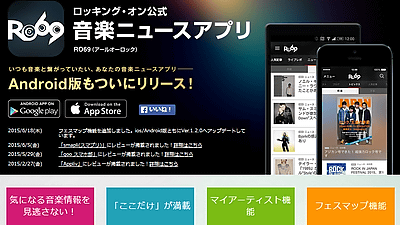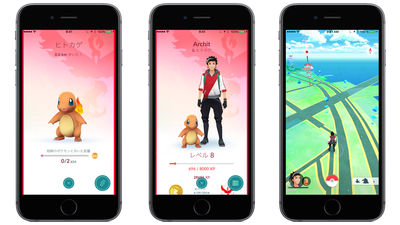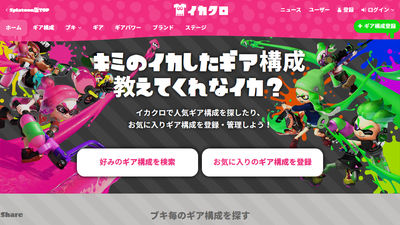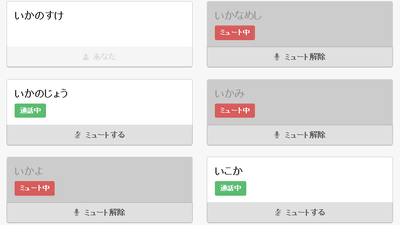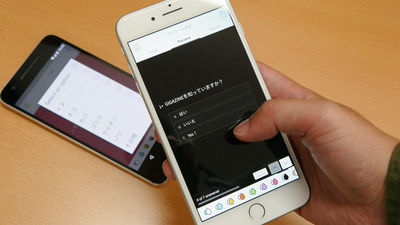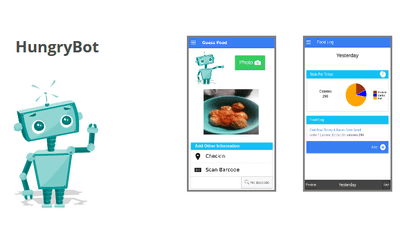I tried a squatting battle using a free application "Ikareko" that can record Supatoon's victory / defeat · Killes number · Udemae transition · painting point
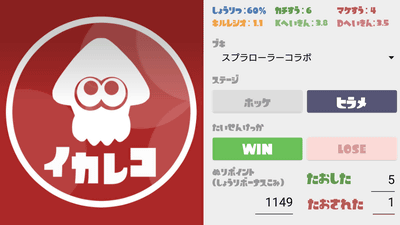
Game that scatters the ground with ink and spreads Nawabari game "Splatoon(Splatoon) "is not equipped with the function to leave the winning record or to calculate the winning percentage, it is difficult to look back on the battle result later. In the meantime, a free application for Android that records the contents of play "Ikareko"Has appeared, not only can easily record the result of the battle, but also a site that can collect, accumulate and analyze Supatoon's victory / defeat data"Stat.inkIt is said that cooperation with "can also be done, so I actually tried using it.
Ikareko - Android application on Google Play
https://play.google.com/store/apps/details?id=com.syanari.merluza.ikarec
Ikareko (@ika_rec) | Twitter
https://twitter.com/ika_rec
"Ikareko" is being distributed on Google Play for free. Tap Install.
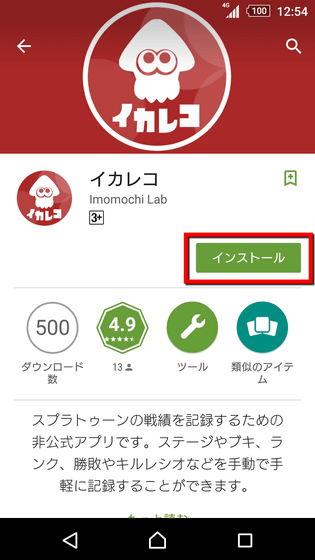
Tap "I agree".
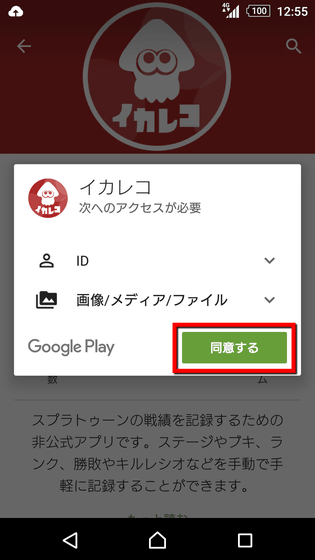
Tap the red squid mark icon to start.

The home screen looks something like this, there are three kinds of menus, "Gachimachi Tag Match" "Nawari Bali Battle" "Private Match". First of all, in order to take a record of the tactic, tap "Gachimachi - tag match" at the top.
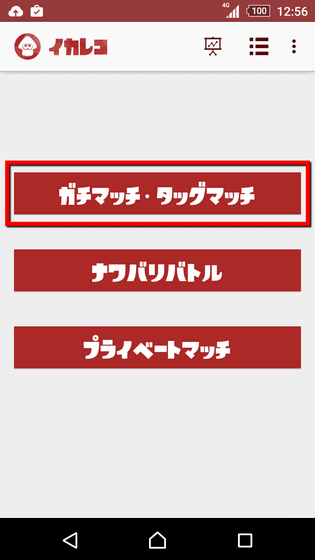
In the beginning, enter "name of record". Since the name that was squid in the initial state has been entered automatically, it is OK to use as it is.
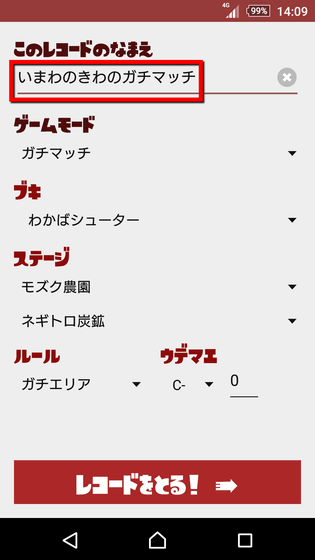
Next, choose game mode from "Gachimachi" "Tag match (2 people)" "Tag match (3 people)" "Tag match (4 people)". Since this time I will play a latch match, I chose "Gachimachi" at the top.
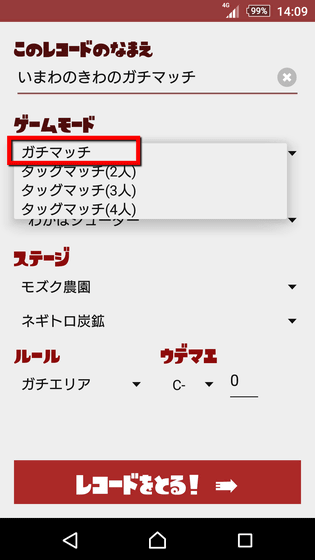
Next, select the bucket to be used for battle from the pull-down menu. This time I chose "Waka Shooter".
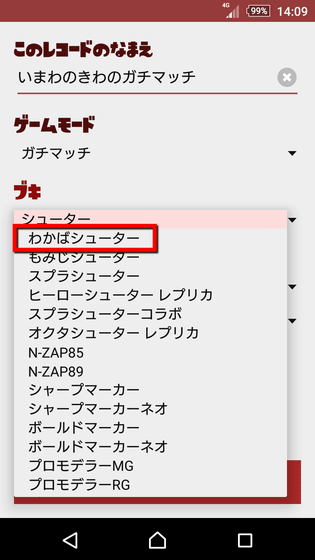
Since the stage information at the time of recording start is reflected in the column of "stage", it is no need to manually enter the stage every time.
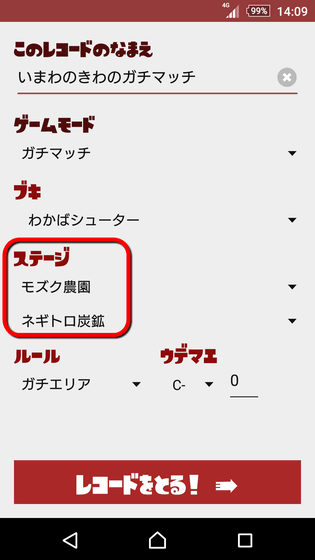
The rules of the latch match are also automatically reflected. When playing, Gachiruru was in the area, so "Gatiari" was in the selected state.
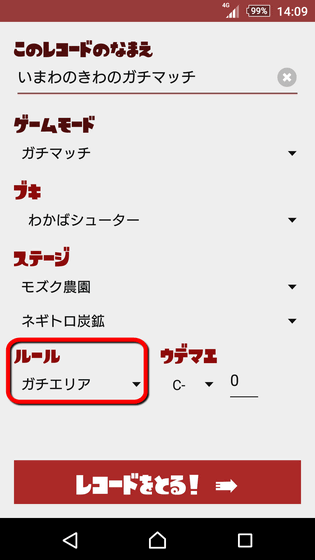
Finally, enter his own Uedema at the beginning of play and tap "Take a record!"
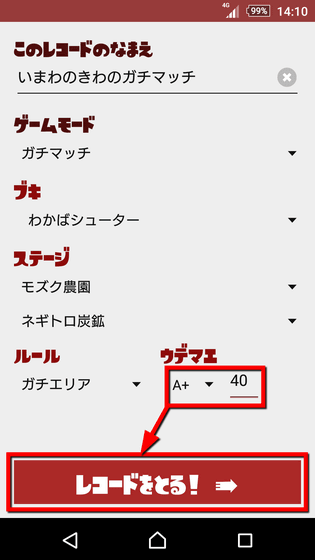
Then the following recording screen will be displayed. "Stage" "Battle result" "Tadashita (kill number)" "Oshasa (Death count)" "Udemae increase / decrease" is manually recorded so as to participate.
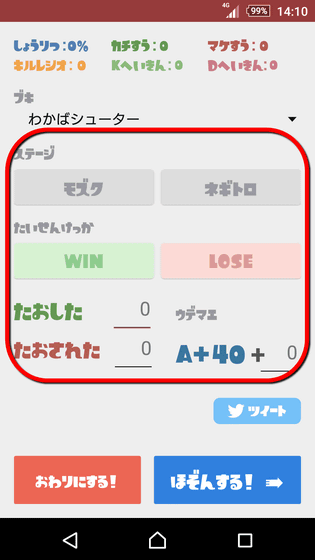
For example, if you are "winning" at "Mosuku plantation" and "3 KILL", "4 DES", "UDEMIE 10 UP", enter as follows.
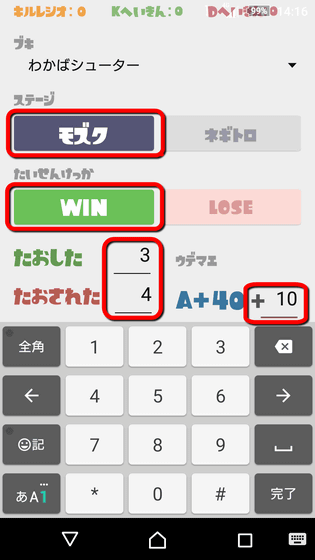
After entering the data of one battle, when you tap "Hold!" ......
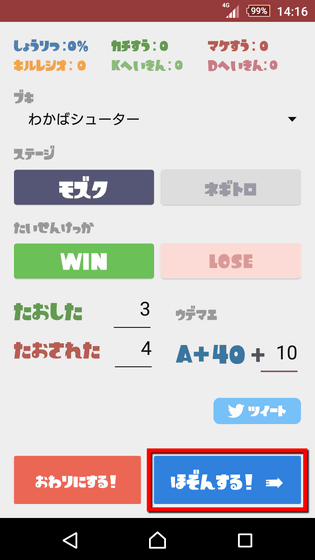
"Record save succeeded!" Was displayed. In this way, we will enter the match results each time we finish the battle.
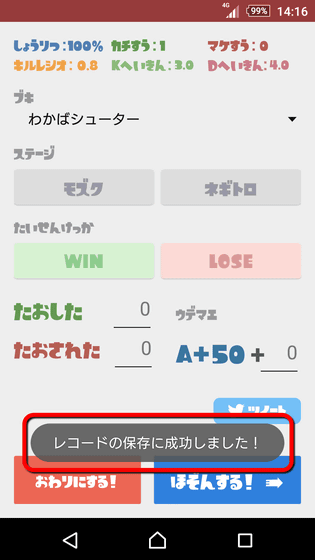
Since the type of buki can be changed in the middle of recording, when it says "I will change a bit of equipment", it is possible to change the bucket from the pull-down menu and continue recording as it is.
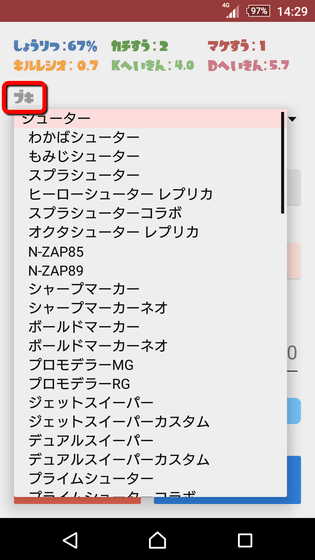
When you finish playing the game, tap "Conclose!" To complete the recording.
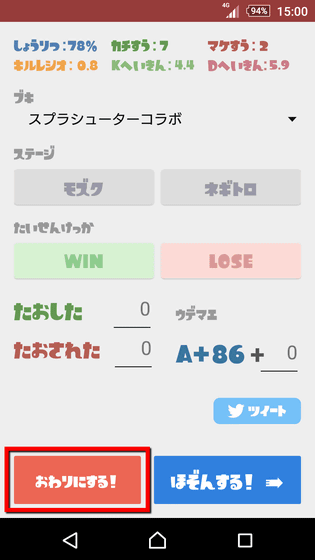
Then, the entered content was recorded as a group of "records". In addition to the "winning percentage of the battle" "winning number" "losing number" "average kill number" "average number of deaths", "killesio" divided by the number of kills is automatically calculated, so the result is seen While you are immersed in satisfaction with "I have defeated a lot of enemies this time," you can refer to future battle such as "Let's change equipment because it was too dead".
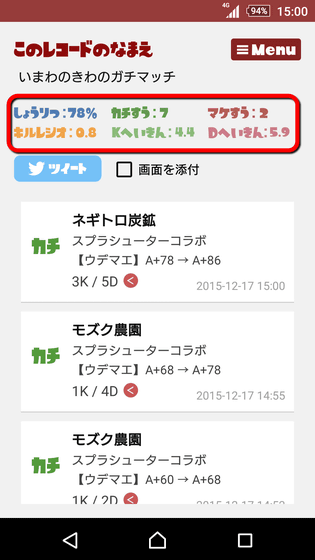
Also, if you press and hold one battle ......
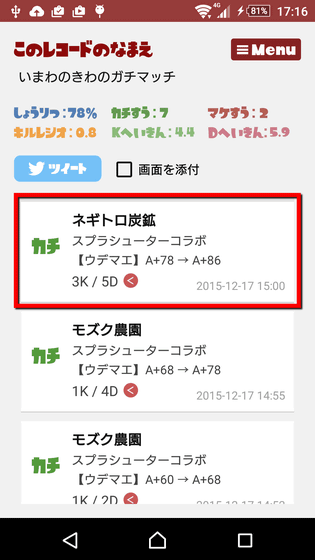
You can also delete the result. Tap "Delete this match result".
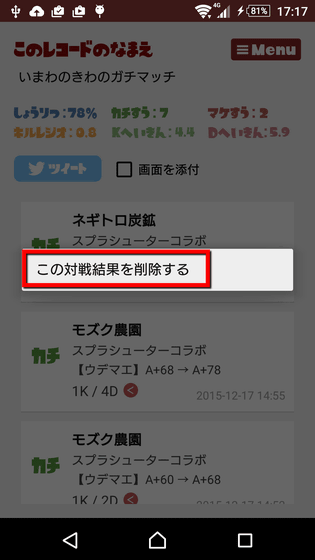
Tap "Yes" to complete the deletion.
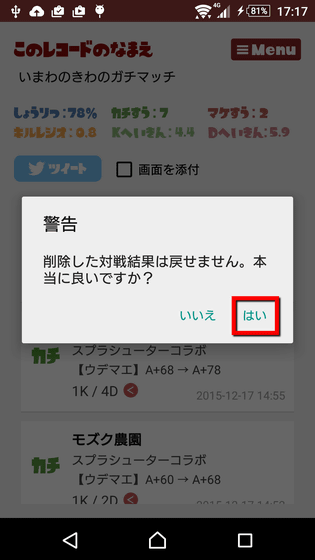
Next, I will play Nawabari Battle and record the results. Tap "Nawabari Battle" on the home screen.
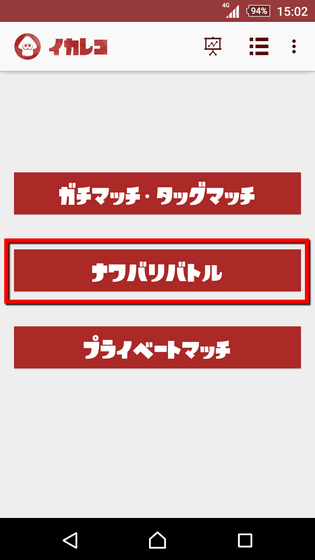
Fill in the record name as before and select Buki, tap "Take a record!" At the bottom of the screen.
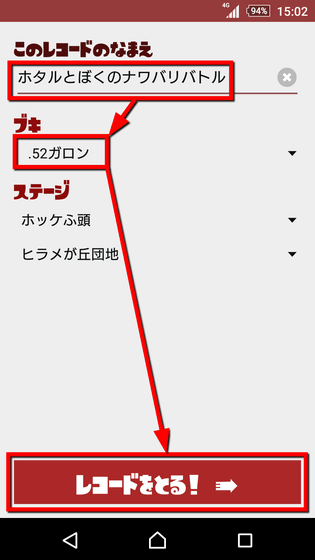
On the recording screen of Nawabari Battle, "Fill Point" "Touched (Kill Number)" "Taken aired (Death Number)" is to be entered.
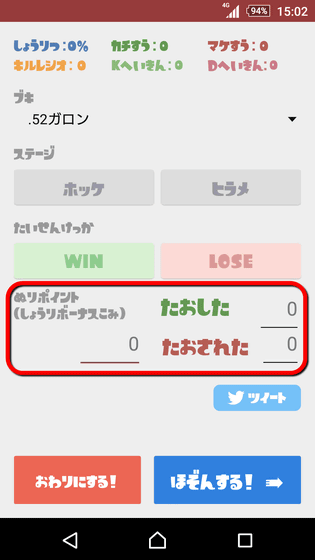
For example, if you won "Battle" of "Hirame is a hill estate", paint "1149 points", and "5 kill" "1 des", just enter it as follows. At the end, tap "I am hoping!"
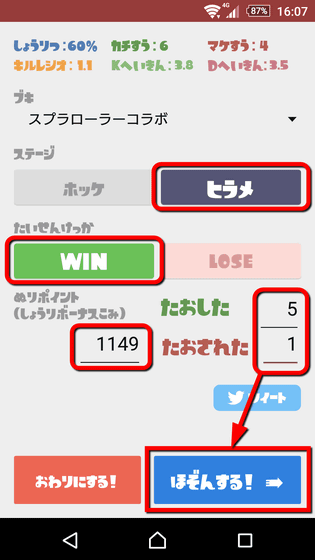
When you finish playing the game, tap "Conclose!" To complete the recording.
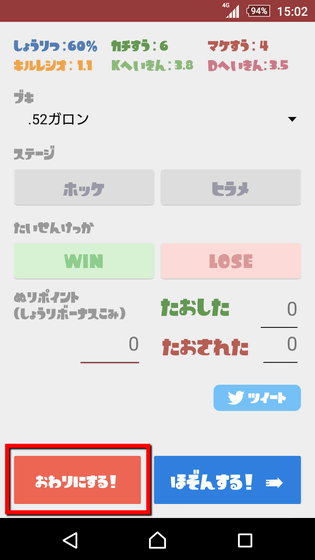
A record confirmation screen will be displayed. Tap 'Menu' in the upper right ... ...
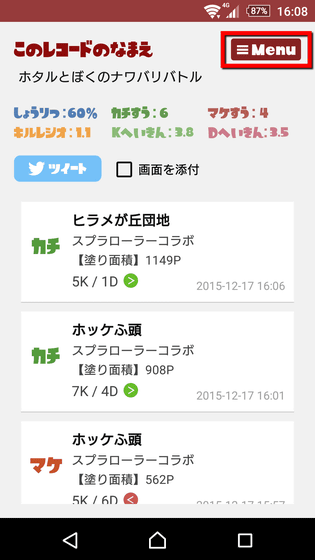
"Record continuation of this record" "Change record name" "Delete this record" menu was displayed. If you tap "Record continuation of this record", it seems to be an optional function displayed only until the stage change is done, as it is possible to add battle results to the record once completed.
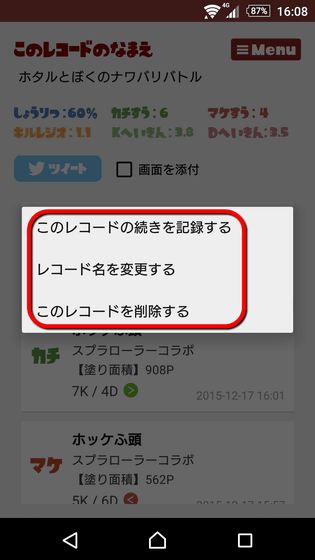
I recorded some battle results, so I will look at the statistics information. Tap the graph icon at the top right of the home screen.
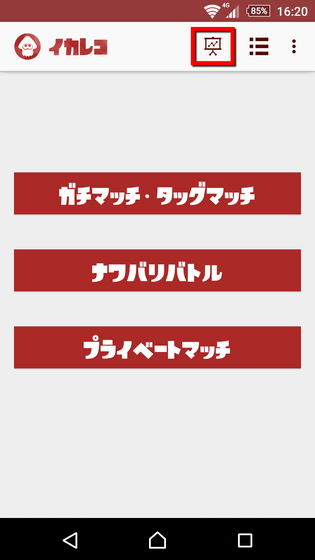
Statistical information such as "the number of all games, the winning number, the losing number, the winning percentage", the cumulative number of kills, the number of deaths, and the Kildez average value can be confirmed at a glance.
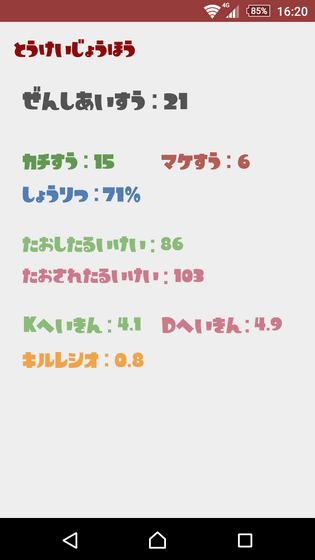
Next we will see the list icon on the right side of the statistics.
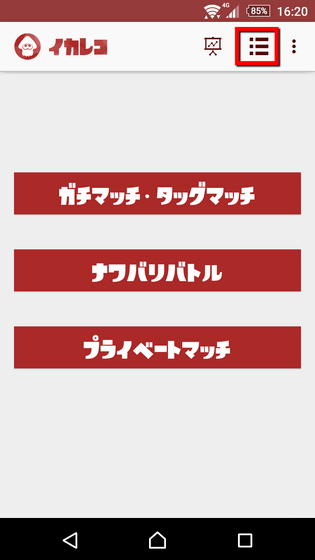
Here, it became possible to see the record which we recorded so far in a list. Try selecting one of the records ... ...
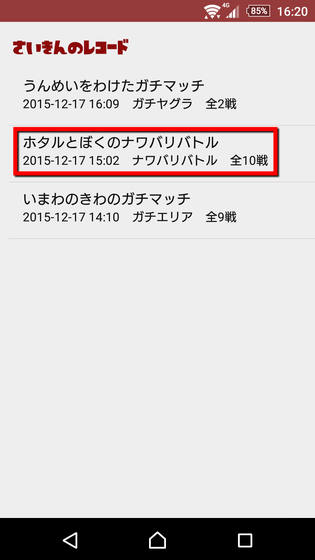
It was possible to check details per battle.
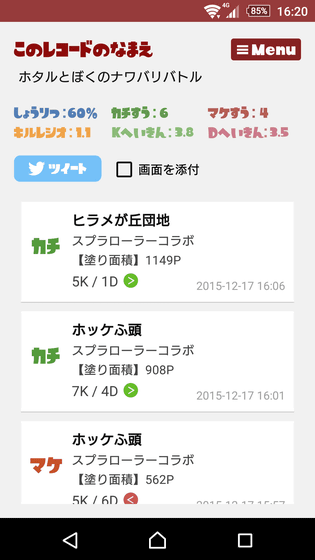
If you hold down the record on the list screen ......
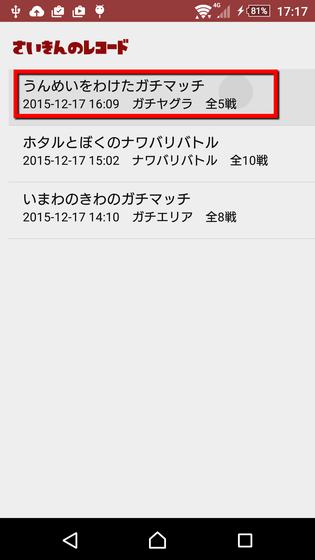
Three menus are displayed: 'change record name', 'merge with previous record' and 'delete this record', so it seems that management of records will be hurt.
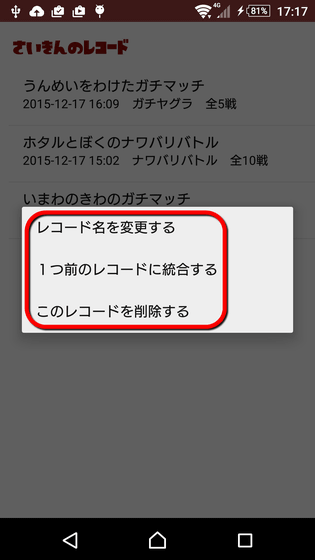
Returning to the home screen, there is a "search" menu in the menu icon on the upper right, so when you tap it ......
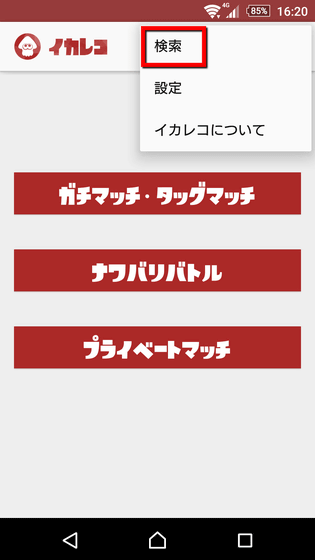
"It is under construction with full power!"
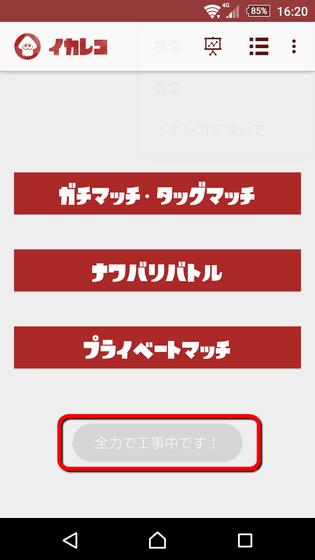
Next, let's see the "setting" of the menu.
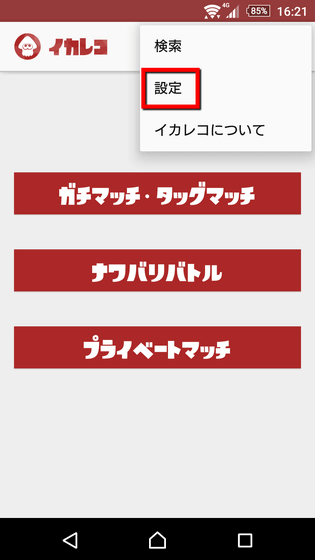
Here, a site that can collect, accumulate and analyze Splatoon's victory / defeat data "Stat.ink"It is possible to set up cooperation with. Tap "Open stat.ink".
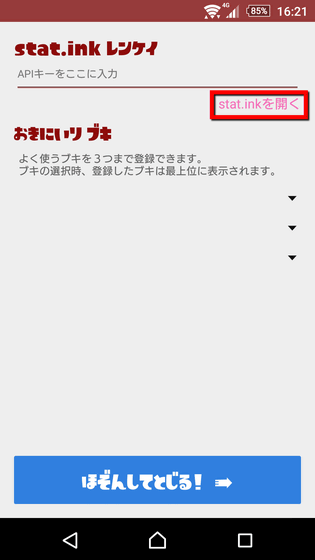
Since you need to register an account to use stat.ink, tap "User registration" when using for the first time.
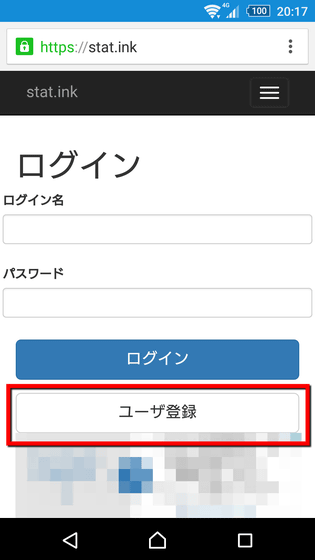
After entering the display name, login name, password, confirmation password, tap the checkbox of reCAPTCHA.
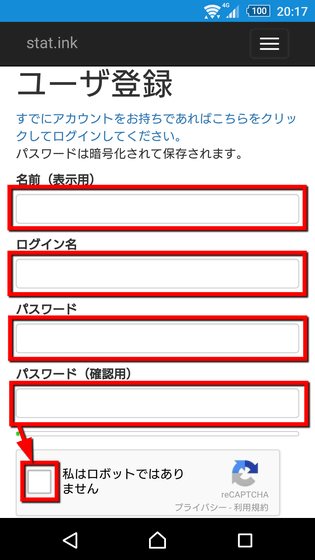
Select an image according to the displayed contents and tap "Confirm". User registration is completed.
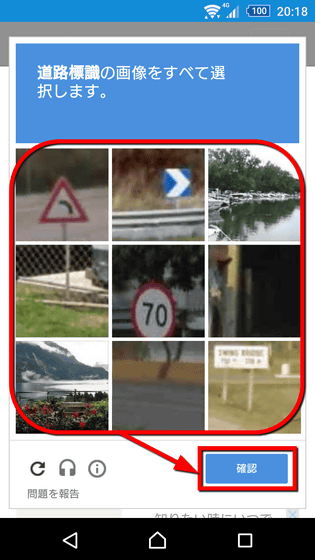
If you wait as it is, the setting screen of stat.ink opens, so tap the eye icon displayed on the right side of "API key".
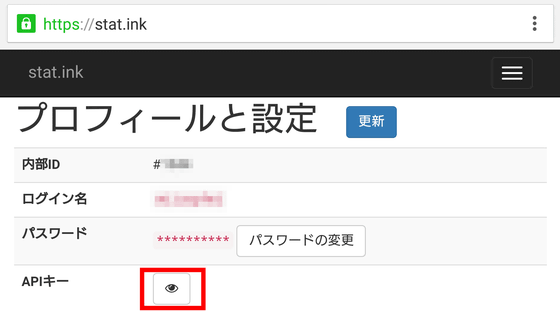
Then, an alphanumeric API key is displayed so copy it ... ....
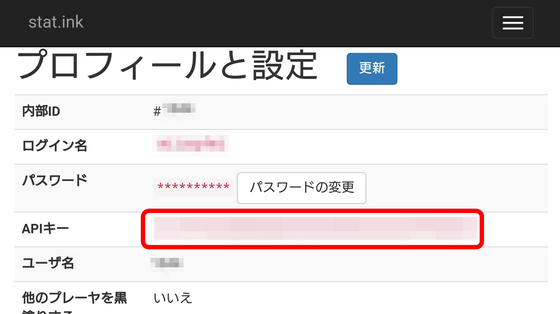
Paste the API key on the setting screen of the icareko and tap on "Hold in and tap" to finish cooperation.
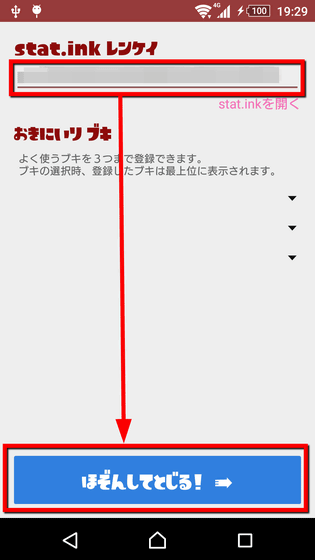
If you turn on the linkage function with stat.ink, the contents of the battle entered by the iceco will be registered automatically on stat.ink as well. Tap the record and you can check details, so try tapping.
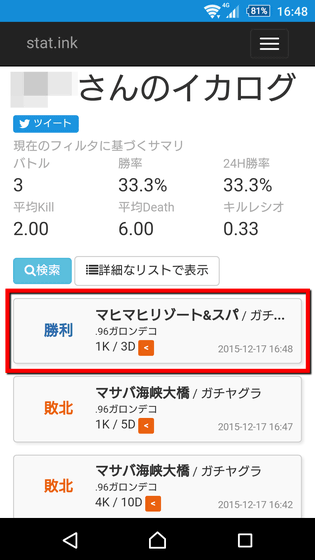
It is possible to check "game mode" "rule" "map" "buki" "Udemae transition" "victory / defeat" "Killes number" on stat.ink that I recorded in iceco.
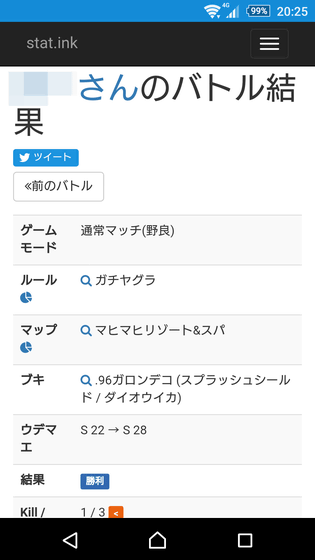
Since stat.ink has detailed statistical functions such as rules and maps, you can analyze your playing tendency by keeping track of battle. However, since it is not possible to record the cause of death in Ikareko, no data is displayed in statistics by cause of death of stat.ink.
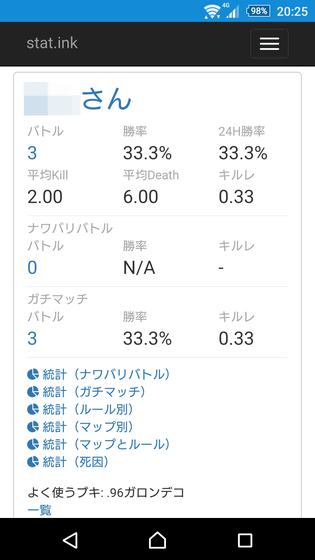
In addition, although icareko is an application exclusively for Android, by linking with stat.ink, it becomes possible to check the battle result from other terminals such as PC. Please note that "only records entered after cooperation are sent" sent to stat.ink ".
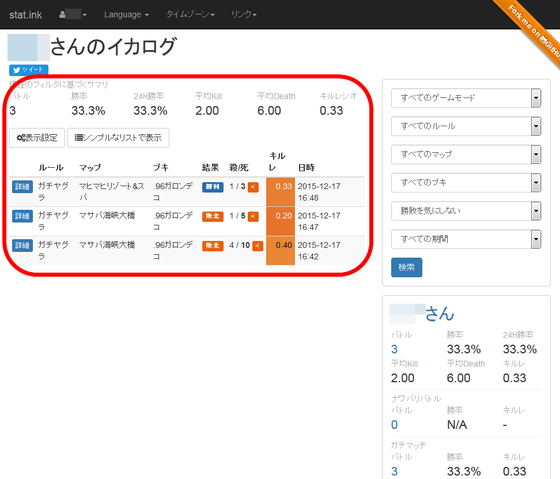
In addition, you can register 3 favorite buckets that you frequently use in Ikareko favorites.
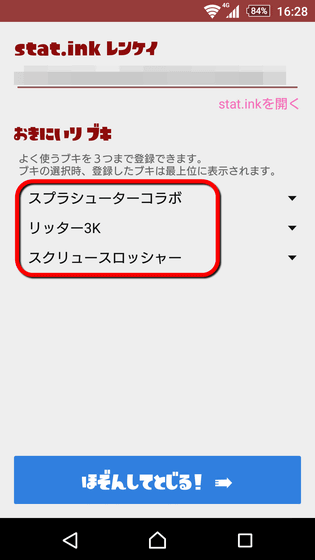
Since Favorite Buki is displayed at the top of the Buki selection pull-down menu, the record of the battle seems to be even further.
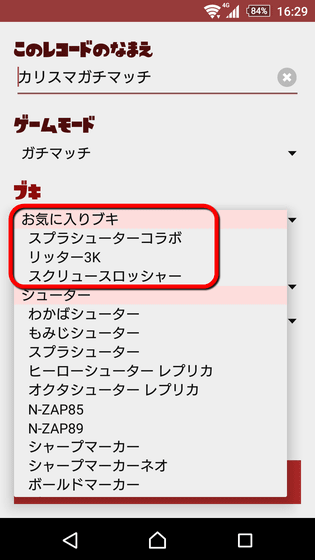
As a record record application for iOSIkakirokuThere is, but it seems that Ikareko was developed due to the thought "Why is not there squid sky on Android ...!"Development blogAs you can see, we will continue to "intend to provide high-quality, various functions" in the future.
Related Posts:
in Review, Web Service, Game, Posted by darkhorse_log